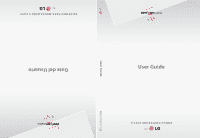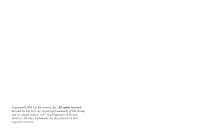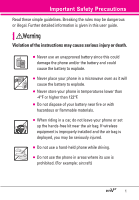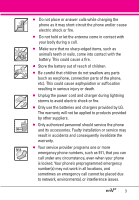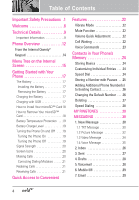LG VX9100 Owner's Manual (English)
LG VX9100 - LG enV2 Cell Phone Manual
 |
View all LG VX9100 manuals
Add to My Manuals
Save this manual to your list of manuals |
LG VX9100 manual content summary:
- LG VX9100 | Owner's Manual (English) - Page 1
MMBB0273801(1.0) G User Guide V CAST MESSAGING PHONE by User Guide Guía del Usuario TELÉFONO PARA MENSAJERÍA V CAST by - LG VX9100 | Owner's Manual (English) - Page 2
Copyright©2008 LG Electronics, Inc. All rights reserved. LG and the LG logo are registered trademarks of LG Group and its related entities. enV2™is a trademark of Verizon Wireless. All other trademarks are the property of their respective owners. - LG VX9100 | Owner's Manual (English) - Page 3
rules may be dangerous or illegal. Further detailed information is given in this user guide. Violation of the instructions may cause serious injury or death. G Never use an unapproved battery since this could damage the phone and/or the battery and could cause the battery to explode. G Never place - LG VX9100 | Owner's Manual (English) - Page 4
Important Safety Precautions G Do not expose the battery charger or adapter to direct sunlight or use it in places with high humidity, such as a bathroom. G Do not use harsh chemicals (such as alcohol, benzene, thinner, etc.) or detergent to clean your phone. This could cause a fire. G Do not drop, - LG VX9100 | Owner's Manual (English) - Page 5
or fire. G Only use the batteries and chargers provided by LG. The warranty will not be applied to products provided by other suppliers. G Only authorized personnel should service the phone and its accessories. Faulty installation or service may result in accidents and consequently invalidate the - LG VX9100 | Owner's Manual (English) - Page 6
Screen 15 Getting Started with Your Phone 17 The Battery 17 Installing the Battery 17 Removing the Battery 17 Charging the Battery 17 Charging with USB 17 How to Install Your microSD™ Voice Message 35 2. Inbox 36 3. Sent 37 4. Drafts 38 5. Voicemail 38 6. Mobile IM 39 7. Email 39 4 - LG VX9100 | Owner's Manual (English) - Page 7
2.5 Take Picture 59 2.6 Record Video 60 2.7 Online Album 60 3. Games 61 4. Mobile Web 61 5. Browse & Download 63 6. Extras 64 EMAIL 65 VZ NAVIGATOR 65 MOBILE IM 66 SETTINGS & TOOLS 67 1. My Account 67 2. Tools 67 2.1 Voice Commands 67 2.1.1 Call . . .68 2.1.2 Send Msg - LG VX9100 | Owner's Manual (English) - Page 8
2.9 USB Mass Storage 72 3. Bluetooth® Menu 73 3.1 Add New Device 74 My Phone Name 75 Turn On 76 Discovery Mode 76 Supported Profiles Security 87 6.6.1 Edit Codes 87 6.6.2 Restrictions 88 6.6.3 Phone Lock 88 6.6.4 Lock Phone Now 89 6.6.5 Reset Default 89 6.6.6 Restore Phone 89 6.7 System - LG VX9100 | Owner's Manual (English) - Page 9
93 7.6 Voice Privacy 93 7.7 DTMF Tones 94 8. USB Auto Detection 94 9. Memory 94 9.1 Save Options 95 9.2 Phone Memory 95 9.3 Card Memory 95 0. Phone Info 96 0.1 My Number 96 0.2 SW/HW Version 96 0.3 Icon Glossary 96 0.4 Software Update 97 Safety 98 TIA Safety Information 98 Exposure to - LG VX9100 | Owner's Manual (English) - Page 10
interactive user guide on the web for your convenience. You can freely surf and interactively learn how to use your phone step-by-step. Go to http//:www.verizonwireless.com ¡ Support ¡ Phones & Devices ¡ Choose Equipment Guide ¡ Select your phone model. *enV2™ is a trademark of Verizon Wireless. 8 - LG VX9100 | Owner's Manual (English) - Page 11
changes or modifications will void your warranty. Technical Details The enV2 is an all digital phone that operates on both Code Division Multiple Access (CDMA) frequencies: cellular services at 800 MHz and Personal Communication Services (PCS) at 1.9 GHz. CDMA technology uses a feature called DSSS - LG VX9100 | Owner's Manual (English) - Page 12
High Rate Packet Data Air Interface FCC RF Exposure Information WARNING! Read this information before operating the phone. In August 1996, the Federal Communications Commission (FCC) of the United States, with its action in Report and Order FCC 96-326, adopted an updated safety standard for human - LG VX9100 | Owner's Manual (English) - Page 13
79 inches (2.0 cm) distance between the user's body and the back of the phone and have not been tested for compliance with FCC RF exposure limits. Vehicle-Mounted External Any changes or modifications not expressly approved in this user guide could void your warranty for this equipment. Use only the - LG VX9100 | Owner's Manual (English) - Page 14
6. Accessory Charger Port Connects the phone to the battery charger, or other up to 8GB. 10. OK Key Use to unlock the screen, access the Menu, and accept phone isn't performing any action. It's the starting point for all of the instruction steps. Note: This User Manual gives navigation instructions - LG VX9100 | Owner's Manual (English) - Page 15
to go back one level. 10. Speakerphone Key Use to activate Speakerphone Mode. 11. Directional Keys Use for quick, convenient navigation. From standby mode, access Mobile Web, My Account, Calendar, and My Shortcuts (you can change any of these to other menus in the Settings menu). In menus use to - LG VX9100 | Owner's Manual (English) - Page 16
Entering and Editing Information From the Internal Qwerty® Keypad When creating a Text, Picture or Video message using the inside LCD, use the Qwerty keypad. Press this key first and then any key with a symbol on it to insert that symbol in your message. Use the arrow keys to go to next field - LG VX9100 | Owner's Manual (English) - Page 17
Dials Media Center 1. Music & Tones Mobile IM 1. V CAST Music 2. Get New Ringtones 3. My Ringtones Settings & Tools 4. My Music 5. My Sounds 6. Album 3. Games 4. Mobile Web 5. Browse & Download 6. Extras 6. Stopwatch 7. World Clock 8. Notepad 9. USB Mass Storage 3. Bluetooth Menu 1. Add New - LG VX9100 | Owner's Manual (English) - Page 18
Location 6. Security 1. Edit Codes 2. Restrictions 3. Phone Lock 4. Lock Phone Now 5. Reset Default 6. Restore Phone 7. System Select 8. NAM USB Auto Detection 9. Memory 1. Save Options 2. Phone Memory 3. Card Memory 0. Phone Info 1. My Number 2. SW/HW Version 3. Icon Glossary 4. Software Update - LG VX9100 | Owner's Manual (English) - Page 19
make sure that the LG logo faces down before inserting a charger or data cable into the charger port of your phone. 2. The charge time varies depending upon the battery level. Charging with USB You can use your computer to charge your phone. Connect one end of a USB cable (sold separately) to the - LG VX9100 | Owner's Manual (English) - Page 20
located on the front panel of the computer). NOTE Lower USB port is not supported, such as the USB port on your keyboard or bus-powered USB hub. How to Install Your microSD™ Card 1. Locate the microSD™ slot on the right side of the phone and gently uncover the slot opening (microSD™ slot cover stays - LG VX9100 | Owner's Manual (English) - Page 21
power source. 2. Press for a few seconds until the LCD screen lights up. Turning the Phone Off Using the Internal Keypad 1. Press and hold display turns off. until the Using the External Power Key 1. Unlock the Screen by pressing twice. 2. Press and hold display turns off. until the 19 - LG VX9100 | Owner's Manual (English) - Page 22
, go to MENU SETTINGS & TOOLS Phone Info Icon Glossary on your phone. Making Calls NOTE To activate the speakerphone during a call, simply open the flip. Using the External Keypad 1. Unlock the screen by pressing twice. 2. Enter the phone number (include the area code, if needed). 3. Press the - LG VX9100 | Owner's Manual (English) - Page 23
vibration is muted for that call. NOTE If you press the Right Soft Key [Ignore] while the phone is ringing and unlocked, the call will end or go to voicemail. Using the External Keypad 1. When the phone rings or vibrates, press the key. 2. Press the call. key to end the Using the Internal - LG VX9100 | Owner's Manual (English) - Page 24
instead of ring ( is displayed). To set Vibrate Mode, press and hold on the internal keypad, or on the external keypad (after unlocking the phone by pressing twice, if locked). To return to Normal Mode, press and hold again on the internal keypad, or Key again on the external keypad. Mute Function - LG VX9100 | Owner's Manual (English) - Page 25
: G With the flip open, press . G With the flip closed and the screen unlocked, give the a quick press (an extended press activates the Voice Recorder feature instead). 2. with the designated key on your Bluetooth® device. Please check the manual of the Bluetooth® device for further instructions. 23 - LG VX9100 | Owner's Manual (English) - Page 26
in Your Phone's Memory Storing Basics Using the Internal Keypad 1. Enter a number (max. 32 digits), then press the Left Soft Key [Save]. 2. Use the Directional Key to scroll to Add New Contact/ Update Existing, then press . 3. Use the Directional Key to scroll to Mobile 1/ Home/ Work/ Mobile 2/ Fax - LG VX9100 | Owner's Manual (English) - Page 27
Release] to advance to the next number. 2-Sec Pause (P) The phone waits two seconds before sending the next string of digits. Using the [Save]. 5. Complete the Contact entry as necessary. Using the External Keypad 1. Unlock the Screen by pressing twice. 2. Enter a number, then press [OPTIONS]. 3. - LG VX9100 | Owner's Manual (English) - Page 28
Keypad 1. Enter a phone number, then press the Left Soft Key [Save]. 2. Use the Directional Key to scroll to Update Existing, then press . 3. Use the Directional Key to scroll to an existing entry, then press . 4. Use the Directional Key to scroll to Mobile 1/ Home/ Work/ Mobile 2/ Fax, then press - LG VX9100 | Owner's Manual (English) - Page 29
Key [Contacts]. 2. Use the Directional Key to scroll to an entry. 3. Press the Left Soft Key [Edit]. 4. Use the Directional Key to scroll to a phone number. 5. Press and hold to delete it. 6. Press . NOTE This will only work when you have more than one number listed per contact. Deleting a Contact - LG VX9100 | Owner's Manual (English) - Page 30
your Contacts before using this feature. NOTE Speed Dial 1 is for Voicemail. Single Digit Speed Dials Press and hold the Speed Dial digit. Your phone recalls the phone number from your Contacts, displays it, and dials it for you. Multiple Digit Speed Dials When you press and hold a number key, it - LG VX9100 | Owner's Manual (English) - Page 31
key to set the ringtone for one of the following: All Messages/ TXT Message/ Pic/Video/Voice Message/ Voicemail Get New Applications Allows you to download new ringtones through applications. 1. Open the flip and press [MENU]. 2. Press My Ringtones. 3. Press Get New Applications to connect and - LG VX9100 | Owner's Manual (English) - Page 32
the internal Send key or the external Send key when the message is highlighted. The phone can store over 690 messages. The information stored in the message is determined by phone model and service capability. Other limits to available characters per message may exist. Please check with your - LG VX9100 | Owner's Manual (English) - Page 33
by pressing , or save the message. Using the External Keypad 1. Unlock the Screen by pressing twice. 2. Press [MENU]. 3. Use the Directional to scroll to Messaging, then press . 4. Press New Message. 5. Enter the phone number of the recipient or the email address for an email message. You can enter - LG VX9100 | Owner's Manual (English) - Page 34
Sending a Message Using the Internal Keypad 1. Press the Left Soft Key [Message]. 2. Press New Message. 3. Press Picture Message. 4. Enter the cellular phone number or email address of the recipient. 5. Press . 6. Type your message (text or email). 7. Use the Directional Key to highlight Picture and - LG VX9100 | Owner's Manual (English) - Page 35
text you highlight to paste it into a text field. Paste Allows you to paste the text you last copied into a text field. Add Quick Text Inserts predefined phrases. Add Slide Insert multiple pictures into a picture message. Priority Level Gives priority to the message. High/ Normal Cancel Message - LG VX9100 | Owner's Manual (English) - Page 36
of Sending a Message Using the Internal Keypad 1. Press the Left Soft Key [Message]. 2. Press New Message. 3. Press Video Message. 4. Enter the cellular phone number or email address of the recipient. 5. Press the Directional Key downward. 6. Type your message (text or email). 7. Use the Directional - LG VX9100 | Owner's Manual (English) - Page 37
Press New Message. 3. Press Voice Message. 4. Press to start recording. 5. Record your voice message. 6. Press to end recording. 7. Enter the cellular phone number or email address of the recipient. 8. Press the Directional Key downward , and highlight the Text field. 9. Type your message (text or - LG VX9100 | Owner's Manual (English) - Page 38
if it's a high priority message). NOTE If you receive the same message twice, your phone deletes the older one and the new one is stored as a DUPLICATE. Viewing Your Inbox erase, mark, unmark, lock, or unlock your Inbox messages. Message Info Displays information about the selected Inbox message. - LG VX9100 | Owner's Manual (English) - Page 39
Sort By Time) Allows you to sort your messages by recipient name or by time sent. Manage Sent Allows you to erase, mark, unmark, lock, or unlock your Sent messages. Message Info Displays information about the selected Sent message. NOTE Options may vary depending on the type of message. Message Icon - LG VX9100 | Owner's Manual (English) - Page 40
, email address, and numbers from the address included in the Draft message into your Contacts. Manage Drafts Allows you to erase, mark, unmark, lock, or unlock your Draft messages. Message Icon Reference Draft Text Draft Picture/Video 5. Voicemail Allows you to view the number of new voice messages - LG VX9100 | Owner's Manual (English) - Page 41
*86 (*VM) then press from your phone or dial your wireless phone number from any touch-tone phone. 2. When the recorded announcement begins, press to interrupt (if applicable). 3. An easy-to-follow setup tutorial will begin. Follow the instructions to set up your new password and record a greeting - LG VX9100 | Owner's Manual (English) - Page 42
Play (On/Off) Allows the display to automatically scroll down while viewing messages. 7. Pic-Video Auto Receive (On/Off) Allows you to automatically download the content when receiving a Picture/ Video message. 8. Quick Text Allows you to display, edit, and add text phrases. These text strings allow - LG VX9100 | Owner's Manual (English) - Page 43
Allows you to manually enter the access number for Voicemail Service. This number should be only used when a VMS (Voicemail Service) access number is unlocked messages stored in the Drafts folder. G Press Erase All to erase all messages from the Inbox, Sent, and Drafts folders (except locked - LG VX9100 | Owner's Manual (English) - Page 44
is a list of the last phone numbers or Contact entries for calls you placed, accepted, or missed. It's continually updated as new numbers are added Right Soft Key [Options] to select: Save To Contacts (Details)/ Erase/ Lock(Unlock)/ Erase All/ View Timers G Press the Left Soft Key [Message] to - LG VX9100 | Owner's Manual (English) - Page 45
the entry. G Press to place a call to the number. G Press the Right Soft Key [Options] to select: Save To Contacts (Details)/ Erase/ Lock(Unlock)/ Erase All/ View Timers G Press the Left Soft Key [Message] to select: TXT Message/ Picture Message/ Video Message/ Voice Message 4. All Allows you - LG VX9100 | Owner's Manual (English) - Page 46
the Directional Key to scroll to a call list. Last Call/ All Calls/ Received Calls/ Dialed Calls/ Roaming Calls/ Transmit Data/ Received Data/ Total Data/ Last Reset/ Lifetime Calls/ Lifetime Data Counter 5. Reset the selected call list timer by pressing the Left Soft Key [Reset], or reset all the - LG VX9100 | Owner's Manual (English) - Page 47
[MENU]. 2. Press Contacts. 3. Press New Contact. 4. Enter the name and press the Directional Key downward. 5. Use the Directional Key to scroll to the phone number type. 6. Enter the number and press to save. NOTE For more detailed information, see page 24. CONTACTS 2. Contact List Allows you to - LG VX9100 | Owner's Manual (English) - Page 48
CONTACTS 3. Groups Allows you to view your grouped Contacts, add a new group, change the name of a group, delete a group, or send a message to everyone in the selected group. Using the Internal Keypad 1. Open the flip and press [MENU]. 2. Press Contacts. 3. Press Groups. 4. Use the Directional Key - LG VX9100 | Owner's Manual (English) - Page 49
of Emergency (ICE) This menu allows you to store names, phone numbers and other information, which could be very helpful in an number), then press . TIP When you've assigned ICE Contacts and your phone is locked for security, the Left Soft Key appears as [ICE] allowing the emergency information to - LG VX9100 | Owner's Manual (English) - Page 50
CONTACTS 6. My Name Card Allows you to view all of your own Contact information including name, phone numbers, and email address. Using the Internal Keypad 1. Open the flip and press [MENU]. 2. Press Contacts. 3. Press My Name Card. 4. Press [EDIT]. 5. Use the Directional - LG VX9100 | Owner's Manual (English) - Page 51
service that allows you to download and use applications on your phone. With Media Center, it's quick and easy to personalize your phone to suit your lifestyle and tastes. Just download the applications that appeal to you. With a wide range of software your music using your Bluetooth headset (as you - LG VX9100 | Owner's Manual (English) - Page 52
service is not available in all areas. Check www.verizonwireless.com/getitnow website for details. 1.2 Get New Ringtones Allows you to connect to Media Center and download Allows you to set a ringtone as your phone's ringer or alert sound, and download new ringtones. Using the Internal Keypad 1. - LG VX9100 | Owner's Manual (English) - Page 53
Allows you to store and to listen to music right from your phone. Connect to V CAST to download a variety of music, transfer music between your phone and your PC, manage and organize your music files, and more. SHORTCUT Unlock the exterior screen by pressing then press the Music Key . NOTE File - LG VX9100 | Owner's Manual (English) - Page 54
a sound file highlighted: G Press the Left Soft Key [Erase]. G Press [PLAY]. G Press the Right Soft Key [Options] to scroll to: Send/ To Online Album/ Rename/ Lock(Unlock)/ Erase All/ File Info 52 - LG VX9100 | Owner's Manual (English) - Page 55
not supported. Sync your music from your PC to your V CAST Music wireless device 1. Open Music Manager. Don't have music manager? Download it for free at www.verizonwireless.com/music manager. 2. Use the USB cable (sold separately) to connect the cable to your PC and phone. 3. Music Manager software - LG VX9100 | Owner's Manual (English) - Page 56
USB cable (sold separately) is required for syncing. 2. Picture & Video View, take, and trade your digital pictures and videos right from your wireless phone key. 2.1 V CAST Videos V CAST brings the world to your mobile phone with full-motion video and sound. Catch up with what's happening with - LG VX9100 | Owner's Manual (English) - Page 57
Yes to accept charges, press and the Video Clip will initiate transfer. 8. The video clip will begin playback shortly after being selected. To download a Video Clip Using the Internal Keypad 1. Open the flip and press [MENU]. 2. Press Media Center. 3. Press Picture & Video. 4. Press V CAST Videos - LG VX9100 | Owner's Manual (English) - Page 58
on your phone. 10. Select Yes and press video. to view 11. The video clip will be automatically saved in My Videos. NOTE Not all videos are downloadable. Only videos that have the option to save can be downloaded. Additional charges for each video clip viewed may apply. Video Clips service is - LG VX9100 | Owner's Manual (English) - Page 59
Allows you to view and manage the pictures stored in your phone. You can also take new photos and download new pictures. Using the Internal Keypad 1. Open the flip Album/ Via Bluetooth Set As Wallpaper/ Picture ID Take Picture Turns on the camera function. Get New Pictures Download new pictures. - LG VX9100 | Owner's Manual (English) - Page 60
Rights Management). Also, the option is available only when you select a Bluetooth device that supports receiving pictures. 2.4 My Videos Allows you to view and manage the videos stored in your phone. You can also record and download new videos. Using the Internal Keypad 1. Open the flip and press - LG VX9100 | Owner's Manual (English) - Page 61
. Using the Internal Keypad 1. Open the flip and press [MENU]. 2. Press Media Center. 3. Press Picture & Video. 4. Press Take Picture. 5. Hold the phone horizontally to take pictures. 6. Set the brightness by pressing the Directional Key , zoom by pressing the Directional Key , and press the Right - LG VX9100 | Owner's Manual (English) - Page 62
sound. Using the Internal Keypad 1. Open the flip and press [MENU]. 2. Press Media Center. 3. Press Picture & Video. 4. Press Record Video. 5. Hold the phone horizontally to record videos. 6. Set the brightness by pressing the Directional Key , zoom by pressing the Directional Key or press the Right - LG VX9100 | Owner's Manual (English) - Page 63
news, sports, weather, and email from your Verizon Wireless device. Accessibility and selections within this feature are dependent upon your service provider. For specific information on Mobile Web access through your phone, contact your service provider. SHORTCUTS Pressing the Directional Key UP - LG VX9100 | Owner's Manual (English) - Page 64
MEDIA CENTER G Text or numbers You can select the items by moving the cursor and pressing the appropriate Soft Keys. Scrolling Use to scroll through the content if the current page does not fit on the screen. Currently selected item is indicated by the cursor on the screen. Scrolling by Page - LG VX9100 | Owner's Manual (English) - Page 65
your phone returns to the screen from which you initiated the call. 5. Browse & Download Allows you to access Browse & Download to use Mobile Email, location on. (See page 87) • Download and subscription required for use only in National Enhanced Service Coverage Area: accuracy and completeness of - LG VX9100 | Owner's Manual (English) - Page 66
is an application downloadable from the Browse & Download Menu. Don't miss an important email. Thanks to Mobile Email, you can get your emails on your phone, while you're on the go. Mobile Email works with many providers, including Yahoo!®, AOL®, and Verizon.net. Get alerts from your enV2 when new - LG VX9100 | Owner's Manual (English) - Page 67
allows you to set up your email account and conveniently exchange emails wirelessly with your device. To use this feature, download appropriate applications first; read the instructions on your device and follow them. 1. Open the flip and press [MENU]. 2. Press Email. VZ NAVIGATOR The VZ Navigator - LG VX9100 | Owner's Manual (English) - Page 68
MOBILE IM MOBILE IM The Mobile IM Menu allows you to talk to your friends without actually talking. AIM, WL Messenger, Yahoo! Instant Messenger are just a few of the available Mobile IM applications you can use with your enV2. 1. Open the flip and press [MENU]. 2. Press Mobile IM. 66 - LG VX9100 | Owner's Manual (English) - Page 69
subscription information, ranging from your payment plan to other available services. Using the Internal Keypad 1. Open the flip and press [MENU]. 2. Press Settings & Tools. 3. Press My Account. 2. Tools Your phone tools include Voice Commands, Calculator, Ez Tip Calculator, Calendar, Alarm Clock - LG VX9100 | Owner's Manual (English) - Page 70
TOOLS 2.1.1 Call Say "Call" and then call someone simply by saying the phone of items from the battery level, service mode, signal strength, GPS location, Verizon Wireless account information. 2.1.7 Help Provides a general guideline to using Voice Commands. NOTE When saying phone - LG VX9100 | Owner's Manual (English) - Page 71
and press [MENU]. 2. Press 3. Press 4. Press Settings & Tools. Tools. Calculator. 5. Enter numbers and appropriate operation key(s) to perform desired flip and press [MENU]. 2. Press 3. Press 4. Press Settings & Tools. Tools. Ez Tip Calculator. 5. Enter values for all variable fields (Total - LG VX9100 | Owner's Manual (English) - Page 72
your appointments, and your phone will alert you with reminders. Using the Internal Keypad SHORTCUT With the flip open, the Directional Key is the hot key to Calendar in standby mode by default. 1. Open the flip and press [MENU]. 2. Press Settings & Tools. 3. Press Tools. 4. Press Calendar - LG VX9100 | Owner's Manual (English) - Page 73
alphanumeric keys, or the vibrate mode key. 2.6 Stopwatch Allows you to use your phone as a typical stopwatch. Using the Internal Keypad 1. Open the flip and press [MENU]. 2. Press Settings & Tools. 3. Press Tools. 4. Press Stopwatch. 5. Press [START], then options from here: G Press the Left Soft - LG VX9100 | Owner's Manual (English) - Page 74
flip and press [MENU]. 2. Press Settings & Tools. 3. Press Tools. 4. Press Notepad. 5. Press the Left USB cable. You can only access this menu when a microSD card is inserted in your phone (see page 18 to insert it). NOTE Do not insert or remove the microSD while playing, deleting or downloading - LG VX9100 | Owner's Manual (English) - Page 75
guide of each Bluetooth® accessory that you are trying to pair with your phone because the instructions may be different. NOTE Your phone is based on the Bluetooth® specification, but it is not guaranteed to work with all devices enabled with Bluetooth® wireless technology. Phone does not support - LG VX9100 | Owner's Manual (English) - Page 76
to-1 connection with a target device. To Pair with a New Bluetooth® Device Using the Internal Keypad 1. Follow the Bluetooth® accessory instructions to set the device to pairing mode. 2. Press [MENU]. 3. Press Settings & Tools. 4. Press Bluetooth Menu. 5. Press Add New Device. Set the desired device - LG VX9100 | Owner's Manual (English) - Page 77
kit or Handsfree device is connected with your enV2 device My Phone Name Allows you to edit the name of the Bluetooth® device when Add New Device menu is highlighted. Using the Internal Keypad 1. Press [MENU]. 2. Press Settings & Tools. 3. Press Bluetooth Menu. 4. Press the Right Soft Key [Options - LG VX9100 | Owner's Manual (English) - Page 78
able to be searched by other in-range Bluetooth® devices. Supported Profiles Allows you to see profiles that your enV2 phone can support. Using the Internal Keypad 1. Open the flip and press [MENU]. 2. Press Settings & Tools. 3. Press Bluetooth Menu. 4. Press the Right Soft Key [Options]. 5. Press - LG VX9100 | Owner's Manual (English) - Page 79
Phone Sound comes from the handset. Audio To Device Sound comes from the Bluetooth® audio device. You have the following options in the paired device. G For devices that support device. 4. Service Discovery: Allows you to search for the services that the selected device supports. 5. Device Info - LG VX9100 | Owner's Manual (English) - Page 80
you to print to devices that support BPP profiles. 4. Sounds Settings Provides options to customize the phone's sounds. 4.1 Master Volume Allows you to set volume settings. Using the Internal Keypad 1. Open the flip and press [MENU]. 2. Press Settings & Tools - LG VX9100 | Owner's Manual (English) - Page 81
Using the Internal Keypad 1. Open the flip and press [MENU]. 2. Press 3. Press 4. Press Settings & Tools. Sounds Settings. Keypad Volume. 5. Adjust the volume with the Directional Key then press to save the setting. 4.5 Service Alerts Allows you to set any of the four Alert options to either On - LG VX9100 | Owner's Manual (English) - Page 82
a setting, then press On/Off. 4.6 Power On/Off Allows you to set the phone to sound a tone when the phone is powered on/off. Using the Internal Keypad 1. Open the flip and press [MENU]. 2. Press Settings & Tools. 3. Press Sounds Settings. 4. Press Power On/Off. 5. Select Power On/Power Off. 6. Use - LG VX9100 | Owner's Manual (English) - Page 83
the inside LCD, then press to save it. 5.1.2 ERI Banner If you use ERI Service, ERI Text is shown on the sub banner. Using the Internal Keypad 1. Open the flip and press [MENU]. 2. Press Settings & Tools. 3. Press Display Settings. 4. Press Banner. 5. Press ERI Banner. 6. Use the Directional Key to - LG VX9100 | Owner's Manual (English) - Page 84
SETTINGS & TOOLS 2. Keypad: 7 Seconds/15 Seconds/30 Seconds/Always On/Always Off TIP When the phone's internal backlight is set to Always you to choose the type of background wallpaper for the display of the phone. The possibilities are endless; Fun Animations, in particular, provides you with - LG VX9100 | Owner's Manual (English) - Page 85
Internal Keypad 1. Open the flip and press [MENU]. 2. Press Settings & Tools. 3. Press Display Settings. 4. Press Main Menu Settings. 5. Use the Directional layout setting. If you change your Main Menu Settings, the instructions in the manual may vary. 5.7 Font Size On Internal Display Allows you to - LG VX9100 | Owner's Manual (English) - Page 86
Tools. phone. 6.1 Standalone Mode (Airplane Mode) Allows you to use the menu functions except making calls, Bluetooth® feature, and web accessing, when radio transmission is restricted. Activating Standalone Mode will disable all wireless communications. When in Standalone Mode, services supporting - LG VX9100 | Owner's Manual (English) - Page 87
Shortcuts To access and use My Shortcuts, from Standby mode press the Directional Key . 1. Open the flip and press [MENU]. 2. Press Settings & Tools. 3. Press Phone Settings. 4. Press Set Shortcuts. 5. Press Set My Shortcuts. 6. Use the Directional Key to scroll to a shortcut key you want to set and - LG VX9100 | Owner's Manual (English) - Page 88
and press : Off/TXT Message/Notepad 6.3 Voice Commands Using the Internal Keypad 1. Open the flip and press [MENU]. 2. Press Settings & Tools. 3. Press Phone Settings. 4. Press Voice Commands. Prompts Mode/Audio Playback/ Timeout For Mode, set Prompts/Readout + Alerts/ Readout/Tones Only. For Audio - LG VX9100 | Owner's Manual (English) - Page 89
and press [MENU]. 2. Press Settings & Tools. 3. Press Phone Settings. 4. Press Security. 5. Enter the four-digit lock code. The lock code is the last 4 digits of your mobile phone number if it is set. The lock code is the last 4 digits of your MEID if your mobile phone number is not set. 6.6.1 Edit - LG VX9100 | Owner's Manual (English) - Page 90
Location Setting Lock Setting/ Unlock Setting Calls Incoming Calls/Outgoing Calls Messages Incoming Messages/ Outgoing Messages Dial-up Modem Allow All/ Block All 6.6.3 Phone Lock Keeps your phone from unauthorized use. Once the phone is locked, it's in restricted mode until the lock code is entered - LG VX9100 | Owner's Manual (English) - Page 91
. Unlocked The phone is not locked (Lock mode can be used). On Power Up The phone locks when it is turned on. 6.6.4 Lock Phone Now Using the Internal Keypad 1. Open the flip and press [MENU]. 2. Press Settings & Tools. 3. Press Phone Settings. 4. Press Security. 5. Enter the four-digit lock code - LG VX9100 | Owner's Manual (English) - Page 92
this setting as the default unless you want to alter system selection as instructed by your service provider. Using the Internal Keypad 1. Open the flip and press [MENU]. 2. Press Settings & Tools. 3. Press Phone Settings. 4. Press System Select. 5. Use the Directional Key to scroll to a setting - LG VX9100 | Owner's Manual (English) - Page 93
incoming and outgoing calls. 7.1 Answer Options Allows you to determine how the phone will answer an incoming call. Using the Internal Keypad 1. Open the flip and press [MENU]. 2. Press 3. Press 4. Press Settings & Tools. Call Settings. Answer Options. 5. Use the Directional Key to scroll to - LG VX9100 | Owner's Manual (English) - Page 94
also using a TTY device. A phone with TTY support is able to translate typed characters to voice. Voice can also be translated into characters and then displayed on the TTY. Using the Internal Keypad 1. Open the flip and press [MENU]. 2. Press Settings & Tools. 3. Press Call Settings. 4. Press - LG VX9100 | Owner's Manual (English) - Page 95
cable to TTY connection on the terminal (TTY connection location is the same as a headset jack). 2. Enter the phone menu and set the desired TTY mode. 3. After setting a TTY mode, check the LCD screen of the phone and press [MENU]. 2. Press Settings & Tools. 3. Press Call Settings. 4. Press One - LG VX9100 | Owner's Manual (English) - Page 96
1. Open the flip and press [MENU]. 2. Press Settings & Tools. 3. Press USB Auto Detection. 4. Use the Directional Key to scroll to a setting, then press . Sync Music/Sync Data/Ask On Plug 9. Memory Allows you to check your enV2 internal phone memory as well as the microSDTM external memory. The - LG VX9100 | Owner's Manual (English) - Page 97
and press [MENU]. 2. Press Settings & Tools. 3. Press Memory. V CAST Music/WMA Songs Store on enV2 Store on microSD Card Transfer Phone to Transfer PC to PC via Card Phone via Card W W W W Ringtones W Sound W W W W V CAST Video Clips W Downloaded Picture/Video W Picture/Video - LG VX9100 | Owner's Manual (English) - Page 98
applications such as SW, PRL, ERI, Browser, Media Center, AVR, MMS, Bluetooth®, MSUI, HW, MEID Version, and Warranty Date Code. Using the Internal Keypad 1. Open the flip and press [MENU]. 2. Press Settings & Tools. 3. Press Phone Info. 4. Press SW/HW Version. 0.3 Icon Glossary Allows you to view - LG VX9100 | Owner's Manual (English) - Page 99
visiting a Verizon Wireless Communications Store for the upgrade. You can either be notified automatically that there is an updated version of software available for your phone, or you can manually check to see if there are any updates available for you to download. Automatic Update Your phone will - LG VX9100 | Owner's Manual (English) - Page 100
, government health agencies, and industry reviewed the available body of research to develop the ANSI Standard (C95.1). The design of your phone complies with the FCC guidelines (and those standards). Antenna Care Use only the supplied or an approved replacement antenna. Unauthorized antennas - LG VX9100 | Owner's Manual (English) - Page 101
at a higher power level than otherwise needed. Driving Check the laws and regulations on the use of wireless phones in the areas where you drive and always obey them. Also, if using your phone while driving, please observe the following: G Give full attention to driving -driving safely is your first - LG VX9100 | Owner's Manual (English) - Page 102
phones may interfere with some hearing aids. In the event of such interference, you may want to consult your service provider (or call the customer service this information. Turn your phone OFF in health care facilities when any regulations posted in these areas instruct you to do so. Hospitals - LG VX9100 | Owner's Manual (English) - Page 103
use of your phone and to prevent damage. Also, keep the user guide in an accessible place at all times after reading it. Caution Violation of the instructions may cause minor -2006. Use of an unqualified battery or charger may present a risk of fire, explosion, leakage, or other hazard. 101 - LG VX9100 | Owner's Manual (English) - Page 104
service center for inspection. G Improper battery use may result in a fire, explosion or other hazard. Charger and Adapter Safety G The charger and adapter are intended for indoor use only. G Insert the battery pack charger LG-approved chargers specific to your phone , and data connectivity kits - LG VX9100 | Owner's Manual (English) - Page 105
. G Do not place items containing magnetic components such as a credit card, phone card, bank book, or subway ticket near your phone. The magnetism of the phone may damage the data stored in the magnetic strip. G Talking on your phone for a long period of time may reduce call quality due to heat - LG VX9100 | Owner's Manual (English) - Page 106
LG Authorized Service Center. G Do not paint your phone. G The data saved in your phone might be deleted due to careless use, repair of the phone, or upgrade of the software. Please backup your important phone , earbuds and Bluetooth® or other wireless other potential hearing problems varies. The - LG VX9100 | Owner's Manual (English) - Page 107
portable audio device: G Set the volume in a quiet environment and select the lowest volume at which you can hear adequately. G When using headphones, turn the volume down if you cannot hear the people speaking near you or if the person sitting next to you can hear what you are listening to. G Do - LG VX9100 | Owner's Manual (English) - Page 108
Drug Administration's Center for Devices and Radiological Health Consumer Update on Mobile Phones: 1. Do wireless phones pose a health hazard? The available scientific evidence does not show that any health problems are associated with using wireless phones. There is no proof, however, that wireless - LG VX9100 | Owner's Manual (English) - Page 109
so that the hazard no longer exists. Although the existing scientific data does not justify FDA regulatory actions, the FDA has urged the wireless phone industry to take a number of steps, including the following: G Support needed research into possible biological effects of RF of the type emitted - LG VX9100 | Owner's Manual (English) - Page 110
discussed in this document. 3. What kinds of phones are the subject of this update? The term "wireless phone" refers here to handheld wireless phones with built-in antennas, often called "cell", "mobile", or "PCS" phones. These types of wireless phones can expose the user to measurable Radio - LG VX9100 | Owner's Manual (English) - Page 111
poses a health risk? A combination of laboratory studies and epidemiological studies of people actually using wireless phones would provide some of the data that are needed. Lifetime animal exposure studies could be completed in a few years. However, very large numbers of animals would be needed - LG VX9100 | Owner's Manual (English) - Page 112
Safety 6. What is the FDA doing to find out more about the possible health effects of wireless phone RF? The FDA is working with the U.S. National Toxicology Program and with groups of investigators around the world to ensure that high priority animal studies are conducted to address important - LG VX9100 | Owner's Manual (English) - Page 113
model of the human head. Standardized SAR test methodology is expected to greatly improve the consistency of measurements made at different laboratories on the same phone. SAR is the measurement of the amount of energy absorbed in tissue, either by the whole body or a small part of the body. It is - LG VX9100 | Owner's Manual (English) - Page 114
with distance. For example, you could use a headset and carry the wireless phone away from your body or use a wireless phone connected to a remote antenna. Again, the scientific data does not demonstrate that wireless phones are harmful. But if you are concerned about the RF exposure from these - LG VX9100 | Owner's Manual (English) - Page 115
will conduct testing to assess the interference and work to resolve the problem. 12. Where can I find additional information? For additional information, please web page on wireless phones (http://www.fda.gov/cellphones/) Federal Communications Commission (FCC) RF Safety Program (http://www.fcc.gov - LG VX9100 | Owner's Manual (English) - Page 116
instruction manual and learn to take advantage of valuable features most phones offer, including automatic redial and memory. Also, work to memorize the phone traffic. As a driver, your first responsibility is to pay attention to the road. 5. Don't take notes or look up phone numbers while driving. - LG VX9100 | Owner's Manual (English) - Page 117
the potential to divert your attention from the road. 8. Use your wireless phone to call for help. Your wireless phone is one of the greatest tools you can own to protect yourself and your family in dangerous situations -with your phone at your side, help is only three numbers away. Dial 911 or - LG VX9100 | Owner's Manual (English) - Page 118
for emergency services. But you can still use your wireless phone to lend driver may use his or her phone while operating a vehicle. Consumer Information on SAR (Specific Absorption Rate) This Model Phone energy. The exposure limit for wireless mobile phones employs a unit of measurement known as - LG VX9100 | Owner's Manual (English) - Page 119
to a wireless base station antenna, the lower the power output. Before a phone model is available for sale to the public, it must be tested and cm) separation distance between the user's body and the back of the phone, and have not been tested for typical body-worn operations may not comply - LG VX9100 | Owner's Manual (English) - Page 120
phone, follow the instructions on the website and it should provide values for typical or maximum SAR for a particular phone States and Canada, the SAR limit for mobile phones used by the public is 1.6 watts/kg services for persons with hearing disabilities. While some wireless phones are - LG VX9100 | Owner's Manual (English) - Page 121
device is relatively immune to interference noise. The hearing aid and wireless phone rating values are then added together. A sum of 5 is considered above example, if a hearing aid meets the M2 level rating and the wireless phone meets the M3 level rating, the sum of the two values equal M5. - LG VX9100 | Owner's Manual (English) - Page 122
National Standards Institute (ANSI) C63.19 standard. When you're talking over the cell phone, it's recommended you'd turn the BT (Bluetooth) mode off for HAC. For information about hearing aids and digital wireless phones FCC Hearing Aid Compatibility and Volume Control http://www.fcc.gov/cgb/dro - LG VX9100 | Owner's Manual (English) - Page 123
There are a variety of accessories available for your phone and three easy ways to purchase them: shop online anytime at www.verizonwireless.com, call us at 1866 VZ GOT IT (894 6848) or visit one of our Verizon Wireless Communication Stores. Chargers Batteries USB Cable Holster Sync CD 121 - LG VX9100 | Owner's Manual (English) - Page 124
from date of manufacture as determined by the unit's manufacture date code. (2) The limited warranty extends only to the original purchaser of the Customer Service Department of LG. LG shall bear the cost of shipping the product back to the consumer after the completion of service under this - LG VX9100 | Owner's Manual (English) - Page 125
Service Department at LG program. (11) Consumables (such as fuses). 3. WHAT LG WILL DO: LG LG will not re-install or back-up any data, applications or software that you have added to your phone. It is therefore recommended that you back-up any such data or information prior to sending the unit to LG - LG VX9100 | Owner's Manual (English) - Page 126
United States: Tel. 1-800-793-8896 or Fax. 1-800448-4026 Or visit http://us.lgservice.com. Correspondence may also be mailed to: LG Electronics Service- Mobile Handsets, P.O. Box 240007, Huntsville, AL 35824 DO NOT RETURN YOUR PRODUCT TO THE ABOVE ADDRESS. Please call or write for the location of - LG VX9100 | Owner's Manual (English) - Page 127
the phone to recognize your individual speech patterns. Bluetooth® wireless technology Technology used to allow mobile phones, download a wide variety of software, information, music, video, and more right on your LG Verizon wireless phone. microSDTM Additional external memory for your mobile phone - LG VX9100 | Owner's Manual (English) - Page 128
serial number. SSL Secure Sockets Layer Protocol used to encrypt data sent over the air. TTY Teletypewriter. An electromechanical typewriter that either transmits or receives messages coded in electrical signals. A phone with TTY support is able to translate typed characters to voice or translate - LG VX9100 | Owner's Manual (English) - Page 129
Driver Safety Tips 114 A Accessories 121 Add New Device 74 Alarm Clock 70 Alert Sounds 79 All 43 Answer Options 91 Auto NAM 90 Auto Retry 91 B Backlight 81 Banner 81 Battery Charge Level 19 Battery Temperature Protection 19 Bluetooth Menu 73 Browse & Download Update 106 Font Mobile IM 39, 66 Mobile - LG VX9100 | Owner's Manual (English) - Page 130
37 Service Alerts 79 Set Shortcuts 85 SETTINGS & TOOLS 67 Signal Strength 20 Sounds Settings 78 Speed Dials 46 Standalone Mode 84 Stopwatch 71 SW/HW Version 96 Sync Music 53 System Select 90 T Take Picture 59 Technical Details 9 TIA Safety Information 98 Tools 67 TTY Mode 92 U USB Auto Detection - LG VX9100 | Owner's Manual (English) - Page 131
MEMO - LG VX9100 | Owner's Manual (English) - Page 132
MEMO
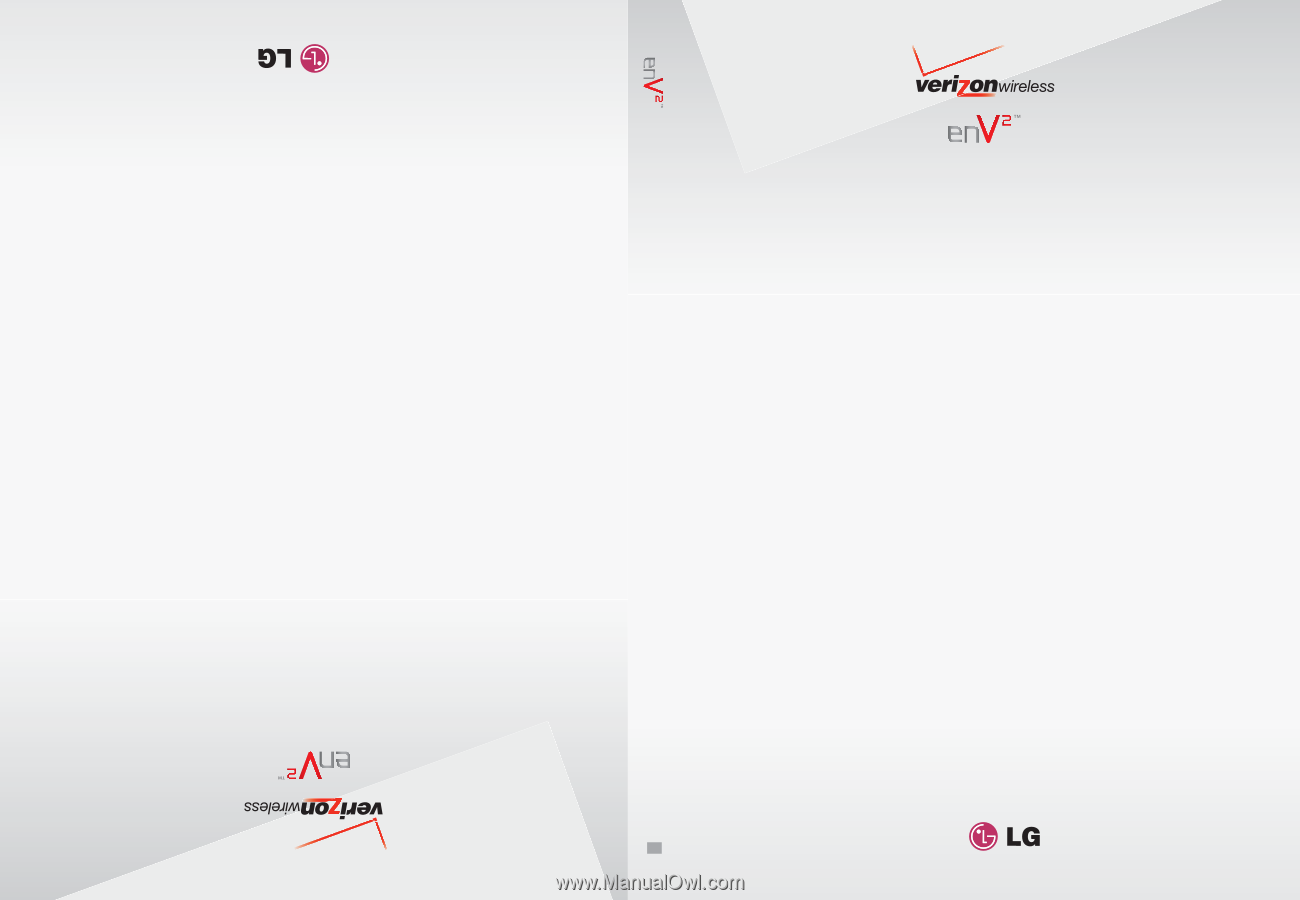
V CAST MESSAGING PHONE
by
TELÉFONO PARA MENSAJERÍA V CAST
by
Guía del Usuario
User Guide
MMBB0273801(1.0)
G
User Guide