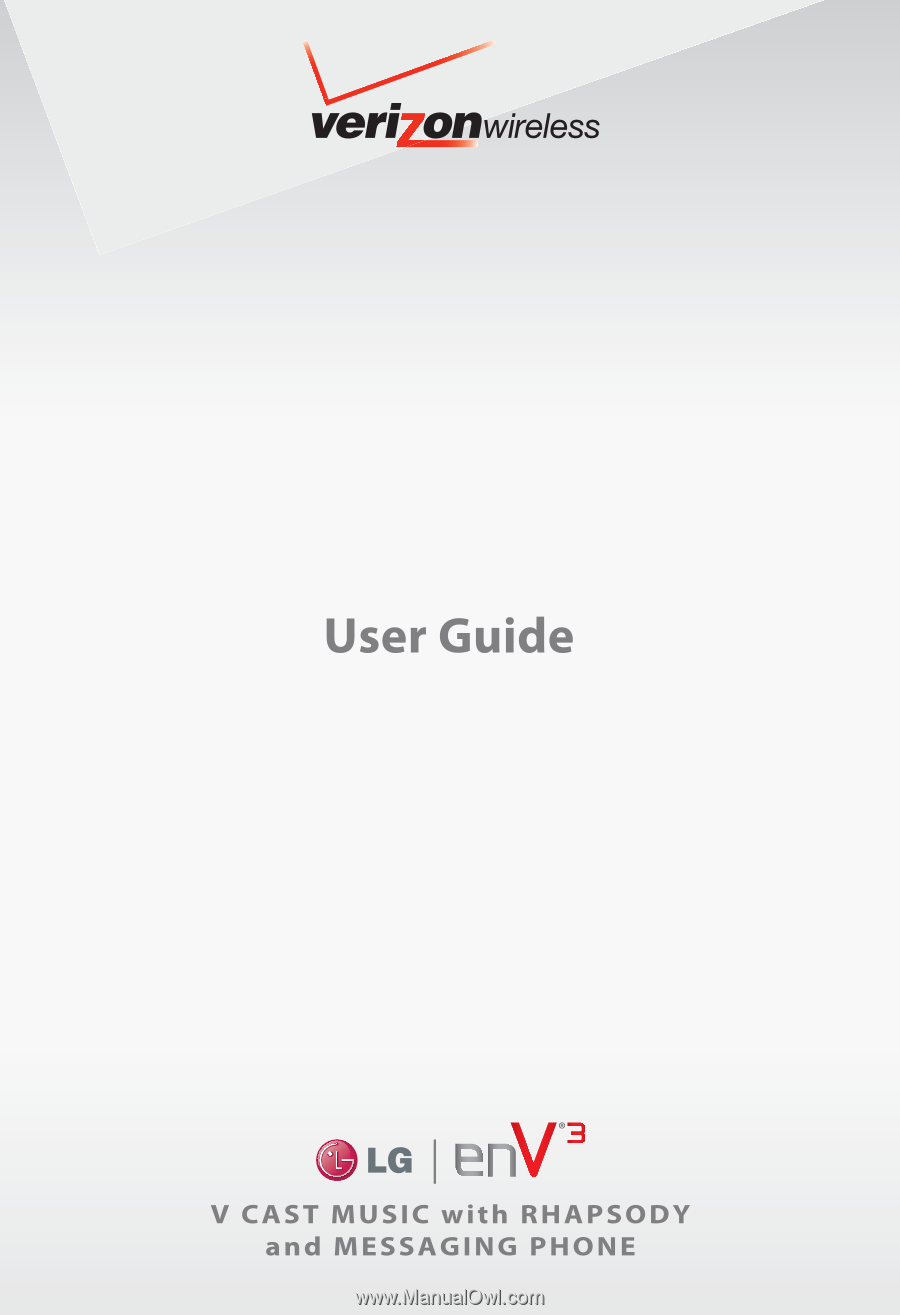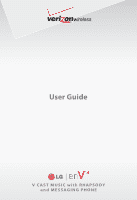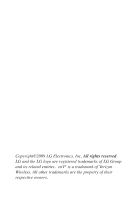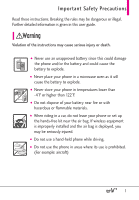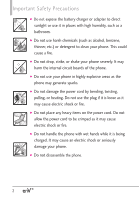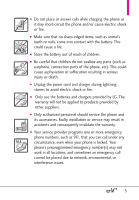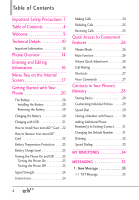LG VX9200 Red Owner's Manual
LG VX9200 Red Manual
 |
View all LG VX9200 Red manuals
Add to My Manuals
Save this manual to your list of manuals |
LG VX9200 Red manual content summary:
- LG VX9200 Red | Owner's Manual - Page 1
- LG VX9200 Red | Owner's Manual - Page 2
Copyright©2009 LG Electronics, Inc. All rights reserved. LG and the LG logo are registered trademarks of LG Group and its related entities. enV® is a trademark of Verizon Wireless. All other trademarks are the property of their respective owners. - LG VX9200 Red | Owner's Manual - Page 3
detailed information is given in this user guide. Violation of the instructions may cause serious injury or death. ● Never use an unapproved battery since this could damage the phone and/or the battery and could cause the battery to explode. ● Never place your phone in a microwave oven as it will - LG VX9200 Red | Owner's Manual - Page 4
Important Safety Precautions ● Do not expose the battery charger or adapter to direct sunlight or use it in places with high humidity, such as a bathroom. ● Do not use harsh chemicals (such as alcohol, benzene, thinner, etc.) or detergent to clean your phone. This could cause a fire. ● Do not drop, - LG VX9200 Red | Owner's Manual - Page 5
shock or fire. ● Only use the batteries and chargers provided by LG. The warranty will not be applied to products provided by other suppliers. ● Only authorized personnel should service the phone and its accessories. Faulty installation or service may result in accidents and consequently invalidate - LG VX9200 Red | Owner's Manual - Page 6
Overview 14 Entering and Editing Information 16 Menu Tree on the Internal Screen 17 Getting Started with Your Phone 20 The Battery 20 Installing the Battery 20 Removing the Battery 20 Charging the Battery 20 Charging with USB 21 How to Install Your microSD™ Card . .22 How to Remove Your - LG VX9200 Red | Owner's Manual - Page 7
1.2 Picture Message 37 1.3 Video Message 39 1.4 Voice Message 41 2. Messages 42 3. Drafts 45 4. Voicemail 46 5. Visual Voice Mail 46 6. Mobile IM 47 7. Email 47 8. Chat 47 9. Blogs 48 Message Settings 48 Erasing Messages 50 RECENT CALLS 51 1. Missed 51 2. Received 51 3. Dialed 52 4. - LG VX9200 Red | Owner's Manual - Page 8
3.1 Add New Device 89 My Phone Name 91 Turn On/Off 91 Discovery Mode 91 Supported Profiles 92 4. Sounds Settings 93 Screen 99 5.7 Display Themes 100 5.8 Main Menu Settings 100 5.8.1 Menu Layout 100 5.8.2 Replace Menu Items . . . . . .101 5.8.3 Position Menu Items . . . . . .101 5.8.4 Reset - LG VX9200 Red | Owner's Manual - Page 9
107 6.7.2 Restrictions 108 6.7.3 Phone Lock 108 6.7.4 Lock Phone Now 109 6.7.5 Reset Default 109 6.7.6 Restore Phone 109 6.8 System Select 110 9.2 Phone Memory 116 9.3 Card Memory 116 10. Phone Info 117 10.1 My Number 117 10.2 SW/HW Version 117 10.3 Icon Glossary 117 10.4 Software Update - LG VX9200 Red | Owner's Manual - Page 10
Table of Contents Battery Information and Care . . . .124 Explosion, Shock, and Fire Hazards 126 General Notice 127 Caution: Avoid potential hearing loss 128 FDA Consumer Update . . . . . .130 10 Driver Safety Tips 137 Consumer Information on SAR 140 FCC Hearing-Aid Compatibility (HAC) - LG VX9200 Red | Owner's Manual - Page 11
screen with auto screen lock Long battery standby guide on the web for your convenience where you can freely surf and interactively learn how to use your phone step-by-step. 1. Go to http://www.verizonwireless.com 2. Hover over the Support tab, click on Phones & Devices. 3. Select LG from the Phone - LG VX9200 Red | Owner's Manual - Page 12
and operation of your phone. Please read this guide carefully prior to using the phone to be able to use your phone to its greatest advantage and IS-95. Its battery life is twice as long as IS-95. High-speed data transmission is also possible. EV-DO system is optimized for data service and is much - LG VX9200 Red | Owner's Manual - Page 13
Signaling Data Communications. Speech CODEC Short Message Service Packet Data Position Determination Service (gpsOne) High Speed Packet Data CDMA2000 During Operation This device was tested for typical use with the back of the phone kept 0.79 inches (2.0 cm) from the body. To comply with FCC RF - LG VX9200 Red | Owner's Manual - Page 14
the user's body and the back of the phone and have not been tested for compliance with Cautions This device and its accessories comply with part 15 of FCC rules. Operation is subject in this user guide could void your the phone, void your warranty and/or violate FCC regulations. Don't use the phone - LG VX9200 Red | Owner's Manual - Page 15
to comply with the limits for a class B digital device, pursuant to Part 15 of the FCC Rules. These limits are designed to provide reasonable energy and, if not installed and used in accordance with the instructions, may cause harmful interference to radio communications. However, there is - LG VX9200 Red | Owner's Manual - Page 16
/ Charger Port Connects the phone to the battery charger, or other compatible of the device. 14. External LCD Screen Allows you to view incoming calls, phone isn't performing any action. It's the starting point for all of the instruction steps. Note: This User Manual gives navigation instructions - LG VX9200 Red | Owner's Manual - Page 17
or groups as Favorites, so you can easily make calls, send messages, and review messages. 3. Message Key Use for quick access to New TXT Message. 4. Shift the option displayed at the bottom right of the LCD. 17. LCD Screen Displays incoming calls, messages and indicator icons as well as a wide - LG VX9200 Red | Owner's Manual - Page 18
Entering and Editing Information From the Internal Qwerty Keypad When creating a Text, Picture or Video message using the inside LCD, use the Qwerty keypad. Press this key to access your Favorite contacts list. From here you can easily make calls, send and view messages. Use the arrow keys to go - LG VX9200 Red | Owner's Manual - Page 19
Menu Tree on the Internal Screen My Ringtones Recent Calls Messaging 1. Missed 2. Received 3. Dialed 4. All 5. View Timers 1. New Message 1. TXT message 2. Picture Message 3. Video message Contacts 4. Voice message 1. New Contact 2. Messages 2. - LG VX9200 Red | Owner's Manual - Page 20
Emergency Tone 5.Missed Call 5. Keypad Volume 6. Digit Dial Readout 7. Service Alerts 1. ERI 2.Minute Beep 3.Call Connect 4. Charge Complete 8. Power Screen 7. Display Themes 1. Internal Themes 2. External Themes 8. Main Menu Settings 1.Menu Layout 2. Replace Menu Items 3. Position Menu Items 4.Reset - LG VX9200 Red | Owner's Manual - Page 21
7. Security 1.Edit Codes 2. Restrictions 3.Phone Lock 4.Lock Phone Now 5.Reset Default 6. Restore Phone 8. System Select 9. NAM Select 7. 1. Save Options 2. Phone Memory 3. Card Memory 10. Phone Info 1. My Number 2. SW/HW Version 3. Icon Glossary 4. Software Update NOTE Keyguard Settings - LG VX9200 Red | Owner's Manual - Page 22
to fully charge the battery before initial use of the phone. The phone comes with a rechargeable battery. Keep the battery charged while not in use in order to maximize talk and standby time. The battery charge level is shown at the top of the LCD screen. Removing the Battery Turn power off. Slide - LG VX9200 Red | Owner's Manual - Page 23
of your phone. 3. The charge time varies depending upon the battery level. Charging with USB You can use your computer to charge your phone. To be Low-power USB ports are not supported, such as the USB port on your keyboard or buspowered USB hub. ● LG USB Driver is downloadable from the following - LG VX9200 Red | Owner's Manual - Page 24
. If you insert the card in the wrong direction, it may damage your phone or your card. How to Remove Your microSD™ Card 1. Push the card the microSD™ card to eject it. 2. Remove the microSD™ card from the slot and replace the cover. NOTE G Do not attempt to remove the microSD™ card while reading or - LG VX9200 Red | Owner's Manual - Page 25
pops up alerting you that the phone was powered off for your safety. Battery Charge Level You can find the battery charge level at the top right of the LCD screen. When the charge level becomes low, the battery sensor sounds a warning tone, blinks the battery icon, and displays a warning message. As - LG VX9200 Red | Owner's Manual - Page 26
bars, the stronger the signal. If you're having problems with signal quality, move to an open area or, when inside a building, try moving towards a nearby window. Screen Icons When the phone is on, the top line of the LCD screen displays phone status icons. Using the Internal Keypad To see the icon - LG VX9200 Red | Owner's Manual - Page 27
of these to redial. Receiving Calls Using the External Keypad 1. When the phone rings or vibrates, press the key. 2. Press the key to end ways of answering a call, depending on your selected Answer Options (for instructions on how to set your preferences, see page 110): ● Flip Open: Open - LG VX9200 Red | Owner's Manual - Page 28
( is displayed on the Status bar). To set Vibrate Mode, press and hold on the internal keypad, or on the external keypad (after unlocking the phone if locked). To return to Normal Mode, press and hold again on the internal keypad, or on the external keypad. Mute Function The Mute Function - LG VX9200 Red | Owner's Manual - Page 29
convenient access to phone features. NOTE The preset shortcuts for the internal keypad can be changed to suit your needs. External Directional Keys Shortcut Access 1. Unlock the screen by pressing your Bluetooth® device. Please check the manual of the Bluetooth® device for further instructions. 27 - LG VX9200 Red | Owner's Manual - Page 30
Contacts in Your Phone's Memory Storing Basics Using the Internal Keypad 1. Open the flip. to call, or the Right Soft Key [Options] for other options. Using the External Keypad 1. Unlock the screen by pressing once or twice. 2. Enter a number (max. 48 digits), then press [OPTIONS]. 3. Press - LG VX9200 Red | Owner's Manual - Page 31
. 2. Press the Left Soft Key [Edit]. 3. Use the Directional Key to scroll to a phone number, then press the Right Soft Key [Options]. 4. Use the Directional Key to scroll to Set , then press to set. 6. Screen prompt appears Assign Speed Dial to Contact? Press to select Yes, then press to select Save. - LG VX9200 Red | Owner's Manual - Page 32
credit billing numbers. Pause types are: Wait (W) The phone stops dialing until you press the Left Soft Key [Release] to advance Save]. 5. Complete the Contact entry as necessary. Using the External Keypad 1. Unlock the screen by pressing once or twice. 2. Enter a number, then press [OPTIONS]. 3. Use - LG VX9200 Red | Owner's Manual - Page 33
Home/ Work/ Mobile 2/ Fax, then press to save. From the Contact List Screen Using the Internal Keypad 1. Press the Right Soft Key [Contacts]. 2. Use the Soft Key [Edit]. 3. Use the Directional Key to scroll to the phone number field to add, then enter the number and press to save. Changing - LG VX9200 Red | Owner's Manual - Page 34
Key [Contacts]. 2. Use the Directional Key to scroll to an entry. 3. Press the Left Soft Key [Edit]. 4. Use the Directional Key to scroll to a phone number. 5. Press and hold to delete it. 6. Press . NOTE This will only work when you have more than one number listed per contact. Deleting a Contact - LG VX9200 Red | Owner's Manual - Page 35
Contacts before using this feature. NOTE Speed Dial 1 is for Voicemail. Single Digit Speed Dials From the Standby screen, press and hold the Speed Dial digit. Your phone recalls the phone number from your Contacts, displays it, and dials it for you. Multiple Digit Speed Dials When you press and - LG VX9200 Red | Owner's Manual - Page 36
MY RINGTONES MY RINGTONES Allows you to select a desired ringtone, or download a new ringtone. Using the Internal Keypad 1. Open the flip and press [MENU]. 2. Press Media Center. 3. Press Music & Tones. 4. Press My Ringtones. 5. Use to scroll to a ringtone and press the Left Soft Key [Set As - LG VX9200 Red | Owner's Manual - Page 37
by phone model and service capability. Other limits to available characters per message may exist. Please check with your service provider highlighted. New Message Alert Your phone will alert you when you have new messages. 1. The phone displays a message on the screen and the message alert ringtone - LG VX9200 Red | Owner's Manual - Page 38
MESSAGING 5. Enter the phone number of the recipient or the email address for an email message. You can enter up to 10 addresses for a single message. 6. Press . 7. Type your message. 8. Press [SEND]. A sending screen is displayed. Customizing the Message Using Options 1. Create a new Text Message. - LG VX9200 Red | Owner's Manual - Page 39
and send by pressing , or . Using the External Keypad 1. Unlock the screen by pressing once or twice. 2. Press [MENU]. 3. Use the Directional Key to scroll to Messaging, then press . 4. Press New TXT Message. 5. Enter the phone number of the recipient or the email address for an email message. You - LG VX9200 Red | Owner's Manual - Page 40
seen by the recipient. Save As Draft Saves the message into the Drafts folder. Insert Quick Text Allows you to insert quick text customized on phone. Copy Text Allows you to copy text you highlight to paste it into a text field. Paste Will paste the copied text. Add Slide Insert multiple - LG VX9200 Red | Owner's Manual - Page 41
Soft Key [Options]. 4. Press Add Slide (numbers at the top left of the screen indicate the current slide / total number of slides). 5. Enter text (if necessary), Message. 3. Press Video Message. 4. Enter the cellular phone number or email address of the recipient. 5. Press the Directional Key downward. - LG VX9200 Red | Owner's Manual - Page 42
seen by the recipient. Save As Draft Saves the message into the Drafts folder. Insert Quick Text Allows you to insert quick text customized on phone. Copy Text Allows you to copy text you highlight to paste it into a text field. Paste Will paste the copied text. Priority Level Gives priority - LG VX9200 Red | Owner's Manual - Page 43
Press New Message. 3. Press Voice Message. 4. Press to start recording. 5. Record your voice message. 6. Press to end recording. 7. Enter the cellular phone number or email address of the recipient. 8. Press the Directional Key downward , and highlight the Text field. 9. Type your message (text or - LG VX9200 Red | Owner's Manual - Page 44
to available characters per message may exist. Please check with your service provider for system features and capabilities. When your phone receives a message, you are alerted by: ● a notification message on the screen. ● an alert tone or vibration, depending on your personal settings. Sorting - LG VX9200 Red | Owner's Manual - Page 45
Viewing Your Messages Using the Internal Keypad 1. Open the flip and press [MENU]. 2. Press Messaging. 3. Press Messages. 4. Use the Directional Key to scroll to a message entry. 5. Options from here: Press the Left Soft Key [Reply]. ● Press [OPEN] to open the message. ● Press the Right Soft Key [ - LG VX9200 Red | Owner's Manual - Page 46
MESSAGING Manage Inbox Allows you to erase, lock, or unlock your Inbox messages. Message Info Displays information about the selected Inbox message. Sent folder Options: Forward Forwards a sent message to other destination address(es). Send/Resend Allows you to retransmit the selected message. For - LG VX9200 Red | Owner's Manual - Page 47
Message Icon Reference Message Sent Message delivered Message Failed Pending Message Multiple Messages sent Multiple Messages delivered Multiple Messages failed Multiple Messages Delivery Incomplete 3. Drafts Displays messages started, but not yet sent. Using the Internal Keypad 1. Open the flip - LG VX9200 Red | Owner's Manual - Page 48
to the message(s). OR 1. Dial *86 (*VM) then press from your phone or dial your wireless phone number from any touch-tone phone. 2. When the recorded announcement begins, press # to interrupt the recorded message. to dial into their mailbox, listen to voice instructions, or prior messages. 46 - LG VX9200 Red | Owner's Manual - Page 49
Using the Internal Keypad 1. Open the flip and press [MENU]. 2. Press Messaging. 3. Press Mobile IM. 4. Use the Directional Key to highlight your IM service provider, then press . 7. Email Allows you to send and receive emails at any time. Using the Internal Keypad 1. Open the flip and press [MENU - LG VX9200 Red | Owner's Manual - Page 50
MESSAGING 9. Blogs Allows you to chat and post pictures to sites frequented by your social circle. Using the Internal Keypad 1. Open the flip and press [MENU]. 2. Press Messaging. 3. Press Blogs. 4. Press the Left Soft Key [New] to add new blog. Message Settings Allows you to configure settings for - LG VX9200 Red | Owner's Manual - Page 51
for the size of the screen characters. 6. TXT Auto View Select On to automatically display message content on the screen. Select On+Readout to # Allows you to manually enter the access number for Voicemail Service. This number should be only used when a VMS (Voicemail Service) access number is not - LG VX9200 Red | Owner's Manual - Page 52
MESSAGING Erasing Messages You can erase messages stored in your Inbox, Sent, or Drafts folders. You can also erase all messages at the same time. Using the Internal Keypad 1. Open the flip and press [MENU]. 2. Press Messaging. 3. Press the Right Soft Key [Options]. ● Press Erase Received Messages - LG VX9200 Red | Owner's Manual - Page 53
RECENT CALLS The Recent Calls Menu is a list of the last phone numbers or Contact entries for calls you placed, accepted, or missed. It's continually updated as new numbers are added to the beginning of the list - LG VX9200 Red | Owner's Manual - Page 54
RECENT CALLS ● Press the Right Soft Key [Options] to select: Save To Contacts (Contact Info)/ Erase/ Lock(Unlock)/ Erase All/ View Timers ● Press the Left Soft Key [Message] to send this contact one of the following: TXT Message/ Picture Message/ Video Message/ Voice Message 3. Dialed Allows you - LG VX9200 Red | Owner's Manual - Page 55
Calls/ Transmit Data/ Received Data/ Total Data/ Last Reset/ Lifetime Calls/ Lifetime Data Counter 5. Reset the selected call list timer by pressing the Left Soft Key [Reset], or reset all the timers by pressing the Right Soft Key [Reset All] if you want to reset all the timers at once. NOTE Last - LG VX9200 Red | Owner's Manual - Page 56
Keypad 1. Open the flip and press [MENU]. 2. Press Contacts. 3. Press New Contact. 4. Enter the name. 5. Use the Directional Key to scroll to the phone number type. 6. Enter the number and press to save. NOTE For more detailed information, see page 28. 2. Contact List Allows you to view your - LG VX9200 Red | Owner's Manual - Page 57
Assistant will restore your contact list to a new or replacement phone. Additional fees may apply. See brochure for details. NOTE To use the Backup Assistant service, you are required to activate the service from your phone. Using the Internal Keypad 1. Open the flip and press [MENU]. 2. Press - LG VX9200 Red | Owner's Manual - Page 58
Position/ Remove/ Remove All/ Set As ICE Contact NOTE You can also use the External Keypad to access your Favorites: First, unlock the screen by pressing [MENU] once or twice --> press --> press to scroll to [CONTACTS]--> press --> press Favorites. 5. Groups Allows you to view your grouped Contacts - LG VX9200 Red | Owner's Manual - Page 59
the External Keypad to access your Groups: First, unlock the screen by pressing [MENU] once or twice --> press --> press displayed. 7. In Case of Emergency (ICE) This menu allows you to store names, phone numbers and other information, which could be very helpful in an emergency situation. It also - LG VX9200 Red | Owner's Manual - Page 60
[ADD]. 6. Enter information that would be helpful in an emergency (e.g., your medical record number), then press . TIP When you've assigned ICE Contacts and your phone is locked for security, the Left Soft Key appears as [ICE] allowing the emergency information to be viewed without unlocking the - LG VX9200 Red | Owner's Manual - Page 61
is a technology and service that allows you to download and use applications on your phone. With Media Center, it's quick and easy to personalize your phone to suit your lifestyle and tastes. Just download the applications that appeal to you. With a wide range of software available, from ringtones - LG VX9200 Red | Owner's Manual - Page 62
the External Keypad Unlock the screen by pressing once or twice PC. Then you can sync your music between your PC and phone. Using the Internal Keypad 1. Open the flip and press [ charges for music may apply. V CAST Music | Rhapsody service is not available in all areas. Check www.verizonwireless.com - LG VX9200 Red | Owner's Manual - Page 63
My Music Allows you to listen to music stored on your phone. Connect to V CAST to download a variety of music, transfer music between your phone and your PC, manage and organize your music files, and more. SHORTCUT Unlock the exterior screen by pressing then press the Music shortcut key . NOTE File - LG VX9200 Red | Owner's Manual - Page 64
to a category, then press . Playing Your Music It's easy to find and play the music you've stored in your phone. Access My Music Using the External Keypad 1. Unlock the exterior screen by pressing , press [MENU], scroll to MY MUSIC with then press . 2. Press the Directional Key to select Play All - LG VX9200 Red | Owner's Manual - Page 65
unmute the song. ● Right Soft Key [Options] Allows you to choose: Home Screen/ Exit Player/ Go to My Music/ Repeat/ Shuffle/ Sound Effect/ Add Song Soft Key [Set As]. 1. Ringtone: Sets the selected ringtone as your phone's default ringtone. 2. Contact ID: Scroll and select the Contact to be - LG VX9200 Red | Owner's Manual - Page 66
be downloaded to your PC from the V CAST with Rhapsody software. *Per-song charges apply. System Requirements: Windows Vista, or XP V CAST Music with Rhapsody will work with Windows Vista, XP, or 2000 (Only 32- bit versions of Windows are supported.) Not available for Mac or Linux. Download music to - LG VX9200 Red | Owner's Manual - Page 67
found under Sources). This can also easily be done by clicking on the Add button next to each song. 4. To play the song or album, you can find , take, and trade your digital pictures and videos right from your wireless phone. Access and Options Using the Internal Keypad 1. Open the flip and press - LG VX9200 Red | Owner's Manual - Page 68
will begin downloading. 9. Once the video is finished downloading, a message will appear on your phone. 10. Select Yes and press to view video. 11. The video clip will be viewed may apply. Video Clips service is not available in all areas. Check the www.verizonwireless.com website for details - LG VX9200 Red | Owner's Manual - Page 69
Deleting Video Clips Using the Internal Keypad 1. Open the flip and press [MENU]. 2. Press Media Center. 3. Press Picture & Video. 4. Press V CAST Videos. 5. Press the Left Soft Key [My Videos]. 6. Select the video to delete using the Directional Key. 7. Press the Right Soft Key [Options] and press - LG VX9200 Red | Owner's Manual - Page 70
Pictures Allows you to view and manage the pictures stored in your phone. You can also take new photos and download new pictures. Using pressing the Right Soft Key [Options] while viewing a picture in full screen. NOTE The option 'Via Bluetooth' is not displayed when you select pictures protected - LG VX9200 Red | Owner's Manual - Page 71
you select a Bluetooth device that supports receiving pictures. 2.4 My Videos Allows you to view and manage the videos stored in your phone. You can also record and download : Pause/ Play. ● Up Directional Key : Shows the full screen. ● Down Directional Key : Stop ● Right Directional Key : FF 69 - LG VX9200 Red | Owner's Manual - Page 72
. Using the Internal Keypad 1. Open the flip and press [MENU]. 2. Press Media Center. 3. Press Picture & Video. 4. Press Take Picture. 5. Hold the phone horizontally to take pictures. 6. Set the brightness by pressing the Directional Key , zoom by pressing the Directional Key , and press the Right - LG VX9200 Red | Owner's Manual - Page 73
sound. Using the Internal Keypad 1. Open the flip and press [MENU]. 2. Press Media Center. 3. Press Picture & Video. 4. Press Record Video. 5. Hold the phone horizontally to record videos. 6. Set the brightness by pressing the Directional Key , zoom by pressing the Directional Key or press the Right - LG VX9200 Red | Owner's Manual - Page 74
and applications from the Media Center server. Choose the software you want from the list displayed on the screen. Using the Internal Keypad 1. Open the flip platform for discovering, buying, & personalizing multimedia content and services on your device. It provides access to personalized channels - LG VX9200 Red | Owner's Manual - Page 75
upon your service provider. For specific information on Mobile Web access through your phone, contact your service provider. 3. Press Web. Dashboard/Mobile 4. Select Mobile Web. Navigating Through the Browser On-screen items may be presented in one of the following ways: ● Numbered options You - LG VX9200 Red | Owner's Manual - Page 76
MEDIA CENTER Scrolling Use to scroll through the content if the current page does not fit on the screen. Currently selected item is indicated by the cursor on the screen. Scrolling by Page Use to scroll through the page. Make sure that the flip is all the way open. Browser Navigating Open the - LG VX9200 Red | Owner's Manual - Page 77
overview. If you move the red box and select it, the browser returns to normal mode with the new area displayed. ● Zoom Allows you to zoom the screen in or out. ● Optimized View Takes you to the page where you can select to have Webpages optimized for your phone. ● Display Mode Allows mode - LG VX9200 Red | Owner's Manual - Page 78
up with their favorite web sites in an automated manner that is easier than checking them manually. To add an RSS feed, you must first be on a website that supports RSS. When there are supported sites, Available Feeds menu bar is activated. [ADD NEW FEEDS] After entering title and address, press - LG VX9200 Red | Owner's Manual - Page 79
call from the Browser if the site you are using supports the feature (the phone number may be highlighted and press . The browser connection is terminated when you initiate the call. After you end the call, your phone returns to the screen from which you initiated the call. Ending a Browser Session - LG VX9200 Red | Owner's Manual - Page 80
Press Browse & Download. 4. Select one of the applications already on your phone. OR Press Get New Applications. 5. Select from various Browse & Download or delete, without having to dial into their mailbox, listen to voice instructions, or prior messages. How to access Visual Voice Mail from your - LG VX9200 Red | Owner's Manual - Page 81
was previously established.* 9. Continue to follow the prompts and instructions to complete the download and activation of Visual Voice Mail. consider locking the phone when not in use. Cancellation of Visual Voice Mail cannot be completed via the device. Please contact Customer Service or go to - LG VX9200 Red | Owner's Manual - Page 82
reset your Voice Mail password online or via your Web capable wireless device. For more information on how to register for My Verizon, refer to page 31 of the Quick Reference Guide Mail Service is a pre-paid service provided , you can get your emails on your phone, while you're on the go. Mobile - LG VX9200 Red | Owner's Manual - Page 83
the latest GPS devices and systems on your wireless device - at a fraction of the price. NOTES • To use VZ NavigatorSM, you must turn location on. (See page guaranteed; information about location of device will be used to deliver service. Additional fees may apply. See brochure for details or visit - LG VX9200 Red | Owner's Manual - Page 84
set up your email account and conveniently exchange emails wirelessly using your device. To use this feature, download appropriate applications first; read the instructions on your device and follow them. 1. Open the flip and press [MENU]. 2. Press Email. MOBILE IM The Mobile IM Menu allows you to - LG VX9200 Red | Owner's Manual - Page 85
your subscription information, ranging from your payment plan to other available services. Using the Internal Keypad 1. Open the flip and press [MENU]. 2. Press Settings & Tools. 3. Press My Verizon. 2. Tools Your phone tools include Voice Commands, Calculator, Ez Tip Calculator, Calendar, Alarm - LG VX9200 Red | Owner's Manual - Page 86
CLR key from external screen. On/ Off 2.1.1 Call Say "Call" and then call someone simply by saying the phone number or name. out a wide range of items such as Phone Status, Voicemail, Messages, Missed Calls, Time, Signal Strength, Battery Level, Volume, Balance, Minutes, Payment and - LG VX9200 Red | Owner's Manual - Page 87
you with direct access to your Verizon Wireless account information. 2.1.9 Help Provides a general guideline for using Voice Commands. NOTE When saying phone numbers in a Voice Command, say the numbers continuously (e.g., avoid pausing between numbers). 2.2 Calculator Allows you to perform simple - LG VX9200 Red | Owner's Manual - Page 88
each person) are updated automatically. 6. Press the Left Soft Key [Reset] for another calculation. 2.4 Calendar Allows you to keep your agenda convenient and easy to access. Simply store your appointments, and your phone will alert you with reminders. Using the Internal Keypad SHORTCUT With - LG VX9200 Red | Owner's Manual - Page 89
alarm time, alarm notification will be displayed on the LCD screen and the alarm will sound(depending on your Master Sound settings also end the alarm. 2.6 Stopwatch Allows you to use your phone as a stopwatch. Using the Internal Keypad 1. Open the flip Soft Key [Reset] to reset the stopwatch. 87 - LG VX9200 Red | Owner's Manual - Page 90
® XP or Windows Vista™ PC (or vice versa) when your phone is connected to your Windows® XP or Windows Vista™ PC with a compatible USB cable. Mac OS operating system is not supported. You can only access this menu when a microSD™ card is inserted in your phone (see page 21 for more information). 88 - LG VX9200 Red | Owner's Manual - Page 91
3. Bluetooth® Menu The enV® 3 is compatible with devices that support the Bluetooth® Headset, Handsfree, Dial Up Networking, Stereo, Phonebook Access the user guide of each Bluetooth® accessory that you are trying to pair with your phone because the instructions may be different. NOTE Your phone is - LG VX9200 Red | Owner's Manual - Page 92
will prompt you for the passkey in BT. Consult the Bluetooth® accessory instructions for the appropriate passkey in BT (typically "0000" - 4 zeroes). enV® 3 device When a PDA is found by your enV® 3 device When another phone device is found by your enV® 3 device When a printer is found by your enV - LG VX9200 Red | Owner's Manual - Page 93
When Car kit or Handsfree device is connected with your enV® 3 device My Phone Name Allows you to edit the name of the Bluetooth® device when Add New with a headset that supports both HFP and A2DP, you may only be able to connect with one. Turn On/Off Allows you to set the phone's Bluetooth® power On - LG VX9200 Red | Owner's Manual - Page 94
turn it On. Select Yes. Then use the Directional Key to scroll to a setting, then press On/Off. Supported Profiles Allows you to see profiles that your enV® 3 phone can support. Using the Internal Keypad 1. Open the flip and press [MENU]. 2. Press Settings & Tools. 3. Press Bluetooth Menu. 4. Press - LG VX9200 Red | Owner's Manual - Page 95
Print then press , and press Print via Bluetooth to select a Bluetooth® device and print the selected file. 4. Sounds Settings Provides options to customize the phone's sounds. 4.1 Easy Set-up Allows you quickly set the main Sounds Settings. Using the Internal Keypad 1. Open the flip and press [MENU - LG VX9200 Red | Owner's Manual - Page 96
SETTINGS & TOOLS 4.3.1 Call Ringtone Using the Internal Keypad 1. Open the flip and press [MENU]. 2. Press Settings & Tools. 3. Press Sounds Settings. 4. Press Call Sounds. 5. Press Call Ringtone. 6. Use the Directional Key to scroll to a ringtone then press to save the sound. 4.3.2 Call Vibrate - LG VX9200 Red | Owner's Manual - Page 97
[MENU]. 2. Press Settings & Tools. 3. Press Sounds Settings. 4. Press Digit Dial Readout. 5. Use the Directional Key to scroll to a setting, then press . On/Off. 4.7 Service Alerts Allows you to set any of the four Alert options to either On or Off. Using the Internal Keypad 1. Open the flip and - LG VX9200 Red | Owner's Manual - Page 98
service. (ERI: Enhanced Roaming Indicator) Minute Beep Alerts you 10 seconds before every minute during a call. Call Connect Alerts you when the call is connected. Charge Complete Alerts you when the battery Settings Provides options to customize the phone's display screen. 5.1 Easy Set-up Allows you - LG VX9200 Red | Owner's Manual - Page 99
Press Sounds Settings. 4. Press Easy Set-up. 5. Customize the following display settings: ● Enter the Banner text to be displayed on your screen. ● Set the Backlight duration for internal display, external display and keypad. ● Set the internal & external wallpaper. ● Set Internal themes. ● Select - LG VX9200 Red | Owner's Manual - Page 100
5.3 Backlight Allows you to set the duration for illuminating the backlight. Screens and Keypad are set separately. Using the Internal Keypad 1. Open the Off TIP When the phone's internal backlight is set to Always On, the battery may deplete more quickly and shorten battery life because it - LG VX9200 Red | Owner's Manual - Page 101
displayed on the phone. The possibilities are endless; Fun Animations, in particular, provides you with flash screens for your background wallpaper options then press . 5.6 Charging Screen Allows you to set the screen displayed when you are charging the battery. Using the Internal Keypad 1. - LG VX9200 Red | Owner's Manual - Page 102
Key [Preview] to view the options before setting it. 5.7 Display Themes Allows you to choose the color and style of the background screen. Using the Internal Keypad 1. Open the flip and press [MENU]. 2. Press Settings & Tools. 3. Press Display Settings. 4. Press Display Themes. 5. Select Internal - LG VX9200 Red | Owner's Manual - Page 103
Settings. 5. Press Replace Menu Items. 5.8.3 Position Menu Items Allows you to reposition main menu items within the main screen. Using the Internal Tools. 3. Press Display Settings. 4. Press Main Menu Settings. 5. Press Reset Menu Settings. 6. Use the Directional Key to scroll to a setting, then - LG VX9200 Red | Owner's Manual - Page 104
Secret/ LG Mint NOTE Press the Left Soft Key [Preview] to preview the Menu Font Type. 5.11 Clock Format Allows you to choose the kind of clock to be displayed on the LCD screen. Using the Internal Keypad 1. Open the flip and press [MENU]. 2. Press Settings & Tools. 3. Press Display Settings. 4. Use - LG VX9200 Red | Owner's Manual - Page 105
services supporting Location On functionality (such as Chaperone) will be suspended. Using the Internal Keypad 1. Open the flip and press [MENU]. 2. Press Settings & Tools. 3. Press Phone the instructions below: 1. Open the flip and press [MENU]. 2. Press Settings & Tools. 3. Press Phone Settings. - LG VX9200 Red | Owner's Manual - Page 106
Directional Key while in Standby mode. To configure these Directional Key shortcuts, follow the instructions below: 1. Open the flip and press [MENU]. 2. Press Settings & Tools. 3. Press Phone Settings. 4. Press Set Shortcuts. 5. Press Set Directional Keys. 6. Use the Directional Key to scroll - LG VX9200 Red | Owner's Manual - Page 107
setting, then press . More Sensitive/ Automatic/ Less Sensitive 6.3.3 Adapt Voice 1. Open the flip and press [MENU]. 2. Press Settings & Tools. 3. Press Phone Settings. 4. Press Voice Commands. 5. Press Adapt Voice. 6. Use the Directional Key to scroll to a setting, then press . Train Words/ Train - LG VX9200 Red | Owner's Manual - Page 108
E911 Only NOTES • GPS satellite signals are not always received by the phone under bad atmospheric and environmental conditions, indoors, etc. • When a location 4 digits of your phone number. • When in Airplane Mode, services supporting Location On functionality (such as Chaperone) will be suspended - LG VX9200 Red | Owner's Manual - Page 109
. Using the Internal Keypad 1. Open the flip and press [MENU]. 2. Press Settings & Tools. 3. Press Phone Settings. 4. Press Security. 5. Enter the four-digit lock code. 6. Press Edit Codes. 7. Select Phone Only or Calls & Services. 8. Enter your new lock code, then enter it again to confirm. 107 - LG VX9200 Red | Owner's Manual - Page 110
Keypad 1. Open the flip and press [MENU]. 2. Press Settings & Tools. 3. Press Phone Settings. 4. Press Security. 5. Enter the four-digit lock code. 6. Press Restrictions. 7. Enter the four-digit service lock code. 8. Scroll to a Restrictions submenu then press . Location Setting/ Calls/ Messages - LG VX9200 Red | Owner's Manual - Page 111
Keypad 1. Open the flip and press [MENU]. 2. Press Settings & Tools. 3. Press Phone Settings. 4. Press Security. 5. Enter the four-digit lock code. 6. Press Lock Phone Now. 6.7.5 Reset Default Allows you to reset your phone to the factory default settings. Using the Internal Keypad 1. Open the flip - LG VX9200 Red | Owner's Manual - Page 112
setting as the default unless you want to alter system selection as instructed by your service provider. Using the Internal Keypad 1. Open the flip and press [MENU]. 2. Press Settings & Tools. 3. Press 4. Press Phone Settings. System Select. 5. Use the Directional Key to scroll to a setting, then - LG VX9200 Red | Owner's Manual - Page 113
30 Seconds/ Every 60 Seconds 7.4 TTY Mode Allows you to attach a TTY device enabling you to communicate with parties also using a TTY device. A phone with TTY support is able to translate typed characters to voice. Voice can also be translated into characters and then displayed on the TTY. 111 - LG VX9200 Red | Owner's Manual - Page 114
SETTINGS & TOOLS Using the Internal Keypad 1. Open the flip and press [MENU]. 2. Press Settings & Tools. 3. Press Call Settings. 4. Press TTY Mode. An notification message is displayed. 5. Press to continue. 6. Use the Directional Key to scroll to a setting, then press . TTY Full/ TTY + Talk/ TTY + - LG VX9200 Red | Owner's Manual - Page 115
is the same as a headset jack). 2. Enter the phone menu and set the desired TTY mode. 3. After setting a TTY mode, check the LCD screen of the phone for the TTY icon. 4. Connect the TTY equipment to CDMA already offers inherent voice privacy. Check with your service provider for availability. 113 - LG VX9200 Red | Owner's Manual - Page 116
Settings. 4. Press DTMF Tones. 5. Use the Directional Key to scroll to a setting, then press . Normal/ Long 7.8 Assisted Dialing Allows you to set the phone to assist in dialing numbers when you are outside your home country. Using the Internal Keypad 1. Open the flip and press [MENU]. 2. Press - LG VX9200 Red | Owner's Manual - Page 117
Directional Key to scroll to a setting, then press . Media Sync Mode/ Modem Mode/ Ask On Plug 9. Memory Allows you to check your enV® 3 internal phone memory as well as the microSDTM external memory. The enV® 3 can access the following file types stored on the removable microSDTM card. My Pictures - LG VX9200 Red | Owner's Manual - Page 118
. Using the Internal Keypad 1. Open the flip and press [MENU]. 2. Press Settings & Tools. 3. Press Memory. 4. Press Phone Memory. 5. Scroll to Memory Usage/ My Pictures/ My Videos/ My Music/ My Sounds then press . 9.3 Card Memory Shows the memory information saved in the card. - LG VX9200 Red | Owner's Manual - Page 119
Info Allows you to view the information specific to your phone and software. Using the Internal Keypad 1. Open the flip and press [MENU]. 2. Press Settings & Tools. 3. Press Phone Info. 10.1 My Number Allows you to view your phone number. 1. Open the flip and press [MENU]. 2. Press Settings & Tools - LG VX9200 Red | Owner's Manual - Page 120
without visiting a Verizon Wireless Communications Store for the upgrade. You can either be notified automatically that there is an updated version of software available for your phone, or you can manually check to see if there are any updates available for you to download. Automatic Update Your - LG VX9200 Red | Owner's Manual - Page 121
11. Set-up Wizard Using the Internal Keypad 1. Open the flip and press [MENU]. 2. Press Settings & Tools. 3. Use the Directional Key to scroll to Set-up Wizard and press . 4. Use the Directional Key to scroll to a setting, then press [SET]. 5. EXTERNAL THEME Sapphire/ Snow 6. INTERNAL CLOCK Small - LG VX9200 Red | Owner's Manual - Page 122
health agencies, and industry reviewed the available body of research to develop the ANSI Standard (C95.1). The design of your phone complies with the FCC guidelines (and those standards). Antenna Care Use only the supplied or an approved replacement antenna. Unauthorized antennas, modifications - LG VX9200 Red | Owner's Manual - Page 123
at a higher power level than otherwise needed. Driving Check the laws and regulations on the use of wireless phones in the areas where you drive and always obey them. Also, if using your phone while driving, please observe the following: G Give full attention to driving -driving safely is your first - LG VX9200 Red | Owner's Manual - Page 124
phones may interfere with some hearing aids. In the event of such interference, you may want to consult your service provider (or call the customer service this information. Turn your phone OFF in health care facilities when any regulations posted in these areas instruct you to do so. Hospitals - LG VX9200 Red | Owner's Manual - Page 125
phone and to prevent damage. Also, keep the user guide in an accessible place at all times after reading it. Caution Violation of the instructions objects into the battery, immerse or expose to water or other liquids, expose to fire, explosion or other hazard. G Only use the battery for the system - LG VX9200 Red | Owner's Manual - Page 126
usage by children should be supervised. G Avoid dropping the phone or battery. If the phone or battery is dropped, especially on a hard surface, and the user suspects damage, take it to a service center for inspection. G Improper battery use may result in a fire, explosion or other hazard. G The - LG VX9200 Red | Owner's Manual - Page 127
receptacle when not in use. ● Recharge the battery after long periods of non-use to maximize battery life. Battery life will vary due to usage pattern and environmental conditions. ● Please use only an approved charging accessory to charge your LG phone. Improper handling of the charging port, as - LG VX9200 Red | Owner's Manual - Page 128
since this could damage the phone and/or battery and could cause the battery to explode. Only use the batteries and chargers provided by LG. The warranty will not be applied to products provided by other suppliers. Only authorized personnel should service the phone and its accessories. Faulty - LG VX9200 Red | Owner's Manual - Page 129
, turn it off immediately and remove the battery. If the phone does not work, take it to an LG Authorized Service Center. G Do not paint your phone. G The data saved in your phone might be deleted due to careless use, repair of the phone, or upgrade of the software. Please backup your important - LG VX9200 Red | Owner's Manual - Page 130
G When you use the phone in public places, set the ringtone to vibration so you don't disturb others. G Do not turn your phone on or off when putting Individual susceptibility to noise-induced hearing loss and other potential hearing problems varies. The amount of sound produced by a portable audio - LG VX9200 Red | Owner's Manual - Page 131
portable device in a noisy environment, use noisecancelling headphones to block out background environmental noise. G Limit the amount of time you listen. As the volume increases, less time is required before your hearing could be affected. G Avoid using headphones after exposure to extremely loud - LG VX9200 Red | Owner's Manual - Page 132
hazard and to repair, replace, or recall the phones so that the hazard no longer exists. Although the existing scientific data does not justify FDA regulatory actions, the FDA has urged the wireless phone industry to take a number of steps, including the following: G Support needed research into - LG VX9200 Red | Owner's Manual - Page 133
any RF exposure to the user that is not necessary for device function; and G Cooperate in providing users of wireless phones with the best possible information on possible effects of wireless phone use on human health. The FDA belongs to an interagency working group of the federal agencies that have - LG VX9200 Red | Owner's Manual - Page 134
of the FDA and other federal health and safety agencies. When the phone is located at greater distances from the user, the exposure to RF . These conditions are not similar to the conditions under which people use wireless phones, so we do not know with certainty what the results of such studies - LG VX9200 Red | Owner's Manual - Page 135
-to-day use of wireless phones. Many factors affect this measurement, such as the angle at which the phone is held, or which model of phone is used. 6. What is doing to find out more about the possible health effects of wireless phone RF? The FDA is working with the U.S. National Toxicology Program - LG VX9200 Red | Owner's Manual - Page 136
research developments around the world. 7. How can I find out how much Radio Frequency energy exposure I can get by using my wireless phone? All phones sold in the United States must comply with Federal Communications Commission (FCC) guidelines that limit Radio Frequency (RF) energy exposures. The - LG VX9200 Red | Owner's Manual - Page 137
is expected to greatly improve the consistency of measurements made at different laboratories on the same phone. SAR is the measurement of the amount of energy absorbed in tissue, either by the whole body or a small part of the body. It is measured in watts/kg (or milliwatts/g) of matter. This - LG VX9200 Red | Owner's Manual - Page 138
energy from wireless phones can interact with some electronic devices. For this reason, the FDA helped develop a detailed test method to measure Electro Magnetic Interference (EMI) of implanted cardiac pacemakers and defibrillators from wireless telephones. This test method is now part of a standard - LG VX9200 Red | Owner's Manual - Page 139
work to resolve the problem. 12. Where can 10 Driver Safety Tips Your wireless phone phone behind the wheel of a car, practice good common sense and remember the following tips: 1. Get to know your wireless phone and its features such as speed dial and redial. Carefully read your instruction manual - LG VX9200 Red | Owner's Manual - Page 140
is heavy traffic. As a driver, your first responsibility is to pay attention to the road. 5. Don't take notes or look up phone numbers while driving. If you coincide your calls with times you may be stopped at a stop sign, red light, or otherwise stationary. But if you need to dial while driving, - LG VX9200 Red | Owner's Manual - Page 141
attention, but are not urgent enough to merit a call for emergency services. But you can still use your wireless phone to lend a hand. If you see a broken-down vehicle posing no prohibit or otherwise restrict the manner in which a driver may use his or her phone while operating a vehicle. 139 - LG VX9200 Red | Owner's Manual - Page 142
scientific and engineering experts drawn from industry, government, and academia after extensive reviews of the scientific literature related to the biological effects of RF energy. The exposure Limit for wireless mobile phones employs a unit of measurement known as the Specific Absorption Rate, or - LG VX9200 Red | Owner's Manual - Page 143
described in this user's manual, is 1.07 W/kg. While there may be differences between SAR levels of various phones and at various positions, phone, this site uses the phone FCC ID number which is usually printed somewhere on the case of the phone. Sometimes it may be necessary to remove the battery - LG VX9200 Red | Owner's Manual - Page 144
particular phone, follow the instructions on the website and it should provide values for typical or maximum SAR for a particular phone. to ensure reasonable access to telecommunications services for persons with hearing disabilities. While some wireless phones are used near some hearing devices - LG VX9200 Red | Owner's Manual - Page 145
may help you find this rating. Higher ratings mean that the hearing device is relatively immune to interference noise. The hearing aid and wireless phone rating values are then added together. A sum of 5 is considered acceptable for normal use. A sum of 6 is considered for best use. M3 + M2 = 5 M3 - LG VX9200 Red | Owner's Manual - Page 146
does not have WLAN) components must be disabled during a call. See Page 91 for instructions to disable these components. For information about hearing aids and digital wireless phones FCC Hearing Aid Compatibility and Volume Control http://www.fcc.gov/cgb/dro/hearing. html Gallaudet University - LG VX9200 Red | Owner's Manual - Page 147
of accessories available for your phone and three easy ways to purchase them: shop online anytime at www.verizonwireless.com, call us at 1866 VZ GOT IT (894 6848) or visit one of our Verizon Wireless Communication Stores. Wall/USB Charger USB Cable Batteries Charger Holster Bluetooth Headset - LG VX9200 Red | Owner's Manual - Page 148
, Hawaii, U.S. Territories and Canada. (4) The external housing and cosmetic parts shall be free of defects at the time of shipment and, therefore, the Customer Service Department of LG. LG shall bear the cost of shipping the product back to the consumer after the completion of service under this - LG VX9200 Red | Owner's Manual - Page 149
, at its sole option, either repair, replace or refund the purchase price of any unit that does not conform to this limited warranty. LG may choose at its option to use functionally equivalent re-conditioned, refurbished or new units or parts or any units. In addition, LG will not re-install or back - LG VX9200 Red | Owner's Manual - Page 150
United States: Tel. 1-800-793-8896 or Fax. 1800-448-4026 Or visit http://us.lgservice.com. Correspondence may also be mailed to: LG Electronics Service- Mobile Handsets, P.O. Box 240007, Huntsville, AL 35824 DO NOT RETURN YOUR PRODUCT TO THE ABOVE ADDRESS. Please call or write for the location - LG VX9200 Red | Owner's Manual - Page 151
to provide the ability to access and even download a wide variety of software, information, music, video, and more right on your LG Verizon wireless phone. microSDTM Additional external memory for your mobile phone. Glossary V CASTSM Feature that is the next generation in wireless technology which - LG VX9200 Red | Owner's Manual - Page 152
used to encrypt data sent over the air. TTY Telet ypewriter. An electromechanical typewriter that either transmits or receives messages coded in electrical signals. A phone with TTY support is able to translate typed characters to voice or translate voice into characters to display on the TTY. 150 - LG VX9200 Red | Owner's Manual - Page 153
1 10 Driver Safety Tips 137 A Accessories 145 Acronyms and Abbreviations 149 Adapt Voice 105 Add New Device 89 Adding Additional Phone Number(s) to potential hearing loss. 128 Changing the Default Number 31 Charging Screen 99 Charging the Battery 20 Charging with USB 21 Chat 47 Check 84 - LG VX9200 Red | Owner's Manual - Page 154
Calls 25 Removing the Battery 20 Replace Menu Items 101 Reset Default 109 Reset Menu Settings 101 Restore Phone 109 Restrictions 108 S Safety 120 Safety Information 123 Save Options 115 Screen Icons 24 Security 107 Send Msg to 84 Sensitivity 105 Service Alerts 95 Set Directional - LG VX9200 Red | Owner's Manual - Page 155
Supported Profiles 92 SW/HW Version 117 Sync Music 64 System Select 110 T Table of Contents 4 Take Picture 70 Technical Details 10 Terminology 149 The Battery 20 TIA Safety Information 120 Tools 83 TTY Mode 111 Turn On 91 Turning the Phone On and Off 23 TXT