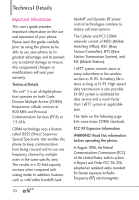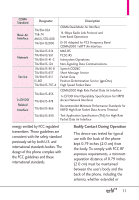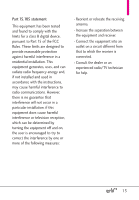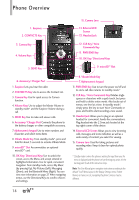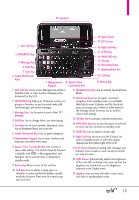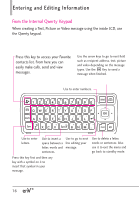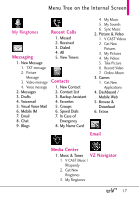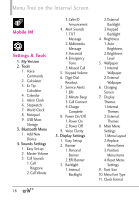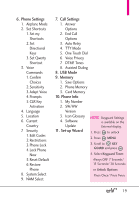LG VX9200 Owner's Manual - Page 16
Phone Overview - manual
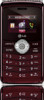 |
UPC - 652810814218
View all LG VX9200 manuals
Add to My Manuals
Save this manual to your list of manuals |
Page 16 highlights
Phone Overview 1. Earpiece 2. CONTACTS Key 15. Camera Lens 14. External LCD Screen 13. Headset Jack 3. Camera Key 4. Volume Keys 12. CLR Key/ Voice Commands Key 11. PWR/END Key 10. OK Key/ Directional Keys 5. SEND Key 9. microSD™ Slot 6. Accessory/ Charger Port 1. Earpiece Lets you hear the caller. 2. CONTACTS Key Use to access the Contact List. 3. Camera Key Use for quick access to Camera function. 4. Volume Keys Use to adjust the Master Volume in standby mode* and the Earpiece Volume during a call. 5. SEND Key Use to make and answer calls. 6. Accessory/ Charger Port Connects the phone to the battery charger, or other compatible accessory. 7. Alphanumeric keypad Use to enter numbers and characters and select menu items 8. Vibrate Mode Key From standby mode*, press and hold for about 3 seconds to activate Vibrate Mode. 9. microSD™ Slot Accommodates an optional microSD™ card. 10. OK Key/ Directional Keys Use to unlock the screen, access the Menu, and accept entered or highlighted information. Use for quick, convenient navigation. From standby mode, access My Music (by pressing Up), My Pictures (Left), Messaging (Down), and the Bluetooth Menu (Right). You can view more information on page 27. When navigating menus, use the Directional Keys to scroll to choices and settings. 8. Vibrate Mode Key 7. Alphanumeric keypad 11. PWR/END Key Use to turn the power on/off and to end a call. Also returns to standby mode.* 12. CLR Key / Voice Commands Key Deletes single spaces or characters with a quick touch, but press and hold to delete entire words. Also backs out of menus, one level at a time. In standby mode*, simply press the key to start Voice Commands or press and hold to start recording a new sound. 13. Headset Jack Allows you to plug in an optional headset for convenient, hands-free conversations. Plug headset into the 2.5mm jack located at the top right corner of the device. 14. External LCD Screen Allows you to view incoming calls, messages and icons indicators as well as a wide variety of content you select for viewing. 15. Camera Lens Used for taking pictures and recording video. Keep it clean for optimal photo quality. * Standby mode is when the phone is waiting for input from you. No menu is displayed and the phone isn't performing any action. It's the starting point for all of the instruction steps. Note: This User Manual gives navigation instructions according to the default "Grid" Menu Layout in the Display Settings menu. If other themes or menus are set, navigating the phone's menus may be different. 14