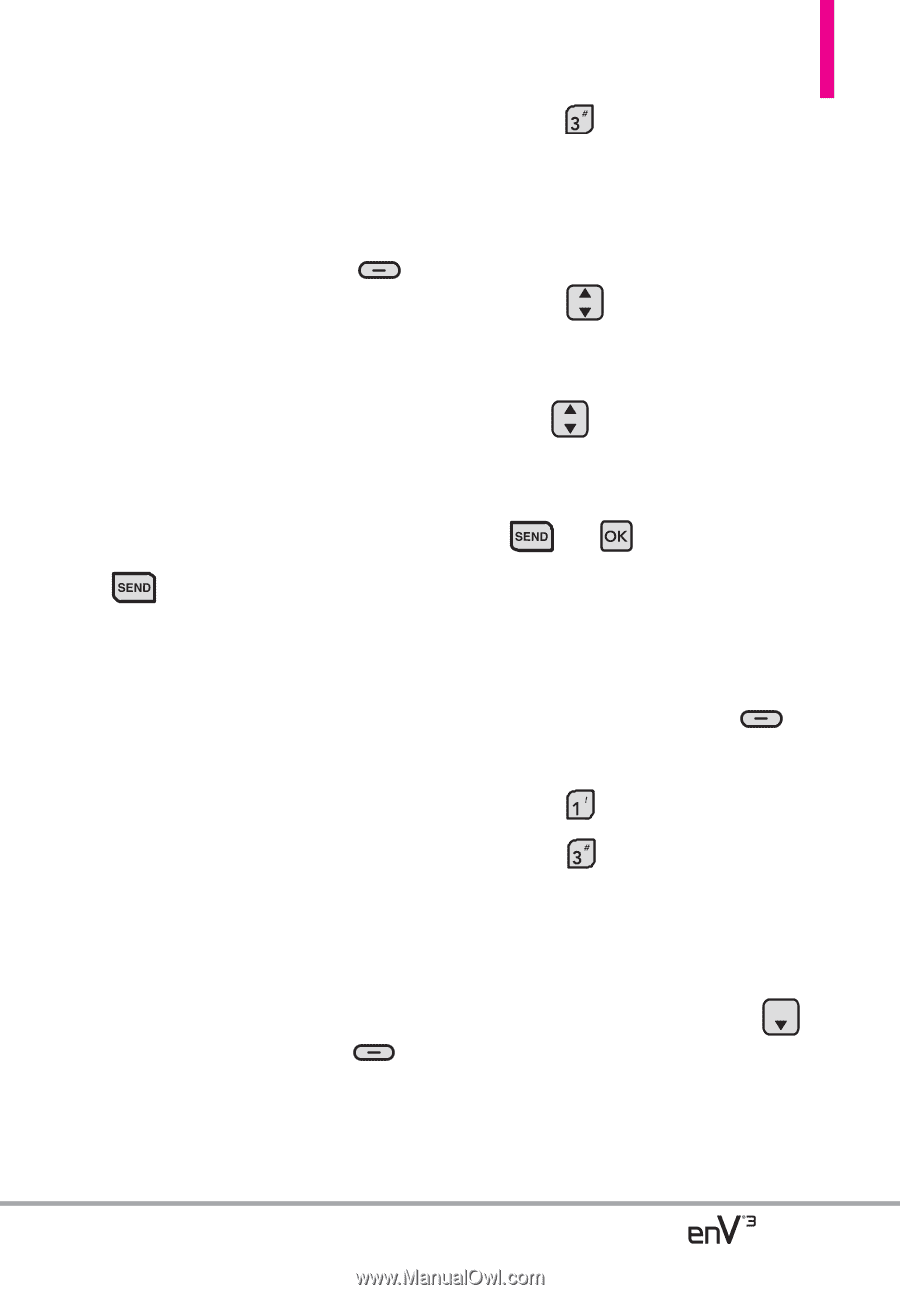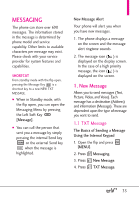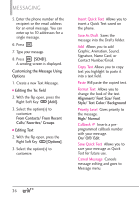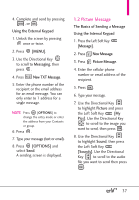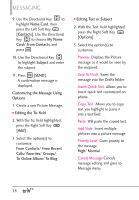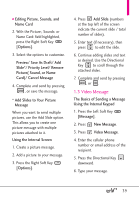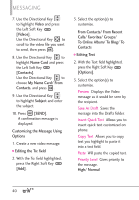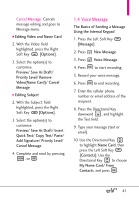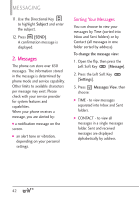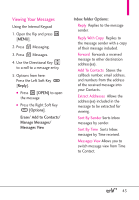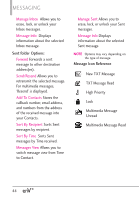LG VX9200 Owner's Manual - Page 41
Video Message
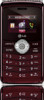 |
UPC - 652810814218
View all LG VX9200 manuals
Add to My Manuals
Save this manual to your list of manuals |
Page 41 highlights
● Editing Picture, Sounds, and Name Card 2. With the Picture:, Sounds: or Name Card: field highlighted, press the Right Soft Key [Options]. 3. Select the options to customize. Preview/ Save As Draft/ Add Slide*/ Priority Level/ Remove Picture( Sound, or Name Card)/ Cancel Message 4. Complete and send by pressing , or save the message. * Add Slides to Your Picture Message When you want to send multiple pictures, use the Add Slide option. This allows you to create one picture message with multiple pictures attached to it. Using the Internal Screen 1. Create a picture message. 2. Add a picture to your message. 3. Press the Right Soft Key [Options]. 4. Press Add Slide (numbers at the top left of the screen indicate the current slide / total number of slides). 5. Enter text (if necessary), then press to edit the slide. 6. Continue adding slides and text as desired. Use the Directional Key to scroll through the attached slides. 7. Complete and send by pressing , or . 1.3 Video Message The Basics of Sending a Message Using the Internal Keypad 1. Press the Left Soft Key [Message]. 2. Press New Message. 3. Press Video Message. 4. Enter the cellular phone number or email address of the recipient. 5. Press the Directional Key downward. 6. Type your message. 39