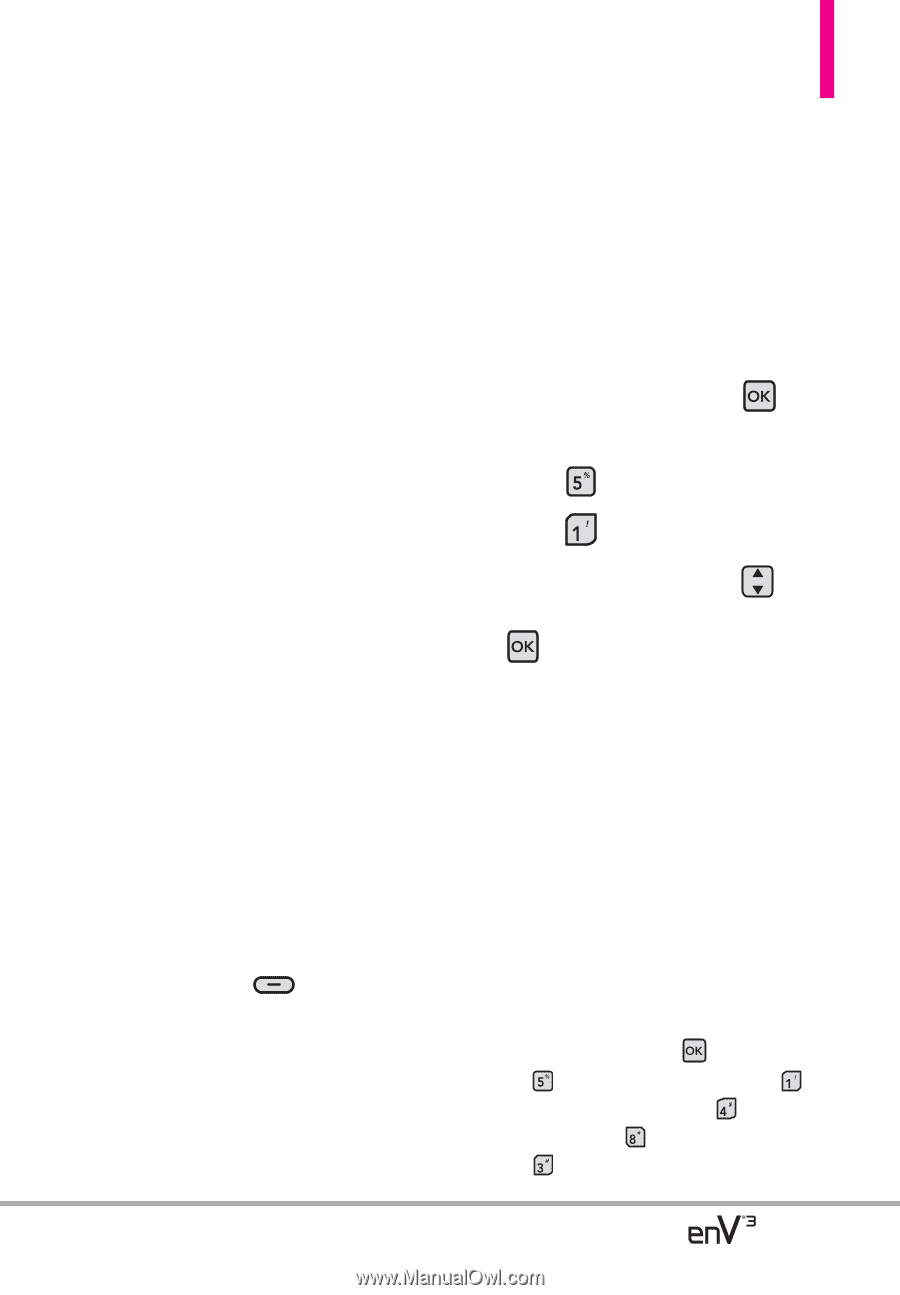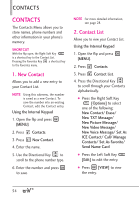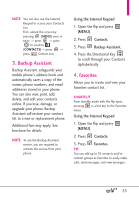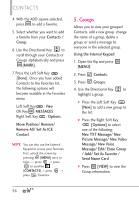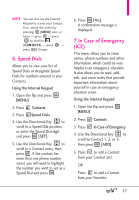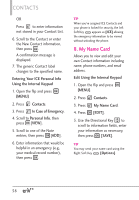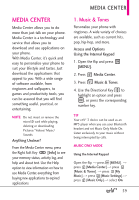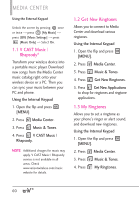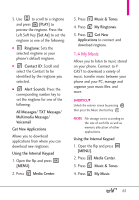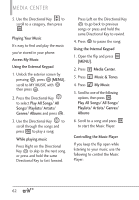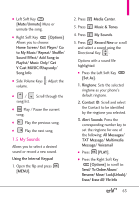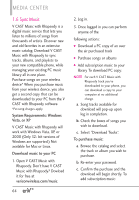LG VX9200 Owner's Manual - Page 61
Media Center - software download
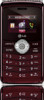 |
UPC - 652810814218
View all LG VX9200 manuals
Add to My Manuals
Save this manual to your list of manuals |
Page 61 highlights
MEDIA CENTER MEDIA CENTER Media Center allows you to do more than just talk on your phone. Media Center is a technology and service that allows you to download and use applications on your phone. With Media Center, it's quick and easy to personalize your phone to suit your lifestyle and tastes. Just download the applications that appeal to you. With a wide range of software available, from ringtones and wallpapers, to games and productivity tools, you can be assured that you will find something useful, practical, or entertaining. NOTE Do not insert or remove the microSD card while playing, deleting or downloading Pictures/ Videos/ Music/ Sounds. Anything Unclear? From the Media Center menu, press the Right Soft Key [Info] to see your memory status, activity log, and help and about text. Use the Help option to view information on how to use Media Center, everything from buying new applications to expired applications. 1. Music & Tones Personalize your phone with ringtones. A wide variety of choices are available, such as current hits, pop, hip-hop, and more. Access and Options Using the Internal Keypad 1. Open the flip and press [MENU]. 2. Press Media Center. 3. Press Music & Tones. 4. Use the Directional Key to highlight an option and press , or press the corresponding number key. TIP Your enV® 3 device can be used as an MP3 player when you use your Bluetooth headset and set Music Only Mode On. Listen exclusively to your music without being interrupted by calls. MUSIC ONLY MODE Using the Internal Keypad Open the flip --> press [MENU]. --> press [Media Center].--> press [Music & Tones]. --> press [My Music].--> press [Music Settings].--> press [Music Only].--> select On. 59