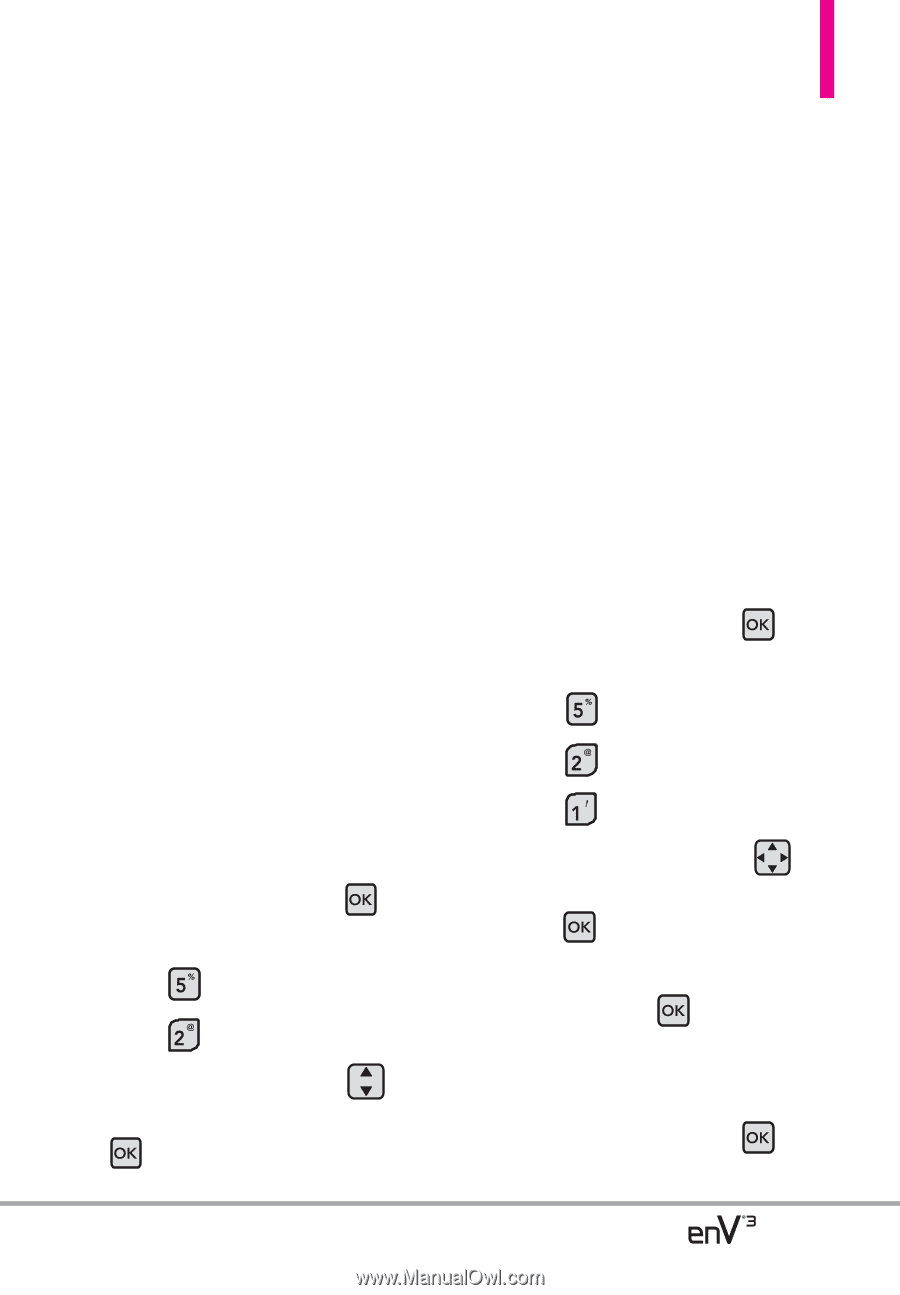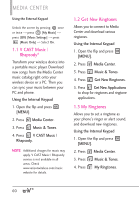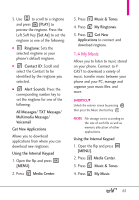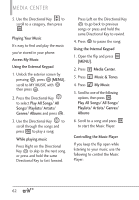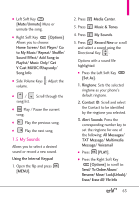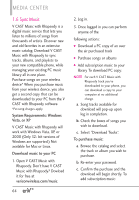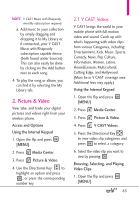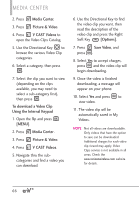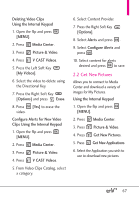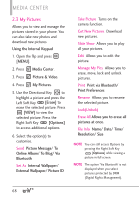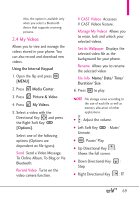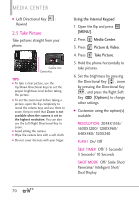LG VX9200 Owner's Manual - Page 67
Picture & Video
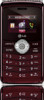 |
UPC - 652810814218
View all LG VX9200 manuals
Add to My Manuals
Save this manual to your list of manuals |
Page 67 highlights
NOTE V CAST Music with Rhapsody monthly subscription required. a. Add music to your collection by simply dragging and dropping it to My Library or, if connected, your V CAST Music with Rhapsody subscription capable device (both found under Sources). This can also easily be done by clicking on the Add button next to each song. 4. To play the song or album, you can find it by selecting the My Library tab. 2. Picture & Video View, take, and trade your digital pictures and videos right from your wireless phone. Access and Options Using the Internal Keypad 1. Open the flip and press [MENU]. 2. Press Media Center. 3. Press Picture & Video. 4. Use the Directional Key to highlight an option and press , or press the corresponding number key. 2.1 V CAST Videos V CAST brings the world to your mobile phone with full-motion video and sound. Catch up with what's happening with video clips from various Categories, including: Entertainment, Kids, Music, Sports, Comedy, News, Pop Culture, Information, Women, Latino, Home&Leisure, Multicultural, Cutting Edge, and Hollywood. (Must be in V CAST coverage area. Additional fees may apply.) Using the Internal Keypad 1. Open the flip and press [MENU]. 2. Press Media Center. 3. Press Picture & Video. 4. Press V CAST Videos. 5. Press the Directional Key to view video clip categories and press to select a category. 6. Select the video clip you want to view by pressing . Browsing, Selecting, and Playing Video Clips 1. Open the flip and press [MENU]. 65