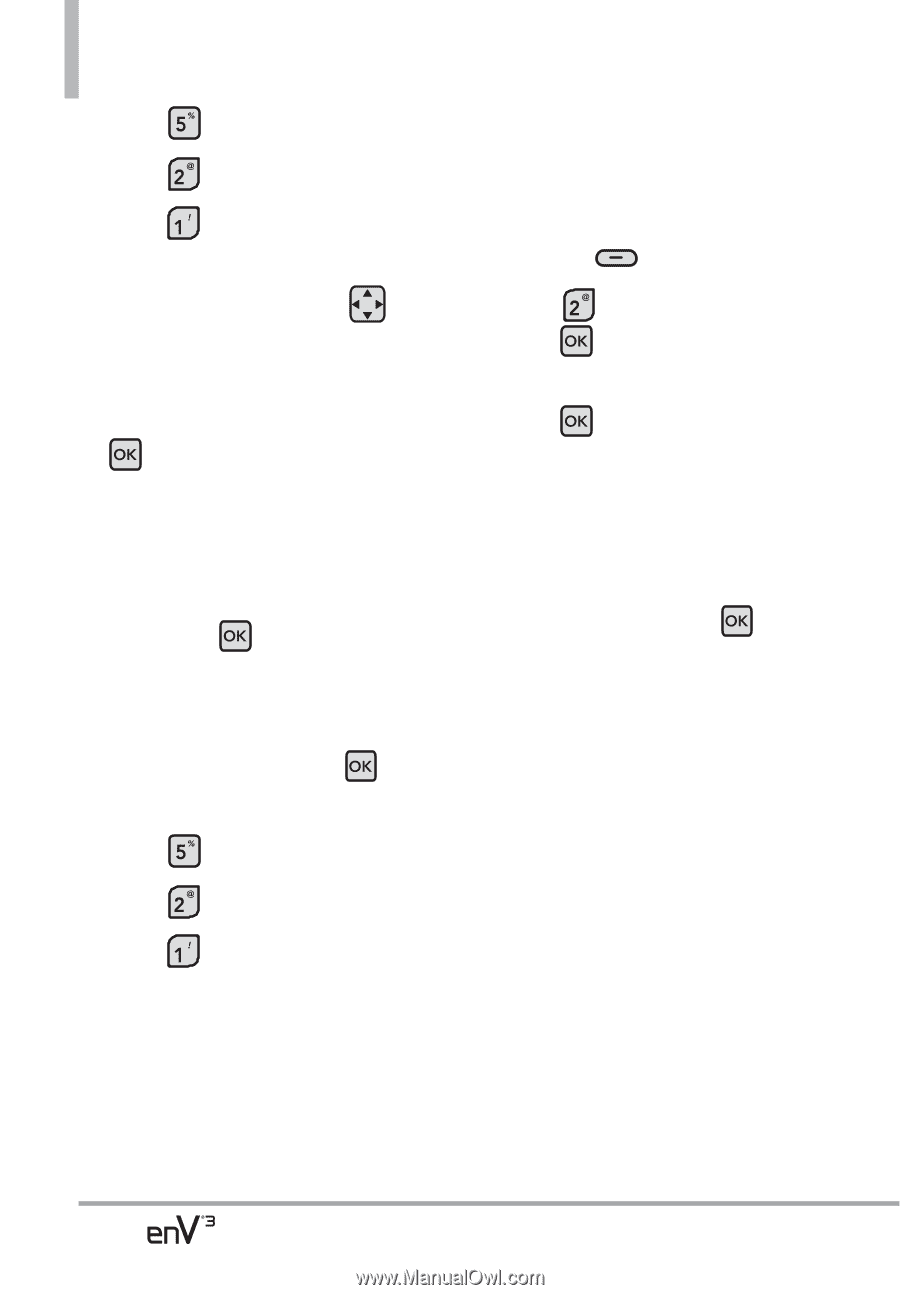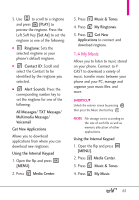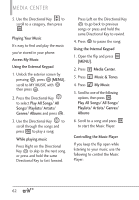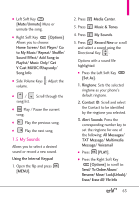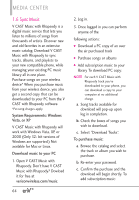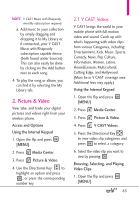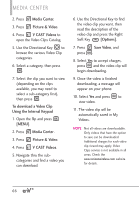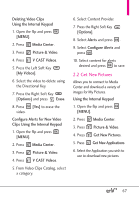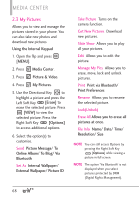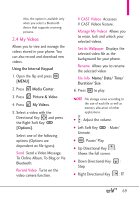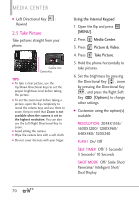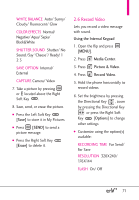LG VX9200 Owner's Manual - Page 68
Media Center., Picture & Video, V CAST Videos, To download a Video Clip, Using the Internal
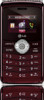 |
UPC - 652810814218
View all LG VX9200 manuals
Add to My Manuals
Save this manual to your list of manuals |
Page 68 highlights
MEDIA CENTER 2. Press Media Center. 3. Press Picture & Video. 4. Press V CAST Videos to open the Video Clips Catalog. 5. Use the Directional Key to browse the various Video Clip categories. 6. Select a category, then press . 7. Select the clip you want to view (depending on the clips available, you may need to select a sub-category first), then press . To download a Video Clip Using the Internal Keypad 1. Open the flip and press [MENU]. 2. Press Media Center. 3. Press Picture & Video. 4. Press V CAST Videos. 5. Navigate thru the subcategories and find a video you can download. 6. Use the Directional Key to find the video clip you want, then read the description of the video clip and press the Right Soft Key [Options]. 7. Press Save Video, and press . 8. Select Yes to accept charges, press and the video clip will begin downloading. 9. Once the video is finished downloading, a message will appear on your phone. 10. Select Yes and press to view video. 11. The video clip will be automatically saved in My Videos. NOTE Not all videos are downloadable. Only videos that have the option to save can be downloaded. Additional charges for each video clip viewed may apply. Video Clips service is not available in all areas. Check the www.verizonwireless.com website for details. 66