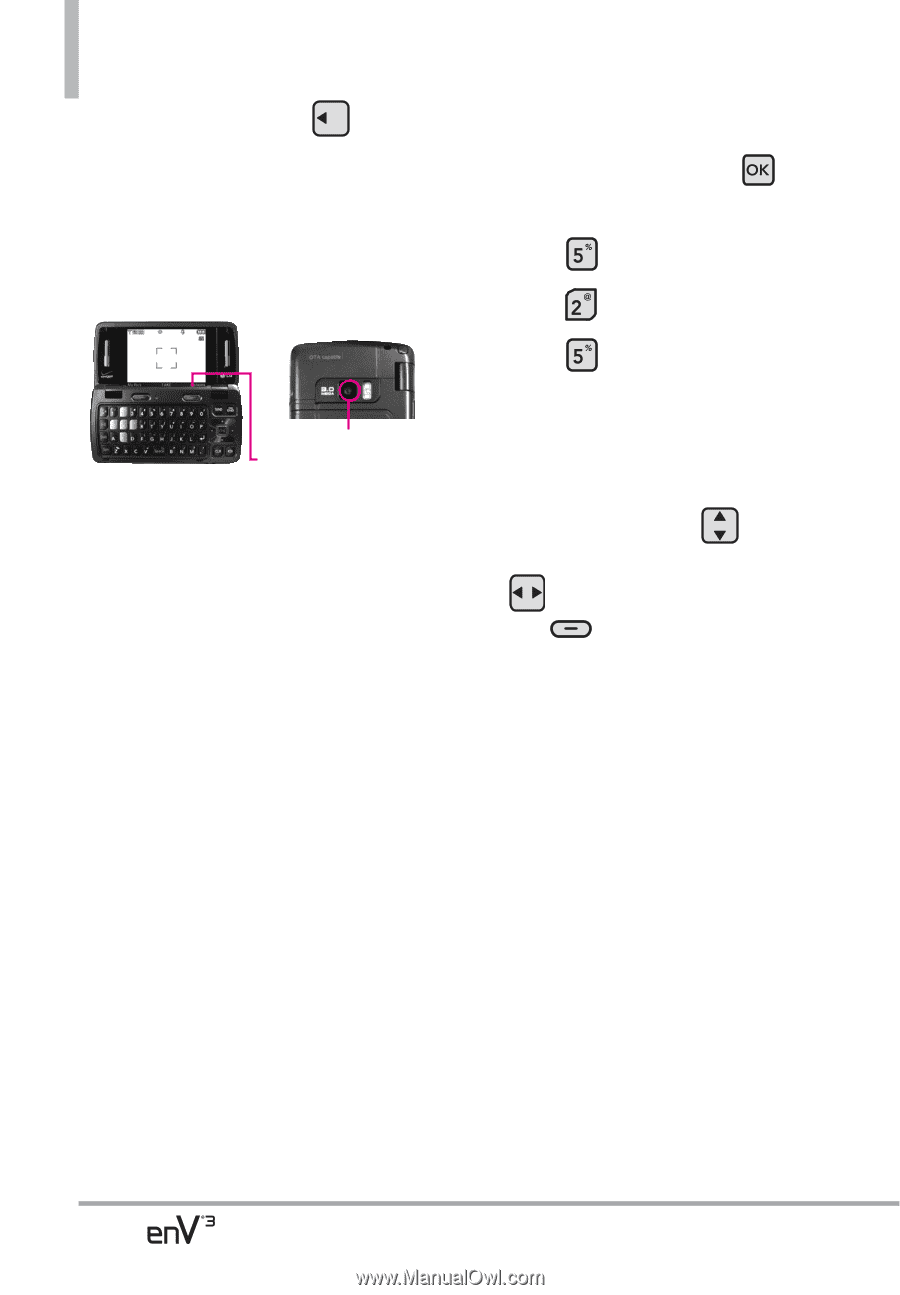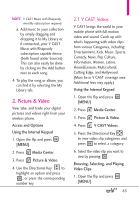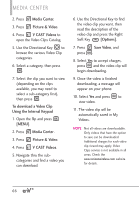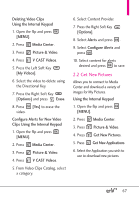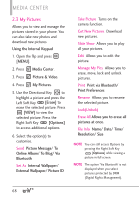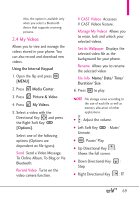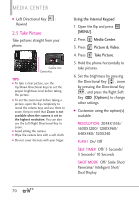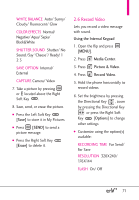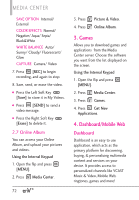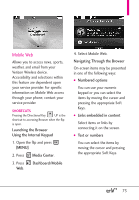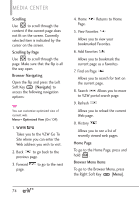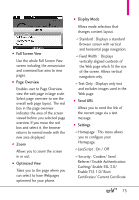LG VX9200 Owner's Manual - Page 72
Take Picture - covers
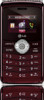 |
UPC - 652810814218
View all LG VX9200 manuals
Add to My Manuals
Save this manual to your list of manuals |
Page 72 highlights
MEDIA CENTER ● Left Directional Key : Rewind 2.5 Take Picture Take pictures straight from your phone. Camera Lens Camera Key TIPS ● To take a clear picture, use the Up/Down Directional Keys to set the proper brightness level before taking the picture. ● To set the zoom level before taking a picture, open the flip completely to reveal the volume keys and use them to zoom. Keep in mind that Zoom is not available when the camera is set to the highest resolution. You can also use the Left/Right Directional Key to zoom. ● Avoid jolting the camera. ● Wipe the camera lens with a soft cloth. ● Do not cover the lens with your finger. Using the Internal Keypad 1. Open the flip and press [MENU]. 2. Press Media Center. 3. Press Picture & Video. 4. Press Take Picture. 5. Hold the phone horizontally to take pictures. 6. Set the brightness by pressing the Directional Key , zoom by pressing the Directional Key , and press the Right Soft Key [Options] to change other settings. ● Customize using the option(s) available: RESOLUTION 2048X1536/ 1600X1200/ 1280X960/ 640X480/ 320X240 FLASH On/ Off SELF TIMER Off/ 3 Seconds/ 5 Seconds/ 10 Seconds SHOT MODE Off/ Smile Shot/ Panorama/ Intelligent Shot/ Dual Display 70