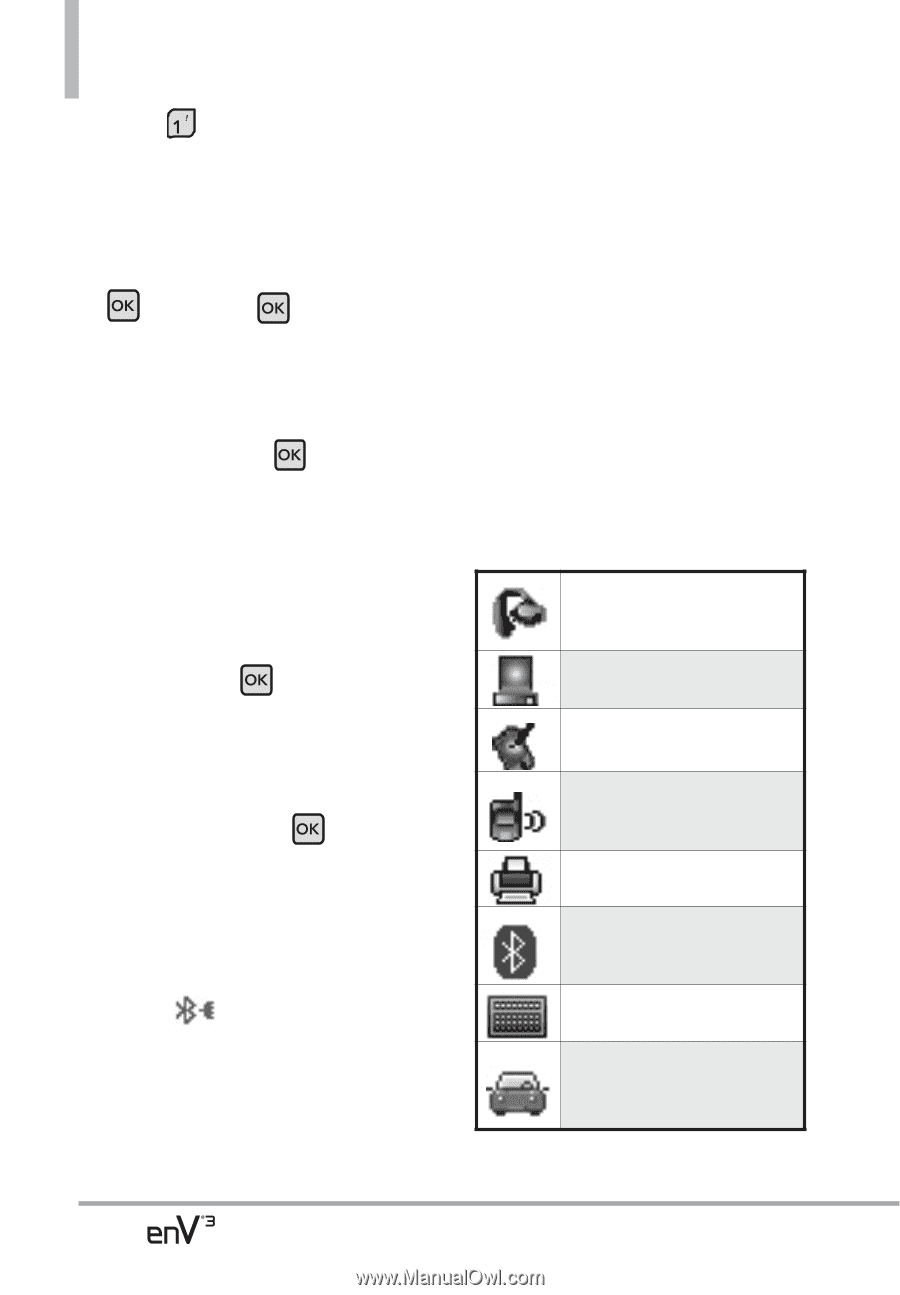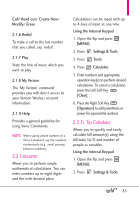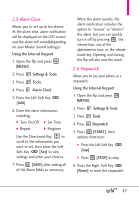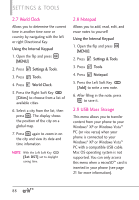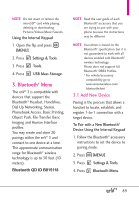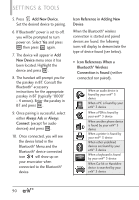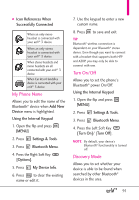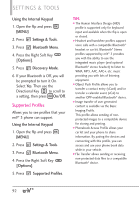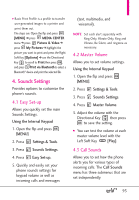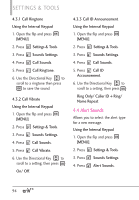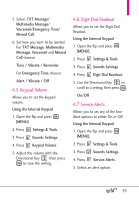LG VX9200 Owner's Manual - Page 92
Add New Device, New Device, Always Ask, Always, Connect, Icon Reference in Adding New, Device, Icon
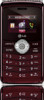 |
UPC - 652810814218
View all LG VX9200 manuals
Add to My Manuals
Save this manual to your list of manuals |
Page 92 highlights
SETTINGS & TOOLS 5. Press Add New Device. Set the desired device to pairing. 6. If Bluetooth® power is set to off, you will be prompted to turn power on. Select Yes and press then press again. 7. The device will appear in Add New Device menu once it has been located. Highlight the device and press . 8. The handset will prompt you for the passkey in BT. Consult the Bluetooth® accessory instructions for the appropriate passkey in BT (typically "0000" - 4 zeroes). Enter the passkey in BT and press . 9. Once pairing is successful, select either Always Ask or Always Connect (except for audio devices) and press . 10. Once connected, you will see the device listed in the Bluetooth® Menu and the Bluetooth® device connected icon will show up on your enunciator when connected to the Bluetooth® device. Icon Reference in Adding New Device When the Bluetooth® wireless connection is started and paired devices are found, the following icons will display to demonstrate the type of device found (see below). ● Icon References When a Bluetooth® Wireless Connection is Found (neither connected nor paired). When an audio device is found by your enV® 3 device When a PC is found by your enV® 3 device When a PDA is found by your enV® 3 device When another phone device is found by your enV® 3 device When a printer is found by your enV® 3 device When other undefined devices are found by your enV® 3 device When a keyboard is found by your enV® 3 device When Car kit or Handsfree device is searched by your enV® 3 device 90