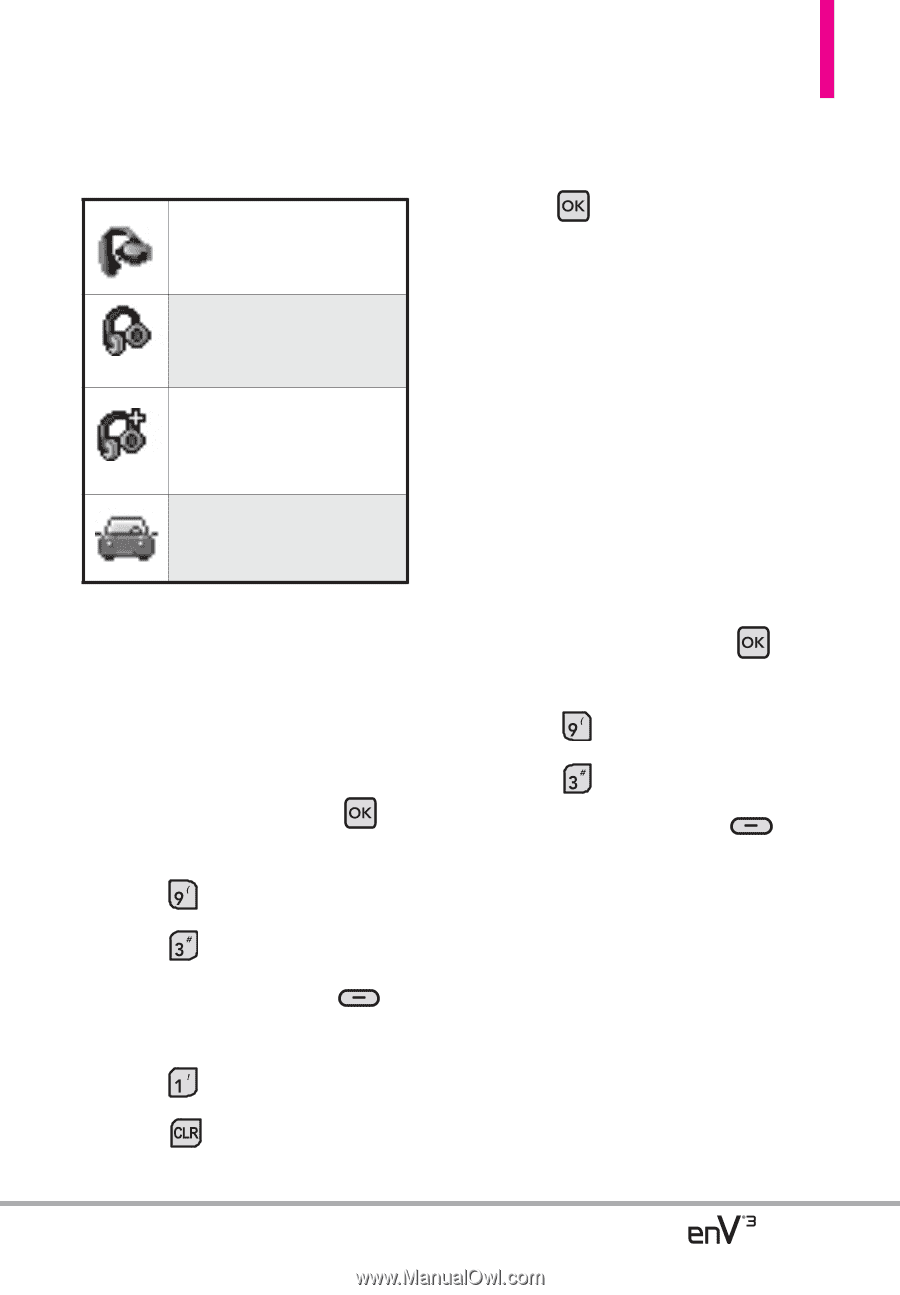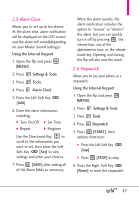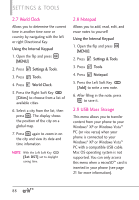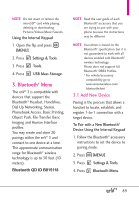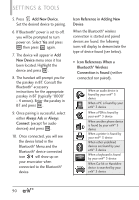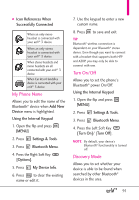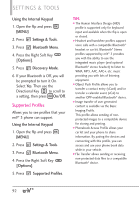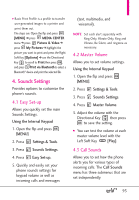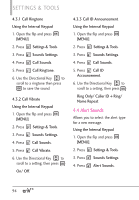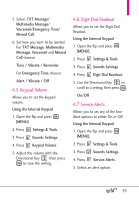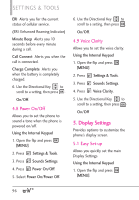LG VX9200 Owner's Manual - Page 93
My Phone Name, Turn On/Off, Discovery Mode
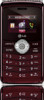 |
UPC - 652810814218
View all LG VX9200 manuals
Add to My Manuals
Save this manual to your list of manuals |
Page 93 highlights
● Icon References When Successfully Connected When an only mono headset is connected with your enV® 3 device When an only stereo headset is connected with your enV® 3 device When stereo headsets and mono headsets are all connected with your enV® 3 device When Car kit or Handsfree device is connected with your enV® 3 device My Phone Name Allows you to edit the name of the Bluetooth® device when Add New Device menu is highlighted. Using the Internal Keypad 1. Open the flip and press [MENU]. 2. Press Settings & Tools. 3. Press Bluetooth Menu. 4. Press the Right Soft Key [Options]. 5. Press My Device Info. 6. Press to clear the existing name or edit it. 7. Use the keypad to enter a new custom name. 8. Press to save and exit. TIP Bluetooth® wireless connection is dependent on your Blueooth® stereo device. Even though you want to connect with a headset that supports both HFP and A2DP, you may only be able to connect with one. Turn On/Off Allows you to set the phone's Bluetooth® power On/Off. Using the Internal Keypad 1. Open the flip and press [MENU]. 2. Press Settings & Tools. 3. Press Bluetooth Menu. 4. Press the Left Soft Key [Turn On]/ [Turn Off]. NOTE By default, your device's Bluetooth® functionality is turned off. Discovery Mode Allows you to set whether your device is able to be found when searched by other Bluetooth® devices in the area. 91