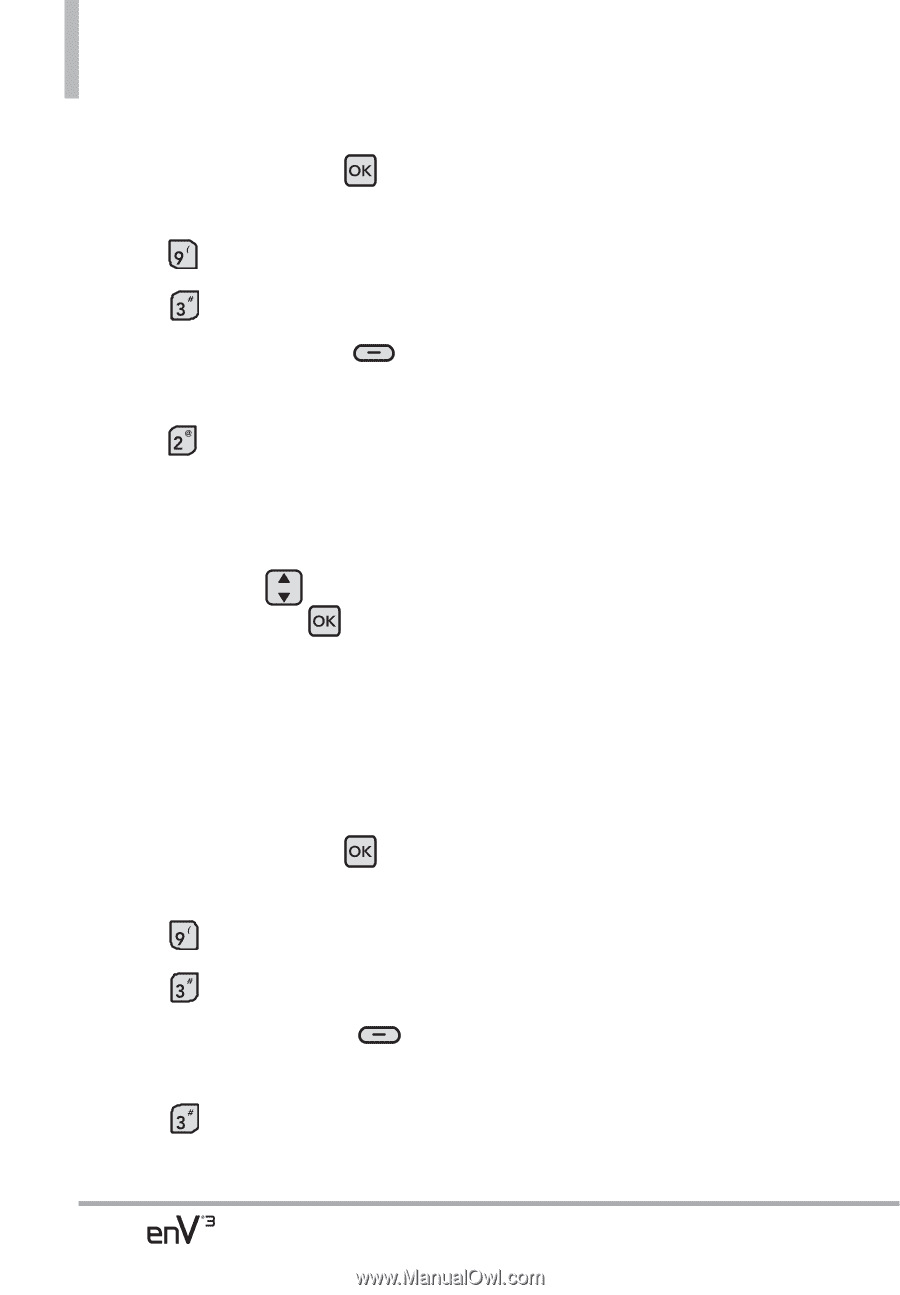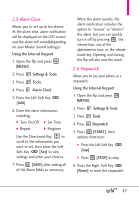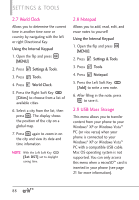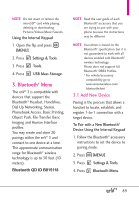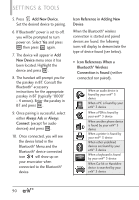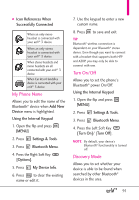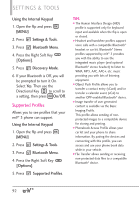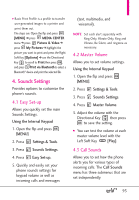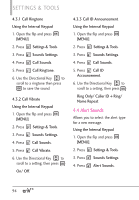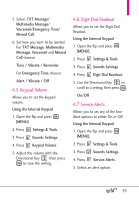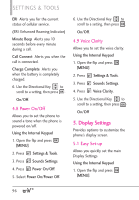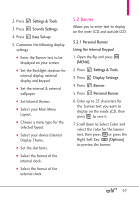LG VX9200 Owner's Manual - Page 94
Supported Profiles - contact transfer
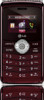 |
UPC - 652810814218
View all LG VX9200 manuals
Add to My Manuals
Save this manual to your list of manuals |
Page 94 highlights
SETTINGS & TOOLS Using the Internal Keypad 1. Open the flip and press [MENU]. 2. Press Settings & Tools. 3. Press Bluetooth Menu. 4. Press the Right Soft Key [Options]. 5. Press Discovery Mode. 6. If your Bluetooth is Off, you will be prompted to turn it On. Select Yes. Then use the Directional Key to scroll to a setting, then press On/Off. Supported Profiles Allows you to see profiles that your enV® 3 phone can support. Using the Internal Keypad 1. Open the flip and press [MENU]. 2. Press Settings & Tools. 3. Press Bluetooth Menu. 4. Press the Right Soft Key [Options]. 5. Press Supported Profiles. TIPS ● The Human Interface Design (HID) profile is supported only for keyboard input and available when the flip is open or closed. ● Headset and handsfree profiles support voice calls with a compatible Bluetooth® headset or car kit. Bluetooth® Stereo profiles supported by enV® 3 provides you with the ability to use the integrated music player (and optional Bluetooth® stereo headset) to listen to WMA, MP3, AAC, AAC+, etc. music providing you with lots of listening enjoyment. ● Object Push Profile allows you to transfer a contact entry (vCard) and/or transfer a calendar event (vCal) to another OPP-enabled Bluetooth® device. ● Image transfer of user generated content is available via the Basic Imaging Profile. This profile allows sending of nonprotected images to a compatible device for storing and printing. ● Phonebook Access Profile allows your car kit and your phone to share information. By pairing the devices and connecting with this profile, you can access and use your phone book data while in your vehicle. ● File Transfer allows sending or receiving non-protected data files to a compatible Bluetooth® device. 92