LG VX9600 Owner's Manual
LG VX9600 Manual
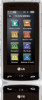 |
View all LG VX9600 manuals
Add to My Manuals
Save this manual to your list of manuals |
LG VX9600 manual content summary:
- LG VX9600 | Owner's Manual - Page 1
User Guide TOUCH SCREEN PHONE - LG VX9600 | Owner's Manual - Page 2
Copyright©2009 LG Electronics, Inc. All rights reserved. LG and the LG logo are registered trademarks of LG Group and its related entities. VersaTM is a trademark of LG. All other trademarks are the property of their respective owners. - LG VX9600 | Owner's Manual - Page 3
detailed information is given in this user guide. Violation of the instructions may cause serious injury or death. G Never use an unapproved battery since this could damage the phone and/or battery and could cause the battery to explode. G Never place your phone in a microwave oven as it will - LG VX9600 | Owner's Manual - Page 4
Important Safety Precautions G Do not expose the battery charger or adapter to direct sunlight or use it in places with high humidity, such as a bathroom. G Do not use harsh chemicals (such as alcohol, benzene, thinners, etc.) or detergents to clean your phone. This could cause a fire. G Do not drop - LG VX9600 | Owner's Manual - Page 5
shock or fire. G Only use the batteries and chargers provided by LG. The warranty will not be applied to products provided by other suppliers. G Only authorized personnel should service the phone and its accessories. Faulty installation or service may result in accidents and consequently invalidate - LG VX9600 | Owner's Manual - Page 6
the Battery 15 Charging with USB 15 How to Remove Your microSD™ Card 16 Battery Temperature Protection . . .17 Battery Charge Level 17 Signal Strength 17 Screen Icons 17 Making Calls 17 Redialing Calls 18 Receiving Calls 18 Menu Tree on the Screen . . . .19 Quick Glance of Touch Screen and - LG VX9600 | Owner's Manual - Page 7
Camera Touch Keys 37 Picture Editing 38 Editing Touch Keys 38 Pen Drawing 38 Composition 38 Adjustments 38 Frames and Stamps 38 Saved Picture Edits 39 Video Editing 39 MEDIA CENTER 40 1. Music & Tones 40 1.1 V CAST Music | Rhapsody® . . .40 1.2 Get New Ringtones 41 1.3 My Ringtones 41 - LG VX9600 | Owner's Manual - Page 8
USB Ringtone 90 4.2.2 Call Vibrate 90 4.3 Alert Sounds 90 4.4 Keypad Volume 91 4.5 Service Alerts 91 4.6 Power On/Off 92 5. Display Settings 92 5.1 Banner 92 5.1.1 Personal Banner 92 5.1.2 ERI Banner 92 5.2 Phone Backlight 93 5.3 Module Backlight 93 5.4 Wallpaper 93 5.5 Charging Screen - LG VX9600 | Owner's Manual - Page 9
106 7.8 Assisted Dialing 106 8. Touch Settings 107 9. USB Auto Detection 107 10. Memory 108 10.1 Save Options 108 10.2 Phone Memory 109 10.3 Card Memory 109 11. Phone Info 109 11.1 My Number 109 11.2 SW/HW Version 110 11.3 Icon Glossary 110 11.4 Software Update 110 Safety 112 Exposure - LG VX9600 | Owner's Manual - Page 10
http://www.verizonwireless.com -> Support -> Phones & Devices -> then choose Equipment Guide -> then select your phone model. It is best to use the rear USB port when connecting to a desktop PC. The USB Hub should be powered by an external power source. VersaTM is a trademark of Verizon Wireless. 8 - LG VX9600 | Owner's Manual - Page 11
user's guide provides important information on the use and operation of your phone. Please read this guide carefully prior to using the phone to be able to use your phone battery life is twice as long as IS-95. High-speed data transmission is also possible. EV-DO system is optimized for data service - LG VX9600 | Owner's Manual - Page 12
Data Air Interface To comply with FCC RF exposure requirements, a minimum separation distance of 0.79 inches (2.0 cm) must be maintained between the user's body and the back of the phone, including the antenna, whether extended or retracted. Third-party belt-clips, holsters, and similar accessories - LG VX9600 | Owner's Manual - Page 13
accessories must accept any interference received, including interference that causes undesired operation. Any changes or modifications not expressly approved in this user guide phone, void your warranty and/or violate FCC regulations. Don't use the phone accordance with the instructions, may cause - LG VX9600 | Owner's Manual - Page 14
Phone Overview 1. 2.5mm Headset jack 2. Camera Key 3. Side Volume Keys 4. Cover Lock Latch 5. Accessory Charger Port 6. Touch Soft Keys 7. Microphone 8. SEND Key 17. Light Sensor 16. Unlock/Lock Key 15. Earpiece 14. Proximity Sensor 13 microSD™ Slot 12. Touch Screen 11. Shortcut Menu Touch Key 10. - LG VX9600 | Owner's Manual - Page 15
the battery charger, USB feature. When blocked with phone cable, or other compatible accessory. case or etc., LCD backlight turns off 6. Touch Soft Keys Touch Keys on this also. Touchpad include Messaging, Call, 15. Earpiece Lets you hear the caller. Menu and Contacts which easily 16. Unlock - LG VX9600 | Owner's Manual - Page 16
device from the Qwerty Keypad. 3. Place a fingertip in the cutout to lift the edge of the battery, then remove it. Turning the Phone On and Off Install a charged battery or connect the phone to an external power source. 1. Press the Power/End Key for a few seconds until the Touch Screen lights up - LG VX9600 | Owner's Manual - Page 17
USB cable to the charging accessory port on your phone and the other end to a highpower USB port on your PC. NOTE LG USB Driver is downloadable from the following site: http://mobilephones.us.lge.com > Click SUPPORT > Select a Carrier(Verizon) > Select a Model > Click USB Cable Driver to download - LG VX9600 | Owner's Manual - Page 18
Getting Started with Your Phone How to Install Your microSD™ Card NOTE If the Qwerty Keypad is attached to your device, first slide the cover lock latch down and separate the device from the Qwerty Keypad to locate and access the microSD slot. 1.Locate the microSD™ slot on the right side of the - LG VX9600 | Owner's Manual - Page 19
stronger the signal. If you're having problems with signal quality, move to an open area or, when inside a building, try moving near a window. Screen Icons When the phone is on, the top line of the LCD screen displays phone status icons. 1. Touch or press the Unlock Key ( ) at the top edge of the - LG VX9600 | Owner's Manual - Page 20
Getting Started with Your Phone Correcting Qwerty Keypad and the Touch Screen is locked, touch the Unlock Touch Key or press the Unlock Key at the top edge of the phone then you can touch the Answer Touch Key to answer the call. NOTE If you touch Quiet while the phone is ringing and unlocked - LG VX9600 | Owner's Manual - Page 21
Screen Media Center Messaging Music & Tones V CAST Music | Rhapsody® Get New Ringtones My Ringtones My Music My Sounds Sync Music Picture & Video V CAST Videos Get New Pictures My Pictures My Videos Favorite Pictures Favorite Videos Take Picture Record Video Online Album Games Browse & Download - LG VX9600 | Owner's Manual - Page 22
Settings Menu Style Sound Master Volume Home Screen Order Calibration Call Sounds Phone Settings USB Auto Detection Call Ringtone Airplane Mode Memory Call Vibrate Set Qwerty Shortcut Save Options Alert Sounds Keyguard Setting Phone Memory TXT Message Voice Commands Card Memory - LG VX9600 | Owner's Manual - Page 23
). G Keep chemicals away from your phone, which may change the cosmetic or functional features of your phone. How to Unlock Touch the padlock image OR to unlock. Press the Unlock Key on the top of your phone twice. How to Scroll Using the Touch Screen Touch the screen and drag (or flick) up and - LG VX9600 | Owner's Manual - Page 24
features with the Touch Screen. With it, you have instant access to Messaging, Calling, Main Menus, Contact List, and Idle Screen Settings with the quick touch of your finger tip. And it only takes a few more quick finger touches to access anything else. 1. Touch or press the Unlock Key ( ) at - LG VX9600 | Owner's Manual - Page 25
of the screen to open the Main Menu. The main menus are displayed as shown. Touch any of the menu icons with your fingertip to go to that menu. Press the Clear/Voice Commands key to go back to standby mode. Some content in this user guide may differ from your phone depending on the phone software - LG VX9600 | Owner's Manual - Page 26
Shortcut Menu on the Touchpad Standby Mode Idle Screens Customize your Touch Screen to have instant access to features you want to keep as close as a single finger touch. The has three Standby Mode Idle Screens for quick, direct access to several frequently used device features. Favorites: - LG VX9600 | Owner's Manual - Page 27
the top of the Touch Screen. Accessing them is as easy as a swipe of a finger. With the Touch Screen unlocked, lightly flick your fingertip horizontally in either direction across the Touch Screen to instantly display the next Idle Screen. Adding and Removing Idle Screen Touch Key Icons Adding and - LG VX9600 | Owner's Manual - Page 28
My Ringtones My Sounds My Verizon My Videos New Contact New Picture Message New Text Message New Video Message New Voice Message Notepad Phone Settings Picture & Video Play All Songs Record New Video Settings & Tools Sounds Settings Sync Music Tools Touch Settings V CAST Music V CAST Videos - LG VX9600 | Owner's Manual - Page 29
Mute touch MUTE - this option will appear during active phone calls. Unlock the Touch Screen, then press the Voice Commands Key . NOTE Voice Commands can also be started with the designated key on your Bluetooth® device. Please check the manual of the Bluetooth® device for further instructions - LG VX9600 | Owner's Manual - Page 30
Input Each time you touch a data entry field, the Touch Screen automatically displays Touch Keys allowing you to change the input. For example, in a name field, alphabet Touch Keys appear, but you can touch to select and enter numbers instead. Touch TXT Message 28 Touch Favorites, Contacts or New - LG VX9600 | Owner's Manual - Page 31
Keys, you also have the option to write with your fingertip. The Touch Screen interprets your movements into characters. 1. Touch a text field, then touch the manual writing icon on the right side of the display. 2. Use your fingertip to write each character you want. You must write in the black - LG VX9600 | Owner's Manual - Page 32
Entering and Editing Information The following tables may help in understanding how the Touch Screen interprets movements into characters. 30 Diaeresis - LG VX9600 | Owner's Manual - Page 33
to enter. 6. When all fields are complete, touch SAVE . OR 1. Touch or press the Unlock Key ( ) at the top edge of the device twice. 2. Touch the Dialpad Key. Touch Soft 3. Use the number Touch Keys to enter the phone number, then touch SAVE . 4. Touch Add New Contact or Update Existing , then - LG VX9600 | Owner's Manual - Page 34
device twice. 2. Touch Menu to access the menu. 3. Touch the Contacts Soft Key. Touch 4. Touch Contact List . 5. Touch the Contact you want to set with a Speed Dial. 6. Touch EDIT to edit. 7. Touch the phone number, then touch Options . while in the Edit Contact screen. 8. Touch Set Speed - LG VX9600 | Owner's Manual - Page 35
or press the Unlock Key ( ) at the top edge of the device twice. 2. Touch Menu to access the menu. 3. Touch the Contacts Soft Key. Touch 4. Touch Contact List . 5. Touch the Contact you want to edit. 6. Touch EDIT to edit. 7. Touch the phone number, touch Options then touch 2-Sec Pause or - LG VX9600 | Owner's Manual - Page 36
horizontal (or horizontal to vertical ) and get a whole new perspective. VersaTM senses the change in orientation and automatically adjusts to fit the screen. View an image in wide screen orientation. This feature is helpful when you're looking at your pictures, browsing your music by album artwork - LG VX9600 | Owner's Manual - Page 37
flash can be set to On or Off. Noise Reduction Automatically removes noise from digital images. Camera Effects Choose various effects to take just the picture you want. To catch a certain mood, use the Color Effects option to set the photo to Normal, Negative, Aqua, Sepia and Black & White. Choose - LG VX9600 | Owner's Manual - Page 38
Camera Features Camera Settings Touch screen to access menu settings shown below. Camera Touch Keys Back Brightness Resolution White balance Shutter Sound Color Effects Photometry 36 Touch screen for setting menu. Record videos Take Pictures My Pictures Touch screen for setting menu. Auto Focus - LG VX9600 | Owner's Manual - Page 39
it can only be stored on the device or a PC. Video Message is not supported. Color Effects To catch a certain mood, use the Color Effects option to set or save it to the phone or external memory. After it is saved, it can be moved to a PC. Video Camera Touch Keys Brightness Back Settings My - LG VX9600 | Owner's Manual - Page 40
right side) or to decrease (left side). Frames and Stamps The VersaTM has multiple frames and stamps to choose from to enhance your pictures. Touch , then touch for Stamp or for a Frame to add. Touch or to scroll through different screens. Touch the frame or stamp(s) you want to overlay on the photo - LG VX9600 | Owner's Manual - Page 41
thru a picture message. You can also send photos to Online Albums. Video Editing When you select a video to edit, a video editing player screen is up to 5 still shots. Touch to capture. Player will pause at that position. Touch to continue capture. After editing video, touch to save. G Add Fade - LG VX9600 | Owner's Manual - Page 42
lets you get Ringtones, play games, surf the web, get up-to-theminute information and more. Visit verizonwireless.com/getitnow to view all of the applications available for your wireless device. NOTE Do not insert or remove the microSD while playing, deleting or downloading Pictures/ Videos/ Music - LG VX9600 | Owner's Manual - Page 43
. Connect to V CAST to download a variety of music, transfer music between your phone and your PC, manage and organize your music files, and more. Adding My Music Shortcut With the screen unlocked, spin the idle screen to display Shortcuts. Touch Settings , touch , scroll the ADD MENU list - LG VX9600 | Owner's Manual - Page 44
press the Unlock Key ( ) at the top edge of the device twice. 2. Touch Menu to access the menu. 3. Touch the Media Center icon . 4. Touch Music & Tones. 5. Touch My Music. 6. Touch one of the following options. All Songs/ Playlists/ Artists/ Genres/ Albums/ Settings/ Music Alert Touch Screen Music - LG VX9600 | Owner's Manual - Page 45
PC, to any V CAST Music with Rhapsody® capable device, at no additional per track cost. Download V CAST Music with Rhapsody® software to sync tracks, albums, and playlists to your new compatible phone, while managing your existing PC music library all in one place. * Subject to device/memory card - LG VX9600 | Owner's Manual - Page 46
from your PC, "my_music SYNCED" folder is displayed. But manually transferred files will not be shown on your handset. 2. Picture & Video View, take, and trade your digital pictures and videos right from your wireless phone. 1. Touch or press the Unlock Key ( ) at the top edge of the device twice - LG VX9600 | Owner's Manual - Page 47
the Media Center icon . 4. Touch Picture & Video. 5. Touch Get New Pictures. 2.3 My Pictures Allows you to view and manage photos stored in the device. SHORTCUT With the screen unlocked, spin the idle screen to display Shortcuts, then touch a picture. 1. Touch or press the Unlock Key ( ) at the top - LG VX9600 | Owner's Manual - Page 48
pressure to the Touch Screen. 2.4 My Videos Allows you to view and manage videos stored in the phone. 1. Touch or press the Unlock Key ( ) at the top edge of the device twice. 2. Touch Menu to access the menu. 3. Touch the Media Center icon . 4. Touch Picture & Video. 5. Touch My Videos. 6. Gallery - LG VX9600 | Owner's Manual - Page 49
Lock Screen/ Erase/ Rename/ File Info 2.5 Favorite Pictures Allows you to view and manage your favorite pictures. 1. Touch or press the Unlock Key ( ) at the top edge of the device twice. 2. Touch Menu to access the menu. 3. Touch the Media Center icon . 4. Touch Picture & Video. 5. Touch Favorite - LG VX9600 | Owner's Manual - Page 50
the Media Center icon . 4. Touch Picture & Video. 5. Place your finger on the Touch Screen and apply gentle upward pressure to scroll the list up, then touch Online Album. 3. Games Allows you to download games and applications from the Media Center server. Choose the software you want from the list - LG VX9600 | Owner's Manual - Page 51
step 2. If you are new Verizon Wireless subscriber, first dial *86 to set-up your voice mail service. 2.Touch or press the Unlock Key ( ) at the top edge of the device twice. 3. Touch Menu to access the menu. 4. Touch the Messaging icon . 5. Touch Visual Vmail to download application for future use - LG VX9600 | Owner's Manual - Page 52
, save your Voice Mail in an audio format onto a phone's internal memory, removable memory or send the audio file as a message using picture messaging or email. Once you have registered for My Verizon, you will have the ability to reset your Voice Mail password online or via your Web capable - LG VX9600 | Owner's Manual - Page 53
touch DONE . SHORTCUT With the screen unlocked, spin the idle screen to display Shortcuts, then touch VZ Navigator . NOTES • To use VZ Navigator ,Go to Phone Settings in the Settings and Tools Menu to turn Location On. • Download and subscription required for use only in National Enhanced Service - LG VX9600 | Owner's Manual - Page 54
MEDIA CENTER service. Additional fees may apply. See brochure for details or visit www.verizonwireless.com. 5. Extras 1. Touch or press the Unlock Key ( ) at the top edge of the device twice. 2. Touch Menu to access the menu. 3. Touch the Media Center icon . 4. Touch Extras. 5. Touch Get New - LG VX9600 | Owner's Manual - Page 55
(Text, Picture, Video, and Voice) and pages. Each message has a destination address and text dependent upon the type of message you want to send. 1.1 TXT Message Sending a new Text Message to a wireless device with touch screen 1. Unlock the Touch screen and touch or press the Unlock Key ( ) at - LG VX9600 | Owner's Manual - Page 56
MESSAGING NOTE When manually entering the address, touch or depending on your preference. 7. Touch DONE . 8. Touch text field screen to enter your message. Use the keypad that pops up, or touch or . NOTE Touch Options to insert Quick Text, format text, etc. 9. Touch DONE . 10. Touch SEND . Using - LG VX9600 | Owner's Manual - Page 57
Message with touch screen 1. Unlock the Touch screen and touch or press the Unlock Key ( ) at the top edge of the device twice. 2. Touch Menu to access the menu. 3. Touch the Messaging icon . 4. Touch New Message. 5. Touch Picture Message. 6. Enter the destination address(es) by touching Contacts to - LG VX9600 | Owner's Manual - Page 58
slides, text and pictures as necessary. Touch to scroll through the slides attached to your picture message. 6. Complete the message then send or save the message. 1.3 Video Message Sending a Video Message with touch screen 1. Unlock the Touch screen and touch or press the Unlock Key ( ) at the - LG VX9600 | Owner's Manual - Page 59
Attachments To remove files attached to your message, touch the attachment type (Picture, Video, Sound, or Name Card). Touch Remove or Change. 1.4 Voice Message Sending a Voice Message with touch screen 1. Unlock the Touch screen and touch or press the Unlock Key ( ) at the top edge of the device - LG VX9600 | Owner's Manual - Page 60
Your phone will alert you when you have new messages. G By displaying a message notification on the screen. G By sounding a sound or vibration, if set. G By displaying (it blinks if it's a high priority message). 1. Touch or press the Unlock Key ( ) at the top edge of the device twice. 2. Touch Menu - LG VX9600 | Owner's Manual - Page 61
or video message G Touch ERASE . G Touch Options . *Play Again Allows you to play again the sound or the multislide picture message. *Erase Allows you to erase the selected message in Sent. (*In case of sound or multi-slide picture message) Lock/Unlock Locks or unlocks the selected message. Locked - LG VX9600 | Owner's Manual - Page 62
Text Draft Picture/Video/Voice 5. Voicemail Allows you to view the number of new voice messages recorded in the Voicemail box. Once you exceed the storage limit, old messages are overwritten. When you have a new voice message, your phone will alert you. 1. Touch or press the Unlock Key ( ) at - LG VX9600 | Owner's Manual - Page 63
can get your emails on your phone, while you're on the go. Mobile Email works with many providers, including Yahoo!, AOL, and Verizon.net. Get alerts from your when new email has arrived. Adding Mobile Email Shortcut With the screen unlocked, spin the idle screen to display Shortcuts. Touch Shortcut - LG VX9600 | Owner's Manual - Page 64
Allows you to chat and post pictures to sites frequented by your social circle. 1. Touch or press the Unlock Key ( ) at the top edge of the device twice. 2. Touch Menu to access the menu. 3. Touch the Messaging icon . 4. Place your finger on the Touch Screen and apply gentle upward pressure to - LG VX9600 | Owner's Manual - Page 65
download the content when receiving a picture, video, or voice message. Quick Text Allows you to display, edit, and add text phrases. These text strings allow you to reduce manual text input into messages. Voicemail # Allows you to manually enter the access number for Voicemail Service - LG VX9600 | Owner's Manual - Page 66
Erase Inbox to erase all messages (read and unread) or only read messages in the Inbox. G Touch Erase Sent to erase all unlocked Sent messages. G Touch Erase Drafts to erase all unlocked saved Draft messages. G Touch Erase All to erase all read messages stored in the Inbox, Sent, and Drafts folders - LG VX9600 | Owner's Manual - Page 67
and other information in your phone's memory. 1. New Contact Allows you to add a new number to your Contacts List. NOTE Using this submenu, the number is saved as a new Contact. To save the number into an existing Contact, edit the Contact entry. 1. Touch or press the Unlock Key ( ) at the top edge - LG VX9600 | Owner's Manual - Page 68
a contact listed in the group then touch Options : New TXT Message/ New Picture Message/ New Video Message/ New Voice Message 5. Speed Dials Allows you to view your list of Speed Dials or designate Speed Dials for numbers entered in your Contacts. 1. Touch or press the Unlock Key ( ) at the top edge - LG VX9600 | Owner's Manual - Page 69
) This menu allows you to store names, phone numbers and other information, which will be very helpful in case of emergency. Also, it allows you to read, add, edit, or erase notes to yourself as necessary in case an emergency takes place. 1. Touch or press the Unlock Key ( ) at the top edge of the - LG VX9600 | Owner's Manual - Page 70
Calls Menu is a list of the last phone numbers or Contact entries for calls you placed, Touch MESSAGE to send a TXT Message/ Picture Message/ Video Message/ Voice Message 68 G Touch SAVE or DETAILS to save the number as a new contact entry or check details. G Touch Options Erase / Lock(Unlock - LG VX9600 | Owner's Manual - Page 71
to place a call to the number. G Touch MESSAGE to send a TXT Message/ Picture Message/ Video Message/ Voice Message G Touch SAVE or DETAILS to save the number as a new contact entry or check details. G Touch Options Erase / Lock(Unlock)/ View Timers 4. All Allows you to view the list of all - LG VX9600 | Owner's Manual - Page 72
the Unlock Key ( ) at the top edge of the device twice. 2. Touch Menu to access the menu. 3. Touch the Recent Calls icon . 4. Touch View Timers. 5. Touch a call list. Last Call/ All Calls/ Received Calls/ Dialed Calls/ Roaming Calls/ Transmit Data/ Received Data/ Total Data/ Last Reset/ Lifetime - LG VX9600 | Owner's Manual - Page 73
CAST to download a variety of music, transfer music between your phone and your PC, manage and organize your music files, and more. For more details on using this feature, please see the My Music section on page 41. Adding Navigator Shortcut With the screen unlocked, spin the idle screen to display - LG VX9600 | Owner's Manual - Page 74
provider. For specific information on Browser access through your phone, contact your service provider. Adding Browser Shortcut With the screen unlocked, spin the idle screen to display Shortcuts. Touch Shortcut Settings , touch , then touch Browser (checkmark appears) in the ADD MENU list, then - LG VX9600 | Owner's Manual - Page 75
see some of the menu items listed below. G Full Screen View Use the whole screen including the annunciator and command bar area to view pages. You can get the command bar by touching the icon on the bottom-right of the Touch Screen. G Display Rendering Allows mode selection that changes the layout - LG VX9600 | Owner's Manual - Page 76
entered on the screen, a Touch Keypad will pop up. Simply touch the characters you want and touch CLR to delete. NOTE Sometimes it is necessary to touch the text field more than once in order to bring up the Touch Keypad. Flash Contents VersaTM has FlashLite engine that supports Flash content with - LG VX9600 | Owner's Manual - Page 77
content requires more memory than what is available on the VersaTM, an Out of Memory error will occur. Multi-Windows Transfer / Count icon [Multi-Windows Screen] Window Transfer Tab with title NOTE This screen is demo web site. Touch this to close the window. [Multi-Windows Transferred - LG VX9600 | Owner's Manual - Page 78
web sites in an automated manner that is easier than checking them manually. To add an RSS feed, you must first be on a website that supports RSS. The RSS registration indicator will show the RSS icon if the site has RSS. Touch the RSS registration indicator to add the RSS Feed to your - LG VX9600 | Owner's Manual - Page 79
Fit To Width A browser function that resizes the current webpage to fit better with the width of the screen. [Before Fit To Width] Fit To Width icon: Allows you to adjust zoom level of Browser screen. Browser Menu > Settings > Display > Fit to width (Manual/ Automatic) [After Fit To Width] 77 - LG VX9600 | Owner's Manual - Page 80
ranging from your payment plan to your software upgrade or other available services. 1. Touch or press the Unlock Key ( ) at the top edge of the device twice. 2. Touch Menu to access the menu. 3. Touch the Settings & Tools icon . 4. Touch My Verizon. 2. Tools Your phone tools include Voice Commands - LG VX9600 | Owner's Manual - Page 81
'Check' command allows you to check Phone Status, Voicemail, Messages, Missed Calls, the Time, Signal Strength, Battery level and Volume. 2.1.5 Contacts - LG VX9600 | Owner's Manual - Page 82
Touch RESET when the keypad is displayed for another calculation. 2.4 Calendar Allows you to keep your agenda convenient and easy to access. Simply store your appointments and your phone will alert you with a reminder you set. Adding Calendar Shortcut With the screen unlocked, spin the idle screen - LG VX9600 | Owner's Manual - Page 83
Clock Shortcut With the screen unlocked, spin the idle screen to display Shortcuts. Touch Shortcut Settings , touch , touch Alarm Clock (checkmark appears), then touch DONE . SHORTCUT With the screen unlocked, spin the idle screen to display Shortcuts, then touch Alarm Clock . 1. Touch or press the - LG VX9600 | Owner's Manual - Page 84
as necessary: G Set Time G Repeat G Ringtone 8. Touch SAVE after setting all of the Alarm fields as necessary. 2.6 Stopwatch Allows you to use your phone as a stopwatch. Start measuring time by touching START and finish it by touching STOP . 1. Touch or press the Unlock Key ( ) at the top edge of - LG VX9600 | Owner's Manual - Page 85
Vista™ PC with a compatible USB cable. Mac OS operating system is not supported. You can only access this menu when a microSD card is inserted in your phone (see page 18 to insert it). NOTE Do not insert or remove the microSD while playing, deleting or downloading Pictures/ Videos/ Music/ Sounds - LG VX9600 | Owner's Manual - Page 86
Shortcut Settings , touch , touch Bluetooth Menu , then touch DONE . SHORTCUT With the screen unlocked, spin the idle screen to display Shortcuts, then touch Bluetooth . NOTE Read the user guide of each Bluetooth® accessory that you are trying to pair with your phone because the instructions may be - LG VX9600 | Owner's Manual - Page 87
list. 9. The handset will ask you for the passcode. Consult the Bluetooth® accessory instructions for the appropriate passcode (typically "0000" - 4 zeroes). Enter the passcode, then touch OK. 10. Once pairing is successful, touch either Always Ask or Always Connect to select your preference on how - LG VX9600 | Owner's Manual - Page 88
VersaTM device When another phone device is found by When a keyboard is found Touch or press the Unlock Key ( ) at the top edge of the device twice. 2. Touch Menu to access the menu. 3. Touch the Settings & Tools icon . 4. Touch Bluetooth Menu. 5. Touch Options . 6. Touch My Device Info. 7. Touch - LG VX9600 | Owner's Manual - Page 89
follow the instructions below. 1. UTouch or press the Unlock Key ( ) at the top edge of the device twice. 2. Touch Menu to access the menu. 3. Touch the Settings & Tools icon . 4. Touch Bluetooth Menu. 5. Touch Options . 6. Touch Discovery Mode. 7. Touch a setting. On/ Off Supported Profiles Allows - LG VX9600 | Owner's Manual - Page 90
supported only from keyboard input. G Headset supports use of a compatible Bluetooth® headset for mono voice. G Handsfree supports Bluetooth® headsets, and may also support com/bluetoothchart on the Verizon Wireless website. G Dial Up Networking allows the phone to be used as a data modem with a - LG VX9600 | Owner's Manual - Page 91
: Allows you to search for the services that the selected device supports. Device Info: Shows the device information. 4. Sounds Settings Provides options to customize the phone's sounds. 4.1 Master Volume Allows you to set volume settings. 1. Touch or press the Unlock Key ( ) at the top edge of - LG VX9600 | Owner's Manual - Page 92
the phone alerts you to incoming calls. 1. Touch or press the Unlock Key ( ) at the top edge of the device twice. 2. Touch Menu to access the menu. 3. Touch the Settings & Tools icon . 4. Touch Sounds Settings. 5. Touch Call Sounds. 4.2.1 Call Ringtone 1. Unlock the Touch Screen. G Open the Qwerty - LG VX9600 | Owner's Manual - Page 93
to set any of the four Service Alert options to either On or Off. 1. Touch or press the Unlock Key ( ) at the top edge of the device twice. 2. Touch Menu to access the menu. 3. Touch the Settings & Tools icon . 4. Touch Sounds Settings. 5. Touch Service Alerts. 6. Touch an alert option to toggle the - LG VX9600 | Owner's Manual - Page 94
/ Power Off Vibrate 5. Display Settings Provides options to customize the phone's display screen. 5.1 Banner Allows you to enter text to display on the Touch Screen. You can enter up to 24 characters. 5.1.1 Personal Banner 1. Touch or press the Unlock Key ( ) at the top edge of the device twice - LG VX9600 | Owner's Manual - Page 95
Settings & Tools icon . 4. Touch Display Settings. 5. Touch Phone Backlight. 6. Touch the setting you want. 7 Seconds/ 15 Seconds/ 30 Seconds / 1 Minute 5.3 Module Backlight Allows you to set the duration for illuminating the Qwerty keypad backlight. 1. Touch or press the Unlock Key ( ) at the top - LG VX9600 | Owner's Manual - Page 96
of the following options will appear: My Pictures/ My Videos/ Fun Animations/ Slide Show 8. Touch your choice. 9. Touch SELECT . 5.5 Charging Screen Allows you to set a screensaver to prevent others from seeing your personal phone information. 1. Touch or press the Unlock Key ( ) at the top edge of - LG VX9600 | Owner's Manual - Page 97
the top edge of the Touch Screen while in Standby Mode. 1. Touch or press the Unlock Key ( ) at the top edge of the device twice. 2. Touch Menu to access the menu. 3. Touch the Settings & Tools icon . 4. Touch Display Settings. 5. Place your finger on the Touch Screen and apply gentle upward motion - LG VX9600 | Owner's Manual - Page 98
in Airplane Mode, services supporting Location On functionality will be suspended. 1. Touch or press the Unlock Key ( ) at the top edge of the device twice. 2. Touch Menu to access the menu. 3. Touch the Settings & Tools icon . 4. Touch Phone Settings. 5. Touch Airplane Mode. 6. Touch a setting. On - LG VX9600 | Owner's Manual - Page 99
, pop-ups, etc.) being in English or Spanish. 1. Touch or press the Unlock Key ( ) at the top edge of the device twice. 2. Touch Menu to access the menu. 3. Touch the Settings & Tools icon . 4. Touch Phone Settings. 5. Touch Language. 6. Touch a setting. English/ Español 6.6 Location Allows you to - LG VX9600 | Owner's Manual - Page 100
number. • When in Airplane Mode, services supporting Location On functionality will be suspended. 6.7 Current Country The Current Country menu allows you to change the phone settings to reflect the Country where you are currently located. 1. Touch or press the Unlock Key ( ) at the top edge of the - LG VX9600 | Owner's Manual - Page 101
the Unlock Key ( ) at the top edge of the device twice. 2. Touch Menu to access the menu. 3. Touch the Settings & Tools icon . 4. Touch Phone Settings. 5. Scroll the list up and touch Security. 6. Enter the four-digit lock code. 7. Touch Edit Codes. 8. Touch Phone Only or Calls & Services, then - LG VX9600 | Owner's Manual - Page 102
lock code. 7. Touch Lock Phone Now. 6.8.5 Reset Default Allows you to reset your phone to the factory default settings. 1. Touch or press the Unlock Key ( ) at the top edge of the device twice. 2. Touch Menu to access the menu. 3. Touch the Settings & Tools icon . 4. Touch Phone Settings. 5. Scroll - LG VX9600 | Owner's Manual - Page 103
REVERT . A confirmation message is displayed briefly before the phone resets itself. 6.8.6 Restore Phone Allows you to erase all user data and Contact information you've entered in the phone's memory so it's as if it just left the factory. 1. Touch or press the Unlock Key ( ) at the top edge of the - LG VX9600 | Owner's Manual - Page 104
you to select the phone's NAM(Number Assignment Module) if the phone is registered with multiple service providers. 1. Touch or press the Unlock Key ( ) at the top edge of the device twice. 2. Touch Menu to access the menu. 3. Touch the Settings & Tools icon . 4. Touch Phone Settings. 5. Scroll the - LG VX9600 | Owner's Manual - Page 105
is so that you can use the Touch Tone function of your phone. 1. Touch or press the Unlock Key ( ) at the top edge of the device twice. 2. Touch Menu to access the menu. 3. Touch the Settings & Tools icon . 4. Touch Call Settings. 5. Touch Show Dialpad. 6. Touch setting(s) you want to use. Voicemail - LG VX9600 | Owner's Manual - Page 106
a TTY device enabling you to communicate with parties also using a TTY device. A phone with TTY support is able to translate typed characters to voice. Voice can also be translated into characters and then displayed on the TTY. 1. Touch or press the Unlock Key ( ) at the top edge of the device twice - LG VX9600 | Owner's Manual - Page 107
Touch the Settings & Tools icon . 4. Touch Call Settings. 5. Touch One Touch Dial to toggle the setting. 7.6 Voice Privacy Allows you to set the voice privacy feature for CDMA calls. CDMA offers inherent voice privacy. Check with your service provider for availability. 1. Touch or press the Unlock - LG VX9600 | Owner's Manual - Page 108
screen. 1. Touch or press the Unlock Key ( ) at the top edge of the device twice. 2. Touch Menu to access the menu. 3. Touch the Settings & Tools icon . 4. Touch Call Settings. 5. Scroll the list up, then touch /City Code and Length (Length of Phone Number), then touch SAVE to set. NOTE Ex.> A - LG VX9600 | Owner's Manual - Page 109
NOTE The Calibration setting allows you to calibrate the Touch Screen for improved touch accuracy based on your touch. 9. USB Auto Detection Your phone automatically detects a USB device when it is connected to your phone for Sync Music or Sync Data operation. If the option is set to Ask On - LG VX9600 | Owner's Manual - Page 110
up, then touch Memory. 5. Touch Save Options. 6. Touch Pictures/ Videos/ Sounds. 7. Touch Phone Memory/ Card Memory. Store on VersaTM V CAST Music | Rhapsody®/ WMA Songs W Ringtones W Sound W V CAST Video Clips W Downloaded Picture/ Video W Picture/ Video (user-generated or received - LG VX9600 | Owner's Manual - Page 111
Card Memory. 6. Touch Memory Usage/ My Pictures/ My Videos/ My Music/ My Sounds. NOTE The option Card Memory Usage shows the total used memory and memory space remaining. 11. Phone Info Allows you to view the information specific to your phone and software. 1. Touch or press the Unlock Key ( ) at - LG VX9600 | Owner's Manual - Page 112
version of software available for your phone, or you can manually check to see if there are any updates available for you to download. Automatic Update Your phone will receive a notification that there is an updated version of software available to be downloaded. You can touch the Upgrade when - LG VX9600 | Owner's Manual - Page 113
including 911 calls, or text messages. Manual Update 1. Touch or press the Unlock Key ( ) at the top edge of the device twice. 2. Touch Menu to access the menu. 3. Touch the Settings & Tools icon . 4. Scroll the list up, then touch Phone Info. 5. Touch Software Update. The two options shown will be - LG VX9600 | Owner's Manual - Page 114
over 120 scientists, engineers, and physicians from universities, government health agencies, and industry reviewed the available body of research to develop the ANSI Standard (C95.1). The design of your phone complies with the FCC guidelines (and those standards). Antenna Care Use only the supplied - LG VX9600 | Owner's Manual - Page 115
Tips on Efficient Operation For your phone to operate most efficiently: Don't touch the antenna unnecessarily when the phone is in use. Contact with the antenna affects call quality and may cause the phone to operate at a higher power level than otherwise needed. Driving Check the laws and - LG VX9600 | Owner's Manual - Page 116
phones may interfere with some hearing aids. In the event of such interference, you may want to consult your service provider (or call the customer service this information. Turn your phone OFF in health care facilities when any regulations posted in these areas instruct you to do so. Hospitals - LG VX9600 | Owner's Manual - Page 117
read and observe the following information for safe and proper use of your phone and to prevent damage. Also, keep the user guide in an accessible place at all times after reading it. Caution Violation of the instructions may cause minor or serious damage to the product. G Do not disassemble or - LG VX9600 | Owner's Manual - Page 118
a hard surface, and the user suspects damage, take it to a service center for inspection. G Improper battery use may result in a fire, explosion or other hazard. G The phone shall only be connected to USB products that bear the USB-IF logo or have completed the USB-IF compliance program. Charger and - LG VX9600 | Owner's Manual - Page 119
circuit the phone. Always cover the receptacle when not in use. G Recharge the battery after long periods of non-use to maximize battery life. Battery life will vary due to usage pattern and environmental conditions. G Please use only an approved charging accessory to charge your LG phone. Improper - LG VX9600 | Owner's Manual - Page 120
the phone and/or battery and could cause the battery to explode. Only use the batteries and chargers provided by LG. The warranty will not be applied to products provided by other suppliers. Only authorized personnel should service the phone and its accessories. Faulty installation or service may - LG VX9600 | Owner's Manual - Page 121
pen) may short-circuit the phone. Always cover the receptacle when not in use. G Don't short-circuit the battery. Metallic articles such as phone. G Do not use the phone if the antenna is damaged. If a damaged antenna contacts skin, it may cause a slight burn. Please contact an LG Authorized Service - LG VX9600 | Owner's Manual - Page 122
it to an LG Authorized Service Center. G Do not paint your phone. G The data saved in your phone might be deleted due to careless use, repair of the phone, or upgrade of the software. Please backup your important phone numbers. (Ringtones, text messages, voice messages, pictures, and videos could - LG VX9600 | Owner's Manual - Page 123
G Set the volume in a quiet environment and select the lowest volume at which you can hear adequately. G When using headphones, turn the volume down if you cannot hear the people speaking near you or if the person sitting next to you can hear what you are listening to. G Do not turn the volume up to - LG VX9600 | Owner's Manual - Page 124
pose a health hazard? The available scientific evidence does not show that any health problems are associated with using wireless phones. There is no proof, however, that wireless phones are absolutely safe. Wireless phones emit low levels of Radio Frequency (RF) energy in the microwave range while - LG VX9600 | Owner's Manual - Page 125
level that is hazardous to the user. In such a case, the FDA could require the manufacturers of wireless phones to notify users of the health hazard and to repair, replace, or recall the phones so that the hazard no longer exists. Although the existing scientific data does not justify FDA regulatory - LG VX9600 | Owner's Manual - Page 126
are the subject of this update? The term "wireless phone" refers here to handheld wireless phones with built-in antennas, often called "cell", "mobile", or "PCS" phones. These types of wireless phones can expose the user to measurable Radio Frequency (RF) energy because of the short distance between - LG VX9600 | Owner's Manual - Page 127
poses a health risk? A combination of laboratory studies and epidemiological studies of people actually using wireless phones would provide some of the data that are needed. Lifetime animal exposure studies could be completed in a few years. However, very large numbers of animals would be needed - LG VX9600 | Owner's Manual - Page 128
research will include both laboratory studies and studies of wireless phone users. The CRADA will also include a broad assessment of find out how much Radio Frequency energy exposure I can get by using my wireless phone? All phones sold in the United States must comply with Federal Communications - LG VX9600 | Owner's Manual - Page 129
Techniques", sets forth the first consistent test methodology for measuring the rate at which RF is deposited in the heads of wireless phone users. The test method uses a tissuesimulating model of the human head. Standardized SAR test methodology is expected to greatly improve the consistency of - LG VX9600 | Owner's Manual - Page 130
phone away from your body or use a wireless phone connected to a remote antenna. Again, the scientific data does not demonstrate that wireless phones wireless phone use. 10. What about children using wireless phones? The scientific evidence does not show a danger to users of wireless phones, - LG VX9600 | Owner's Manual - Page 131
in 2000. The FDA continues to monitor the use of wireless phones for possible interactions with other medical devices. Should harmful interference be found conduct testing to assess the interference and work to resolve the problem. 12. Where can I find additional information? For additional - LG VX9600 | Owner's Manual - Page 132
practice good common sense and remember the following tips: 1. Get to know your wireless phone and its features such as speed dial and redial. Carefully read your instruction manual and learn to take advantage of valuable features most phones offer, including automatic redial and memory. Also, work - LG VX9600 | Owner's Manual - Page 133
greatest tools you can own to protect yourself and your family in dangerous situations -with your phone at your side, help is only three numbers away. Dial 911 or other local emergency number in the case of fire, traffic accident, road hazard, or medical emergency. Remember, it's a free call on your - LG VX9600 | Owner's Manual - Page 134
which a driver may use his or her phone while operating a vehicle. Consumer Information on SAR (Specific Absorption Rate) This Model Phone Meets the cases, the recommendations were developed by scientific and engineering experts drawn from industry, government, and academia after extensive reviews - LG VX9600 | Owner's Manual - Page 135
of 0.79 inches (2.0 cm) must be maintained between the user s body and the back of the phone. Third-party beltclips, holsters, and similar accessories containing metallic components should not be used. Body-worn accessories that cannot maintain 0.79 inches (2.0 cm) separation distance between - LG VX9600 | Owner's Manual - Page 136
FCC ID number which is usually printed somewhere on the case of the phone. Sometimes it may be necessary to remove the battery pack to find the number. Once you have the FCC ID number for a particular phone, follow the instructions on the website and it should provide values for typical or maximum - LG VX9600 | Owner's Manual - Page 137
they generate. The wireless telephone industry has developed a rating system for wireless phones, to assist hearing device users to find phones that may be compatible with their hearing devices. Not all phones have been rated. Phones that are rated have the rating on their box or a label located on - LG VX9600 | Owner's Manual - Page 138
Safety provide the hearing aid user with "normal usage" while using their hearing aid with the particular wireless phone. "Normal usage" in this See Page 91 for instructions to disable these components. For information about hearing aids and digital wireless phones FCC Hearing Aid Compatibility - LG VX9600 | Owner's Manual - Page 139
There are a variety of accessories available for your phone and three easy ways to purchase them: shop online anytime at www.verizonwireless.com, call us at 1866 VZ GOT IT (894 6848) or visit one of our Verizon Wireless Communication Stores. Chargers Batteries Portable Stereo Speakers Bluetooth - LG VX9600 | Owner's Manual - Page 140
COVERS: LG offers you a limited warranty that the enclosed subscriber unit and its enclosed accessories user. Service Department of LG. LG shall bear the cost of shipping the product back to the consumer after the completion of service under this limited warranty. 2. WHAT THIS WARRANTY DOES NOT COVER - LG VX9600 | Owner's Manual - Page 141
the Customer Service Department at LG was not use of non LG approved accessories. (8) All LG will not re-install or back-up any data, applications or software that you have added to your phone. It is therefore recommended that you back-up any such data or information prior to sending the unit to LG - LG VX9600 | Owner's Manual - Page 142
which vary from state to state. 5. HOW TO GET WARRANTY SERVICE: To obtain warranty service, please call or fax to the following telephone numbers visit http://us.lgservice.com. Correspondence may also be mailed to: LG Electronics Service- Mobile Handsets, P.O. Box 240007, Huntsville, AL 35824 DO NOT - LG VX9600 | Owner's Manual - Page 143
the Internet to provide the ability to access and even download a wide variety of software, information, music, video, and more right on your LG Verizon wireless phone. microSDTM Additional external memory for your mobile phone. DTMF Dual-Tone Multi Frequency (or "touchtone") is a method used - LG VX9600 | Owner's Manual - Page 144
to provide more traffic channels, and control protocols. NAM Number Assignment Module is how the phone stores the phone number and its electronic serial number. SSL Secure Sockets Layer Protocol used to encrypt data sent over the air. TTY Teletypewriter. An electromechanical typewriter that either - LG VX9600 | Owner's Manual - Page 145
Pictures 45 Get New Ringtones 41 Glossary 141 Groups 66 H How to Install Your microSD™ Card 16 How to Remove Your microSD™ Card 16 I Icon Glossary 110 Important Safety Precautions 1 In Case of Emergency (ICE) 67 Inbox 58 Info 52 K Keyguard Setting 96 Keypad Volume 91 L Language 97 LIMITED WARRANTY - LG VX9600 | Owner's Manual - Page 146
Video 48 S Safety Information 115 Save Options 108 Saved Picture Edits 39 Screen Icons 17 Security 98 Sent 59 Service Alerts 91 Set Qwerty Shortcut 96 Settings 62 Shortcut Menu on the Touchpad 26 Show Dialpad 103 Signal Strength 17 Software Update 110 Sounds Settings 89 Speed Dials 66 Stopwatch 82

User Guide
TOUCH SCREEN PHONE









