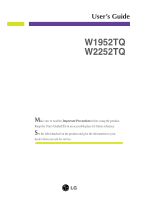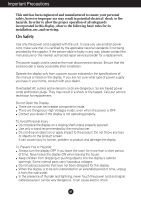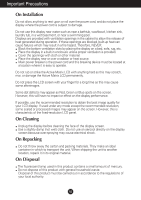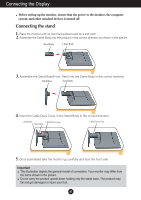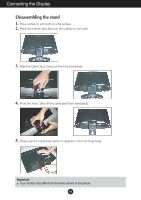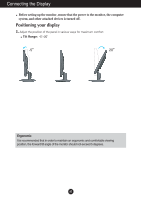LG W1952TQ-TF.AUSMAPN Owner's Manual (English)
LG W1952TQ-TF.AUSMAPN Manual
 |
View all LG W1952TQ-TF.AUSMAPN manuals
Add to My Manuals
Save this manual to your list of manuals |
LG W1952TQ-TF.AUSMAPN manual content summary:
- LG W1952TQ-TF.AUSMAPN | Owner's Manual (English) - Page 1
User's Guide W1952TQ W2252TQ Make sure to read the Important Precautions before using the product. Keep the User's Guide(CD) in an accessible place for future reference. See the label attached on the product and give the information to your dealer when you ask for service. - LG W1952TQ-TF.AUSMAPN | Owner's Manual (English) - Page 2
following basic rules for its installation, use, and servicing. On Safety Use only the power cord supplied power source indicated in the specifications of this manual or listed on the display. If you product screen. It can cause injury to human, problem to product and damage the display. To Prevent - LG W1952TQ-TF.AUSMAPN | Owner's Manual (English) - Page 3
Important Precautions On Installation Do not allow anything to rest upon or roll over the power cord, and do not place the display where the power cord is subject to damage. Do not use this display near water such as near a bathtub, washbowl, kitchen sink, laundry tub, in a wet basement, or near a - LG W1952TQ-TF.AUSMAPN | Owner's Manual (English) - Page 4
Connecting the Display Before setting up the monitor, ensure that the power to the monitor, the computer system, and other attached devices is turned off. Connecting the stand 1. Place the monitor with its front facing downward on a soft cloth. 2. Assemble the Stand Body into the product in the - LG W1952TQ-TF.AUSMAPN | Owner's Manual (English) - Page 5
Connecting the Display Disassembling the stand 1. Put a cushion or soft cloth on a flat surface. 2. Place the monitor face down on the cushion or soft cloth. 3. Slide the Cable Deco Cover out from the stand body. 4. Press the hook, Take off the stand base from stand body. 5. Please pull the stand - LG W1952TQ-TF.AUSMAPN | Owner's Manual (English) - Page 6
Connecting the Display Before setting up the monitor, ensure that the power to the monitor, the computer system, and other attached devices is turned off. Positioning your display 1. Adjust the position of the panel in various ways for maximum comfort. Tilt Range: -5˚~20˚ Ergonomic It is recommended - LG W1952TQ-TF.AUSMAPN | Owner's Manual (English) - Page 7
first time, this function automatically adjusts the display to optimal settings for individual input signals. 'AUTO/SET' Function? When you encounter problems such as blurry screen, blurred letters, screen flicker or tilted screen while using the device or after changing screen resolution, press the - LG W1952TQ-TF.AUSMAPN | Owner's Manual (English) - Page 8
Control Panel Functions Front Panel Controls 123 4 5 67 Control FUN Button Function Use this button to enter EZ ZOOMING, 4:3 IN WIDE, PHOTO EFFECT, SOUND items, for more information, refer to page A15-A16. Use this button to enter On Screen Display Sub-menu to adjust BRIGHTNESS directly. - LG W1952TQ-TF.AUSMAPN | Owner's Manual (English) - Page 9
Control Panel Functions Control Buttons Button ( ) Function Use these buttons to select or adjust functions in the On Screen Display. For more information, refer to page A17. Button (SOURCE) AUTO/SET Button Use this button to make either D-Sub or DVI connector active. This feature is used - LG W1952TQ-TF.AUSMAPN | Owner's Manual (English) - Page 10
On Screen Display (OSD) Control Adjustment Screen Adjustment Making adjustments to the image size, position and operating parameters of the display is quick and easy with the On Screen Display Control system. A short example is given below to familiarize you with the use of the controls. The - LG W1952TQ-TF.AUSMAPN | Owner's Manual (English) - Page 11
On Screen Display(OSD) Selection and Adjustment The following table indicates all the On Screen Display control, adjustment, and setting menus. EZ ZOOMING 4:3 IN WIDE PHOTO EFFECT NORMAL GAUSSIAN BLUR SEPIA MONOCHROME PICTURE COLOR TRACKING SETUP FLATRON F-ENGINE BRIGHTNESS CONTRAST GAMMA sRGB - LG W1952TQ-TF.AUSMAPN | Owner's Manual (English) - Page 12
to select sub-menu Menu Name Button Tip Icons Sub-menus NOTE OSD (On Screen Display) menu languages on the monitor may differ from the manual. A11 - LG W1952TQ-TF.AUSMAPN | Owner's Manual (English) - Page 13
On Screen Display(OSD) Selection and Adjustment Main menu Sub menu Description PICTURE PICTURE BRIGHTNESS CONTRAST GAMMA MENU : Exit : Decrease : Increase SET : Select another sub-menu To adjust the brightness of the screen. To adjust the contrast of the screen. Set your own gamma value. : -50 - LG W1952TQ-TF.AUSMAPN | Owner's Manual (English) - Page 14
On Screen Display(OSD) Selection and Adjustment Main menu Sub menu Description TRACKING TRACKING HORIZONTAL To move image left and right. VERTICAL To move image up and down. CLOCK PHASE MENU : Exit : Decrease : Increase SHARPNESS SET : Select another sub-menu To minimize any vertical - LG W1952TQ-TF.AUSMAPN | Owner's Manual (English) - Page 15
On Screen Display(OSD) Selection and Adjustment Main menu Sub menu Description SETUP SETUP LANGUAGE To choose the language in which the control names are displayed. OSD To adjust position of the OSD window POSITION on the screen. WHITE BALANCE If the output of the video card is different - LG W1952TQ-TF.AUSMAPN | Owner's Manual (English) - Page 16
On Screen Display(OSD) Selection and Adjustment The OSD screen will appear when you touch the FUN button on the left bottom of the monitor. SOUND Main menu Sub menu Description EZ ZOOMING At the current display, use 'AUTO/SET' button to select 'EZ ZOOMING', then the display resolution is - LG W1952TQ-TF.AUSMAPN | Owner's Manual (English) - Page 17
On Screen Display(OSD) Selection and Adjustment Main menu Sub menu Description PHOTO EFFECT - NORMAL: The PhotoEffect function is disabled. - GAUSSIAN BLUR: This option is to add the effect to the screen that the dark and sharp image becomes brighter and more blurred. - SEPIA: This option - LG W1952TQ-TF.AUSMAPN | Owner's Manual (English) - Page 18
, image types etc). MOVIE: For animation images in videos or movies INTERNET: For text images (Word processing etc.) USER User You can manually adjust brightness, ACE or RCM. You can save or restore the adjusted value even when using a different environment. ... (Brightness): Adjusts screen - LG W1952TQ-TF.AUSMAPN | Owner's Manual (English) - Page 19
Troubleshooting Check the following before calling for service. No image appears ● Is the power cord of or vertical the screen? frequency range of the display. See the 'Specifications' section of this manual and configure your display again. ● Do you see a "CHECK SIGNAL CABLE" message on the - LG W1952TQ-TF.AUSMAPN | Owner's Manual (English) - Page 20
Troubleshooting is not 16:10 (for instance, 16:9, 5:4, 4:3), you might encounter problems such as blurred letters, blurry screen, cut-off screen display or tilted Operation System), and resolution mentioned above may not be supported by the video card performance. In this case, please ask to - LG W1952TQ-TF.AUSMAPN | Owner's Manual (English) - Page 21
Troubleshooting Display image is incorrect ● The screen color is mono or abnormal. • Check if the signal cable is properly connected and use ● Do you see an "Unrecognized monitor, Plug&Play (VESA DDC) monitor found" message? • Make sure to check if the video card supports Plug&Play function. A20 - LG W1952TQ-TF.AUSMAPN | Owner's Manual (English) - Page 22
Specifications W1952TQ Display Sync Input Video Input Resolution Plug&Play Power Consumption Dimensions &Weight Tilt Range Power Input Environmental Conditions Stand Base Signal cable Power cord 19 inches (48.14 cm) Flat Panel Active matrix-TFT LCD Anti-Glare coating 19 inches viewable 0.285*0. - LG W1952TQ-TF.AUSMAPN | Owner's Manual (English) - Page 23
Specifications W2252TQ Display Sync Input Video Input Resolution Plug&Play Power Consumption Dimensions &Weight Tilt Range Power Input Environmental Conditions Stand Base Signal cable Power cord 22 inches (55.87 cm) Flat Panel Active matrix-TFT LCD Anti-Glare coating 22 inches viewable 0.282*0. - LG W1952TQ-TF.AUSMAPN | Owner's Manual (English) - Page 24
Specifications Preset Modes (Resolution) 19 inch monitor Display Modes (Resolution) 1 640 x 350 2 720 x 400 3 640 x 480 4 640 x 480 5 800 x 600 6 800 x 600 7 832 x 624 8 1024 x 768 9 1024 x 768 10 1152 x 870 11 1152 x 900 12 1280 x 1024 13 1280 x 1024 14 1440 x 900 *15 1440 x 900 **16 1440 x 900 - LG W1952TQ-TF.AUSMAPN | Owner's Manual (English) - Page 25
Digitally yours
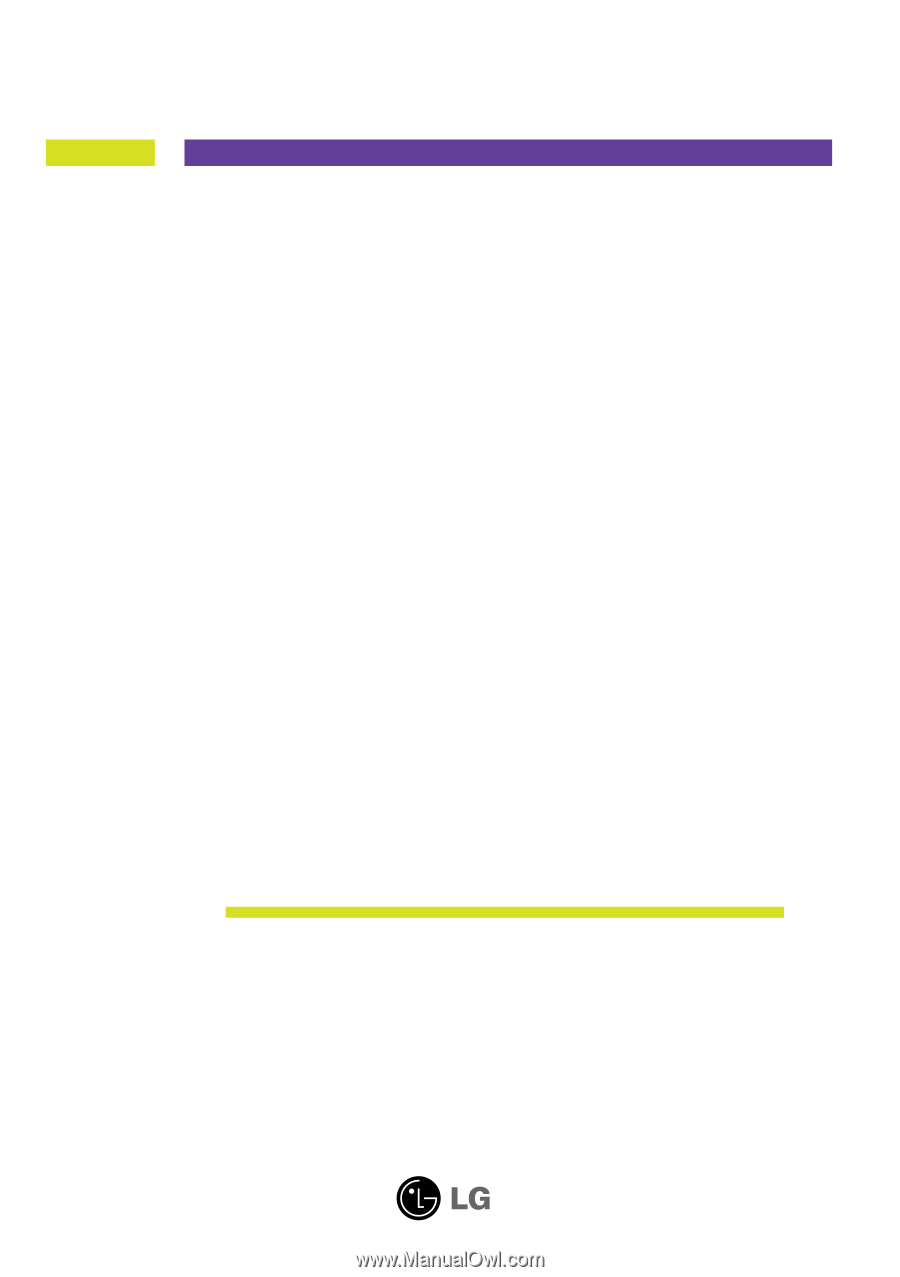
M
ake sure to read the
Important Precautions
before using the product.
Keep the User's Guide(CD) in an accessible place for future reference.
S
ee the label attached on the product and give the information to your
dealer when you ask for service.
W1952TQ
W2252TQ
User’s Guide