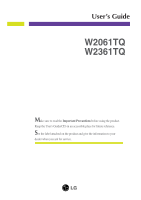LG W2061TQ-PF Owner's Manual (English)
LG W2061TQ-PF - LG - 20" LCD Monitor Manual
 |
UPC - 719192185647
View all LG W2061TQ-PF manuals
Add to My Manuals
Save this manual to your list of manuals |
LG W2061TQ-PF manual content summary:
- LG W2061TQ-PF | Owner's Manual (English) - Page 1
User's Guide W2061TQ W2361TQ Make sure to read the Important Precautions before using the product. Keep the User's Guide(CD) in an accessible place for future reference. See the label attached on the product and give the information to your dealer when you ask for service. - LG W2061TQ-PF | Owner's Manual (English) - Page 2
power source even if the unit is turned off. Do not Open the Display: There are no user serviceable components inside. There are Dangerous High Voltages inside, even when the power injury to human, problem to product and damage the display. To Prevent Fire or Hazards: Always turn the display OFF if - LG W2061TQ-PF | Owner's Manual (English) - Page 3
not allow anything to rest upon or roll over the power cord, and do not place the display where the power cord is subject to damage. Do not use this the recommended resolution to obtain the best image quality for your LCD display. If used under any mode except the recommended resolution, some scaled - LG W2061TQ-PF | Owner's Manual (English) - Page 4
wet) cloth. Do not use an aerosol directly on the display screen because over-spraying may cause electrical shock. When cleaning the product, unplug the power cord and scrub gently with a soft cloth to prevent scratching. Do not clean with a wet cloth or spray water or other liquids directly onto - LG W2061TQ-PF | Owner's Manual (English) - Page 5
stand base, then take off the stand base from stand body. Stand Body Stand Base Screw Important This illustration depicts the general model of connection. Your monitor may differ from the items shown in the picture. Do not carry the product upside down holding only the stand base. The product - LG W2061TQ-PF | Owner's Manual (English) - Page 6
Connecting the Display Before setting up the monitor, ensure that the power to the monitor, the computer system, and other attached devices is turned off. Positioning your display 1. Adjust the position of the panel in various ways for maximum comfort. Tilt Range: -5˚~17˚ Ergonomic It is recommended - LG W2061TQ-PF | Owner's Manual (English) - Page 7
pin cable, DVI cable) with ferrite cores to maintain standard compliance for the product. Power Cord Wall-outlet type Signal Cable Varies according to model. DVI-D(This feature is not available in all countries.) Mac adapter For Apple Macintosh use, a separate plug adapter is needed to change the - LG W2061TQ-PF | Owner's Manual (English) - Page 8
Connecting the Display 2. Touch the power button on the front of panel to turn the power on. When monitor power is turned on, the 'Self Image Setting Function' is executed automatically. (Only to the D-sub signal cable input) Power button NOTE 'Self Image Setting Function'? This function provides - LG W2061TQ-PF | Owner's Manual (English) - Page 9
Control Panel Functions Front Panel Controls Control FUN Button Function Use this button to enter EZ ZOOMING, 4:3 IN WIDE, PHOTO EFFECT, CINEMA MODE, TIME CONTROL items, for more information, refer to page A16-A17. MENU Button Use this button to enter or exit from the On Screen Display. - LG W2061TQ-PF | Owner's Manual (English) - Page 10
). This will automatically adjust your display image to the ideal settings for the current screen resolution size (display mode). The best display mode is: W2061TQ: 1600 x 900 W2361TQ: 1920 x 1080 Use this button to turn the display on or off. Operate key up to Red decoration area around button even - LG W2061TQ-PF | Owner's Manual (English) - Page 11
On Screen Display (OSD) Control Adjustment Screen Adjustment Making adjustments to the image size, position and operating parameters of the display is quick and easy with the On Screen Display Control system. A short example is given below to familiarize you with the use of the controls. The - LG W2061TQ-PF | Owner's Manual (English) - Page 12
To adjust the resolution To adjust the image size To adjust screen color mode To focus on the moving picture selected To mind user using time To adjust the brightness, contrast and gamma of the screen To customize the color of the screen TRACKING SETUP FLATRON F-ENGINE HORIZONTAL VERTICAL CLOCK - LG W2061TQ-PF | Owner's Manual (English) - Page 13
: Select another sub-menu : Restart to select sub-menu Menu Name Button Tip Icons Sub-menus NOTE OSD (On Screen Display) menu languages on the monitor may differ from the manual. A12 - LG W2061TQ-PF | Owner's Manual (English) - Page 14
-menu To adjust the brightness of the screen. To adjust the contrast of the screen. Set your own gamma value. : -50/0/50 On the monitor, high gamma values display whitish images and low gamma values display high contrast images. COLOR COLOR PRESET RED GREEN MENU : Exit : Decrease : Increase - LG W2061TQ-PF | Owner's Manual (English) - Page 15
On Screen Display(OSD) Selection and Adjustment Main menu Sub menu Description TRACKING TRACKING HORIZONTAL To move image left and right. VERTICAL To move image up and down. CLOCK PHASE MENU : Exit : Decrease : Increase SHARPNESS SET : Select another sub-menu To minimize any vertical - LG W2061TQ-PF | Owner's Manual (English) - Page 16
names are displayed. OSD To adjust position of the OSD window POSITION on the screen. WHITE BALANCE If the output of the power indicator on the front side of the monitor to ON or OFF. If you set OFF, it will go off. If you set ON at any time, the power indicator will automatically be turned - LG W2061TQ-PF | Owner's Manual (English) - Page 17
screen will appear when you touch the FUN button on the right bottom of the monitor. Main menu Sub menu Description EZ ZOOMING EZ Zoom lowers the display's resolution in single-step increments. Depressing the button once lowers the resolution by one step; while a second button-press returns the - LG W2061TQ-PF | Owner's Manual (English) - Page 18
color tone. • MONOCHROME : This option changed the screen to be Gray tone. The screen image is displayed with just white, black, gray colors. CINEMA MODE It focuses better on the moving picture in selected area. *This function is operated only if the fortemanager is installed to pc. TIME Remind - LG W2061TQ-PF | Owner's Manual (English) - Page 19
appear when you touch the the monitor. Menu Name Icons Sub-menu etc.) USER User You can manually adjust ACE or RCM. You can save or restore the adjusted value even This is under normal operating conditions. * Normal mode is when f-ENGINE is turned off. DEMO This is just for advertising to - LG W2061TQ-PF | Owner's Manual (English) - Page 20
for service. No image appears G Is the power cord of the • Check and see if the power cord is connected display connected? properly to the power outlet. G Is the power indicator • Press the Power button. light on? G Is the power indicator flickering? • If the display is in power saving mode - LG W2061TQ-PF | Owner's Manual (English) - Page 21
Troubleshooting Display image is incorrect G Display Position is incorrect. • biased. Make sure to select the recommend resolution. The setting method can differ by computer and O/S (Operation System), and resolution mentioned above may not be supported by the video card performance. In this - LG W2061TQ-PF | Owner's Manual (English) - Page 22
from the display driver CD (or diskette) that comes with your display. Or, you can also download the driver from our web site: http://www.lge.com. G Do you see an "Unrecognized monitor, Plug&Play (VESA DDC) monitor found" message? • Make sure to check if the video card supports Plug&Play function - LG W2061TQ-PF | Owner's Manual (English) - Page 23
W2061TQ Display Sync Input Video Input Resolution Plug&Play Power Consumption Dimensions &Weight Tilt Range Power Input Environmental Conditions Stand Base Power cord 20 inches (50.8 cm) Flat Panel Active matrix-TFT LCD (Digital), DDC 2AB (Analog) On Mode Sleep Mode Off Mode : 40 W(Typ.) ≤ 1W ≤ - LG W2061TQ-PF | Owner's Manual (English) - Page 24
Resolution Plug&Play Power Consumption Dimensions &Weight Tilt Range Power Input Environmental Conditions Stand Base Power cord 23 inches (58.4 cm) Flat Panel Active matrix-TFT LCD Digital), DDC 2AB (Analog) On Mode Sleep Mode Off Mode : 45 W(Typ.) ≤ 1W Storage Conditions Temperature -20˚C to 60 - LG W2061TQ-PF | Owner's Manual (English) - Page 25
Specifications Preset Modes (Resolution) W2061TQ Display Modes (Resolution) 1 720 x 400 2 640 x 480 3 640 x 480 4 800 123 67.500 60.000 Vertical Freq. (Hz) 70 60 75 60 75 60 75 75 60 * Recommend Mode W2361TQ Display Modes (Resolution) 1 720 x 400 2 640 x 480 3 640 x 480 4 800 x 600 5 800 x 600 - LG W2061TQ-PF | Owner's Manual (English) - Page 26
Digitally yours

M
ake sure to read the
Important Precautions
before using the product.
Keep the User's Guide(CD) in an accessible place for future reference.
S
ee the label attached on the product and give the information to your
dealer when you ask for service.
W2061TQ
W2361TQ
User’s Guide