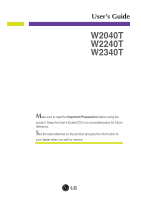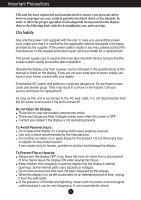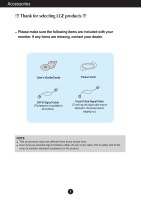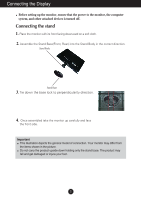LG W2240T-PN Owner's Manual
LG W2240T-PN Manual
 |
UPC - 719192186750
View all LG W2240T-PN manuals
Add to My Manuals
Save this manual to your list of manuals |
LG W2240T-PN manual content summary:
- LG W2240T-PN | Owner's Manual - Page 1
User's Guide W2040T W2240T W2340T Make sure to read the Important Precautions before using the product. Keep the User's Guide(CD) in an accessible place for future reference. See the label attached on the product and give the information to your dealer when you ask for service. - LG W2240T-PN | Owner's Manual - Page 2
power source indicated in the specifications of this manual or listed on the display. If you are not sure what type of power service technician for replacement. As long as this unit is connected to the AC wall outlet, it is not disconnected from the AC power injury to human, problem to product and - LG W2240T-PN | Owner's Manual - Page 3
the power cord, and do not place the display where the power resolution LCD panel. Leaving a fixed image on the screen for a long time may cause damage to the screen and cause image burn-in. Make sure to use a screen saver on the product. Burn-in and related problems are not covered by the warranty - LG W2240T-PN | Owner's Manual - Page 4
over-spraying may cause electrical shock. When cleaning the product, unplug the power cord and scrub gently with a soft cloth to prevent scratching. Do in its original material. On Disposal (Only , Hg lamp used LCD Monitor) The fluorescent lamp used in this product contains a small amount of mercury - LG W2240T-PN | Owner's Manual - Page 5
!!! Please make sure the following items are included with your monitor. If any items are missing, contact your dealer. User's Guide/Cards Power Cord DVI-D Signal Cable (This feature is not available in all countries.) 15-pin D-Sub Signal Cable (To set it up, this signal cable may be attached to - LG W2240T-PN | Owner's Manual - Page 6
setting up the monitor, ensure that the power to the monitor, the computer system, and other attached devices is turned off. Connecting the stand 1. Place the monitor monitor up carefully and face the front side. Important This illustration depicts the general model of connection. Your monitor may - LG W2240T-PN | Owner's Manual - Page 7
Connecting the Display Disassembling the stand 1. Put a cushion or soft cloth on a flat surface. 2. Place the monitor face down on the cushion or soft cloth. 3. Change your lock on the product as it follows and turn it in the arrow direction. If - LG W2240T-PN | Owner's Manual - Page 8
Connecting the Display Before setting up the monitor, ensure that the power to the monitor, the computer system, and other attached devices is turned off. Positioning your display -After installation, adjust the angle as shown below. 1. Adjust the position of - LG W2240T-PN | Owner's Manual - Page 9
2 row connector. Wall-outlet type DVI-D (This feature is not available in all countries.) BA PC PC 3. Press the power button on the front panel to turn the power on. When monitor power is turned on, the 'Self Image Setting Function' is executed automatically. (Only Analog Mode) Power Button NOTE - LG W2240T-PN | Owner's Manual - Page 10
OSD LOCKED/UNLOCKED This function allows you to lock the current control settings, so that they cannot be inadvertently changed. Press and hold the button for several seconds. The message "OSD UNLOCKED" should appear. MODE Button Use this button to enter F-ENGINE, ORIGINAL RATIO, PHOTO EFFECT menus. For - LG W2240T-PN | Owner's Manual - Page 11
AUTO button before entering the On Screen Display(OSD). (Only Analog Mode) This will automatically adjust your display image to the ideal settings for the current screen resolution size (display mode). The best display mode is W2040T: 1600 x 900 W2240T/W2340T: 1920 x 1080 INPUT Button (SOURCE Hot - LG W2240T-PN | Owner's Manual - Page 12
On Screen Display (OSD) Control Adjustment Screen Adjustment Making adjustments to the image size, position and operating parameters of the display is quick and easy with the On Screen Display Control system. A short example is given below to familiarize you with the use of the controls. The - LG W2240T-PN | Owner's Manual - Page 13
setting menus. DSUB : D-SUB(Analog signal) input DVI-D : DVI-D(Digital signal) input Main menu PICTURE Sub-menu BRIGHTNESS CONTRAST SHARPNESS Supported POWER settings To adjust the image size To adjust the screen color mode NOTE The order of icons may differ depending on the model (12~20 - LG W2240T-PN | Owner's Manual - Page 14
Submenus Exit Adjust (Decrease/Increase) Select another sub-menu Restart to select sub-menu Button Tip NOTE OSD (On Screen Display) menu languages on the monitor may differ from the manual. 13 - LG W2240T-PN | Owner's Manual - Page 15
: Select another sub-menu : Restart to select sub-menu GAMMA RED Set your own red color levels. GREEN Set your own green color levels. BLUE Set your own blue color levels. Set your own gamma value. : 0 / 1 / 2 On the monitor, high gamma values display whitish images and low gamma values display - LG W2240T-PN | Owner's Manual - Page 16
On Screen Display(OSD) Selection and Adjustment Main menu Sub menu Description HORIZONTAL To move image left and right. VERTICAL To move image up and down. CLOCK Exit : Exit : Decrease : Increase PHASE : Select another sub-menu : Restart to select sub-menu To minimize any vertical bars - LG W2240T-PN | Owner's Manual - Page 17
to set the power indicator on the front side of the monitor to ON or OFF. If you set OFF, it will go off. If you set ON at any time, the power white and black colors are present in the screen. Restore all factory default settings except "LANGUAGE." Press the , buttons to reset immediately. NOTE If - LG W2240T-PN | Owner's Manual - Page 18
item using the OSD system. Listed below are the icons, icon names, and icon descriptions of the all items shown on the Menu. Press the MODE Button, then the main menu of the OSD appears. Menu Name Icons Submenus Exit : Exit , : Move : Select another sub-menu : Restart to select sub-menu - LG W2240T-PN | Owner's Manual - Page 19
This is used for advertising in the store. The screen will be divided to show the standard mode on the left and video mode on the right so that the consumers can check the difference after applying the video mode. Exit : Exit , : Move : Select another sub-menu : Restart to select sub-menu 18 - LG W2240T-PN | Owner's Manual - Page 20
Main menu Sub menu Description WIDE Switch to full screen mode according to input image signal. ORIGINAL Change the input image signal ratio to original. * This function works only if input resolution is lower than monitor ratio (16:9). Exit : Exit , : Move : Select another sub-menu : Restart - LG W2240T-PN | Owner's Manual - Page 21
menu changed the screen to be -ROME Gray tone (black-and-white Picture). Exit : Exit , : Move : Select another sub-menu : Restart to select sub-menu 20 - LG W2240T-PN | Owner's Manual - Page 22
for service. No image appears ● Is the power cord of the • Check and see if the power cord is connected display connected? properly to the power outlet. ● Is the power indicator • Press the Power button. light on? ● Is the power indicator flickering? • If the display is in power saving mode - LG W2240T-PN | Owner's Manual - Page 23
Troubleshooting Display image is incorrect ● Display Position is incorrect. • Press the AUTO button to automatically adjust your display image to the ideal setting resolution. The setting method can differ by computer and O/S (Operation System), and resolution mentioned above may not be supported - LG W2240T-PN | Owner's Manual - Page 24
if the screen is set to interlace mode and if yes, change it to the recommend resolution. Do you see an "Unrecognized monitor, Plug&Play (VESA DDC) monitor found" message? ● Have you installed the display driver? • Be sure to install the display driver from the display driver CD (or diskette - LG W2240T-PN | Owner's Manual - Page 25
(Digital) RGB Analog (0.7 Vp-p / 75 ohm), Digital Resolution Max Recommend VESA 1600 x 900 @ 60 Hz VESA 1600 x 900 @ 60 Hz Plug&Play DDC 2B (Digital), DDC 2AB (Anlaog) Power Consumption On Mode Sleep Mode Off Mode : 37 W (Typ.) ≤ 1 W ≤ 1 W Dimensions & Weight With Stand Width 49.68 cm - LG W2240T-PN | Owner's Manual - Page 26
Vp-p / 75 ohm), Digital Resolution Max Recommend VESA 1920 x 1080 @ 60 Hz VESA 1920 x 1080 @ 60 Hz Plug&Play DDC 2B (Digital), DDC 2AB (Anlaog) Power Consumption On Mode Sleep Mode Off Mode : 40 W (Typ.) ≤ 1 W ≤ 1 W Dimensions & Weight With Stand Width 52.98 cm (20.85 inch) Height 41 - LG W2240T-PN | Owner's Manual - Page 27
Digital) RGB Analog (0.7 Vp-p / 75 ohm), Digital Resolution Max Recommend VESA 1920 x 1080 @ 60 Hz VESA 1920 x 1080 @ 60 Hz Plug&Play DDC 2B (Digital), DDC 2AB (Anlaog) Power Consumption On Mode Sleep Mode Off Mode : 42 W (Typ.) ≤ 1 W ≤ 1 W Dimensions & Weight With Stand Width 56.38 cm - LG W2240T-PN | Owner's Manual - Page 28
Specifications Preset Modes (Resolution) W2040T Display Modes (Resolution) 1 720 x 400 2 640 x 480 3 640 x 480 4 800 x 67.500 60.000 Vertical Freq. (Hz) 70 60 75 60 75 60 75 75 60 *Recommend Mode W2240T/W2340T Display Modes (Resolution) 1 720 x 400 2 640 x 480 3 640 x 480 4 800 x 600 5 800 x - LG W2240T-PN | Owner's Manual - Page 29
Digitally yours
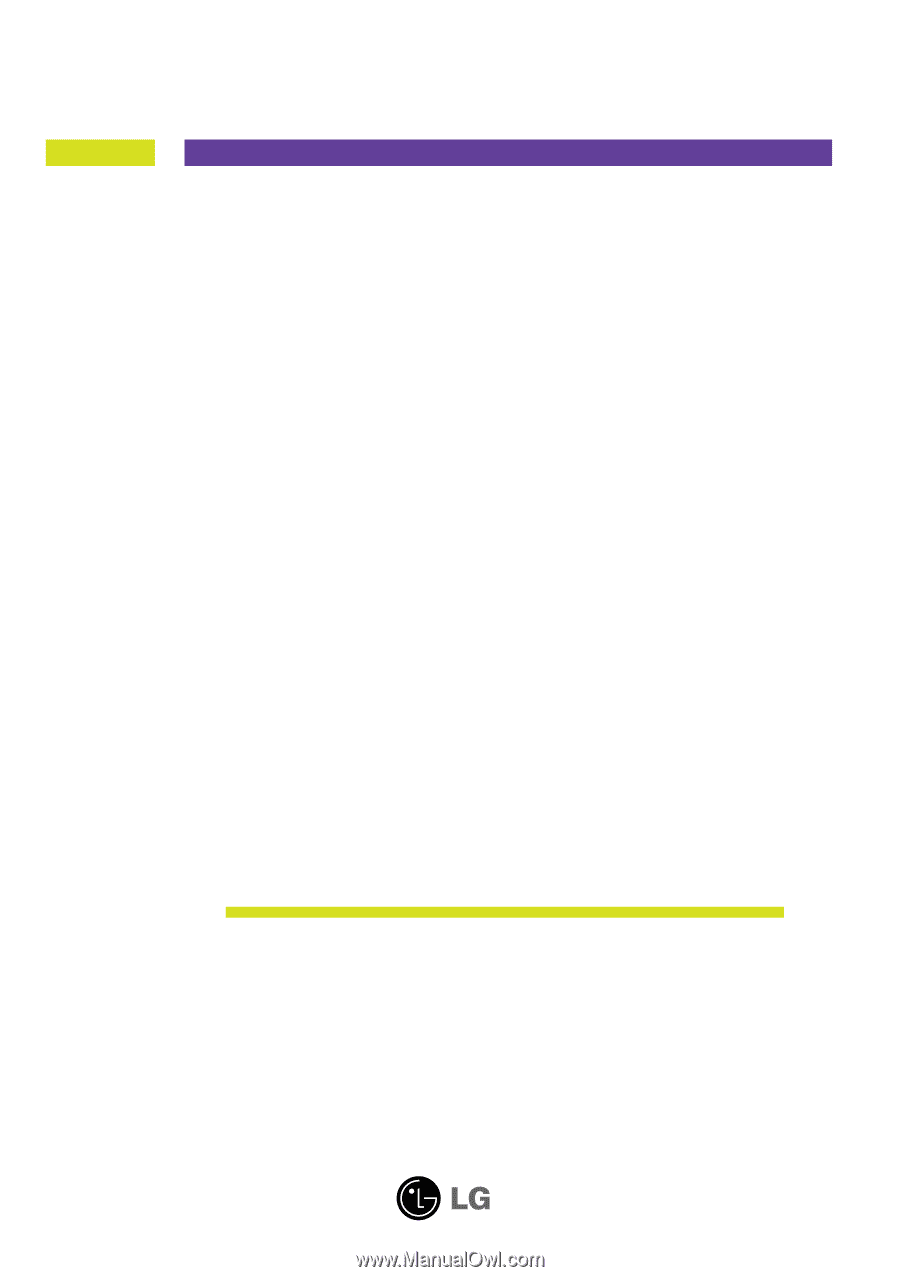
M
ake sure to read the
Important Precautions
before using the
product. Keep the User's Guide(CD) in an accessible place for future
reference.
S
ee the label attached on the product and give the information to
your dealer when you ask for service.
W2040T
W2240T
W2340T
User’s Guide