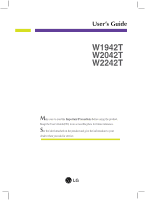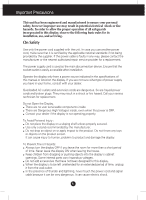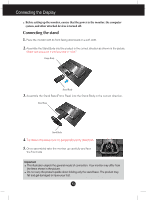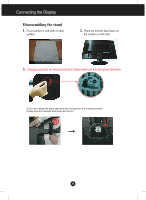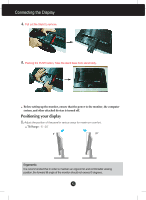LG W2242T-PF Owner's Manual (English)
LG W2242T-PF Manual
 |
View all LG W2242T-PF manuals
Add to My Manuals
Save this manual to your list of manuals |
LG W2242T-PF manual content summary:
- LG W2242T-PF | Owner's Manual (English) - Page 1
User's Guide W1942T W2042T W2242T Make sure to read the Important Precautions before using the product. Keep the User's Guide(CD) in an accessible place for future reference. See the label attached on the product and give the information to your dealer when you ask for service. - LG W2242T-PF | Owner's Manual (English) - Page 2
repair service provider for a replacement. The power supply cord is used as the main disconnection device. Ensure that the socket-outlet is easily accessible after installation. Operate the display only from a power source indicated in the specifications of this manual to human, problem to product - LG W2242T-PF | Owner's Manual (English) - Page 3
, some scaled or processed images may appear on the screen. However, this is characteristic of the fixed-resolution LCD panel. On Cleaning Unplug the display before cleaning the face of the display screen. Use a slightly damp (not wet) cloth. Do not use an aerosol directly - LG W2242T-PF | Owner's Manual (English) - Page 4
base lock to perpendicularity direction. 5. Once assembled take the monitor up carefully and face the front side Important This illustration depicts the general model of connection. Your monitor may differ from the items shown in the picture. Do - LG W2242T-PF | Owner's Manual (English) - Page 5
Connecting the Display Disassembling the stand 1. Put a cushion or soft cloth on aflat surface. 2. Place the monitor face Down on the cushion or soft cloth. 3. Change your lock on the product as it follows and turn it in the arrow direction. If you can't release the stand base even the locking - LG W2242T-PF | Owner's Manual (English) - Page 6
Take the stand base from stand body. Before setting up the monitor, ensure that the power to the monitor, the computer system, and other attached devices is turned off. Positioning your display 1. Adjust the position of the panel in various ways for maximum comfort. Tilt Range : -5˚~20˚ 20 Ergonomic - LG W2242T-PF | Owner's Manual (English) - Page 7
adjusts the display to optimal settings for individual input signals. 'AUTO/SET' Function? When you encounter problems such as blurry screen, blurred letters, screen flicker or tilted screen while using the device or after changing screen resolution, press the AUTO/SET function button to improve - LG W2242T-PF | Owner's Manual (English) - Page 8
Control Panel Functions Front Panel Controls Control 4:3 in Wide Function To select the image size of the screen. WIDE 4:3 * 4:3 : Depending on the input video signal ratio, it is automatically changed to an optimized screen ratio. MENU Button Use this button to enter or exit the On Screen - LG W2242T-PF | Owner's Manual (English) - Page 9
(OSD). This will automatically adjust your display image to the ideal settings for the current screen resolution size (display mode). The best display mode is - 19 inch monitor : 1440 x 900 - 20.1/22 inch monitor : 1680 x 1050 Power Button Power Indicator Use this button to turn the display on or - LG W2242T-PF | Owner's Manual (English) - Page 10
for at least 30 minutes before making image adjustments. To make adjustments in the On Screen Display, follow these steps: MENU AUTO/SET MENU Press the MENU Button, then the main menu of the OSD appears. To access a control, use the or Buttons. When the icon you want becomes highlighted, press - LG W2242T-PF | Owner's Manual (English) - Page 11
Sub-menu A D Reference PICTURE BRIGHTNESS CONTRAST COLOR GAMMA PRESET RED sRGB 6500K 9300K GREEN BLUE HORIZONTAL VERTICAL TRACKING CLOCK PHASE SHARPNESS SETUP LANGUAGE OSD HORIZONTAL POSITION VERTICAL WHITE BALANCE POWER INDICATOR FLATRON F-ENGINE FACTORY RESET MOVIE INTERNET USER - LG W2242T-PF | Owner's Manual (English) - Page 12
the Menu. Press the MENU Button, then the main menu of the OSD appears. Main Menu MENU : Exit - + : Adjust (Decrease/Increase) SET : Enter : Select another sub-menu Menu Name Button Tip Icons Sub-menus NOTE OSD (On Screen Display) menu languages on the monitor may differ from the manual. A11 - LG W2242T-PF | Owner's Manual (English) - Page 13
MENU : Exit +- : Decrease : Increase SET : Select another sub-menu Set your own gamma value. : -50/0/50 On the monitor, MENU : Exit +- : Decrease : Increase BLUE SET : Select another sub-menu Select the screen color. • sRGB: Set the screen color to fit the SRGB standard color specification - LG W2242T-PF | Owner's Manual (English) - Page 14
: Exit +- : Decrease : Increase SET : Select another sub-menu CLOCK To minimize any vertical bars or stripes visible on the screen background. The horizontal screen size will also change. PHASE To adjust the focus of the display. This item allows you to remove any horizontal noise and clear - LG W2242T-PF | Owner's Manual (English) - Page 15
and Adjustment Main menu Sub menu Description SETUP SETUP LANGUAGE OSD POSITION WHITE BALANCE To choose the language in which the control names are displayed. To adjust position of the OSD window on the screen. If the output of the video card is different the required specifications, the color - LG W2242T-PF | Owner's Manual (English) - Page 16
menu Description MOVIE This feature lets you easily select the best desired INTERNET image condition optimized to the environment (ambient illumination, image types etc). MOVIE: For animation images in videos or movies INTERNET: For text images (Word processing etc.) USER User You can manually - LG W2242T-PF | Owner's Manual (English) - Page 17
Troubleshooting Check the following before calling for service See the 'Specifications' section of this manual and configure MENU button? • You can secure the current control settings, so that they cannot be inadvertently changed. You can unlock the OSD controls at any time by pushing the MENU - LG W2242T-PF | Owner's Manual (English) - Page 18
higher than 24 bits (true color). Important Check Control Panel --> Display --> Settings and see if the frequency or the resolution were changed. If yes, readjust the video card to the recommend resolution. Reasons for Recommending Optimal Resolution : The aspect ratio is 16:10. If the input - LG W2242T-PF | Owner's Manual (English) - Page 19
and if yes, change it to the recommend resolution. Have you installed the display driver? ● Have you installed the display driver? • Be sure to install the display driver from the display driver CD (or diskette) that comes with your display. Or, you can also download the driver from our web site - LG W2242T-PF | Owner's Manual (English) - Page 20
Specifications W1942T Display Sync Input Video Input Resolution Plug&Play Power Consumption Dimensions & Weight Tilt Range Power Input Environmental Conditions Stand Base Power cord 19 inches (48.14 cm) Flat Panel Active matrix-TFT LCD Anti-Glare coating 19 inches viewable 0.285*0.285 mm pixel - LG W2242T-PF | Owner's Manual (English) - Page 21
Specifications W2042T Display Sync Input Video Input Resolution Plug&Play Power Consumption Dimensions & Weight Tilt Range Power Input Environmental Conditions Stand Base Power cord 20.1 inches (51.11 cm) Flat Panel Active matrix-TFT LCD Anti-Glare coating 20.1 inches viewable 0.258*0.258 mm - LG W2242T-PF | Owner's Manual (English) - Page 22
Specifications W2242T Display Sync Input Video Input Resolution Plug&Play Power Consumption Dimensions & Weight Tilt Range Power Input Environmental Conditions Stand Base Power cord 22 inches (55.868 cm) Flat Panel Active matrix-TFT LCD, Anti-Glare coating 22 inches viewable 0.282*0.282 mm pixel - LG W2242T-PF | Owner's Manual (English) - Page 23
Specifications Preset Modes (Resolution) 19 inch monitor Display Modes (Resolution) 1 640 x 350 2 720 x 400 3 640 x 480 1280 x 1024 14 1440 x 900 *15 1440 x 900 **16 1440 x 900 20.1/22 inch monitor Display Modes (Resolution) 1 720 x 400 2 640 x 480 3 640 x 480 4 800 x 600 - LG W2242T-PF | Owner's Manual (English) - Page 24
. .3 Install the Wall mount plate. Wall mount plate(Separate purchase) This is stand-type or wall mount type and is connectable with Wall mount plate. Please refer to the installation guide for more details, which is provided when Wall mount plate is purchased. Kensington Security Slot Connected to - LG W2242T-PF | Owner's Manual (English) - Page 25
Digitally yours
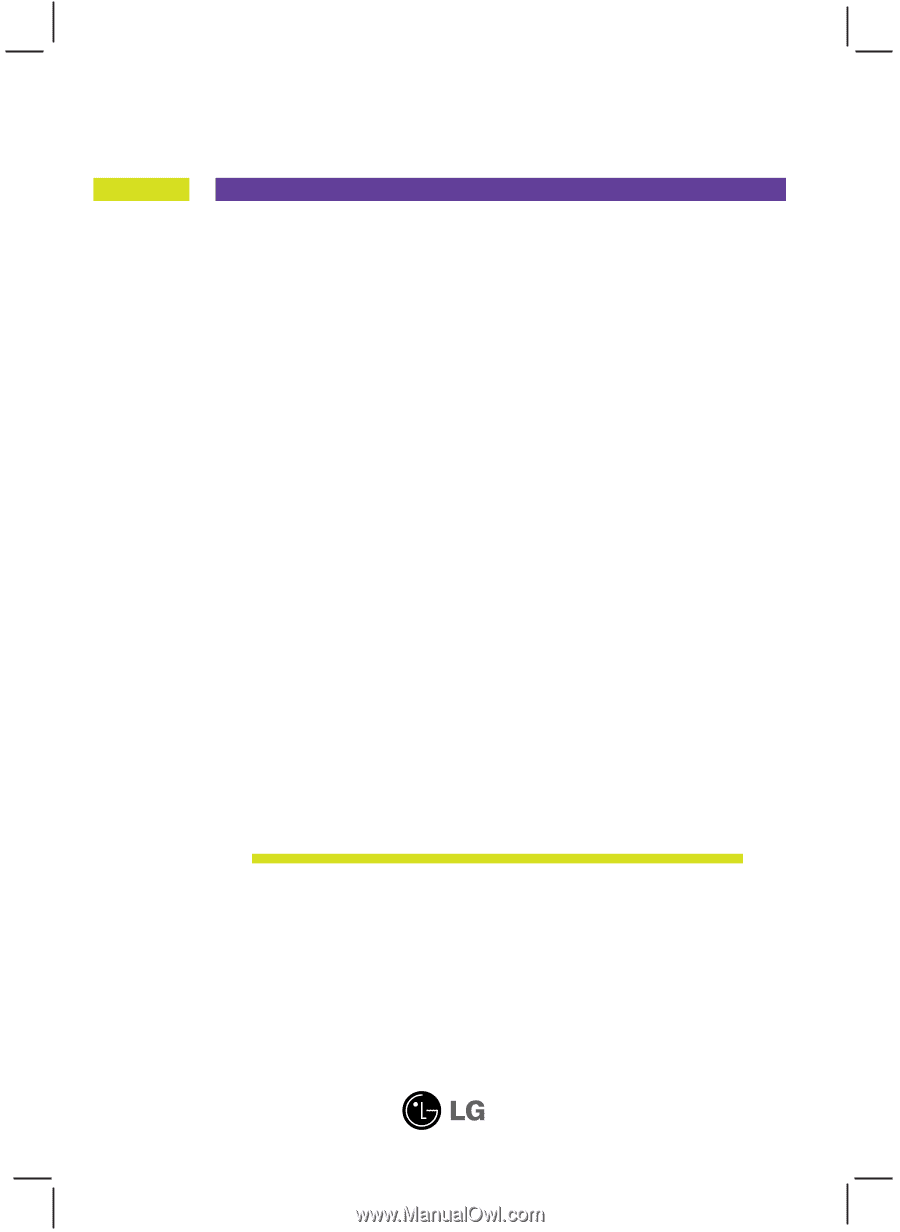
M
ake sure to read the
Important Precautions
before using the product.
Keep the User's Guide(CD) in an accessible place for future reference.
S
ee the label attached on the product and give the information to your
dealer when you ask for service.
W1942T
W2042T
W2242T
User’s Guide