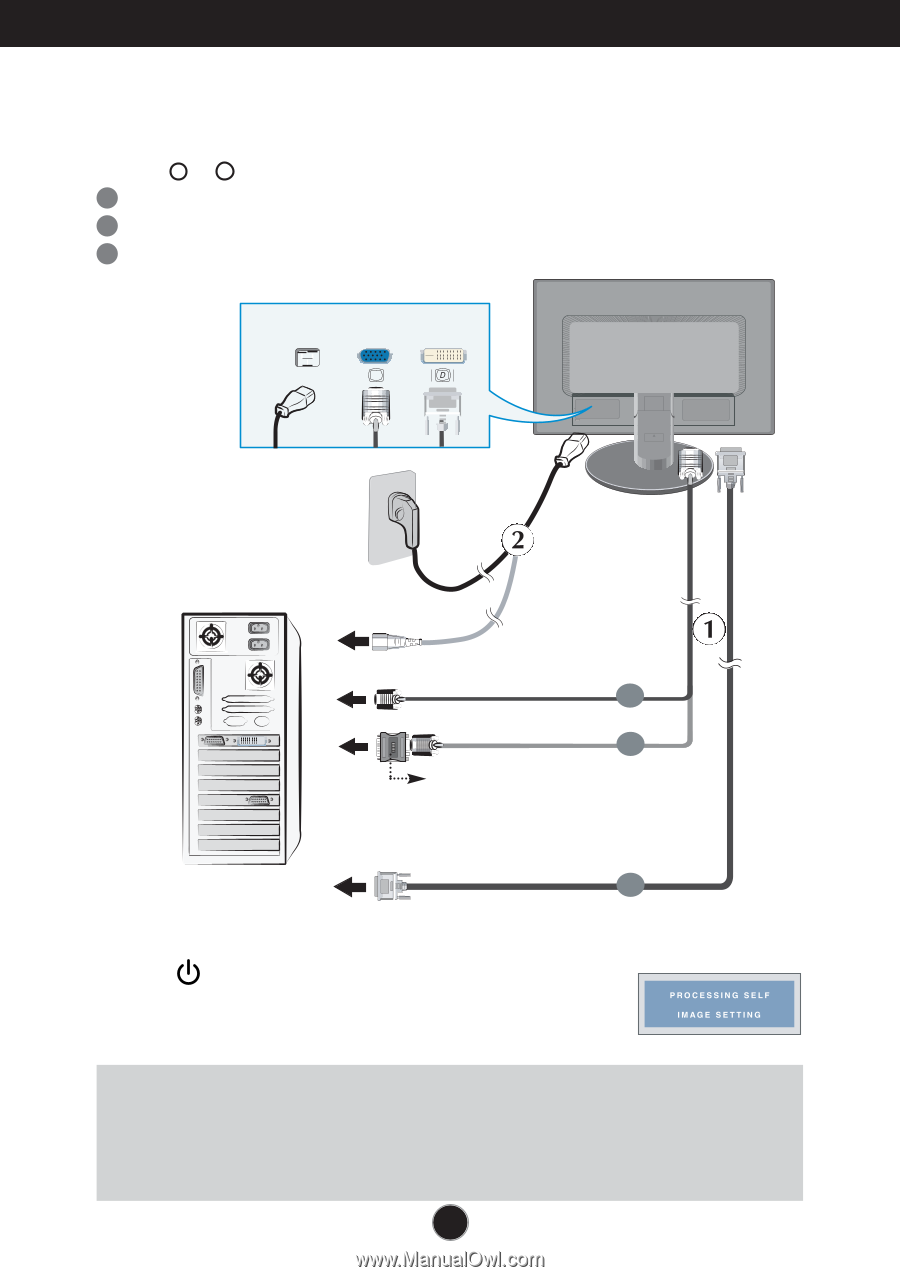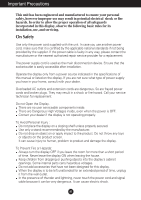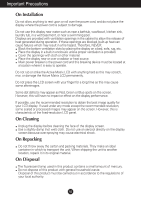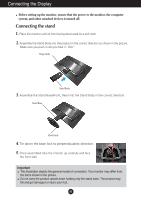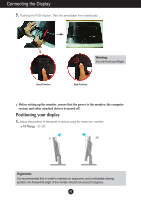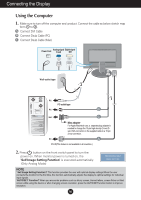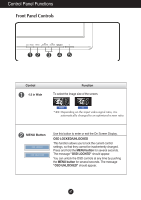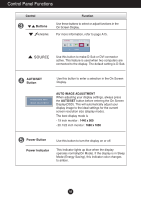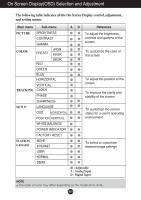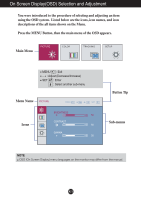LG W2242TQ-BF Owner's Manual (English) - Page 7
Using the Computer - problems
 |
UPC - 719192184602
View all LG W2242TQ-BF manuals
Add to My Manuals
Save this manual to your list of manuals |
Page 7 highlights
Connecting the Display Using the Computer 1. Make sure to turn off the computer and product. Connect the cable as below sketch map form 1 to 2 . A Connect DVI Cable B Connect Dsub Cable (PC) C Connect Dsub Cable (Mac) Power Cord Analog signal Digital signal D-sub DVI PUSH Wall-outlet type PC PC-outlet type PC B MAC c Mac adapter For Apple Macintosh use, a separate plug adapter is needed to change the 15 pin high density (3 row) Dsub VGA connector on the supplied cable to a 15 pin 2 row connector. PC A DVI-D(This feature is not available in all countries.) 2. Press button on the front switch panel to turn the power on. When monitor power is turned on, the 'Self Image Setting Function' is executed automatically. (Only Analog Mode) NOTE ' Self Image Setting Function'? This function provides the user with optimal display settings.When the user connects the monitor for the first time, this function automatically adjusts the display to optimal settings for individual input signals. 'AUTO/SET' Function? When you encounter problems such as blurry screen, blurred letters, screen flicker or tilted screen while using the device or after changing screen resolution, press the AUTO/SET function button to improve resolution. A6