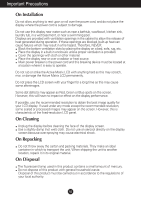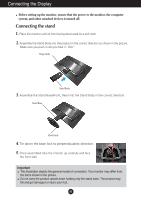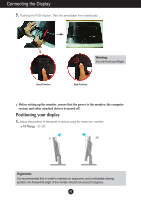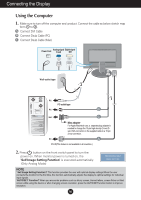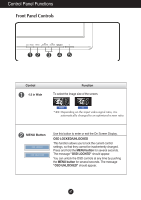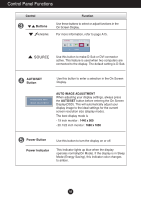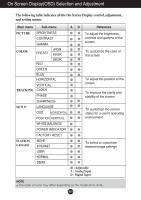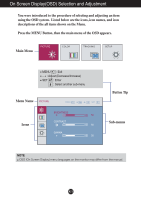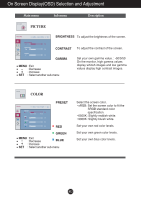LG W2242TQ-BF Owner's Manual (English) - Page 8
Control Panel Functions, Front Panel Controls
 |
UPC - 719192184602
View all LG W2242TQ-BF manuals
Add to My Manuals
Save this manual to your list of manuals |
Page 8 highlights
Control Panel Functions Front Panel Controls Control 4:3 in Wide Function To select the image size of the screen. WIDE 4:3 * 4:3 : Depending on the input video signal ratio, it is automatically changed to an optimized screen ratio. MENU Button Use this button to enter or exit the On Screen Display. OSD LOCKED/UNLOCKED This function allows you to lock the current control settings, so that they cannot be inadvertently changed. Press and hold the MENU button for several seconds. The message "OSD LOCKED" should appear. You can unlock the OSD controls at any time by pushing the MENU button for several seconds. The message "OSD UNLOCKED" should appear. A7
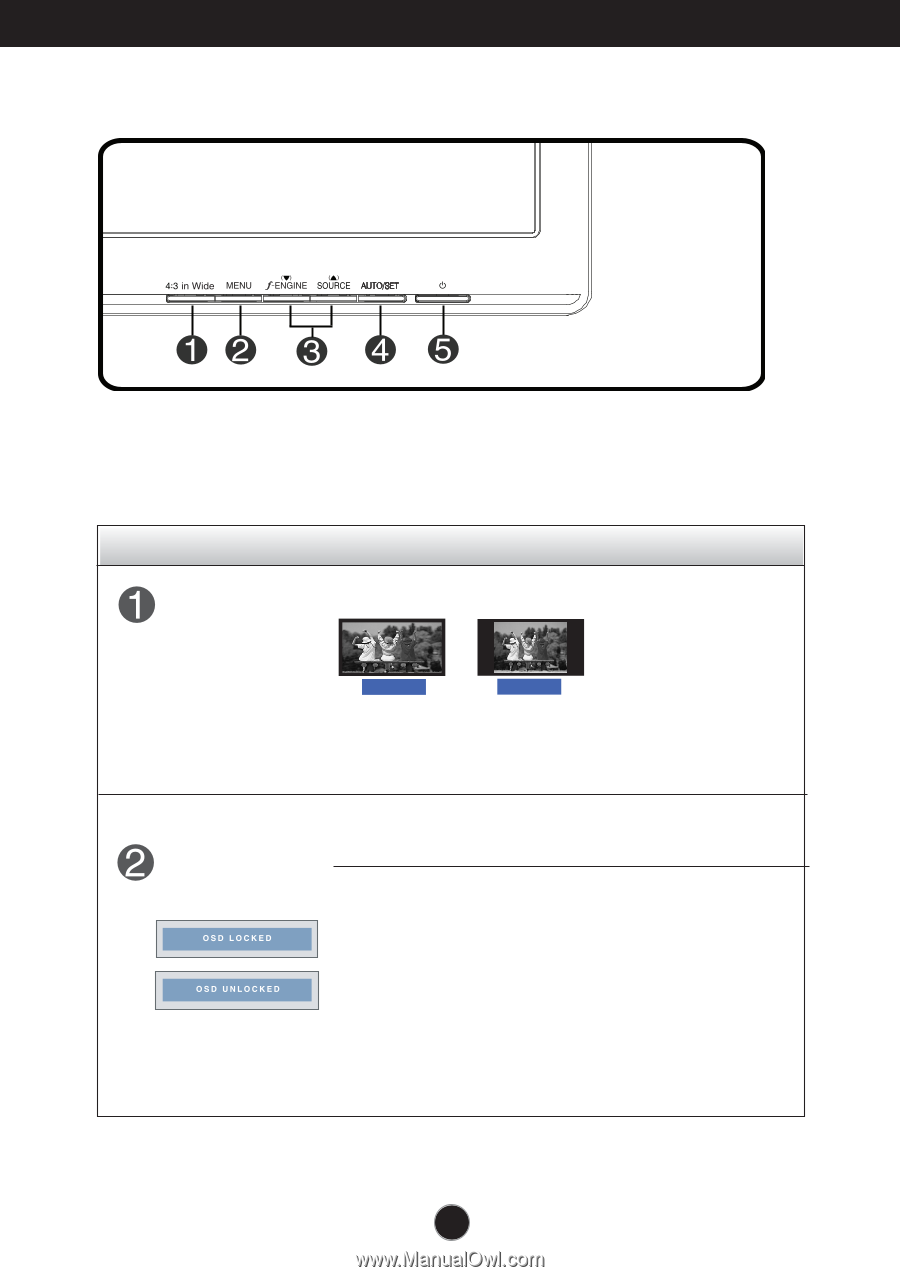
Control
Function
A7
Control Panel Functions
MENU Button
Use this button to enter or exit the On Screen Display.
OSD LOCKED/UNLOCKED
This function allows you to lock the current control
settings, so that they cannot be inadvertently changed.
Press and hold the
MENU button
for several seconds.
The message
"OSD LOCKED"
should appear.
You can unlock the OSD controls at any time by pushing
the
MENU button
for several seconds. The message
"OSD UNLOCKED"
should appear.
Front Panel Controls
4:3 in Wide
To select the image size of the screen.
WIDE
4:3
* 4:3 :
Depending on the input video signal ratio, it is
automatically changed to an optimized screen ratio.