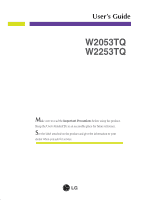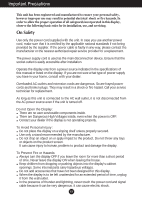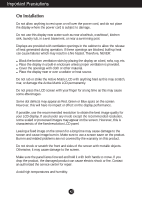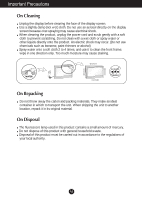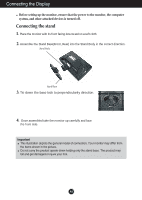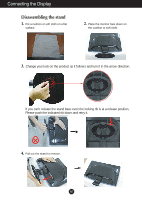LG W2253TQ-PF Owner's Manual (English)
LG W2253TQ-PF - LG - 22" LCD Monitor Manual
 |
UPC - 719192185371
View all LG W2253TQ-PF manuals
Add to My Manuals
Save this manual to your list of manuals |
LG W2253TQ-PF manual content summary:
- LG W2253TQ-PF | Owner's Manual (English) - Page 1
User's Guide W2053TQ W2253TQ Make sure to read the Important Precautions before using the product. Keep the User's Guide(CD) in an accessible place for future reference. See the label attached on the product and give the information to your dealer when you ask for service. - LG W2253TQ-PF | Owner's Manual (English) - Page 2
source indicated in the specifications of this manual or listed on the display. If you Do not Open the Display: There are no user serviceable components inside. There are Dangerous High Voltages inside, product screen. It can cause injury to human, problem to product and damage the display. To Prevent - LG W2253TQ-PF | Owner's Manual (English) - Page 3
use the recommended resolution to obtain the best image quality for your LCD display. If used under any mode except use a screen saver on the product. Burn-in and related problems are not covered by the warranty on this product. Do service center for repair. Avoid high temperatures and humidity. A2 - LG W2253TQ-PF | Owner's Manual (English) - Page 4
Important Precautions On Cleaning Unplug the display before cleaning the face of the display screen. Use a slightly damp (not wet) cloth. Do not use an aerosol directly on the display screen because over-spraying may cause electrical shock. When cleaning the product, unplug the power cord and scrub - LG W2253TQ-PF | Owner's Manual (English) - Page 5
base lock to perpendicularity direction. 4. Once assembled take the monitor up carefully and face the front side. Important This illustration depicts the general model of connection. Your monitor may differ from the items shown in the picture. Do - LG W2253TQ-PF | Owner's Manual (English) - Page 6
Connecting the Display Disassembling the stand 1. Put a cushion or soft cloth on a flat surface. 2. Place the monitor face down on the cushion or soft cloth. 3. Change your lock on the product as it follows and turn it in the arrow direction. If - LG W2253TQ-PF | Owner's Manual (English) - Page 7
Connecting the Display Before setting up the monitor, ensure that the power to the monitor, the computer system, and other attached devices is turned off. Positioning your maintain an ergonomic and comfortable viewing position, the forward tilt angle of the monitor should not exceed 5 degrees. A6 - LG W2253TQ-PF | Owner's Manual (English) - Page 8
cable as below sketch map form 1 to 2 . A Connect DVI-D Cable B Connect D-sub Cable (PC) C Connect D-sub user connects the monitor for the first time, this function automatically adjusts the display to optimal settings for individual input signals. 'AUTO/SET' Function? When you encounter problems - LG W2253TQ-PF | Owner's Manual (English) - Page 9
Connecting the Display Using the cable holder (This feature is not available in all models.) OPEN OPEN Cable holder 1 2 4 3 OPEN A8 - LG W2253TQ-PF | Owner's Manual (English) - Page 10
Control Panel Functions Front Panel Controls 123 4 5 6 78 Control Button Function Use this button to enter CINEMA MODE,AUTO BRIGHT,TIME CONTROL,LIVE SENSOR,SMART items,for more information,refer to page A17. Button MENU Button Use this button to enter EZ ZOOMING, 4:3 IN WIDE, PHOTO EFFECT - LG W2253TQ-PF | Owner's Manual (English) - Page 11
Button (SOURCE) AUTO/SET Button Use this button to make either D-Sub or DVI connector active. This feature is used when two computers are connected to the settings for the current screen resolution size (display mode). The best display mode is: W2053TQ : 1600 x 900 W2253TQ : 1920 x 1080 Power - LG W2253TQ-PF | Owner's Manual (English) - Page 12
On Screen Display (OSD) Control Adjustment Screen Adjustment Making adjustments to the image size, position and operating parameters of the display is quick and easy with the On Screen Display Control system. A short example is given below to familiarize you with the use of the controls. The - LG W2253TQ-PF | Owner's Manual (English) - Page 13
BALANCE RTC POWER INDICATOR FACTORY RESET MOVIE FLATRON F-ENGINE INTERNET USER NORMAL DEMO To focus on the improve the clarity and stability of the screen To costomize the screen status for a user's operating environment To select or customize desired image settings : Adjustable A : Analog - LG W2253TQ-PF | Owner's Manual (English) - Page 14
: Select another sub-menu : Restart to select sub-menu Menu Name Button Tip Icons Sub-menus NOTE OSD (On Screen Display) menu languages on the monitor may differ from the manual. A13 - LG W2253TQ-PF | Owner's Manual (English) - Page 15
-menu To adjust the brightness of the screen. To adjust the contrast of the screen. Set your own gamma value. : -50/0/50 On the monitor, high gamma values display whitish images and low gamma values display high contrast images. COLOR COLOR PRESET RED GREEN MENU : Exit : Decrease : Increase - LG W2253TQ-PF | Owner's Manual (English) - Page 16
On Screen Display(OSD) Selection and Adjustment Main menu Sub menu Description TRACKING TRACKING HORIZONTAL To move image left and right. VERTICAL To move image up and down. CLOCK PHASE MENU : Exit : Decrease : Increase SHARPNESS SET : Select another sub-menu To minimize any vertical - LG W2253TQ-PF | Owner's Manual (English) - Page 17
. If you set OFF, you disenable the Response Time Control function. Use this function to set the power indicator on the front side of the monitor to ON or OFF. If you set OFF, it will go off. If you set ON at any time, the power indicator will automatically be - LG W2253TQ-PF | Owner's Manual (English) - Page 18
touch the smart button on the right bottom of the monitor. Main menu Sub menu Description CINEMA MODE It focuses best suit the surrounding working environment,providing the optimal viewing condition and maximized user convenience. If select off,auto brightness is off. TIME CONTROL Remind user - LG W2253TQ-PF | Owner's Manual (English) - Page 19
On Screen Display(OSD) Selection and Adjustment The OSD screen will appear when you touch the FUN button on the right bottom of the monitor. Main menu Sub menu Description EZ ZOOMING EZ Zoom lowers the display's resolution in single-step increments. Depressing the button once lowers the - LG W2253TQ-PF | Owner's Manual (English) - Page 20
On Screen Display(OSD) Selection and Adjustment Main menu Sub menu Description PHOTO EFFECT - NORMAL: The PhotoEffect function is disabled. - GAUSSIAN BLUR: This option is to add the effect to the screen that the dark and sharp image becomes brighter and more blurred. - SEPIA: This option - LG W2253TQ-PF | Owner's Manual (English) - Page 21
This feature lets you easily select the best desired INTERNET image condition optimized to the environment (ambient illumination, image types etc). MOVIE: For animation images in videos or movies INTERNET: For text images (Word processing etc.) USER User You can manually adjust ACE or RCM. You can - LG W2253TQ-PF | Owner's Manual (English) - Page 22
Troubleshooting Check the following before calling for service. No image appears G Is the power cord of or vertical the screen? frequency range of the display. See the 'Specifications' section of this manual and configure your display again. G Do you see a "CHECK SIGNAL CABLE" message on the - LG W2253TQ-PF | Owner's Manual (English) - Page 23
Troubleshooting Display image is incorrect G Display Position is incorrect. • Press the AUTO/SET can differ by computer and O/S (Operation System), and resolution mentioned above may not be supported by the video card performance. In this case, please ask to the computer or the video card - LG W2253TQ-PF | Owner's Manual (English) - Page 24
Troubleshooting Display image is driver CD (or diskette)that comes with your display.Or,you can also download the driver from our web site:http://www.lge.com. ❁ Do you see an "Unrecognized monitor, Plug&Play (VESA DDC) monitor found" message? • Make sure to check if the video card supports - LG W2253TQ-PF | Owner's Manual (English) - Page 25
W2053TQ Display Sync Input Video Input Resolution Plug&Play Power Consumption Dimensions &Weight Tilt Range Power Input Environmental Conditions Stand Base Power cord 20 inches (50.8 cm) Flat Panel Active matrix-TFT LCD Input Input Form 15 pin D-Sub Connector DVI - D connector (Digital) RGB Analog - LG W2253TQ-PF | Owner's Manual (English) - Page 26
Dimensions &Weight Tilt Range Power Input Environmental Conditions Stand Base Power cord 21.5 inches (54.6 cm) Flat Panel Active matrix-TFT LCD Connector DVI 20.57 inches 52.25 cm / 20.57 inches Height 39.63 cm / 15.60 inches 33.66 cm / 13.25 inches Depth 19.80 cm / 7.80 inches 6.05 cm / 2.38 inches - LG W2253TQ-PF | Owner's Manual (English) - Page 27
Specifications Preset Modes (Resolution) W2053TQ Display Modes (Resolution) 1 720 x 400 2 640 x 480 3 640 x 480 4 800 x 600 5 800 x 600 6 1024 x 768 7 1024 x 768 8 1152 x 864 *9 1600 x 900 Horizontal Freq. (kHz) 31. - LG W2253TQ-PF | Owner's Manual (English) - Page 28
Digitally yours
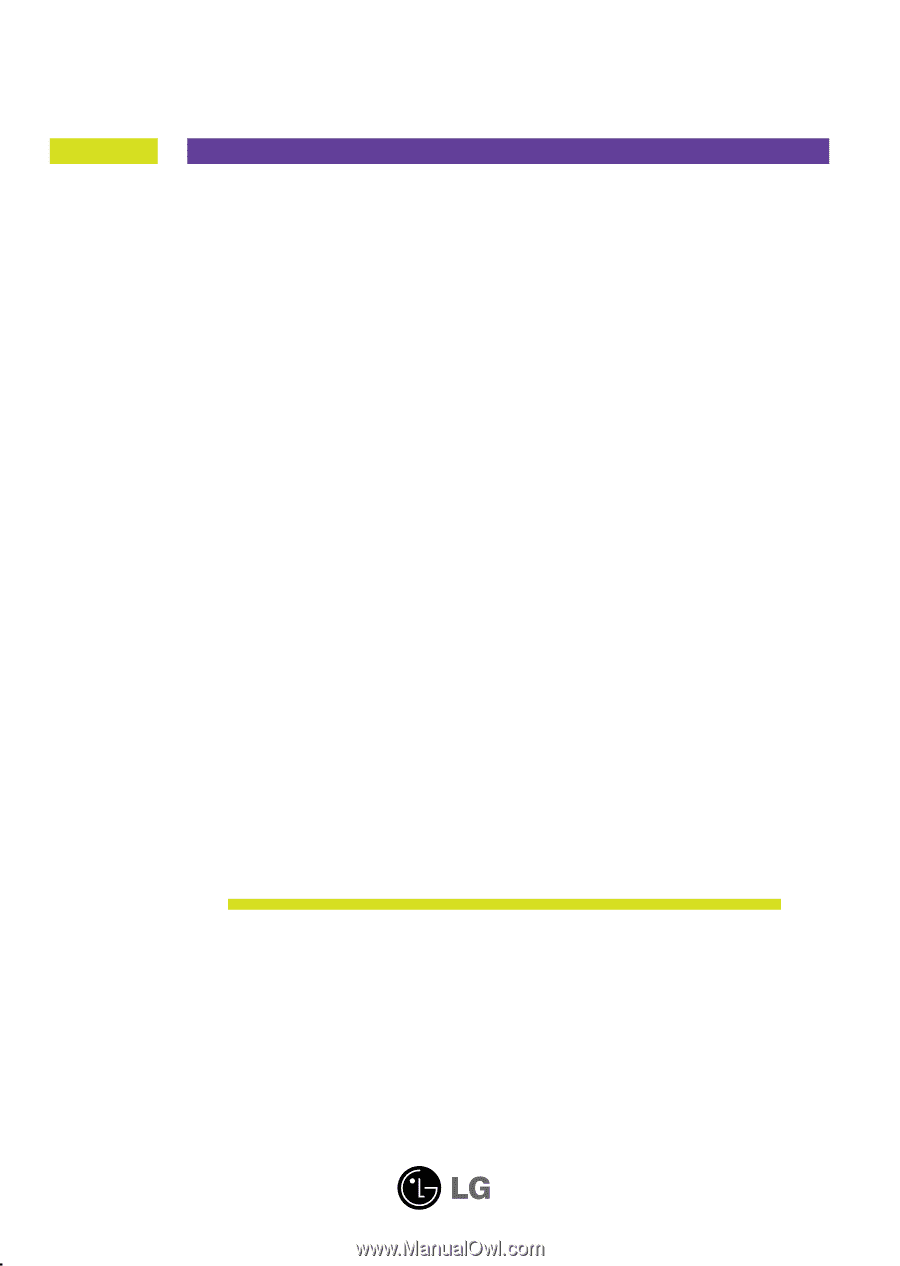
M
ake sure to read the
Important Precautions
before using the product.
Keep the User's Guide(CD) in an accessible place for future reference.
S
ee the label attached on the product and give the information to your
dealer when you ask for service.
W2053TQ
W2253TQ
User’s Guide