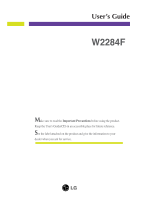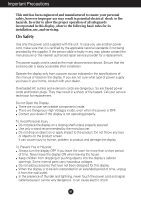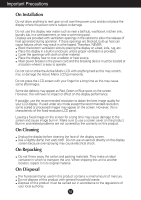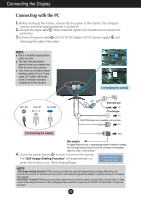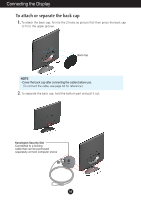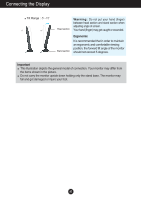LG W2284F-PF Owner's Manual
LG W2284F-PF Manual
 |
View all LG W2284F-PF manuals
Add to My Manuals
Save this manual to your list of manuals |
LG W2284F-PF manual content summary:
- LG W2284F-PF | Owner's Manual - Page 1
User's Guide W2284F Make sure to read the Important Precautions before using the product. Keep the User's Guide(CD) in an accessible place for future reference. See the label attached on the product and give the information to your dealer when you ask for service. - LG W2284F-PF | Owner's Manual - Page 2
repair service provider for a replacement. The power supply cord is used as the main disconnection device. Ensure that the socket-outlet is easily accessible after installation. Operate the display only from a power source indicated in the specifications of this manual human, problem to accessories - LG W2284F-PF | Owner's Manual - Page 3
time may cause damage to the screen and cause image burn-in. Make sure to use a screen saver on the product. Burn-in and related problems are not covered by the warranty on this product. On Cleaning Unplug the display before cleaning the face of the display screen. Use a slightly damp - LG W2284F-PF | Owner's Manual - Page 4
4. Touch the power button For Apple Macintosh use, a separate plug adapter is needed to change the 15 pin high density (3 row) D-sub VGA connector on the supplied cable to a 15 pin 2 row connector. in front to turn on the monitor. The 'Self Image Setting Function' will automatically run when the - LG W2284F-PF | Owner's Manual - Page 5
Connecting the Display To attach or separate the back cap 1. To attach the back cap, fix into the 2 holes as picture first then press the back cap to fit to the upper groove. Back Cap NOTE - Cover the back cap after connecting the cables before use. (To connect the cable, see page A3 for reference.) - LG W2284F-PF | Owner's Manual - Page 6
recommended that in order to maintain an ergonomic and comfortable viewing position, the forward tilt angle of the monitor should not exceed 5 degrees. Important This illustration depicts the general model of connection. Your monitor may differ from the items shown in the picture. Do not carry the - LG W2284F-PF | Owner's Manual - Page 7
enter EZ ZOOMING, 4:3 IN WIDE, PHOTO EFFECT items, for more information, refer to page A14-A15. MENU Button Use this button to enter or settings, so that these settings are not inadvertently changed. To lock the OSD settings, press and hold the MENU button for several seconds. The message "OSD - LG W2284F-PF | Owner's Manual - Page 8
Indicator lights up as blue when the display is operating normally(On Mode). If the display is in Sleep Mode (Energy Saving), this indicator color changes to blue LED blinking state. A7 - LG W2284F-PF | Owner's Manual - Page 9
stabilize for at least 30 minutes before making image adjustments. To make adjustments in the On Screen Display, follow these steps: Press the MENU Button, then the main menu of the OSD appears. To access a control, use the or Buttons. When the icon you want becomes highlighted, press the AUTO/SET - LG W2284F-PF | Owner's Manual - Page 10
menus. EZ ZOOMING 4:3 IN WIDE PHOTO EFFECT PICTURE COLOR TRACKING SETUP FLATRON F-ENGINE NORMAL GAUSSIAN BLUR SEPIA MONOCHROME the clarity and stability of the screen To customize the screen status for a user's operating environment To select or customize desired image settings : Adjustable A : - LG W2284F-PF | Owner's Manual - Page 11
MENU Button, then the main menu of the OSD appears. Main Menu MENU : Exit : Adjust (Decrease/Increase) SET : Enter : Select another sub-menu : Restart to select sub-menu Menu Name Button Tip Icons Sub-menus NOTE OSD (On Screen Display) menu languages on the monitor may differ from the manual - LG W2284F-PF | Owner's Manual - Page 12
50 On the monitor, high gamma values display whitish images and low gamma values display high contrast images. COLOR COLOR PRESET RED GREEN MENU : Exit : Decrease : Increase BLUE SET : Select another sub-menu • sRGB: Set the screen color to fit the SRGB standard color specification. • 6500K - LG W2284F-PF | Owner's Manual - Page 13
. VERTICAL To move image up and down. CLOCK PHASE MENU : Exit : Decrease : Increase SHARPNESS SET : Select another sub-menu To minimize any vertical bars or stripes visible on the screen background. The horizontal screen size will also change. To adjust the focus of the display. This item - LG W2284F-PF | Owner's Manual - Page 14
level of the video card in order to provide the optimal image. Activate this function when white and black colors are present in the screen. RTC MENU : Exit : Adjust : Adjust SET : Select another sub-menu If you set ON, you enable the Response Time Control function. If you set OFF, you disenable - LG W2284F-PF | Owner's Manual - Page 15
will appear when you touch the FUN button on the left bottom of the monitor. Main menu Sub menu Description EZ ZOOMING EZ Zoom lowers the display's resolution in single-step increments : Depending on the input video signal ratio, it is automatically changed to an optimized screen ratio. A14 - LG W2284F-PF | Owner's Manual - Page 16
OSD) Selection and Adjustment Main menu Sub menu Description PHOTO EFFECT - NORMAL: The PhotoEffect function is disabled. - GAUSSIAN BLUR: This option is to add the effect to the screen that the dark and sharp image becomes brighter and more blurred. - SEPIA: This option changes the screen to be - LG W2284F-PF | Owner's Manual - Page 17
monitor. Menu Name Icons Sub-menu Name button on the left bottom of Main menu Sub menu USER User You can manually adjust brightness, ACE or RCM. You can save or restore the adjusted value even when using a different environment. ... (Brightness): Adjusts screen brightness. ...ACE(Adaptive - LG W2284F-PF | Owner's Manual - Page 18
Troubleshooting Check the following before calling for service See the 'Specifications' section of this manual and configure MENU button? • You can secure the current control settings, so that they cannot be inadvertently changed. You can unlock the OSD controls at any time by pushing the MENU - LG W2284F-PF | Owner's Manual - Page 19
Troubleshooting see if the frequency or the resolution were changed. If yes, readjust the video card to (for instance, 16:9, 5:4, 4:3), you might encounter problems such as blurred letters, blurry screen, cut-off mentioned above may not be supported by the video card performance. In this - LG W2284F-PF | Owner's Manual - Page 20
from the display driver CD (or diskette) that comes with your display. Or, you can also download the driver from our web site: http://www.lge.com. ● Do you see an "Unrecognized monitor, Plug&Play (VESA DDC) monitor found" message? • Make sure to check if the video card supports Plug&Play function - LG W2284F-PF | Owner's Manual - Page 21
Specifications Display Sync Input Video Input Resolution Plug&Play Power Consumption Dimensions &Weight Tilt Range Power Input AC-DC Adapter Environmental Conditions Stand Base Signal cable Power cord 22 or PC-outlet type NOTE Information in this document is subject to change without notice. A20 - LG W2284F-PF | Owner's Manual - Page 22
Specifications Preset Modes (Resolution) Display Modes (Resolution) 1 720 x 400 2 640 x 480 3 640 x 480 4 800 x 600 5 800 x 600 6 1024 x 768 7 1024 x 768 8 1152 x 864 9 1280 x 1024 10 - LG W2284F-PF | Owner's Manual - Page 23
Digitally yours
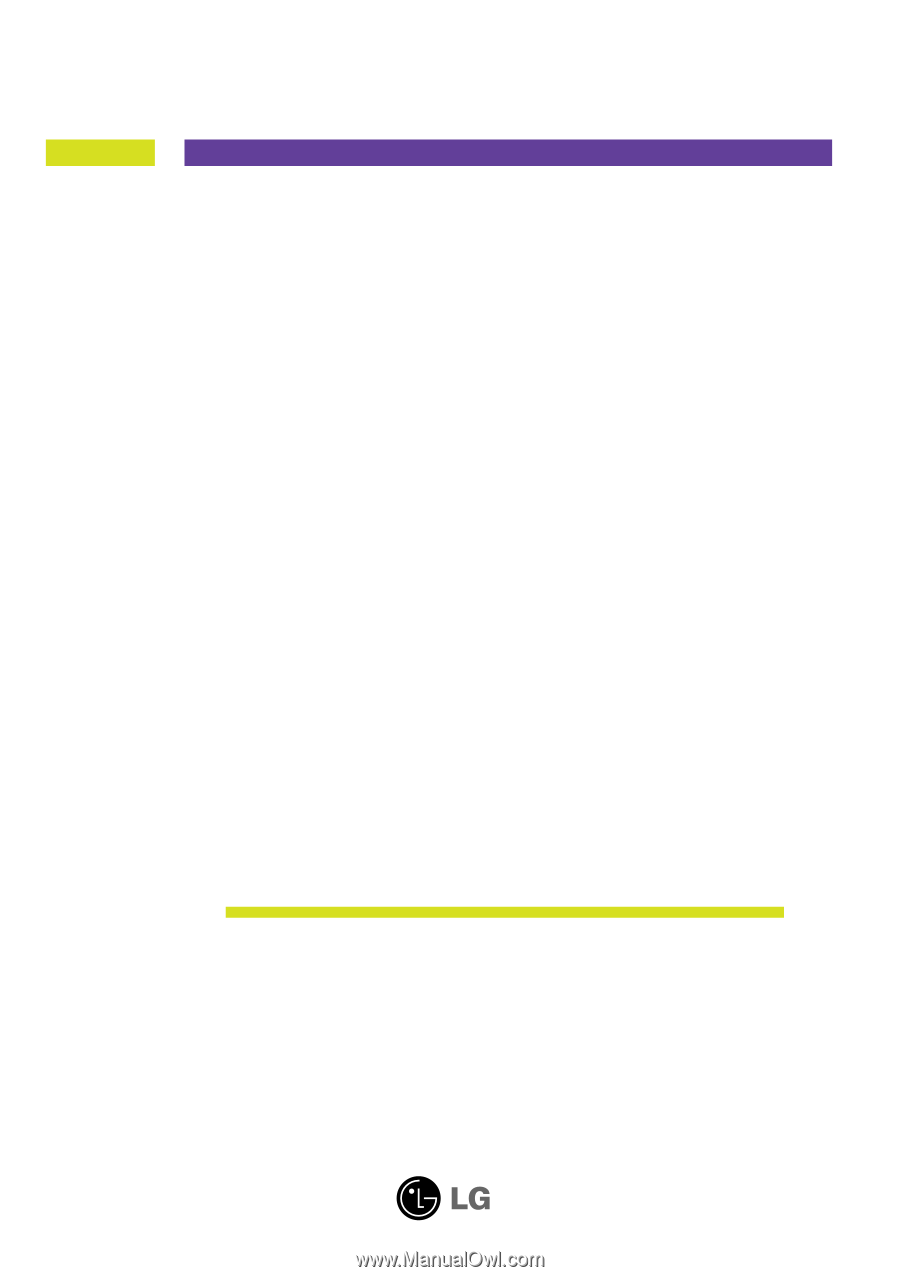
M
ake sure to read the
Important Precautions
before using the product.
Keep the User's Guide(CD) in an accessible place for future reference.
S
ee the label attached on the product and give the information to your
dealer when you ask for service.
W2284F
User’s Guide