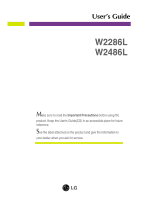LG W2286L-PF Owner's Manual
LG W2286L-PF Manual
 |
View all LG W2286L-PF manuals
Add to My Manuals
Save this manual to your list of manuals |
LG W2286L-PF manual content summary:
- LG W2286L-PF | Owner's Manual - Page 1
User's Guide W2286L W2486L Make sure to read the Important Precautions before using the product. Keep the User's Guide(CD) in an accessible place for future reference. See the label attached on the product and give the information to your dealer when you ask for service. - LG W2286L-PF | Owner's Manual - Page 2
service provider for a replacement. The power supply cord is used as the main disconnection device. Ensure that the socket-outlet is easily accessible after installation. Operate the display only from a power source indicated in the specifications of this manual to human, problem to product and - LG W2286L-PF | Owner's Manual - Page 3
or roll over the power cord, and do not place the display where the power cord is subject to resolution LCD panel. Leaving a fixed image on the screen for a long time may cause damage to the screen and cause image burn-in. Make sure to use a screen saver on the product. Burn-in and related problems - LG W2286L-PF | Owner's Manual - Page 4
over-spraying may cause electrical shock. When cleaning the product, unplug the power cord and scrub gently with a soft cloth to prevent scratching. Do not it in its original material. On Disposal (Only, Hg lamp used LCD Monitor) The fluorescent lamp used in this product contains a small amount of - LG W2286L-PF | Owner's Manual - Page 5
Accessories !!! Thank for selecting LGE products !!! Please make sure the following items are included with your monitor. If any items are missing, contact your dealer. User's Guide/Cards Power Cord DVI-D Signal Cable (This feature is not available in all countries.) 15-pin D-Sub Signal Cable ( - LG W2286L-PF | Owner's Manual - Page 6
Connecting the Display Before setting up the monitor, ensure that the power to the monitor, the computer system, and other attached devices is turned off. Connecting and Disassembling the stand 1. Place the monitor face down on the soft cloth. 2. Assemble the Stand Base into the Stand Body in the - LG W2286L-PF | Owner's Manual - Page 7
handle. 4. Then fold the screw handle flat. 5. Once assembled take the monitor up carefully and face the front side. 6. To disconnect the Stand Base the left. IMPORTANT This picture depicts the general model of connection. Your monitor may differ from the items shown in the picture. Do not carry - LG W2286L-PF | Owner's Manual - Page 8
Connecting the Display Before setting up the monitor, ensure that the power to the monitor, the computer system, and other attached devices is turned off. Positioning your display After installation, adjust the angle as shown below. 1. Adjust the position of - LG W2286L-PF | Owner's Manual - Page 9
monitor, ensure that the power to the monitor, the computer system, and 2. other attached devices is Connect the signal cable turned off. 1 . When attached, tighten the thumbscrews to secure the 3. connection. Connect the power cable 2 with the AC-DC adapter (AC-DC power supported - LG W2286L-PF | Owner's Manual - Page 10
in the picture. Cable Holder 5. Press the Power Button ( ) on the front panel to turn the power on. When monitor power is turned on, the 'Self Image Setting problems such as blurry screen, blurred letters, screen flicker or tilted screen while using the device or after changing screen resolution, - LG W2286L-PF | Owner's Manual - Page 11
Control Panel Functions Front Panel Controls 123 4 5 67 8 Button Use this button to enter CINEMA MODE, AUTO BRIGHT, TIME CONTROL, LIVE SENSOR or SMART menus. For more information, refer to page 16. Button Use this button to move to EZ ZOOMING, 4:3 IN WIDE and PHOTO EFFECT for D-SUB/DVI-D signal - LG W2286L-PF | Owner's Manual - Page 12
Display(OSD).(Only for D-SUB input) This will automatically adjust your display image to the ideal settings for the current screen resolution size (display mode). The best display mode is W2286L : 1680 x 1050 W2486L : 1920 x 1080 Power Button Use this button to turn the display on or off. 11 - LG W2286L-PF | Owner's Manual - Page 13
indicator stays red if the display is running properly (On Mode). If the display is in Sleep Mode (Energy Saving), the power indicator is blinking red. Light Sensor This is the sensor to measure the external brightness. Makes the screen brighter or darker, depending on the surrounding - LG W2286L-PF | Owner's Manual - Page 14
On Screen Display (OSD) Control Adjustment Screen Adjustment Making adjustments to the image size, position and operating parameters of the display is quick and easy with the On Screen Display Control system. A short example is given below to familiarize you with the use of the controls. The - LG W2286L-PF | Owner's Manual - Page 15
signal) input HDMI : HDMI input Main menu CINEMA MODE Sub-menu Supported input Description DSUB DVI-D To focus on the moving picture selected AUTO live sensor of the touch button LED on or off To adjust the SMART button menus To adjust the resolution 4:3 IN WIDE PHOTO EFFECT VOLUME - LG W2286L-PF | Owner's Manual - Page 16
select or customize desired image settings HDMI PICTURE COLOR BRIGHTNESS CONTRAST GAMMA BLACK LEVEL PRESET (sRGB / 6500K / 9300K) RED GREEN BLUE DSUB DSUB DVI-D HDMI WHITE BALANCE DSUB OVERSCAN HDMI RTC (Only W2286L) POWER INDICATOR FACTORY RESET DSUB DVI-D HDMI To adjust the position of - LG W2286L-PF | Owner's Manual - Page 17
screen will appear when you press the of the monitor. button on the front MENU : Exit , : is installed to PC. * HDMI input does not support. AUTO BRIGHT To control screen brightness automatically. When the Alarm OSD and the LED blinking. Time Option: OFF/1HOUR/2HOURS LIVE SENSOR To turn the live - LG W2286L-PF | Owner's Manual - Page 18
look bigger. When you select EZ ZOOMING once again, it goes back to the original resolution. * This function is operated only if the 'forteManager' is installed to PC. * HDMI input does not support. 4:3 IN WIDE To select the image size of the screen. WIDE 4:3 • WIDE • 4:3 : Switch to full - LG W2286L-PF | Owner's Manual - Page 19
and smoother. • SEPIA This menu changes the screen to be Sepia tone (brown color). • MONOCHROME This menu changed the screen to be Gray tone(black-and-white Picture) . NORMAL GAUSSIAN BLUR SEPIA MONOCHROME * For HDMI input, the PHOTO EFFECT function may not work depending on the connected device - LG W2286L-PF | Owner's Manual - Page 20
On Screen Display(OSD) Selection and Adjustment The OSD screen will appear when you touch the button on the left bottom of the monitor. These features let you easily select the best desired image condition optimized to the environment (ambient illumination, image types etc). Menu Name Icons - LG W2286L-PF | Owner's Manual - Page 21
HUE or SATURATION (Only for HDMI input). You can save or restore the adjusted value even when using a different environment. • ACE (Adaptive Clarity Enhancer): Selects the clarity mode. Not applied Weak clarity and luminosity contrast. Strong clarity and luminosity contrast. HDMI input MENU : Exit - LG W2286L-PF | Owner's Manual - Page 22
: Enter : Select another sub-menu : Restart to select sub-menu Menu Name Icons Button Tip Submenus NOTE OSD (On Screen Display) menu languages on the monitor may differ from the manual. 21 - LG W2286L-PF | Owner's Manual - Page 23
On the monitor, high gamma values display whitish images and low gamma values display blackish images. BLACK LEVEL You specification. • 6500K: Slightly reddish white. • 9300K: Slightly bluish white. Set your own red color levels. Set your own green color levels. Set your own blue color levels. 22 - LG W2286L-PF | Owner's Manual - Page 24
On Screen Display(OSD) Selection and Adjustment Main menu Sub menu Description TRACKING MENU : Exit : Decrease : Increase SET : Select another sub-menu HORIZONTAL To move image left and right. VERTICAL To move image up and down. CLOCK To minimize any vertical bars or stripes visible on the - LG W2286L-PF | Owner's Manual - Page 25
the OSD window on the POSITION screen. WHITE BALANCE If the output of the video card is different the required specifications, the color at panel response time. (Only W2286L) POWER INDICATOR Use this function to set the power indicator on the front side of the monitor to ON or OFF. If you - LG W2286L-PF | Owner's Manual - Page 26
Troubleshooting Check the following before calling for service. No image appears G Is the power cord of the • Check and see if the power cord is connected display connected? properly to the power outlet. G Is the power indicator • Press the Power button. light on? G Is the power on and the • - LG W2286L-PF | Owner's Manual - Page 27
Troubleshooting Display image is incorrect G Display Position is incorrect. • biased. Make sure to select the recommend resolution. The setting method can differ by computer and O/S (Operation System), and resolution mentioned above may not be supported by the video card performance. In this - LG W2286L-PF | Owner's Manual - Page 28
resolution. Do you see an "Unrecognized monitor, Plug&Play (VESA DDC) monitor found" message? G Have you installed the display driver? • Be sure to install the display driver from the display driver the driver from our web site: http://www.lge.com. • Make sure to check if the video card supports - LG W2286L-PF | Owner's Manual - Page 29
Specifications W2286L Display 21.995 inches (55.8673 cm) Flat Panel Active matrix-TFT LCD Anti-Glare coating Visible diagonal size : 55.8673 cm 0.282 x 0.282 mm (Pixel Pitch) Sync Input Horizontal Freq. Vertical Freq. Input Form 30 - 83 kHz (Automatic) 56 - 75 Hz (Automatic) Separate Sync. SOG - LG W2286L-PF | Owner's Manual - Page 30
Specifications W2486L Display Sync Input 24 inches (60.97 cm) Flat Panel Active matrix-TFT LCD Anti-Glare coating Visible diagonal size : 60.97 cm 0.2767 x 0.2767 mm (Pixel Pitch) Horizontal Freq. Vertical Freq. Input Form 30 - 83 kHz (Automatic) 56 - 75 Hz (Automatic) Separate Sync. SOG (Sync - LG W2286L-PF | Owner's Manual - Page 31
Specifications Preset Modes (Resolution) - D-sub(Analog) / DVI-D(Digital) INPUT Display Modes (Resolution) 1 VGA 720 X 400 2 VESA 640 x 480 3 79.976 64.674 65.290 W2286L Vertical Freq. (Hz) 70 60 75 60 75 60 75 75 60 75 60 60 *Recommend Mode Display Modes (Resolution) 1 VGA 720 X 400 - LG W2286L-PF | Owner's Manual - Page 32
Specifications HDMI Vedio INPUT Display Modes (Resolution) 1 480p 2 576p 3 720P 4 720p 5 1080i 6 1080i 7 1080P 8 1080P Horizontal Freq. (kHz) 31.50 31.25 37.50 45.00 28.12 33.75 56.25 - LG W2286L-PF | Owner's Manual - Page 33
Digitally yours

M
ake sure to read the
Important Precautions
before using the
product. Keep the User's Guide(CD) in an accessible place for future
reference.
S
ee the label attached on the product and give the information to
your dealer when you ask for service.
W2286L
W2486L
User’s Guide