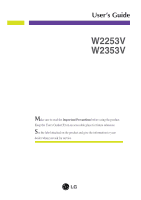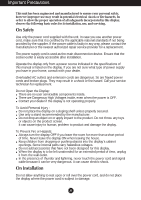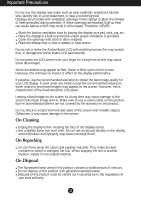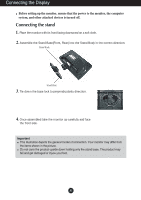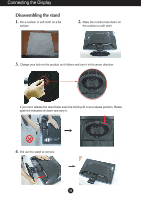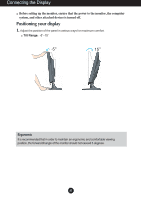LG W2353V Owner's Manual (English)
LG W2353V - LG - 23" LCD Monitor Manual
 |
View all LG W2353V manuals
Add to My Manuals
Save this manual to your list of manuals |
LG W2353V manual content summary:
- LG W2353V | Owner's Manual (English) - Page 1
User's Guide W2253V W2353V Make sure to read the Important Precautions before using the product. Keep the User's Guide(CD) in an accessible place for future reference. See the label attached on the product and give the information to your dealer when you ask for service. - LG W2353V | Owner's Manual (English) - Page 2
following basic rules for its installation, use, and servicing. On Safety Use only the power cord supplied power source indicated in the specifications of this manual or listed on the display. If you product screen. It can cause injury to human, problem to product and damage the display. To Prevent - LG W2353V | Owner's Manual (English) - Page 3
images may appear on the screen. However, this is characteristic of the fixed-resolution LCD panel. Leaving a fixed image on the screen for a long time may cause sure to use a screen saver on the product. Burn-in and related problems are not covered by the warranty on this product. Do not shock or - LG W2353V | Owner's Manual (English) - Page 4
the Stand Base(Front, Rear) into the Stand Body in the correct direction. Stand Body Stand Base 3. Tie down the base lock to perpendicularity direction. 4. Once assembled take the monitor up carefully and face the front side. Important This illustration depicts the general model of connection. Your - LG W2353V | Owner's Manual (English) - Page 5
a cushion or soft cloth on a flat surface. 2. Place the monitor face down on the cushion or soft cloth. 3. Change your lock on the product as it follows and turn it in the arrow direction. If you can't release the stand base even the locking rib is at a release position, Please push the indicated - LG W2353V | Owner's Manual (English) - Page 6
Connecting the Display Before setting up the monitor, ensure that the power to the monitor, the computer system, and other attached devices is turned off. Positioning your maintain an ergonomic and comfortable viewing position, the forward tilt angle of the monitor should not exceed 5 degrees. A5 - LG W2353V | Owner's Manual (English) - Page 7
Touch the power button on the front of panel to turn the power on. When monitor power is turned on, the 'Self Image Setting Function' is executed automatically. (Only individual input signals. 'AUTO/SET Function'? When you encounter problems such as blurry screen, blurred letters, screen flicker or - LG W2353V | Owner's Manual (English) - Page 8
Connecting the Display Using the cable holder (This feature is not available in all models.) OPEN OPEN Cable holder 1 2 4 3 OPEN A7 - LG W2353V | Owner's Manual (English) - Page 9
the current control settings, so that these settings are not inadvertently changed. To lock the OSD settings, press and hold the MENU button for several seconds. The message "OSD LOCKED" appears. You can unlock the OSD settings at any time by pushing the MENU button for several seconds. The message - LG W2353V | Owner's Manual (English) - Page 10
press the AUTO/SET button prior to entering the On Screen Display(OSD). This will automatically adjust your display image to the ideal settings resolution size (display mode). The best display mode is: W2253V : 1920 x 1080 W2353V : 1920 x 1080 Use this button to turn the display on or off. Power - LG W2353V | Owner's Manual (English) - Page 11
before making image adjustments. To make adjustments in the On Screen Display, follow these steps: Press the MENU Button, then the main menu of the OSD appears. To access a control, use the or Buttons. When the icon you want becomes highlighted, press the AUTO/SET Button. Use the / Buttons to adjust - LG W2353V | Owner's Manual (English) - Page 12
, contrast and gamma of the screen **BLACK LEVEL To set offset level PRESET sRGB 6500K and stability of the screen SETUP OSD HORIZONTAL POSITION VERTICAL *WHITE BALANCE ** environment RTC POWER INDICATOR FACTORY RESET MOVIE *INTERNET FLATRON F-ENGINE **GAME USER *NORMAL To select or - LG W2353V | Owner's Manual (English) - Page 13
the icons, icon names, and icon descriptions of the all items shown on the Menu. Press the MENU Button, then the main menu of the OSD appears. Main Menu MENU : Exit : Adjust (Decrease/Increase) SET : Enter : Select another sub-menu : Restart to select sub-menu Menu Name Button Tip Icons Sub - LG W2353V | Owner's Manual (English) - Page 14
CONTRAST To adjust the contrast of the screen. GAMMA Set your own gamma value. : -50/0/50 On the monitor, high gamma values display whitish images and low gamma values display high contrast images. BLACK LEVEL You can set the offset level. If you select 'HIGH', the screen will be bright and if - LG W2353V | Owner's Manual (English) - Page 15
On Screen Display(OSD) Selection and Adjustment Main menu Sub menu Description TRACKING TRACKING HORIZONTAL To move image left and right. VERTICAL To move image up and down. CLOCK - LG W2353V | Owner's Manual (English) - Page 16
control names are displayed. OSD To adjust position of the OSD window POSITION on the screen. the optimal image. Activate this function when white and black colors are present in the screen. (only for DSUB set the power indicator on the front side of the monitor to ON or OFF. If you set OFF, it - LG W2353V | Owner's Manual (English) - Page 17
On Screen Display(OSD) Selection and Adjustment The OSD screen will appear when you touch the monitor. button on the right bottom ,auto brightness is off. TIME CONTROL Remind user using time by showing alarm OSD and flickering power LED. Selection:OFF/1HOUR/2HOUR LIVE SENSOR This function turns - LG W2353V | Owner's Manual (English) - Page 18
On Screen Display(OSD) Selection and Adjustment The OSD screen will appear when you touch the monitor. DSUB/DVI input button This function is operated only if the forteManager is installed to PC. *ForteManager is not supported in HDMI input. 4:3 IN WIDE To select the image size of the screen. - LG W2353V | Owner's Manual (English) - Page 19
On Screen Display(OSD) Selection and Adjustment Main menu Sub menu Description To select the option changed the screen to be Gray tone. The screen image is displayed with just white, black, gray colors. VOLUME NORMAL GAUSSIAN BLUR SEPIA MONOCHROME *Photo Effect feature may not work in HDMI - LG W2353V | Owner's Manual (English) - Page 20
On Screen Display(OSD) Selection and Adjustment The OSD screen will appear when you touch the the monitor. Menu Name Icons Sub-menu Name button on the left bottom of Main menu Sub menu Description MOVIE Select this when you are watching a video - LG W2353V | Owner's Manual (English) - Page 21
Display(OSD) the AUTO/SET Button. DSUB/DVI input HDMI input USER You can manually adjust ACE or RCM (only for DSUB/DVI input), HUE or SATURATION luminosity contrast. Strong clarity and luminosity contrast. ...RCM(Real Color Management) : Selects the color mode. Not applied Green enhance Flesh - LG W2353V | Owner's Manual (English) - Page 22
' section of this manual and configure your display again. G Do you see a "CHECK SIGNAL CABLE" message on the screen? • This message appears when the signal cable between your PC and your display is not connected. Check the signal cable and try again. Do you see a "OSD LOCKED" message on the - LG W2353V | Owner's Manual (English) - Page 23
Troubleshooting Display image is incorrect G Display Position is incorrect. • Press the AUTO/SET can differ by computer and O/S (Operation System), and resolution mentioned above may not be supported by the video card performance. In this case, please ask to the computer or the video card - LG W2353V | Owner's Manual (English) - Page 24
Troubleshooting Display image is driver CD (or diskette) that comes with your display. Or, you can also download the driver from our web site: http://www.lge.com. G Do you see an "Unrecognized monitor, Plug&Play (VESA DDC) monitor found" message? • Make sure to check if the video card supports - LG W2353V | Owner's Manual (English) - Page 25
Resolution Plug&Play Power Consumption Dimensions &Weight Tilt Range Power Input Environmental Conditions Stand Base Power cord 21.5 inches (54.6 cm) Flat Panel Active matrix-TFT LCD Anti-Glare coating Visible diagonal size: 54.6 cm 0.248*0.248 mm pixel pitch Horizontal Freq. Vertical Freq. Input - LG W2353V | Owner's Manual (English) - Page 26
Specifications W2353V Display Sync Input Video Input Resolution Plug&Play Power Consumption Dimensions &Weight Tilt Range Power Input Environmental Conditions Stand Base Power cord 23.0 inches (58.4 cm) Flat Panel Active matrix-TFT LCD Anti-Glare coating Visible diagonal size: 58.4 cm 0.266*0.266 - LG W2353V | Owner's Manual (English) - Page 27
Specifications Preset Modes (Resolution) DSUB/DVI Timing Display Modes (Resolution) 1 720 x 400 2 640 x 480 3 640 x 480 4 800 x 600 5 800 x 600 6 1024 x 768 7 1024 x 768 8 1152 x 864 9 1280 x 1024 10 1280 x 1024 11 1680 x 1050 *12 1920 x 1080 Horizontal Freq. (kHz) 31.468 31.469 37.500 37.879 46. - LG W2353V | Owner's Manual (English) - Page 28
Digitally yours
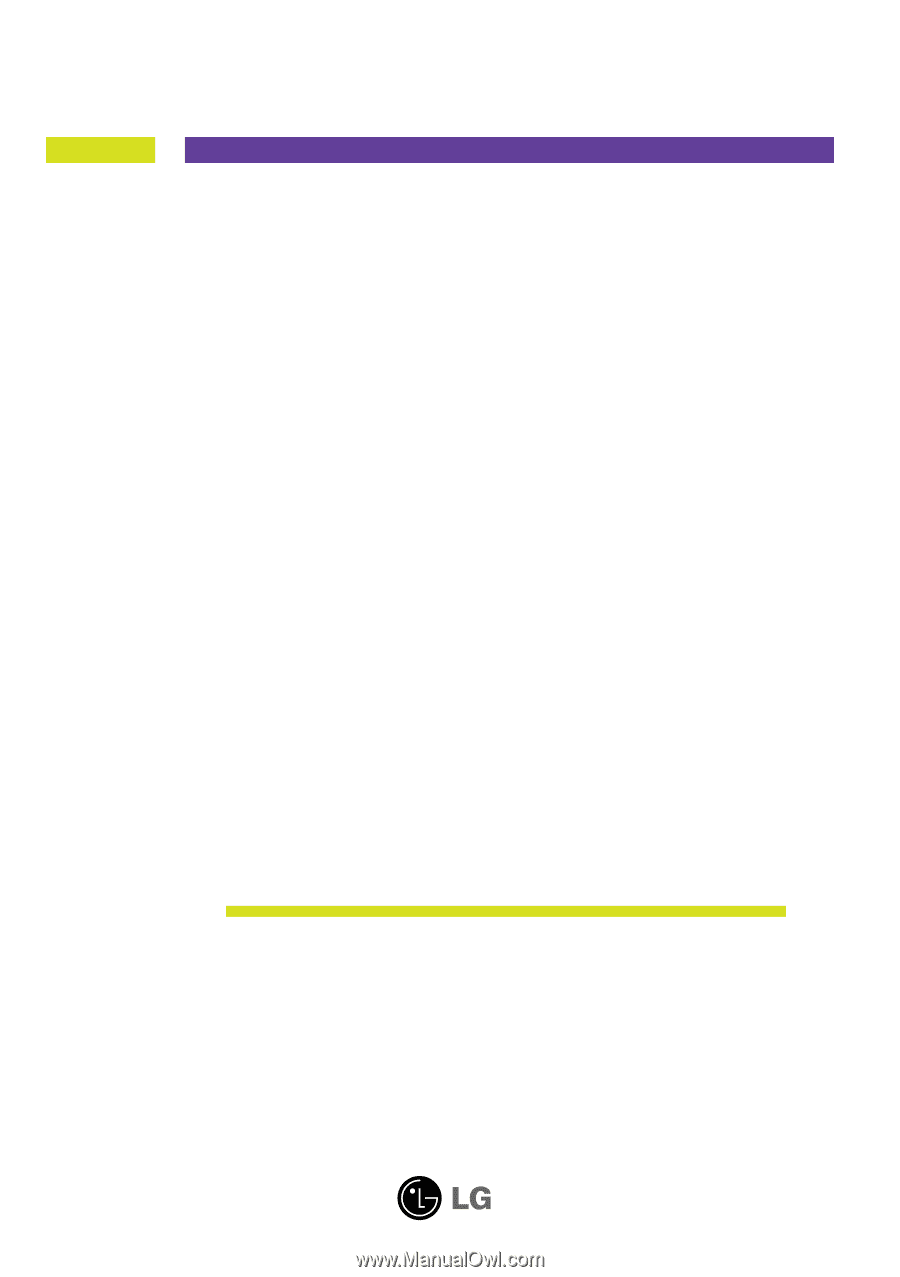
M
ake sure to read the
Important Precautions
before using the product.
Keep the User's Guide(CD) in an accessible place for future reference.
S
ee the label attached on the product and give the information to your
dealer when you ask for service.
W2253V
W2353V
User’s Guide