LG W2442PA-BF Owner's Manual (English)
LG W2442PA-BF - LG - 24" LCD Monitor Manual
 |
UPC - 719192185272
View all LG W2442PA-BF manuals
Add to My Manuals
Save this manual to your list of manuals |
LG W2442PA-BF manual content summary:
- LG W2442PA-BF | Owner's Manual (English) - Page 1
User's Guide W2442PA Make sure to read the Important Precautions before using the product. Keep the User's Guide(CD) in an accessible place for future reference. See the label attached on the product and give the information to your dealer when you ask for service. - LG W2442PA-BF | Owner's Manual (English) - Page 2
service provider for a replacement. The power supply cord is used as the main disconnection device. Ensure that the socket-outlet is easily accessible after installation. Operate the display only from a power source indicated in the specifications of this manual to human, problem to product and - LG W2442PA-BF | Owner's Manual (English) - Page 3
is characteristic of the fixed-resolution LCD panel. Leaving a fixed image on the screen for a long time may cause damage to the screen and cause image burn-in. Make sure to use a screen saver on the product. Burn-in and related problems are not covered by the warranty on this product. On Cleaning - LG W2442PA-BF | Owner's Manual (English) - Page 4
the protruding sections of the stand. pull out the stop pin Stop Pin Stop Pin Important This illustration depicts the general model of connection. Your monitor may differ from the items shown in the picture. Do not carry the product upside down holding only the stand base. The product may fall - LG W2442PA-BF | Owner's Manual (English) - Page 5
Connecting the Display Before setting up the monitor, ensure that the power to the monitor, the computer system, and other attached devices is turned off. Positioning your display an ergonomic and comfortable viewing position, the forward tilt angle of the monitor should not exceed 5 degrees. A4 - LG W2442PA-BF | Owner's Manual (English) - Page 6
& Portrait : You can rotate the panel 90o clockwise. Please be cautious and avoid contact between the monitor head and the Stand Base when rotating the screen to access the Pivot function. If the monitor head touches the Stand Base, then the Stand Base could crack. Head section Stand section 3. For - LG W2442PA-BF | Owner's Manual (English) - Page 7
Connecting the Display Before setting up the monitor, ensure that the power to the monitor, the computer system, and other attached devices is turned off. Positioning your display Using the cable holder If you want to use the cable holder - LG W2442PA-BF | Owner's Manual (English) - Page 8
-Top Box, DVD, Video, Video Game Console) DVI-D(This feature is not switch panel to turn the power on. When monitor power is turned on, the 'Self Image Setting problems such as blurry screen, blurred letters, screen flicker or tilted screen while using the device or after changing screen resolution - LG W2442PA-BF | Owner's Manual (English) - Page 9
Connecting the Display 3. Press the SOURCE button at the front side of the monitor. When connecting with a DVI signal input cable. • Select DVI: DVI digital signal. When connecting with a D-sub signal cable. • Select RGB: D-sub analogue signal. When connecting - LG W2442PA-BF | Owner's Manual (English) - Page 10
Panel Functions Front Panel Controls 4 : 3 in Wide Button Resolution 1280x1024 1152x864 1024x768 800x600 640x480 720x480 Screen ratio 5 : 4 5:4 ratio and 1024X768 to 4:3.) ❈ The input signal which the 4:3 IN WIDE does not support the '4:3' is the following. - 720 x 400, 1280 x 768, 1360 x 768, - LG W2442PA-BF | Owner's Manual (English) - Page 11
On Screen Display(OSD). This will automatically adjust your display image to the ideal settings for the current screen resolution size (display mode). The best display mode is W2442PA : 1920 x 1080 Power Button Power Indicator Use this button to turn the display on or off. This Indicator lights - LG W2442PA-BF | Owner's Manual (English) - Page 12
On Screen Display (OSD) Control Adjustment Screen Adjustment Making adjustments to the image size, position and operating parameters of the display is quick and easy with the On Screen Display Control system. A short example is given below to familiarize you with the use of the controls. The - LG W2442PA-BF | Owner's Manual (English) - Page 13
On Screen Display(OSD) Selection and Adjustment The following table indicates all the On Screen Display control, adjustment, and setting menus. ● : Adjustable * : only for RGB/DVI Input ** : only for HDMI Input R : RGB Input D : DVI Input H : HDMI Input NOTE The order of icons may differ - LG W2442PA-BF | Owner's Manual (English) - Page 14
: Select another sub-menu : Restart to select sub-menu Menu Name Button Tip Icons Sub-menus NOTE OSD (On Screen Display) menu languages on the monitor may differ from the manual. A13 - LG W2442PA-BF | Owner's Manual (English) - Page 15
CONTRAST To adjust the contrast of the screen. GAMMA Set your own gamma value. : -50/0/50 On the monitor, high gamma values display whitish images and low gamma values display high contrast images. BLACK LEVEL You can set the offset level. If you select 'HIGH', the screen will be bright and if - LG W2442PA-BF | Owner's Manual (English) - Page 16
left and right. VERTICAL To move image up and down. MENU : Exit : Decrease : Increase SET : Select another sub-menu USER You can manually adjust brightness, ACE or RCM. You can save or restore the adjusted value even USER when using a different environment. MENU : Exit : Decrease : Increase - LG W2442PA-BF | Owner's Manual (English) - Page 17
is for animation images in videos or movies. INTERNET INTERNET This is for text images (Word processing etc). (only for RGB/DVI input) GAME This is for game images. (only for HDMI input) NORMAL This is under normal operating conditions. (only for RGB/DVI input) NORMAL STANDARD This is under - LG W2442PA-BF | Owner's Manual (English) - Page 18
On Screen Display(OSD) Selection and Adjustment Main menu Sub menu Description TRACKING TRACKING CLOCK PHASE MENU : Exit SHARPNESS : Decrease : Increase SET : Select another sub-menu To minimize any vertical bars or stripes visible on the screen background. The horizontal screen size - LG W2442PA-BF | Owner's Manual (English) - Page 19
of the video card is different the required specifications, the color level may deteriorate due to optimal image. Activate this function when white and black colors are present in the screen. (only for to set the power indicator on the front side of the monitor to ON or OFF. If you set OFF, it will - LG W2442PA-BF | Owner's Manual (English) - Page 20
Troubleshooting Check the following before calling for service. No image appears ● Is the power cord of of horizontal or vertical the screen? frequency range of the display. See the 'Specifications' section of this manual and configure your display again. ● Do you see a "CHECK SIGNAL CABLE" - LG W2442PA-BF | Owner's Manual (English) - Page 21
10 (for instance, 16:9, 5:4, 4:3), you might encounter problems such as blurred letters, blurry screen, cut-off screen display or tilted screen. The setting method can differ by computer and O/S (Operation System), and resolution mentioned above may not be supported by the video card performance. In - LG W2442PA-BF | Owner's Manual (English) - Page 22
from the display driver CD (or diskette) that comes with your display. Or, you can also download the driver from our web site: http://www.lge.com. ● Do you see an "Unrecognized monitor, Plug&Play (VESA DDC) monitor found" message? • Make sure to check if the video card supports Plug&Play function - LG W2442PA-BF | Owner's Manual (English) - Page 23
Specifications W2442PA Display Sync Input Video Input Resolution Plug&Play Power Consumption Dimensions & Weight Tilt Range Power Input Environmental Conditions Stand Base Power cord 24 inches (60.9 cm) Flat Panel Active matrix-TFT LCD, AntiGlare coating Visible diagonal size: 60.9 cm 0.276*0.276 - LG W2442PA-BF | Owner's Manual (English) - Page 24
Specifications Preset Modes (Resolution) RGB/DVI Timing Display Modes (Resolution) 1 720 x 400 2 640 x 480 3 640 x 480 4 60 * Recommend Mode HDMI Timing Display Modes (Resolution) 1 480P 2 576P 3 720P 4 720P 5 1080i 6 1080i 7 1080P 8 1080P Horizontal Freq. (kHz) 31.50 31.25 - LG W2442PA-BF | Owner's Manual (English) - Page 25
Installing the Wall mount plate This monitor satisfies the specifications of the Wall mount plate or the interchange device. 1. Place the monitor with its front facing downward on a soft cloth. 2. Separate the stand after firstly separating 4 screws by using a driver as figure. .3 Install the Wall - LG W2442PA-BF | Owner's Manual (English) - Page 26
Digitally yours
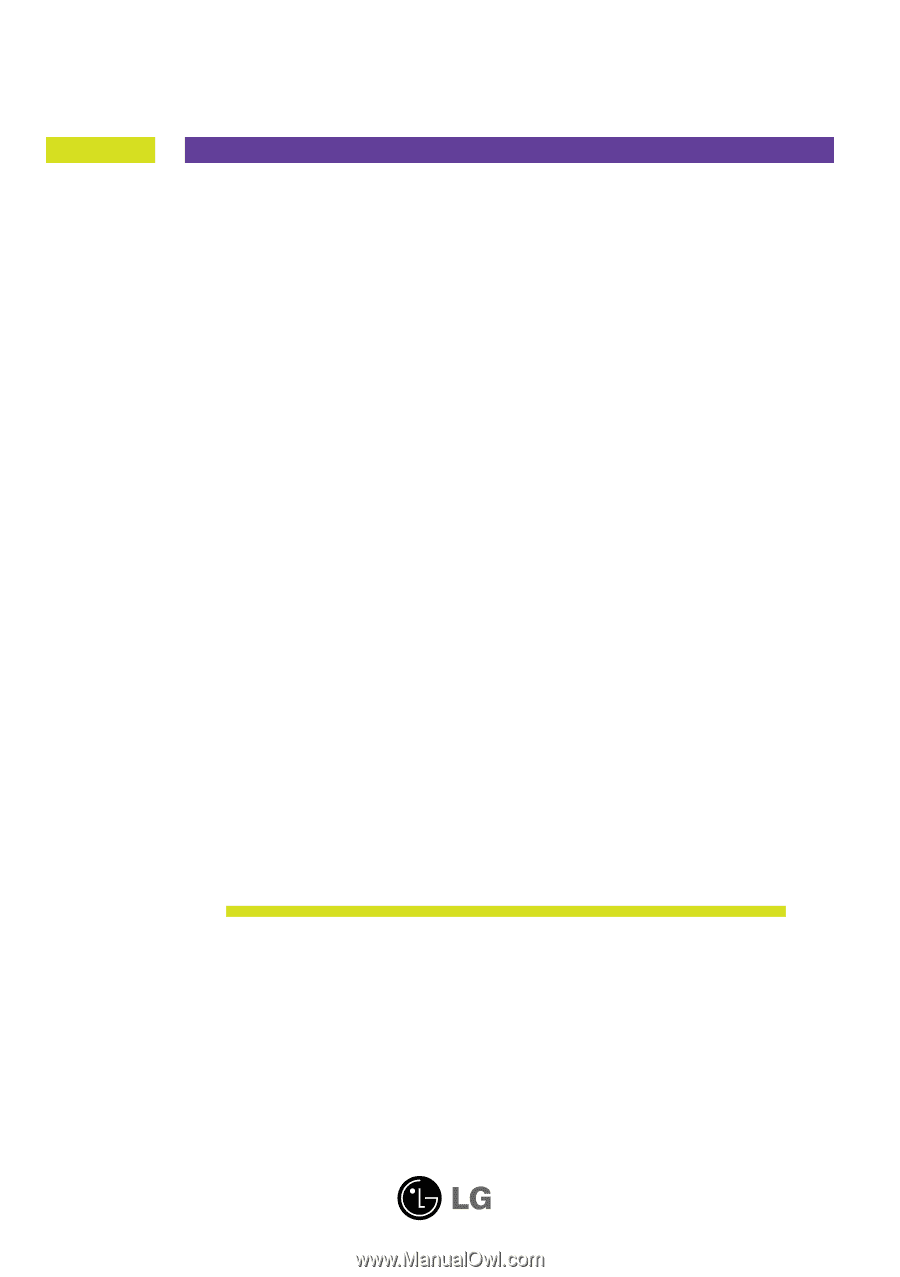
M
ake sure to read the
Important Precautions
before using the product.
Keep the User's Guide(CD) in an accessible place for future reference.
S
ee the label attached on the product and give the information to your
dealer when you ask for service.
W2442PA
User’s Guide









