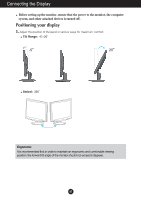LG W2452T Owner's Manual (English)
LG W2452T - LG - 24" LCD Monitor Manual
 |
UPC - 719192184442
View all LG W2452T manuals
Add to My Manuals
Save this manual to your list of manuals |
LG W2452T manual content summary:
- LG W2452T | Owner's Manual (English) - Page 1
User's Guide W2452T Make sure to read the Important Precautions before using the product. Keep the User's Guide(CD) in an accessible place for future reference. See the label attached on the product and give the information to your dealer when you ask for service. - LG W2452T | Owner's Manual (English) - Page 2
nearest authorized repair service provider for a replacement. The power supply cord is used as the main disconnection device. Ensure that the socket-outlet is easily accessible after installation. Operate the display only from a power source indicated in the specifications of this manual or listed - LG W2452T | Owner's Manual (English) - Page 3
cloth or other material. Place the display near or over a radiator or heat source. Main power breaker is the power cord and this breaking device must characteristic of the fixed-resolution LCD panel. On Cleaning Unplug the display before cleaning the face of the display screen. Use a slightly damp - LG W2452T | Owner's Manual (English) - Page 4
Connecting the Display Before setting up the monitor, ensure that the power to the monitor, the computer system, and other attached devices is turned off. Connecting the stand 1. Place the monitor with its front facing downward on a soft cloth. 2. Assemble the Stand Body into the product in the - LG W2452T | Owner's Manual (English) - Page 5
Connecting the Display Disassembling the stand 1. Put a cushion or soft cloth on a flat surface. 2. Place the monitor face down on the cushion or soft cloth. 3. Slide the Cable Deco Cover out from the stand body. 4. Loosen the screw, then take off the - LG W2452T | Owner's Manual (English) - Page 6
Before setting up the monitor, ensure that the power to the monitor, the computer system, and other attached devices is turned off. Positioning your display 1. Adjust the position of the panel in various ways for maximum comfort. Tilt Range: -5˚~20˚ Swivel: 355˚ Ergonomic It is recommended that - LG W2452T | Owner's Manual (English) - Page 7
the Display Using the Computer 1. Make sure to turn off the computer and product. Connect the cable as below sketch map form 1 to 2 . A Connect DVI Cable B Connect Dsub Cable (PC) C Connect Dsub Cable (Mac) Power Cord Signal Cable Analog signal Digital signal D-sub DVI Wall-outlet type Fix - LG W2452T | Owner's Manual (English) - Page 8
Control Panel Functions Front Panel Controls 123 4 5 67 Control FUN Button Function Use this button to enter EZ ZOOMING, 4:3 IN WIDE, PHOTO EFFECT, SOUND items, for more information, refer to page A15-A16. Use this button to enter On Screen Display Sub-menu to adjust BRIGHTNESS directly. - LG W2452T | Owner's Manual (English) - Page 9
the current screen resolution size (display mode). The best display mode is: W2452T : 1920 x 1200 Power Button Use this button to turn the display on or off. Power Indicator This Indicator lights up as blue when the display is operating normally(On Mode). If the display is in Sleep Mode (Energy - LG W2452T | Owner's Manual (English) - Page 10
(OSD) Control Adjustment Screen Adjustment Making adjustments to the image size, position and operating parameters of the display is quick and easy with the On Screen Display Control system. A short example is given below to familiarize you with the use of the controls. The following section is - LG W2452T | Owner's Manual (English) - Page 11
and Adjustment The following table indicates all the On Screen Display control, adjustment, and setting menus. EZ ZOOMING 4:3 IN WIDE PHOTO EFFECT NORMAL GAUSSIAN BLUR SEPIA MONOCHROME PICTURE COLOR TRACKING SETUP FLATRON F-ENGINE BRIGHTNESS CONTRAST GAMMA sRGB PRESET 6500K 9300K RED GREEN - LG W2452T | Owner's Manual (English) - Page 12
On Screen Display(OSD) Selection and Adjustment You were introduced to the procedure of selecting and adjusting an item another sub-menu : Restart to select sub-menu Menu Name Button Tip Icons Sub-menus NOTE OSD (On Screen Display) menu languages on the monitor may differ from the manual. A11 - LG W2452T | Owner's Manual (English) - Page 13
the monitor, high gamma values display whitish images and low gamma values display high contrast images. COLOR COLOR PRESET RED GREEN MENU : Exit : Decrease : Increase BLUE SET : Select another sub-menu • sRGB: Set the screen color to fit the SRGB standard color specification - LG W2452T | Owner's Manual (English) - Page 14
To minimize any vertical bars or stripes visible on the screen background. The horizontal screen size will also change. To adjust the focus of the display. This item allows you to remove any horizontal noise and clear or sharpen the image of characters. To adjust the clearness of the screen. A13 - LG W2452T | Owner's Manual (English) - Page 15
to provide the optimal image. Activate this function when white and black colors are present in the screen. POWER MENU : Exit : Adjust INDICATOR : Adjust SET : Select another sub-menu Use this function to set the power indicator on the front side of the monitor to ON or OFF. If you set OFF, it - LG W2452T | Owner's Manual (English) - Page 16
will appear when you touch the FUN button on the left bottom of the monitor. SOUND Main menu Sub menu Description EZ ZOOMING At the current display, use 'AUTO/SET' button to select 'EZ ZOOMING', then the display resolution is transferred to the one step low resolution. Select 'EZ ZOOMING' one - LG W2452T | Owner's Manual (English) - Page 17
. - MONOCHROME: This option changed the screen to be Gray tone. The screen is displayed by white, black, gray. SOUND SOUND To select or turn off the Buzzer sound. The Buzzer sound operates in below cases: • DC power On • DC power Off • Main Button Menu On • Fun Button Menu On • Menu Off Use 'AUTO - LG W2452T | Owner's Manual (English) - Page 18
On Screen Display(OSD) Selection and Adjustment The OSD screen will appear when you touch the the monitor. Menu Name Icons Sub , image types etc). MOVIE: For animation images in videos or movies INTERNET: For text images (Word processing etc.) USER User You can manually adjust brightness - LG W2452T | Owner's Manual (English) - Page 19
Troubleshooting Check the following before calling for service. No image appears ● Is the power cord of the • Check and see if the power cord is connected display connected? properly to the power outlet. ● Is the power indicator • Press the Power button. light on? ● Is the power on and the • - LG W2452T | Owner's Manual (English) - Page 20
in the on screen display. • Check Control Panel --> Display --> Settings and adjust the display to the recommended resolution or adjust the display image to the ideal setting. Set the color setting higher than 24 bits (true color). Important Check Control Panel --> Display --> Settings and see if - LG W2452T | Owner's Manual (English) - Page 21
the display driver from the display driver CD (or diskette) that comes with your display. Or, you can also download the driver from our web site: http://www.lge.com. ● Do you see an "Unrecognized monitor, Plug&Play (VESA DDC) monitor found" message? • Make sure to check if the video card supports - LG W2452T | Owner's Manual (English) - Page 22
Specifications Display Sync Input Video Input Resolution Plug&Play Power Consumption Dimensions &Weight Tilt Range Swivel Range Power Input Environmental Conditions Stand Base Signal cable Power cord 24 inches (61.132 cm) Flat Panel Active matrix-TFT LCD Anti-Glare coating 24 inches viewable 0.270 - LG W2452T | Owner's Manual (English) - Page 23
Specifications Preset Modes (Resolution) Display Modes (Resolution) 1 640 x 480 2 640 x 480 3 720 x 480 4 720 x 400 5 800 x 600 6 1280 x 1024 14 1600 x 1200 15 1680 x 1050 16 1680 x 1050 *17 1920 x 1200 Display Modes (Resolution) Horizontal Freq. (kHz) 31.469 37.500 35.162 31.500 37.879 46.875 - LG W2452T | Owner's Manual (English) - Page 24
Digitally yours

M
ake sure to read the
Important Precautions
before using the product.
Keep the User's Guide(CD) in an accessible place for future reference.
S
ee the label attached on the product and give the information to your
dealer when you ask for service.
W2452T
User’s Guide