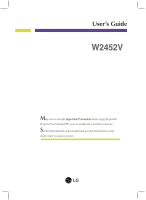LG W2452V-TF Owner's Manual (English)
LG W2452V-TF - LG - 24" LCD Monitor Manual
 |
UPC - 719192184862
View all LG W2452V-TF manuals
Add to My Manuals
Save this manual to your list of manuals |
LG W2452V-TF manual content summary:
- LG W2452V-TF | Owner's Manual (English) - Page 1
User's Guide W2452V Make sure to read the Important Precautions before using the product. Keep the User's Guide(CD) in an accessible place for future reference. See the label attached on the product and give the information to your dealer when you ask for service. - LG W2452V-TF | Owner's Manual (English) - Page 2
service provider for a replacement. The power supply cord is used as the main disconnection device. Ensure that the socket-outlet is easily accessible after installation. Operate the display only from a power source indicated in the specifications of this manual to human, problem to product and - LG W2452V-TF | Owner's Manual (English) - Page 3
screen. However, this is characteristic of the fixed-resolution LCD panel. Leaving a fixed image on the screen for a long time may cause damage to the screen and cause image burn-in. Make sure to use a screen saver on the product. Burn-in and related problems are not covered by the warranty on this - LG W2452V-TF | Owner's Manual (English) - Page 4
3S.@@5Y????eeee Stand Base Stand Body Stand Base 4. Insert the Cable Deco Cover in the Stand Body in the correct direction. Stand Base Cable Deco Cover Stand Body Cable Deco Cover 5. Once assembled take the monitor up carefully and face the front side Important This illustration depicts - LG W2452V-TF | Owner's Manual (English) - Page 5
Connecting the Display Disassembling the stand 1. Put a cushion or soft cloth on a flat surface. 2. Place the monitor face down on the cushion or soft cloth. 3. Slide the Cable Deco Cover out from the stand body. 4. Loosen the screw, then take off the stand base from stand body. 5. Please pull the - LG W2452V-TF | Owner's Manual (English) - Page 6
Connecting the Display Before setting up the monitor, ensure that the power to the monitor, the computer system, and other attached devices is turned off. Positioning your maintain an ergonomic and comfortable viewing position, the forward tilt angle of the monitor should not exceed 5 degrees. A5 - LG W2452V-TF | Owner's Manual (English) - Page 7
Insert the Cable Deco Cover in the Stand Body in the correct direction. 3. Press button on the front switch panel to turn the power on. When monitor power is problems such as blurry screen, blurred letters, screen flicker or tilted screen while using the device or after changing screen resolution - LG W2452V-TF | Owner's Manual (English) - Page 8
4. Press the SOURCE button at the front side of the monitor. When connecting with a DVI signal input cable. • Select DVI: DVI digital signal. When connecting with a D-sub signal cable. • Select RGB: D-sub analogue signal. When connecting with a HDMI cable. • Select HDMI INPUT RGB DVI HDMI A7 - LG W2452V-TF | Owner's Manual (English) - Page 9
Control Panel Functions Front Panel Controls 123 4 5 67 Control FUN Button Function Use this button to enter EZ ZOOMING, 4:3 IN WIDE, PHOTO EFFECT, SOUND items, for more information, refer to page A17-A18. Use this button to enter On Screen Display Sub-menu to adjust BRIGHTNESS directly. - LG W2452V-TF | Owner's Manual (English) - Page 10
On Screen Display(OSD). This will automatically adjust your display image to the ideal settings for the current screen resolution size (display mode). The best display mode is: W2452V : 1920 x 1200 Power Button Use this button to turn the display on or off. Power Indicator This Indicator lights - LG W2452V-TF | Owner's Manual (English) - Page 11
On Screen Display (OSD) Control Adjustment Screen Adjustment Making adjustments to the image size, position and operating parameters of the display is quick and easy with the On Screen Display Control system. A short example is given below to familiarize you with the use of the controls. The - LG W2452V-TF | Owner's Manual (English) - Page 12
On Screen Display(OSD) Selection and Adjustment The following table indicates all the On Screen Display control, adjustment, and setting menus. ● : Adjustable * : only for RGB/DVI Input ** : only for HDMI Input R : RGB Input D : DVI Input H : HDMI Input NOTE The order of icons may differ - LG W2452V-TF | Owner's Manual (English) - Page 13
: Select another sub-menu : Restart to select sub-menu Menu Name Button Tip Icons Sub-menus NOTE OSD (On Screen Display) menu languages on the monitor may differ from the manual. A12 - LG W2452V-TF | Owner's Manual (English) - Page 14
the screen. Set your own gamma value. : -50/0/50 On the monitor, high gamma values display whitish images and low gamma values display high contrast -menu • sRGB: Set the screen color to fit the SRGB standard color specification. • 6500K: Slightly reddish white. • 9300K: Slightly bluish white. Set - LG W2452V-TF | Owner's Manual (English) - Page 15
On Screen Display(OSD) Selection and Adjustment Main menu Sub menu Description TRACKING TRACKING HORIZONTAL To move image left and right. VERTICAL To move image up and down. CLOCK PHASE MENU : Exit : Decrease : Increase SHARPNESS SET : Select another sub-menu To minimize any vertical - LG W2452V-TF | Owner's Manual (English) - Page 16
BALANCE If the output of the video card is different the required specifications, the color level may deteriorate due to video signal distortion. Using INDICATOR Use this function to set the power indicator on the front side of the monitor to ON or OFF. If you set OFF, it will go off. If you - LG W2452V-TF | Owner's Manual (English) - Page 17
Selection and Adjustment Main menu Sub menu Description PIP PIP On/Off To select PIP on or off. *It only supports D-Sub & HDMI combination input signal. PIP Position MENU : Exit : Adjust : Adjust SET : Select another sub-menu To select PIP Window position: • Top left • Bottom left • Bottom - LG W2452V-TF | Owner's Manual (English) - Page 18
will appear when you touch the FUN button on the left bottom of the monitor. SOUND Main menu Sub menu Description EZ ZOOMING EZ Zoom lowers the display's resolution in single-step increments. Depressing the button once lowers the resolution by one step; while a second button-press returns the - LG W2452V-TF | Owner's Manual (English) - Page 19
On Screen Display(OSD) Selection and Adjustment Main menu Sub menu Description PHOTO EFFECT - NORMAL: The PhotoEffect function is disabled. - GAUSSIAN BLUR: This option is to add the effect to the screen that the dark and sharp image becomes brighter and more blurred. - SEPIA: This option - LG W2452V-TF | Owner's Manual (English) - Page 20
On Screen Display(OSD) Selection and Adjustment The OSD screen will appear when you touch the the monitor. Menu Name Icons Sub-menu Name button on the left bottom of Main menu Sub menu Description MOVIE This is for animation images in videos - LG W2452V-TF | Owner's Manual (English) - Page 21
On Screen Display(OSD) Selection and Adjustment Main menu RGB/DVI input HDMI input Sub menu Description USER You can manually adjust brightness, ACE or RCM (only for RGB/DVI input), HUE or SATURATION (only for HDMI input). You can save or restore the adjusted value - LG W2452V-TF | Owner's Manual (English) - Page 22
Troubleshooting Check the following before calling for service. No image appears ● Is the power cord of the 'Specifications' section of this manual and configure your display again. ● Do you see a "CHECK SIGNAL CABLE" message on the screen? • This message appears when the signal cable between - LG W2452V-TF | Owner's Manual (English) - Page 23
10 (for instance, 16:9, 5:4, 4:3), you might encounter problems such as blurred letters, blurry screen, cut-off screen display or tilted screen. The setting method can differ by computer and O/S (Operation System), and resolution mentioned above may not be supported by the video card performance. In - LG W2452V-TF | Owner's Manual (English) - Page 24
from the display driver CD (or diskette) that comes with your display. Or, you can also download the driver from our web site: http://www.lge.com. ● Do you see an "Unrecognized monitor, Plug&Play (VESA DDC) monitor found" message? • Make sure to check if the video card supports Plug&Play function - LG W2452V-TF | Owner's Manual (English) - Page 25
Specifications Display Sync Input Video Input Resolution Plug&Play Power Consumption Dimensions &Weight Tilt Range Swivel Range Power Input Environmental Conditions Stand Base Signal cable Power cord 24 inches (61.13 cm) Flat Panel Active matrix-TFT LCD Anti-Glare coating Visible diagonal size: 61 - LG W2452V-TF | Owner's Manual (English) - Page 26
Specifications Preset Modes (Resolution) RGB/DVI Timing Display Modes (Resolution) 1 640 x 480 2 640 x 480 3 720 x 480 1200 15 1680 x 1050 16 1680 x 1050 *17 1920 x 1200 HDMI Timing Display Modes (Resolution) 1 480P 2 576P 3 720P 4 720P 5 1080i 6 1080i 7 1080P 8 1080P Horizontal - LG W2452V-TF | Owner's Manual (English) - Page 27
Digitally yours

M
ake sure to read the
Important Precautions
before using the product.
Keep the User's Guide(CD) in an accessible place for future reference.
S
ee the label attached on the product and give the information to your
dealer when you ask for service.
W2452V
User’s Guide