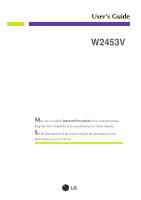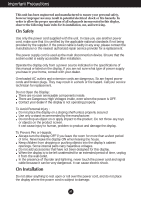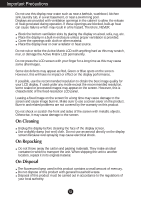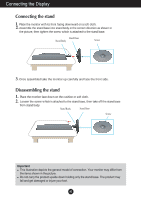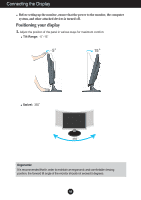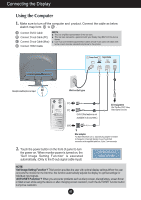LG W2453V-PF Owner's Manual (English)
LG W2453V-PF - LG - 24" LCD Monitor Manual
 |
UPC - 719192185494
View all LG W2453V-PF manuals
Add to My Manuals
Save this manual to your list of manuals |
LG W2453V-PF manual content summary:
- LG W2453V-PF | Owner's Manual (English) - Page 1
User's Guide W2453V Make sure to read the Important Precautions before using the product. Keep the User's Guide(CD) in an accessible place for future reference. See the label attached on the product and give the information to your dealer when you ask for service. - LG W2453V-PF | Owner's Manual (English) - Page 2
source indicated in the specifications of this manual or listed on the display. If you your service technician for replacement. Do not Open the Display: There are no user serviceable components to human, problem to product and damage the display. To Prevent Fire or Hazards: Always turn the display - LG W2453V-PF | Owner's Manual (English) - Page 3
images may appear on the screen. However, this is characteristic of the fixed-resolution LCD panel. Leaving a fixed image on the screen for a long time may cause sure to use a screen saver on the product. Burn-in and related problems are not covered by the warranty on this product. Do not shock or - LG W2453V-PF | Owner's Manual (English) - Page 4
, then take off the stand base from stand body. Stand Body Stand Base Screw Important This illustration depicts the general model of connection. Your monitor may differ from the items shown in the picture. Do not carry the product upside down holding only the stand base. The product may fall - LG W2453V-PF | Owner's Manual (English) - Page 5
Connecting the Display Before setting up the monitor, ensure that the power to the monitor, the computer system, and other attached devices is turned off. Positioning your display 1. Adjust the position of the panel in various ways for maximum comfort. Tilt Range: -5˚~15˚ Swivel: 355˚ Ergonomic It - LG W2453V-PF | Owner's Manual (English) - Page 6
panel to turn the power on. When monitor power is turned on, the user with optimal display settings.When the user connects the monitor for the first time, this function automatically adjusts the display to optimal settings for individual input signals. 'AUTO/SET Function'? When you encounter problems - LG W2453V-PF | Owner's Manual (English) - Page 7
Connecting the Display Using the cable holder (This feature is not available in all models.) OPEN OPEN Cable holder 1 2 4 3 OPEN A6 - LG W2453V-PF | Owner's Manual (English) - Page 8
,SMART items,for more information,refer to page A15. DSUB and DVI input,use this button to enter EZ ZOOMING,4:3 IN WIDE,PHOTO EFFECT items. HDMI input,use this button to enter 4:3 IN WIDE, PHOTO EFFECT,VOLUME items. For more information,refer to page A16 -A17 . MENU Button Use this button - LG W2453V-PF | Owner's Manual (English) - Page 9
SOURCE) AUTO/SET Button Use this button to make either D-Sub,DVI or HDMI connector active. This feature is used when two computers are connected to the display display mode). The best display mode is: W2453V : 1920 x 1080 Power Button Use this button to turn the display on or off. Power Indicator - LG W2453V-PF | Owner's Manual (English) - Page 10
On Screen Display (OSD) Control Adjustment Screen Adjustment Making adjustments to the image size, position and operating parameters of the display is quick and easy with the On Screen Display Control system. A short example is given below to familiarize you with the use of the controls. The - LG W2453V-PF | Owner's Manual (English) - Page 11
CONTRAST GAMMA **BLACK LEVEL sRGB PRESET RESET MOVIE *INTERNET FLATRON F-ENGINE **GAME USER *NORMAL **STANDARD user's operating environment To select or customize desired image settings G : Adjustable * : only for DSUB/DVI Input ** : only for HDMI Input A : DSUB Input D : DVI Input H : HDMI - LG W2453V-PF | Owner's Manual (English) - Page 12
: Select another sub-menu : Restart to select sub-menu Menu Name Button Tip Icons Sub-menus NOTE OSD (On Screen Display) menu languages on the monitor may differ from the manual. A11 - LG W2453V-PF | Owner's Manual (English) - Page 13
display high contrast images. BLACK LEVEL You can set the offset level. If you select 'HIGH', the screen will be bright and if you select 'LOW', the screen will be dark. (only for HDMI input) * Offset? As the criteria for video signal, it is the darkest screen the monitor can show. MENU : Exit - LG W2453V-PF | Owner's Manual (English) - Page 14
On Screen Display(OSD) Selection and Adjustment Main menu Sub menu Description TRACKING TRACKING HORIZONTAL To move image left and right. VERTICAL To move image up and down. CLOCK PHASE MENU : Exit : Decrease : Increase SHARPNESS SET : Select another sub-menu To minimize any vertical - LG W2453V-PF | Owner's Manual (English) - Page 15
function when white and black colors are present in the screen. ( HDMI input) Recommend overscan function to turn on when connect AV equipment. POWER INDICATOR MENU : Exit : Adjust : Adjust SET : Select another sub-menu Use this function to set the power indicator on the front side of the monitor - LG W2453V-PF | Owner's Manual (English) - Page 16
Adjustment The OSD screen will appear when you touch the monitor. button on the right bottom of the Main menu Sub turns on the button LED for pushing comfortable.When detect the presence of users hand before touch it. SMART To adjust AUTO BRIGHT,TIME CONTROL, LIVE SENSOR. If select ON it turns - LG W2453V-PF | Owner's Manual (English) - Page 17
will appear when you touch the monitor. DSUB/DVI input button on the left bottom of the HDMI input VOLUME Main menu Sub menu Description is operated only if the forteManager is installed to PC. *ForteManager is not supported in HDMI input. 4:3 IN WIDE To select the image size of the screen. - LG W2453V-PF | Owner's Manual (English) - Page 18
option changed the screen to be Gray tone. The screen image is displayed with just white, black, gray colors. NORMAL GAUSSIAN BLUR SEPIA MONOCHROME *Photo Effect feature may not work in HDMI Input. (Photo effect operate at DSUB format) VOLUME To adjust the volume of headphone/Earphone. (Only - LG W2453V-PF | Owner's Manual (English) - Page 19
(Word etc.) GAME Select this when you are playing a game. DSUB/DVI input HDMI input NORMAL Select this when you want to use the product in the most general using environment. * Normal mode is when f-ENGINE is turned off. STANDARD Select this when you want to use the original standard video. * In - LG W2453V-PF | Owner's Manual (English) - Page 20
can check the difference after applying the video mode. SPORTS Select this when you watching general sports. To adjust the USER sub-menu function,press the AUTO/SET Button. DSUB/DVI input HDMI input USER You can manually adjust ACE or RCM (only for DSUB/DVI input), HUE or SATURATION (only for - LG W2453V-PF | Owner's Manual (English) - Page 21
Troubleshooting Check the following before calling for service any key on the keyboard to bring up the screen. • Try to turn on the PC. G Do you see an "OUT OF • This range of the display. See the 'Specifications' section of this manual and configure your display again. G Do you see a "CHECK - LG W2453V-PF | Owner's Manual (English) - Page 22
Troubleshooting Display image to the ideal setting. Set the color setting higher than 24 bits (true color). Important Check Control Panel --> Display --> Settings Operation System), and resolution mentioned above may not be supported by the video card performance. In this case, please ask to - LG W2453V-PF | Owner's Manual (English) - Page 23
from the display driver CD (or diskette) that comes with your display. Or, you can also download the driver from our web site: http://www.lge.com. G Do you see an "Unrecognized monitor, Plug&Play (VESA DDC) monitor found" message? • Make sure to check if the video card supports Plug&Play function - LG W2453V-PF | Owner's Manual (English) - Page 24
Stand Base Power cord 24.0 inches (60.9 cm) Flat Panel Active matrix-TFT LCD Anti-Glare coating Visible diagonal size: 60.9 cm 0.276*0.276 mm pixel pitch Horizontal Freq. Vertical Freq. Input Form 30 - 83 kHz (Automatic) Analog,Digital : 56 - 75 Hz (Automatic) HDMI : 56 - 61 Hz (Automatic - LG W2453V-PF | Owner's Manual (English) - Page 25
.290 67.500 Vertical Freq. (Hz) 70 60 75 60 75 60 75 75 60 75 60 60 * Recommend Mode HDMI Timing Display Modes (Resolution) 1 480P 2 576P 3 720P 4 720P 5 1080i 6 1080i 7 1080P 8 1080P Horizontal Freq. (kHz) 31.50 31.25 37.50 45.00 28.12 33.75 56.25 67.50 Vertical - LG W2453V-PF | Owner's Manual (English) - Page 26
Digitally yours
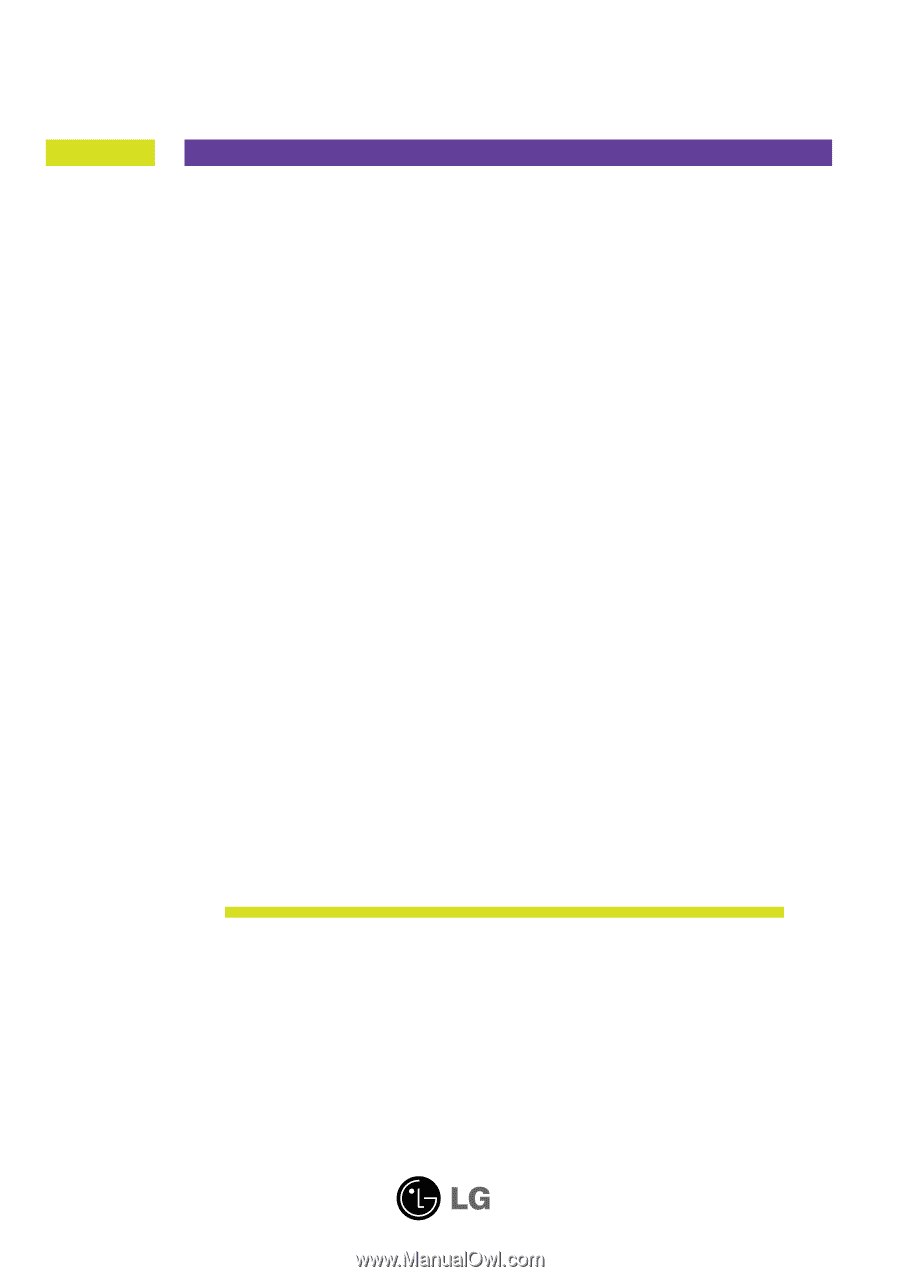
M
ake sure to read the
Important Precautions
before using the product.
Keep the User's Guide(CD) in an accessible place for future reference.
S
ee the label attached on the product and give the information to your
dealer when you ask for service.
W2453V
User’s Guide