LG XBR617 Operation Guide
LG XBR617 Manual
 |
View all LG XBR617 manuals
Add to My Manuals
Save this manual to your list of manuals |
LG XBR617 manual content summary:
- LG XBR617 | Operation Guide - Page 1
RC186M_NA1ULZ_ENG_52A Installation and Operating Guide | Warranty Model Number | XBR617 | VCR / DVD Recorder © Copyright 2005, LG Electronics U.S.A., Inc. - LG XBR617 | Operation Guide - Page 2
NOT REMOVE COVER (OR BACK) NO USER-SERVICEABLE PARTS INSIDE REFER SERVICING TO QUALIFIED SERVICE PERSONNEL. This lightning flash with arrowhead symbol instruction have been adhered to. CAUTION: This product employs a Laser System. To ensure proper use of this product, please read this owner's manual - LG XBR617 | Operation Guide - Page 3
expressly approved in the instruction manual. The user could lose circuits. Check the specification page of this owner's manual to be certain. Do not overload wall outlets cord replaced with an exact replacement part by an authorized servicer. Protect the power cord from physical or mechanical abuse - LG XBR617 | Operation Guide - Page 4
: PLEASE READ AND OBSERVE ALL WARNINGS AND INSTRUCTIONS IN THIS OWNER'S MANUAL. AND THOSE MARKED ON THE PRODUCT. RETAIN storms or when unused for long periods of time. 14. Refer all servicing to qualified service personnel. Servicing is required when the product has been damaged in any way, such as - LG XBR617 | Operation Guide - Page 5
Title List menu displayed on other DVD Recorders or Players 49 Playing Your Recordings on Other DVD Players (Finalizing a Disc 49 REFERENCE Controlling Your TV with the Supplied Universal Remote Control 50 Language Code List 51 Area Codes List 51 Troubleshooting 52-54 Reset the Recorder 54 - LG XBR617 | Operation Guide - Page 6
ensure proper use of this product, please read this owner's manual carefully and retain for future reference. About the symbol. DVD ALL All DVD discs listed below. -RWVR DVD-RW with VR recording mode -RWVideo DVD-RW with Video recording mode +RW DVD+RW disc -R DVD-R disc +R DVD+R disc DVD DVD-Video - LG XBR617 | Operation Guide - Page 7
combine, added chapter mark, etc.) Limited title/chapter editing features. Recommended recordable DVD discs DVD-R Mitsubishi (8x, 16x) That's (8x, 16x) Verbatim (8x) - DVD+R Mitsubishi (8x, 16x) Ricoh (8x, 16x) Verbatim (8x) - DVD-RW Mitsubishi (4x) Verbatim (4x) JVC (4x) Victor (4x) Maxell (4x - LG XBR617 | Operation Guide - Page 8
company has no right to grant such permission. Permission should always be sought from the copyright owner. Regional Code This unit has a regional code printed on the rear of the unit. This unit can play only DVD discs labeled same as the rear of the unit or "ALL". Notes on Regional Codes - LG XBR617 | Operation Guide - Page 9
and other rights owners. Use of this PROBLEMS, IT IS RECOMMENDED THAT THE USER SWITCH THE CONNECTION TO THE 'STANDARD DEFINITION' OUTPUT. IF THERE ARE QUESTIONS REGARDING YOUR TV SET COMPATIBILITY WITH THIS MODEL 525p VCR/DVD RECORDER, PLEASE CONTACT OUR CUSTOMER SERVICE CENTER. About the Remote - LG XBR617 | Operation Guide - Page 10
that TV mode is active. Indicates total playing time, elapsed time, remaining time or current deck status. l Remote Sensor Point the recorder Remote Control here. m DVD/VCR Toggles control between the DVD deck and the VCR deck. n RES. Sets the HDMI's output resolution to 1080i, 720p, 480p or 480i - LG XBR617 | Operation Guide - Page 11
INTRODUCTION Remote Control a b c d a POWER (1) Turns Recorder ON and OFF. DVD Select the Recorder's function mode to DVD. VCR Select the DISC MENU/LIST Accesses menu on a DVD disc, Title List or Playlist menu. CH/TRK(v/V) Selects a channel. Adjusts manually the tape's picture onscreen. b B - LG XBR617 | Operation Guide - Page 12
Rear Panel a b cd e f g h i jk l a ANT. IN Connect the antenna to this terminal. b S-VIDEO OUT Connect to a S-Video Input on TV. c COMPONENT/PROGRESSIVE SCAN VIDEO OUT (Y Pb Pr) Connect to a TV with Y Pb Pr inputs. d AUDIO OUT (Left/Right) Connect to a TV or other equipment with audio - LG XBR617 | Operation Guide - Page 13
various ways you can connect the a recorder. Please refer to the manuals of your TV, VCR, Stereo System or other devices as necessary for ) of your audio system. Do not connect the Recorder via another VCR. The DVD image could be distorted by the copy protection system. • The picture and sound of - LG XBR617 | Operation Guide - Page 14
Connections to your TV Make one of the following connections, depending on the capabilities of your TV. RF coaxial connection Connect the RF OUT jack on the Recorder to the antenna in jack on the TV using the supplied 75-ohm Coaxial Cable (R). How to set the Recorder's RF output channel 1. When the - LG XBR617 | Operation Guide - Page 15
2. Set the TV's source to HDMI (refer to TV's Owner's manual). HDMI compatible TV HDMI H Notes: • If your TV is ) supports both video and audio on a single digital connection for use with DVD Players connector may result in malfunctions. To solve the problem, turn off the recorder and then turn - LG XBR617 | Operation Guide - Page 16
Pro Logic II/Pro Logic Connect the Left and Right AUDIO OUT (or DVD/VCR AUDIO OUT) jacks on the Recorder to the audio left and Audio/Video receiver that supports one or more of the audio formats supported by your Recorder (MPEG 2, Dolby Digital and DTS). Check the receiver manual and the logos on - LG XBR617 | Operation Guide - Page 17
HOOKUP AND SETTINGS Accessory Audio/Video (A/V) Connections to Recorder Connect the AV IN 1 or AV IN 2 jacks on the Recorder to the audio/video out jacks on your accessory component, using the optional audio/video cables. (Refer to page 40 for [Recording from External Components].) Note: If you use - LG XBR617 | Operation Guide - Page 18
pressed for the first time to turn the unit on, the Initial Setup Wizard function sets the Language, Channels and Clock. 4. Select [Auto] or [Manual] Clock Set option then press ENTER. 1. Use v / V to select a language for the Setup menu and information display and then press ENTER. 2. Check your - LG XBR617 | Operation Guide - Page 19
: Plays back VHS cassette. • DISC: - Displays TITLE LIST menu for recordable disc (page 42) - Displays Movie menu for DivX disc. (page 31) - Plays back or DVD-Video disc (page 28-30). Photo (See page 33) • DISC: Displays [Photo] menu for disc. Music (See page 32) • DISC: Displays Music (or Audio CD - LG XBR617 | Operation Guide - Page 20
Channels This feature allows you to add to or erase channels from memory manually. 1. Select the [CH. Add/Del] option. 2. Press B to Auto option, the Recorder looks for a channel carrying XDS (Extended Data Services) information. XDS updates the clock using the Coordinated Universal Time. 1. Select - LG XBR617 | Operation Guide - Page 21
or sends incorrect information, you can set the clock manually. 1. Select the [Clock Set] > [Manual] option. 2. Press ENTER. 3. Enter the necessary [OFF] (for Disc Subtitle) : Turn off Subtitle. Audio Settings Each DVD disc has a variety of audio output options. Set the Recorder's Audio Output - LG XBR617 | Operation Guide - Page 22
code. Enter it again to verify. If you make a mistake press CLEAR. Area Code Enter the Area Code whose standards were used to rate the DVD video disc, based on the list in the reference chapter (see page 51). 1. Select [Area Code] option then press B. 2. Follow step 2 as shown [Rating]. 3. Select - LG XBR617 | Operation Guide - Page 23
disc to Video mode. The recording mode will always be Video mode. • DVD-RW/DVD+RW/DVD+R: The Initialize menu will appears. Select [OK] then press ENTER. DVD-RW disc is initialized to Video mode. Also, you can reformat the DVD-RW/DVD+RW from the Setup menu as below. 1. Select the [Disc Record Mode - LG XBR617 | Operation Guide - Page 24
this, you can edit and rerecord onto the disc. • You cannot unfinalize a DVD-R, DVD+R and DVD+RW disc. • If [Disc Protect] option is set to [ON], the to purchase or rent the videos from Divx® VOD service at www.divx.com/vod. Follow the instructions and download the video onto a disc for playback on - LG XBR617 | Operation Guide - Page 25
about the disc or tape loaded on-screen. Some items can be changed using the menu. 1. Press DISPLAY once to show current status. Example: DVD-Video disc 2. Press DISPLAY once again to show various playback information. The items displayed differ depending on the disc type or playing status. HOOKUP - LG XBR617 | Operation Guide - Page 26
S-VHS recorded tapes, however, it cannot make recordings using S-VHS format tapes. • SQPB is an abbreviation for S-VHS Quasi Playback. Playing a DVD 1. Press DVD to control the DVD deck. 2. Press OPEN/CLOSE (Z) to open the disc tray. Load your chosen disc in the tray, with the playback side down - LG XBR617 | Operation Guide - Page 27
the current tape counter position to 0:00:00. To automatically goto tape counter position 0:00:00, press RETURN while the tape is in Stop mode. Manually reduces noise on the screen during tape playback. Tracking is set automatically when a tape is inserted. Sets tape audio to HIFI, LEFT, RIGHT or - LG XBR617 | Operation Guide - Page 28
In Pause mode, press BACKWARD (m) / FORWARD (M) for slow motion playback (4 steps). • This function is forward only for Video CD. DVD ALL Press SKIP (> or .) briefly during playback to select DVD ALL DivX the next chapter or to return to the beginning of the current chapter. ACD MP3 WMA Press - LG XBR617 | Operation Guide - Page 29
selects another title (track) and resumes Random playback. AUDIO ( ) Press AUDIO then press b / B repeatedly to hear a different audio language or audio track. DVD Note: Some discs feature both Dolby Digital and DTS soundtracks. There is no analog audio output when DTS is selected. To listen to - LG XBR617 | Operation Guide - Page 30
move the under bar (_) to the wrong number. Then enter the correct numbers. 4. Press ENTER to confirm. Playback starts from the selected time. Marker Search DVD ALL To enter a Marker You can start playback from up to six memorized points. To enter a marker, press MARKER at the desired point on the - LG XBR617 | Operation Guide - Page 31
8 - 320kbps (MP3), 32 - 192kbps (WMA) CD-R Format: ISO 9660 and JOLIET. DVD±R/RW Format: ISO 9660 (UDF Bridge format) Maximum Files/Disc: Less than 1999 (total number to the menu screen. If the file is recorded with GMC, the unit supports only 1-point of the record level. * GMC? GMC is the acronym - LG XBR617 | Operation Guide - Page 32
"Folder" icon on the Music menu then press ENTER twice. • On CDs, DVDs with mixed content (Audio tracks, MP3/WMA files, DivX files or JPEG files), 320kbps (MP3), 32 - 192kbps (WMA) CD-R Format: ISO 9660 and JOLIET. DVD±R/RW Format: ISO 9660 (UDF Bridge format) Maximum Files/Disc: Less than 1999 (total - LG XBR617 | Operation Guide - Page 33
list and want to return to the Folder list, use the v/V to highlight and press ENTER to return to the previous menu screen. • On CDs, DVDs Memory Card with mixed content (Audio tracks, MP3/WMA files, DivX files or JPEG files), you can select among the Music menu, Movie menu and - LG XBR617 | Operation Guide - Page 34
size: Less than 4MB recommended CD-R Format: ISO 9660 and JOLIET. DVD±R/RW Format: ISO 9660 (UDF Bridge format) Maximum Files/Disc: Less than ) Notes on JPEG file Progressive and lossless compression JPEG image files are not supported. Tips: • Use the CLEAR button to select all files, or cancel - LG XBR617 | Operation Guide - Page 35
, modes, and settings This recorder can play many different kinds of DVD discs: pre-recorded DVD-Video discs, DVD-RW, DVD-R, DVD+RW, DVD+R. The disc format for DVDR, DVD+R, DVD+RW discs is always "Video format"-the same as pre-recorded DVD-Video discs. This means that once finalized, you can play - LG XBR617 | Operation Guide - Page 36
instructions below to record a TV program. Recording starts immediately and continues until the disc or tape is full or you stop the recording. 1. Switch on the Recorder, select the device (VCR or DVD a recording mode as necessary by pressing REC MODE repeatedly. DVD: XP, SP, LP, EP. VCR: SP, SLP. - LG XBR617 | Operation Guide - Page 37
automatically power off when the Timer Recording ends. • If the unit is DVD mode when the VCR timer recording ends, the unit will not automatically time. • [End Time] - Set the recording end time. • [Mode] - Choose a record mode. DVD: EP, LP, SP, XP, or AT (Auto) VCR: SP, SLP, or AT (Auto) AT(Auto - LG XBR617 | Operation Guide - Page 38
Troubleshooting Even though the timer is set, the recorder will not record when: • There is no disc (or tape) loaded. • A non-recordable disc (or tape) is loaded. • Disc Protect is set to [ON] in the Disc menu (see page 24). • There are already 99 titles (DVD-RW, DVD-R), 49 titles (DVD+RW, DVD - LG XBR617 | Operation Guide - Page 39
dubbing process manually when the DVD movie ends, or the unit may replay and record over and over again. Note: If the DVD (or Discs will not be able to copy the disc. It is not permitted to copy Macrovision encoded DVDs (or Discs). [Copy-protected. Cannot record.] is displayed on the TV screen. 5. - LG XBR617 | Operation Guide - Page 40
on front panel. • DV: DV Input mounted on front panel. 3. Load a recordable disc or tape. 4. Set a recording mode as necessary by pressing REC MODE repeatedly. DVD: XP, SP, LP or EP. VCR: SP or SLP 5. Press z REC once to start recording. The REC indicator lights in the display window. 6. Press STOP - LG XBR617 | Operation Guide - Page 41
PAUSE/STEP (X) or STOP (x). You cannot control the camcorder from this Remote Control during recording. In Video mode, the final frame of the recording may remain displayed on screen for a while after recording stops. Troubleshooting If you cannot get a picture and/or audio through the DV IN - LG XBR617 | Operation Guide - Page 42
the left side of the screen are the menu options. The main part of the screen shows thumbnails of the titles (or chapter) on the DVD. You can change these thumbnails using the THUMBNAIL button. (see [Changing Title Thumbnails] on page 43.) Press DISPLAY to display the information of selected title - LG XBR617 | Operation Guide - Page 43
notice a momentary pause between edits. This is not a malfunction. Is editing a DVD like editing a video tape? No. When you edit a video tape you need the Playlist. About word 'Original' and 'Playlist' -RWVR Throughout this manual, you will often see the words Original and Playlist to refer to the - LG XBR617 | Operation Guide - Page 44
Making a New Playlist -RWVR Use this function to add an Original title or chapter to the Playlist. When you do this, the whole title is put into the Playlist (you can delete bits you don't need later - see [Deleting an Original or Playlist Title/Chapter] on page 45). The title appears in the - LG XBR617 | Operation Guide - Page 45
the left side of the menu. 2. Select [Edit] > [Delete Part] option then press ENTER. [Edit] menu appears on the TV screen. Example: Edit (Delete Part) (DVD-VR) 1. Use b / B / v / V to choose a chapter or title you want to delete on the [TITLE LIST] or [Chapter List] menu then press ENTER. The menu - LG XBR617 | Operation Guide - Page 46
character set. • When recording on DVD-R, DVD+R or DVD+RW discs, the entered name is displayed on the DVD player only after finalization. Time Search You entered. • Cancel: Deletes all characters and exits the Keyboard menu. Remote control buttons for entering a name • PLAY (N): Inserts a space at - LG XBR617 | Operation Guide - Page 47
you want to protect then press ENTER. Options appear on the left side of the screen. 3. Select [Protect] from the options. Example: Title List (DVD+RW) 4. Use b / B / v / V to choose the place you want to move the chapter then press ENTER. After pressing ENTER, the updated menu is displayed. Hide - LG XBR617 | Operation Guide - Page 48
want to divide then press ENTER. The menu options appears on the left side of the screen. 2. Select [Edit] > [Divide] option. Example: Title List (DVD+RW) Combining Two Chapters Into One -RWVR +RW +R Use this function to combine two adjacent chapters into one. 1. On the Chapter List menu, select - LG XBR617 | Operation Guide - Page 49
Playing Your Recordings on Other DVD Players (Finalizing a Disc) Most regular DVD players can play finalized discs recorded in Video mode, finalized DVD+R or DVD+RWs. A small number of players can also play DVD-RW discs recorded in VR mode, finalized or not. Check the manual that came with the other - LG XBR617 | Operation Guide - Page 50
them one at a time until you find the one that works with your TV. Manufacturer LG / GoldStar Zenith Samsung Sony Hitachi Code Number 1 (Default), 2 1, 3, 4 6, 7 8, 9 erased. • When you replace the batteries of the remote, the code number you have set may be reset to the default setting. - LG XBR617 | Operation Guide - Page 51
HOOKUP AND INTRODUCTION SETTINGS PLAYBACK Language Code List Use this list to input your desired language for the following initial settings: Disc Audio, Disc Subtitle, Disc Menu. Language Abkhazian Afar Afrikaans Albanian Ameharic Arabic Armenian Assamese Aymara Azerbaijani Bashkir Basque - LG XBR617 | Operation Guide - Page 52
Troubleshooting Check the following guide for the possible cause of a problem before contacting service. Symptom No power tuning, carry out tuning again. Clean video heads. Use CH/TRK (v/V) for manual tracking adjustment while tape is playing. You cannot connect via the Recorder. Connect the - LG XBR617 | Operation Guide - Page 53
within the guide. The disc is dirty. The Rating level is set. Video tape cannot be inserted. The Remote Control does Remote Control at the remote sensor of the Recorder. Operate the Remote Control within 23ft (7m). When using a VCR, first press the VCR button. When using a DVD, first press the DVD - LG XBR617 | Operation Guide - Page 54
Symptom Picture or sound of broadcasting channel is weak or missing. Can't play disc recorded on this Recorder on another DVD player. Cause Antenna or cables are loose. Wrong Tuning Band is selected in the Recorder Setup menu. The disc was recorded in Video mode. Some - LG XBR617 | Operation Guide - Page 55
lbs) 5˚C to 35˚C (41˚F to 95˚F) 5 % to 90 % NTSC Recording Recording format Recordable discs Recordable time DVD VideoRecording, DVD-VIDEO DVD-ReWritable, DVD-Recordable, DVD+ReWritable, DVD+Recordable DVD ; Approx. 1 hour (XP mode), 2 hours (SP mode), 4 hours (LP mode), 6 hours (EP mode) VCR ; SP - LG XBR617 | Operation Guide - Page 56
Harmonic distortion Dynamic range Semiconductor laser, wavelength 650 nm DVD (PCM 48 kHz): 8 Hz to 22 kHz, 4 (Switchable) Accessory: Video cable 1 RF 75-ohm Coaxial Cable 1 Batteries 2 Audio cable (L, R 1 Remote Control 1 Design and specifications are subject to change without notice. 56 - LG XBR617 | Operation Guide - Page 57
SERVICE IS HANDLED: LABOR: 90 days from the Date of Purchase. Call 1-800-243-0000 for instructions you pay inbound shipping charges and Zenith pays return shipping charges. Visit our : • Damages or operating problems that result from shipping, Operating Guide, accident directly by LG, software

RC186M_NA1ULZ_ENG_52A
Installation and Operating Guide | Warranty
Model Number
|
XBR617
|
VCR / DVD Recorder
©
Copyright 2005, LG Electronics U.S.A., Inc.









