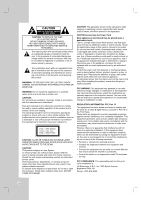LG XBR716 Owner's Manual
LG XBR716 Manual
 |
View all LG XBR716 manuals
Add to My Manuals
Save this manual to your list of manuals |
LG XBR716 manual content summary:
- LG XBR716 | Owner's Manual - Page 1
RC275-M_NA1ULZS_ENG Installation and Operating Guide | Warranty Model Number | XBR716 | DVD Recorder/Video Cassette Recorder Copyright © 2007, LG Electronics U.S.A., Inc. Call us and we will guide you through your first recording, for free. 1-800-243-0000 - LG XBR716 | Owner's Manual - Page 2
NO USER-SERVICEABLE PARTS INSIDE REFER SERVICING TO QUALIFIED SERVICE PERSONNEL owner's manual carefully and retain it for future reference. Should the unit require maintenance, contact an authorized service center. Performing controls instruction manual. The user LG Electronics U.S.A., Inc.,1000 Sylvan Avenue, - LG XBR716 | Owner's Manual - Page 3
WARNINGS AND INSTRUCTIONS IN THIS OWNER'S MANUAL. AND parts that can be repaired by the user. DO NOT REMOVE THE CABINET COVER, OR YOU MAY BE EXPOSED TO DANGEROUS VOLTAGE. REFER SERVICING TO QUALIFIED SERVICE PERSONNEL ONLY. 1. Read these instructions. - All these safety and operating instructions - LG XBR716 | Owner's Manual - Page 4
other DVD Recorders or Players 42 Playing Your Recordings on Other DVD Players (Finalizing a Disc 42 REFERENCE Controlling Your TV with the Supplied Multi-brand Remote Control 43 Language Code List 44 Area Codes List 44 Troubleshooting 45-46 Reset the Recorder 46 Specifications 47 Warranty - LG XBR716 | Owner's Manual - Page 5
owner's manual disc. Symbol Used in this Manual Note: Indicates special notes and DVD ALL All DVD discs listed below. -RWVR DVD-RW with VR recording mode -RWVideo DVD-RW with Video recording mode +RW DVD+RW disc -R DVD-R disc +R DVD+R disc DVD DVD for older vinyl records. Moisture Condensation Never - LG XBR716 | Owner's Manual - Page 6
players (after finalization) [Video mode] Playable on regular DVD players (after finalization) Limited editing features DVD-R (DVD - Recordable) These Discs can be recorded only once. After you finalize a DVD-R, you cannot record on it or edit it. DVD-R discs can be only formatted to Video mode - LG XBR716 | Owner's Manual - Page 7
disc cannot play. • If you try to play a DVD with a different regional code from the unit, the message "Incorrect region code. Can't play back" appears on the TV screen. About the Remote Control Operation Range Point the Remote Control at the remote sensor and press the buttons. Distance: About 23 - LG XBR716 | Owner's Manual - Page 8
525 PROGRESSIVE SCAN PICTURE PROBLEMS, IT IS RECOMMENDED THAT THE USER SWITCH THE CONNECTION TO THE 'STANDARD DEFINITION' OUTPUT. IF THERE ARE QUESTIONS REGARDING YOUR TV SET COMPATIBILITY WITH THIS MODEL 525p DVD+VCR RECORDER, PLEASE CONTACT OUR CUSTOMER SERVICE CENTER. Recording time and picture - LG XBR716 | Owner's Manual - Page 9
DUBBING Press to copy DVD to VCR (or VCR to DVD). Lights when the Recorder is dubbing. k Display window Shows the current status of the Recorder. Lights when a disc is in the DVD deck. DVD The DVD l Remote Sensor Point the recorder Remote Control here. m DVD/VCR Toggles control between the DVD deck - LG XBR716 | Owner's Manual - Page 10
Remote Control a b c d a POWER (1) Turns Recorder ON and OFF. DVD Select the Recorder's function mode to DVD. VCR Select the Recorder's function mode to VCR. EJECT, OPEN/CLOSE (Z) - Opens and closes the disc tray. - Ejects the tape in the VCR deck. CLEAR Removes a mark on the - LG XBR716 | Owner's Manual - Page 11
INTRODUCTION Rear Panel a b c de f g a COMPONENT OUTPUT (Y PB PR) Connect to a TV with Y PB PR inputs. b INPUT 1 (VIDEO/AUDIO (Left/Right)) Connect the audio/video output of an external source (Audio system, TV/Monitor, VCR, Camcorder). c AC Power Cord Plug into the power source. d COAXIAL ( - LG XBR716 | Owner's Manual - Page 12
TV and tune the TV to the correct video input channel. • Do not connect the Recorder's AUDIO OUTPUT jack to the phono in jack (record deck) of your audio system. • Do not connect the Recorder via another VCR. The DVD image could be distorted by the copy protection system. • The picture and sound of - LG XBR716 | Owner's Manual - Page 13
/Video receiver that supports one or more of the audio formats supported by your Recorder (MPEG 2, Dolby Digital and DTS). Check the receiver manual and the logos see the audio format of the current DVD in the onscreen display, press AUDIO. • This Recorder does not perform internal (2 channel) - LG XBR716 | Owner's Manual - Page 14
, using the optional audio/video cables. (Refer to page 31 for [Recording from External Components].) Connecting a Digital Camcorder Use a DV cable (not jack of your DV Digital Camcorder to the front panel DV IN jack of this Recorder. Note: This jack is for connection to DV equipment only. It is not - LG XBR716 | Owner's Manual - Page 15
Plays back DVD-Video disc (pages 24-26). Photo (See page 28) • DISC: Displays [Photo List] menu for disc. Music (See page 27) • DISC: Displays [Music List] menu for disc. Easy Menu • Dubbing: Displays [Dubbing] menu. • Disc Manager: Displays Disc Setup menu. • Rec. Mode: Displays Record Mode setup - LG XBR716 | Owner's Manual - Page 16
when a 16:9 wide TV is connected. Power Save Mode Set Power Save Mode to [ON] to place your Recorder into an economic power save mode. Factory Set You can reset the Recorder to its original factory settings. 1. Select the [Factory Set] option. 2. Press B to select [SET] then press ENTER. 3. Select - LG XBR716 | Owner's Manual - Page 17
/ Subtitle [Original]: Refers to the original language in which the disc was recorded. [Others]: To select another language, press number buttons then ENTER to enter your amplifier to verify its capabilities. DRC (Dynamic Range Control) With the DVD format, you can hear a program's soundtrack in the - LG XBR716 | Owner's Manual - Page 18
. 5. Press OPEN/CLOSE (Z) to activate parental control. Note: If you set a rating for the recorder, all disc scenes with the same rating or described above. Area Code Enter the Area Code whose standards were used to rate the DVD video disc, based on the list in the reference chapter (see page 44). 1. - LG XBR716 | Owner's Manual - Page 19
EP (Extend Quality) Disc Settings Initialize If you load a completely blank disc, the recorder will initialize the disc. • DVD-R: The recorder initialize the disc to Video mode. The recording mode will always be Video mode. • DVD-RW: The Initialize menu will appear. Select [VR Mode] or [Video Mode - LG XBR716 | Owner's Manual - Page 20
This is accessed by pressing DISC MENU/LIST or TITLE. Caution Once you have finalized a DVD-R and DVD+R disc, you cannot edit or record anything else on that disc except DVD+RW. However, you can record and edit a DVD-RW disc by choosing [Unfinalize] option. 1. Select the [Finalize] option then press - LG XBR716 | Owner's Manual - Page 21
source While watching TV, press DISPLAY to display/ remove the information displayed on-screen. e.g., when DVD-RW in VR mode is inserted. Indicates disc name and format. Indicates the record mode, free space, and elapsed time progress bar. Indicates input source. Displaying Disc Information on - LG XBR716 | Owner's Manual - Page 22
Playback Playing a Tape Playing a DVD 1. Press VCR to control the VCR deck. 1. Press DVD to control the DVD deck. 2. Insert a pre-recorded video cassette. • If the unit is powered off, it will power on automatically when the tape is loaded. • If the Timer indicator lights on the - LG XBR716 | Owner's Manual - Page 23
step forward one frame at a time. • After 5 minutes in STILL mode the Recorder stops to protect the tape and video heads. Scan forward. In Stop mode, 0:00:00, press RETURN while the tape is in Stop mode. Manually reduces noise on the screen during tape playback. Tracking is set automatically when - LG XBR716 | Owner's Manual - Page 24
to the beginning of the current chapter/track. Press SKIP . twice briefly to step back to the previous chapter/track. DVD ALL WMA ACD MP3 • To go directly to any chapter during DVD playback, press DISPLAY twice and press v / V to select the chapter icon. Then, input the chapter number or use - LG XBR716 | Owner's Manual - Page 25
digital outputs. See page 13 for connection details. Press AUDIO then press b / B repeatedly during playback to hear a different audio channel. With DVD-RW discs recorded in VR mode that have both a main and a Bilingual audio channel, you can switch between Main (L+L), Bilingual (R+R), or a mix of - LG XBR716 | Owner's Manual - Page 26
then use v / V to select the sound icon. Then, use b / B to select [3D SUR.]. 2. To turn off the 3D Surround effect, select [NORMAL]. Last Scene Memory DVD This Recorder memorizes last scene from the last disc that is viewed. The last scene remains in memory even if you remove the disc from the - LG XBR716 | Owner's Manual - Page 27
Playing an Audio CD or MP3/WMA files The Recorder can play Audio CDs and MP3/WMA files. Before B to select the "Folder" icon on the [Music List] menu then press ENTER twice. • On CDs or DVDs with mixed content (Audio tracks, MP3/WMA files or JPEG files), you can select among the [Music List] menu - LG XBR716 | Owner's Manual - Page 28
Viewing a JPEG files This unit can play JPEG files. Before playing JPEG recordings, read "About JPEG image files" on page 29. 1. Press HOME highlight and press ENTER to return to the previous menu screen. • On CDs or DVDs with mixed content (Audio tracks, MP3/WMA files or JPEG files), you can select - LG XBR716 | Owner's Manual - Page 29
to mark additional file. Photo file requirement File extensions ".jpe", ".jpeg" Photo size: Less than 4MB recommended CD-R Format: ISO 9660 and JOLIET. DVD±R/RW Format: ISO 9660 (UDF Bridge format) Maximum Files/Disc: Less than 1999 (total number of files and folders) Notes on JPEG file Progressive - LG XBR716 | Owner's Manual - Page 30
of DVD discs: pre-recorded DVD-Video discs, DVD-RW, DVD-R, DVD+RW and DVD+R discs. The disc format for DVD-R, DVD+R, DVD+RW discs is always "Video format"-the same as pre-recorded DVD-Video discs. This means that once finalized, you can play a DVD-R, DVD+R, or DVD+RW in a regular DVD player. The DVD - LG XBR716 | Owner's Manual - Page 31
power off. Simultaneous Play and Record You can play a DVD during the VCR recording, press DVD to change DVD mode and perform the DVD playback. Notes: • You cannot play or record both DVD and VCR at the same time. • You cannot change VCR mode during the DVD recording mode. • If you wish VCR - LG XBR716 | Owner's Manual - Page 32
Troubleshooting Even though the timer is set, the recorder will not record when: • There is no disc (or tape) loaded. • A non-recordable disc (or tape) is loaded. • Disc Protect is set to [ON] in the Disc menu (see page 20). • There are already 99 titles (DVD-RW, DVD-R), 49 titles (DVD+RW, DVD - LG XBR716 | Owner's Manual - Page 33
You must stop the dubbing process manually when the DVD movie ends, or the unit may replay and record over and over again. Note: If the DVD (or Discs) you are attempting to copy is copy protected, you will not be able to copy the disc. It is not permitted to copy Macrovision encoded DVDs (or Discs - LG XBR716 | Owner's Manual - Page 34
signal must be DVC-SD format. • Some camcorders cannot be controlled using this recorder's remote. • If you connect a second recorder using a DV cable, you cannot control the second DVD from this one. • You cannot control this unit remotely from a component connected to the DV IN jack. • You cannot - LG XBR716 | Owner's Manual - Page 35
switch between Original and Playlist menu. On the left side of the screen are the menu options. The main part of the screen shows thumbnails of the titles (or chapter) on the DVD. You can change these thumbnails using the THUMBNAIL button. (see [Changing Title Thumbnails] on page 36.) Press DISPLAY - LG XBR716 | Owner's Manual - Page 36
) of an Original title. Deleting a part removes part of a title from the Original or Playlist DVD, you edit by making a 'Playlist' of what to play and when to play it. On playback, the Recorder plays the disc according to the Playlist. About word 'Original' and 'Playlist' -RWVR Throughout this manual - LG XBR716 | Owner's Manual - Page 37
Making a New Playlist -RWVR Use this function to add an Original title or chapter to the Playlist. When you do this, the whole title is put into the Playlist (you can delete bits you don't need later - see [Deleting an Original or Playlist title/chapter] on page 38). The title appears in the - LG XBR716 | Owner's Manual - Page 38
possible to delete chapters that are less than 5 seconds long. Deleting a Part -RWVR You can delete a part which you do not want in the title. 1. Use b / B 6. Press RETURN (O) repeatedly to exit the menu. Notes: • When DVD+RW recording, the deleted title's name is changed to [Deleted Title]. • If - LG XBR716 | Owner's Manual - Page 39
recorder, you will see only a limited character set. • When recording on DVD-R, DVD+R or DVD+RW discs, the entered name is displayed on the DVD have entered. • Cancel: Deletes all characters and exits the Keyboard menu. Remote control buttons for entering a name • PLAY (N): Inserts a space at the - LG XBR716 | Owner's Manual - Page 40
title. Protect a Title +RW +R -RWVR Use this function to protect against accidental recording, editing or deleting of the title. 1. Press DISC MENU/LIST to display the side of the screen. 3. Select [Protect] from the options. Example: Title List (DVD-VR) 4. Use b / B / v / V to choose the place you - LG XBR716 | Owner's Manual - Page 41
the screen. 2. Select [Edit] > [Divide] option. Example: Title List (DVD+RW) Combining Two Chapters Into One -RWVR +RW +R Use this function to combine If you select first chapter. • If two chapters created by erasing a part from an original title. • If two chapters created from different titles. • - LG XBR716 | Owner's Manual - Page 42
stops. Playing Your Recordings on Other DVD Players (Finalizing a Disc) Most regular DVD players can play finalized discs recorded in Video mode, finalized DVD+R or DVD+RWs. A small number of players can also play DVD-RW discs recorded in VR mode, finalized or not. Check the manual that came with - LG XBR716 | Owner's Manual - Page 43
Supplied Multi-brand Remote Control You can control the sound level, input source, and power switch of your LG TV with the supplied Multi-brand Remote Control. You can control your TV using the buttons below. Controlling other TVs with the Multi-brand Remote Control You can control the sound level - LG XBR716 | Owner's Manual - Page 44
Language Code List Use this list to input your desired language for the following initial settings: Disc Audio, Disc Subtitle, Disc Menu. Language Abkhazian Afar Afrikaans Albanian Ameharic Arabic Armenian Assamese Aymara Azerbaijani Bashkir Basque Bengali; Bangla Bhutani Bihari Breton Bulgarian - LG XBR716 | Owner's Manual - Page 45
Troubleshooting Check the following guide for the possible cause of a problem before contacting service. Symptom No power. Cause The power cord is disconnected. Abnormal or no picture. The TV is not set to receive Recorder signal output. No sound. The playback picture is poor. Picture from - LG XBR716 | Owner's Manual - Page 46
in the path of the Remote Control and this unit. The batteries in the Remote Control are exhausted. The Remote Control is not pointed at the remote sensor of the Recorder. The Remote Control is too far from the Recorder. This Remote Control use the same buttons for VCR and DVD functions (ex.PLAY - LG XBR716 | Owner's Manual - Page 47
Recording Recording format Recordable discs Recordable time Video recording format Sampling frequency Compression format DVD VideoRecording, DVD-VIDEO DVD-ReWritable, DVD-Recordable, DVD+ReWritable, DVD+Recordable DVD x 2 Accessory: Video cable 1 Remote Control 1 Audio cable (L, R 1 Batteries - LG XBR716 | Owner's Manual - Page 48
and effective only when used in the United States, excluding U.S. Territories. WARRANTY PERIOD: HOW SERVICE IS HANDLED: LABOR: 90 days from the Date of Purchase. Call 1-800-243-0000 for instructions on getting the defective unit repaired or replaced. PARTS: One Year from the Date of Purchase

RC275-M_NA1ULZS_ENG
Installation and Operating Guide | Warranty
Model Number
|
XBR716
|
DVD Recorder/Video Cassette Recorder
Call us and we will
guide you through
your first recording,
for free.
1-800-243-0000
Copyright
©
2007, LG Electronics U.S.A., Inc.