Lacie 103677 User Manual
Lacie 103677 - CD-RW Drive - SCSI Manual
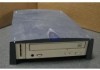 |
View all Lacie 103677 manuals
Add to My Manuals
Save this manual to your list of manuals |
Lacie 103677 manual content summary:
- Lacie 103677 | User Manual - Page 1
Register your product online for free technical support: www.lacie.com/register.htm go directly to manual - Lacie 103677 | User Manual - Page 2
On the Drive 2.3 Connect the FireWire Cable to the Drive and Your Computer 3. Using Your LaCie Drive 3.1. Supported CD Formats What Is FireWire? 4.1.2. Disconnecting FireWire Devices 4.1.3. Data Transfers 5. Troubleshooting 6. Contacting Customer Support 7. Warranty Table of Contents page 1 2 4 6 6 - Lacie 103677 | User Manual - Page 3
CD-RW Drive User's Manual FireWire Foreword page 2 Copyrights Copyright © 2003 LaCie. All rights reserved. No part of this if not installed and used in accordance with the FOR HOME OR OFFICE USE instructions, may cause harmful interference to radio communications. However, there is no guarantee - Lacie 103677 | User Manual - Page 4
LaCie CD-RW Drive User's Manual FireWire Foreword page 3 Canada Compliance Statement This Class A digital apparatus meets all requirements of the Canadian Interference manufacture. This equipment is classified as a Class I Laser product and no hazardous laser radiation is emitted outside the drive. - Lacie 103677 | User Manual - Page 5
to, the following: Health and Safety Precautions: • Read this User's Manual carefully, and follow the correct procedure when setting up the device. • emissions. Your drive contains no user-serviceable parts. If it appears to be malfunctioning, have it inspected by qualified LaCie service staff. • - Lacie 103677 | User Manual - Page 6
. • Never use excessive force on the disc loading system; discs should be inserted effortlessly into your drive. If you detect a problem, consult the Troubleshooting section. • Protect your drive from excessive exposure to dust during use or storage. Dust can build up inside the device, increasing - Lacie 103677 | User Manual - Page 7
233MHz compatible processor or greater; 32MB RAM minimum •Minimum 100MB hard disk space for installing LaCie CD Utilities •Minimum 800MB hard disk space for copying a CD onto the hard disk Important Note: Your LaCie CD-RW Drive is compatible with the Sony iLink and FireWire 800 interfaces. In - Lacie 103677 | User Manual - Page 8
LaCie CD-RW Drive User's Manual FireWire Getting Connected page 7 2. Getting Connected Follow these steps to quickly get your LaCie Drive powered on and connected to your computer. Click on a step to get started! 2.1. Install the Recording Software 2.2. Connect the Power Supply and Switch On the - Lacie 103677 | User Manual - Page 9
's Manual FireWire Getting Connected page 8 Step 2.1. - From you LaCie CD Utilities CD-ROM, open the software folders, click on the install icons (Windows Users: click on the Setup.exe icon; Mac Users: double-click the Installer icon) of the various programs and follow the on-screen instructions - Lacie 103677 | User Manual - Page 10
LaCie CD-RW Drive User's Manual FireWire Step 2.2 - Connect the power supply and switch on the drive. 1 2 Getting Connected page 9 3 4 cord. Consult LaCie Technical Support for assistance in choosing the right adapter. LaCie accepts no responsibility for any damage to the drive resulting from - Lacie 103677 | User Manual - Page 11
LaCie CD-RW Drive User's Manual FireWire Getting Connected page 10 Step 2.3. - Connect the FireWire cable to your LaCie Drive and to your computer. 2 1 FireWire Logo iLink Logo DigitalVideo Logo 1) Examine the cable carefully and make sure that you have the FireWire cable properly aligned, - Lacie 103677 | User Manual - Page 12
LaCie CD-RW Drive User's Manual FireWire Using Your LaCie Drive page 11 3. Using Your LaCie CD-RW Drive Your LaCie CD-RW Drive students. 3.1. Supported CD Formats Your LaCie drive is compatible with most popular CD formats: the internet; • Copy data to your hard drive first; • Use the correct media with - Lacie 103677 | User Manual - Page 13
CD-RW Drive User's Manual FireWire Using Your LaCie Drive page 12 3.2. Inserting Discs To insert a disc, first gently lower the Drive Access Door and then push the Open/Close (#1) button on your LaCie CD-RW Drive. When the disc tray opens, put the CD media into the tray with the label side facing - Lacie 103677 | User Manual - Page 14
CD-RW Drive User's Manual FireWire Using Your LaCie Drive page 13 3.4. Emergency Ejection of Discs In the event that a CD cannot be ejected with the Open/Close button and the software is not controlling the drive, use the emergency eject operation to open the disc tray. First, switch off your - Lacie 103677 | User Manual - Page 15
LaCie CD-RW Drive User's Manual FireWire Using Your LaCie Drive page 14 3.6. Writing Discs The following is a brief overview of some of the recording terminology to help you understand how to use your drive to write discs. Important Note: Please refer to your recording software's user's guide for - Lacie 103677 | User Manual - Page 16
rates, FireWire is a great interface for consumer electronics, like CD and DVD recorders, external hard drives and video devices, such as digital camcorders, because it has an extremely large bandwidth and supports two types of data transfer (anyschronus and isochronous) which help to guarantee the - Lacie 103677 | User Manual - Page 17
LaCie CD-RW Drive User's Manual FireWire Helpful Information page 16 4.1.2. Disconnecting FireWire Devices FireWire external devices feature "plug & play" connection. This means that your drive can be connected and disconnected while the computer is running. To prevent failures, it is important - Lacie 103677 | User Manual - Page 18
hanging problems. If drive, Hard Drive, scanner or printer) to be connected to the computer. If your computer is not equipped with a FireWire controller card, you can purchase an external controller through LaCie. Contact your LaCie reseller or LaCie Technical Support (6. Contacting Customer Support - Lacie 103677 | User Manual - Page 19
CD-RW Drive User's Manual FireWire Troubleshooting page 18 5. Troubleshooting In the event that your LaCie CD-RW Drive is not working correctly, please refer to the following checklist to find out where the problem is coming from. If you have gone through all of the points on the checklist and - Lacie 103677 | User Manual - Page 20
LaCie CD-RW Drive User's Manual FireWire Troubleshooting page 19 The Issue Questions to Ask Possible Solutions The drive is not Are the FireWire drivers installed Mac Users: Open Apple System Profiler and click on the recognized. correctly and enabled? Devices and Volumes tab. If your - Lacie 103677 | User Manual - Page 21
LaCie CD-RW Drive User's Manual FireWire Troubleshooting page 20 The Issue Questions to Ask Possible Solutions The drive is not recognized. Is there a conflict with other device drivers or extensions? Tech Note: You will find important information about the compatibility of LaCie CD-RW Drives - Lacie 103677 | User Manual - Page 22
LaCie CD-RW Drive User's Manual FireWire Troubleshooting page 21 The Issue Questions to Ask Possible Solutions The drive instructions on how to eject your media. The drive automatically ejects a CD when you try to record on it, or the drive Check to see that your hard drive is fast enough. • If - Lacie 103677 | User Manual - Page 23
LaCie CD-RW Drive User's Manual FireWire 6. Contacting Customer Support Before You Contact Technical Support Contacting Customer Support page 22 1) Read the manuals and review the Troubleshooting section. 2) Try to isolate the problem. If possible, make the drive the only external device on the - Lacie 103677 | User Manual - Page 24
LaCie CD-RW Drive User's Manual FireWire Contacting Customer Support page 23 LaCie Technical Support LaCie Australia Contact Us At: http://www.lacie.com/au/contact/ LaCie Denmark Contact Us At: http://www.lacie.com/dk/contact/ LaCie Germany Contact Us At: http://www.lacie.com/de/contact/ LaCie - Lacie 103677 | User Manual - Page 25
to any sum greater than the purchase price paid for the drive. To obtain warranty service, call LaCie Technical Support. You may be asked to furnish proof of purchase to confirm that the drive is still under warranty. All drives returned to LaCie must be securely packaged in their original box and

Register your product online
for free technical support:
www.lacie.com/register.htm
go directly to manual









