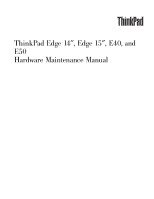Lenovo 0199A52 User Manual
Lenovo 0199A52 Manual
 |
View all Lenovo 0199A52 manuals
Add to My Manuals
Save this manual to your list of manuals |
Lenovo 0199A52 manual content summary:
- Lenovo 0199A52 | User Manual - Page 1
ThinkPad Edge 14″, Edge 15″, E40, and E50 Hardware Maintenance Manual - Lenovo 0199A52 | User Manual - Page 2
- Lenovo 0199A52 | User Manual - Page 3
ThinkPad Edge 14″, Edge 15″, E40, and E50 Hardware Maintenance Manual - Lenovo 0199A52 | User Manual - Page 4
Note Before using this information and the product it supports, be sure to read the general information under "Notices" on page 185. First Edition (March 2010) © Copyright Lenovo 2010. LENOVO products, data, computer software, and services have been developed exclusively at private expense and are - Lenovo 0199A52 | User Manual - Page 5
45 What to do first 46 Checkout guide 47 Diagnostics using PC-Doctor for DOS . . . . 47 Lenovo ThinkVantage Toolbox (Lenovo System Toolbox 50 PC-Doctor for Rescue 66 © Copyright Lenovo 2010 No-beep symptoms 66 LCD-related symptoms 67 Intermittent problems 68 Undetermined problems 68 Status - Lenovo 0199A52 | User Manual - Page 6
(32 bit) DVDs . . 177 Windows 7 Home Premium (64 bit) DVDs . . 178 Windows 7 Professional (32 bit) DVDs . . . . 179 Windows 7 Professional (64 bit) DVDs . . . . 181 Common service tools 183 Notices 185 Trademarks 186 iv ThinkPad Edge 14″, Edge 15″, E40, and E50 Hardware Maintenance Manual - Lenovo 0199A52 | User Manual - Page 7
0578, and 0579 ThinkPad Edge 15″ and E50 MT 0301, 0302, and 0319 Use this manual along with the advanced diagnostic tests to troubleshoot problems. Important: This manual is intended only for trained service technicians who are familiar with ThinkPad Notebook products. Use this manual along with the - Lenovo 0199A52 | User Manual - Page 8
vi ThinkPad Edge 14″, Edge 15″, E40, and E50 Hardware Maintenance Manual - Lenovo 0199A52 | User Manual - Page 9
presents following safety information that you need to be familiar with before you service a ThinkPad Notebook. v "General safety" on page 2 v "Electrical safety" on page 3 v "Safety inspection guide" on page 5 v "Handling devices that are sensitive to electrostatic discharge" on page 6 v "Grounding - Lenovo 0199A52 | User Manual - Page 10
Place removed covers and other parts in a safe place, away from all personnel, while you are servicing the machine. v Keep your toolcase away from walk areas so that other people will not trip cover them with labels or stickers. 2 ThinkPad Edge 14″, Edge 15″, E40, and E50 Hardware Maintenance Manual - Lenovo 0199A52 | User Manual - Page 11
the room emergency power-off (EPO) switch, disconnecting switch, or electrical outlet. If an electrical accident occurs, you can then operate the switch or unplug safety precautions when you work with very high voltages; Instructions for these precautions are in the safety sections of maintenance - Lenovo 0199A52 | User Manual - Page 12
is conductive; such touching can cause personal injury and machine damage. v Do not service the following parts with the power on when they are removed from their normal off power. - Send another person to get medical aid. 4 ThinkPad Edge 14″, Edge 15″, E40, and E50 Hardware Maintenance Manual - Lenovo 0199A52 | User Manual - Page 13
to attachment of non-ThinkPad features or options not covered by this inspection guide. If any unsafe service task. Begin the checks with the power off, and the power cord disconnected. Checklist: 1. Check exterior covers for damage (loose, broken, or sharp edges). 2. Power off the computer - Lenovo 0199A52 | User Manual - Page 14
service computers. Grounding requirements Electrical grounding of the computer is required for operator safety and correct system function. Proper grounding of the electrical outlet can be verified by a certified electrician. 6 ThinkPad Edge 14″, Edge 15″, E40, and E50 Hardware Maintenance Manual - Lenovo 0199A52 | User Manual - Page 15
Safety notices (multilingual translations) The safety notices in this section are provided in the following languages: v English v Arabic v Brazilian Portuguese v French v German v Hebrew v Japanese v Korean v Spanish v Traditional Chinese Safety information 7 - Lenovo 0199A52 | User Manual - Page 16
small parts are in place and are not left loose inside the computer. Verify this by shaking the computer and listening for rattling sounds. Metallic parts or metal flakes can cause from the fluid are present after washing. 8 ThinkPad Edge 14″, Edge 15″, E40, and E50 Hardware Maintenance Manual - Lenovo 0199A52 | User Manual - Page 17
burn personnel or combustible materials. DANGER Unless hot swap is allowed for the FRU being replaced, do as follows before removing it: power off the computer, unplug all power cords from electrical outlets, remove the battery pack, and disconnect any interconnecting cables. Safety information 9 - Lenovo 0199A52 | User Manual - Page 18
10 ThinkPad Edge 14″, Edge 15″, E40, and E50 Hardware Maintenance Manual - Lenovo 0199A52 | User Manual - Page 19
Safety information 11 - Lenovo 0199A52 | User Manual - Page 20
, lave as áreas afetadas imediatamente com água durante pelo menos 15 minutos. Procure cuidados médicos se algum sintoma causado pelo fluido surgir após a lavagem. 12 ThinkPad Edge 14″, Edge 15″, E40, and E50 Hardware Maintenance Manual - Lenovo 0199A52 | User Manual - Page 21
PERIGO Embora as principais baterias possuam baixa voltagem, uma bateria em curto-circuito ou aterrada pode produzir corrente o bastante para queimar materiais de pessoal ou inflamáveis. PERIGO A menos que uma hot swap seja permitida para a FRU que está sendo substituída, faça o seguinte antes de - Lenovo 0199A52 | User Manual - Page 22
mains une partie du fluide, rincez-les abondamment pendant au moins quinze minutes. Consultez un médecin si des symptômes persistent après le lavage. 14 ThinkPad Edge 14″, Edge 15″, E40, and E50 Hardware Maintenance Manual - Lenovo 0199A52 | User Manual - Page 23
DANGER Bien que le voltage des batteries principales soit peu élevé, le court-circuit ou la mise à la masse d'une batterie peut produire suffisamment de courant pour brûler des matériaux combustibles ou causer des brûlures corporelles graves. DANGER Si le remplacement à chaud n'est pas autorisé pour - Lenovo 0199A52 | User Manual - Page 24
Schrauben, Federn oder andere Kleinteile fehlen oder im Gehäuse vergessen wurden. Der Computer muß geschüttelt und auf Klappergeräusche geprüft werden. Metallteile oder- Batterien kann zu Entzündung oder Explosion führen. 16 ThinkPad Edge 14″, Edge 15″, E40, and E50 Hardware Maintenance Manual - Lenovo 0199A52 | User Manual - Page 25
Entsorgung die örtlichen Bestimmungen für Sondermüll beachten. Der LCD-Bildschirm besteht aus Glas und kann zerbrechen, wenn er unsachgemäß behandelt wird oder der Computer auf den Boden fällt. Wenn der Bildschirm beschädigt ist und die darin befindliche Flüssigkeit in Kontakt mit Haut und Augen ger - Lenovo 0199A52 | User Manual - Page 26
18 ThinkPad Edge 14″, Edge 15″, E40, and E50 Hardware Maintenance Manual - Lenovo 0199A52 | User Manual - Page 27
Safety information 19 - Lenovo 0199A52 | User Manual - Page 28
20 ThinkPad Edge 14″, Edge 15″, E40, and E50 Hardware Maintenance Manual - Lenovo 0199A52 | User Manual - Page 29
Safety information 21 - Lenovo 0199A52 | User Manual - Page 30
22 ThinkPad Edge 14″, Edge 15″, E40, and E50 Hardware Maintenance Manual - Lenovo 0199A52 | User Manual - Page 31
Safety information 23 - Lenovo 0199A52 | User Manual - Page 32
inmediatamente las áreas afectadas con agua durante 15 minutos como mínimo. Obtenga atención medica si se presenta algún síntoma del fluido despues de lavarse. 24 ThinkPad Edge 14″, Edge 15″, E40, and E50 Hardware Maintenance Manual - Lenovo 0199A52 | User Manual - Page 33
PELIGRO Aunque las baterías principales tienen un voltaje bajo, una batería cortocircuitada o con contacto a tierra puede producir la corriente suficiente como para quemar material combustible o provocar quemaduras en el personal. PELIGRO Salvo que se permita el intercambio en caliente para la - Lenovo 0199A52 | User Manual - Page 34
26 ThinkPad Edge 14″, Edge 15″, E40, and E50 Hardware Maintenance Manual - Lenovo 0199A52 | User Manual - Page 35
Safety information 27 - Lenovo 0199A52 | User Manual - Page 36
or any other optical storage device could result in exposure to hazardous laser radiation. There are no serviceable parts inside those drives. Do not open. A CD-ROM drive, a DVD-ROM drive, or avoid direct exposure to the beam. 28 ThinkPad Edge 14″, Edge 15″, E40, and E50 Hardware Maintenance Manual - Lenovo 0199A52 | User Manual - Page 37
Safety information 29 - Lenovo 0199A52 | User Manual - Page 38
certificada nos Estados Unidos em conformidade com os requisitos do Department of Health and Human Services 21 Code of Federal Regulations (DHHS 21 CFR), Subcapítulo J, para produtos a óticos, e evite exposição direta ao feixe. 30 ThinkPad Edge 14″, Edge 15″, E40, and E50 Hardware Maintenance Manual - Lenovo 0199A52 | User Manual - Page 39
Certains modèles d'ordinateur ThinkPad sont équipés d'origine d'une unité de stockage optique telle qu'une unité de CD-ROM ou de DVD-ROM. Ces unités sont également vendues séparé - Lenovo 0199A52 | User Manual - Page 40
Einige ThinkPad-Modelle sind werkseitig mit einem CD-ROM- oder DVD-ROM-Laufwerk ausgestattet. CD- und DVD-Laufwerke , wenn geöfnet. Nicht in den Strahl blicken. Keine Lupen oder Spiegel verwenden. Strahlungsbereich meiden. 32 ThinkPad Edge 14″, Edge 15″, E40, and E50 Hardware Maintenance Manual - Lenovo 0199A52 | User Manual - Page 41
Safety information 33 - Lenovo 0199A52 | User Manual - Page 42
34 ThinkPad Edge 14″, Edge 15″, E40, and E50 Hardware Maintenance Manual - Lenovo 0199A52 | User Manual - Page 43
Safety information 35 - Lenovo 0199A52 | User Manual - Page 44
se certifica que en los Estados Unidos cumple los requisitos del Department of Health and Human Services 21 Code of Federal Regulations (DHHS 21 CFR) Subchapter J para productos láser de y evite la exposición directa al rayo. 36 ThinkPad Edge 14″, Edge 15″, E40, and E50 Hardware Maintenance Manual - Lenovo 0199A52 | User Manual - Page 45
Safety information 37 - Lenovo 0199A52 | User Manual - Page 46
38 ThinkPad Edge 14″, Edge 15″, E40, and E50 Hardware Maintenance Manual - Lenovo 0199A52 | User Manual - Page 47
important service information that applies to all machine types supported by this manual: v support site http://www.lenovo.com/support System Disassembly/Reassembly videos that show the FRU removals or replacements for the Lenovo® authorized service technicians are available in the following support - Lenovo 0199A52 | User Manual - Page 48
sequence in the computer you are servicing may have been changed. Be extremely careful during write operations such as copying, saving, or formatting. If you select an incorrect drive, data or programs can be overwritten. 40 ThinkPad Edge 14″, Edge 15″, E40, and E50 Hardware Maintenance Manual - Lenovo 0199A52 | User Manual - Page 49
cause false error codes. If no error code is displayed, see whether the error symptom is listed in the Symptom-to-FRU Index for the computer you are servicing. Important service information 41 - Lenovo 0199A52 | User Manual - Page 50
: http://www.lenovo.com/support/site.wss/document.do?lndocid=LOOK-WARNTY Select Warranty lookup. Input the MT and the Serial number and the list of key commodities will be returned in the PEW record under COMPONENT INFORMATION. 42 ThinkPad Edge 14″, Edge 15″, E40, and E50 Hardware Maintenance Manual - Lenovo 0199A52 | User Manual - Page 51
v eSupport can be accessed at the following Web site: http://www.lenovo.com/ support v To view the key commodities, click on PARTS INFORMATION, then PARTS by Category" select SERVICE PARTS. Under "Parts Information by Date" select SYSTEM SERVICE PARTS. The list of service parts by description, - Lenovo 0199A52 | User Manual - Page 52
44 ThinkPad Edge 14″, Edge 15″, E40, and E50 Hardware Maintenance Manual - Lenovo 0199A52 | User Manual - Page 53
ThinkPad model that supports the PC-Doctor® for DOS diagnostics program. Some descriptions might not apply to your particular computer. Before you go to the checkout guide, be sure to read the following important notes. Important notes: v Only certified trained personnel should service the computer - Lenovo 0199A52 | User Manual - Page 54
normal use. Before checking problems with the computer, determine whether the damage is service or modification. v If the spindle of a hard disk drive becomes noisy, it may have been subjected to excessive force, or dropped. 46 ThinkPad Edge 14″, Edge 15″, E40, and E50 Hardware Maintenance Manual - Lenovo 0199A52 | User Manual - Page 55
following Web site: http:// www.lenovo.com/support To create the PC-Doctor diagnostic CD, follow the instructions on the Web site. For some possible configurations of the computer, PC-Doctor might not run correctly. To avoid this problem, you need to initialize the computer setup by use of the BIOS - Lenovo 0199A52 | User Manual - Page 56
Enter, click the left button. A pull-down menu appears. (Its exact form depends on the model.) Note: PC-Doctor menu does not mean the formal support device list. Some unsupported device names may appear in the PC-Doctor menu. 48 ThinkPad Edge 14″, Edge 15″, E40, and E50 Hardware Maintenance Manual - Lenovo 0199A52 | User Manual - Page 57
ThinkPad Notebook. If you have an external monitor attached to the computer, detach it before running PC-Doctor for DOS. v To test Digital Signature Chip, the security chip must be set to Active. 10. Run the applicable function test. 11. Follow the instructions on the screen. If there is a problem - Lenovo 0199A52 | User Manual - Page 58
Lenovo ThinkVantage Toolbox is available at the following Web site: http://www.lenovo.com/support To install the latest Lenovo ThinkVantage Toolbox on the computer, follow the instructions -Doctor, see the Help for the program. 50 ThinkPad Edge 14″, Edge 15″, E40, and E50 Hardware Maintenance Manual - Lenovo 0199A52 | User Manual - Page 59
Systemboard Power Diagnostics --> ThinkPad Devices --> AC Adapter drive, and then turn off the computer. 2. Turn on the computer. 3. While the message, "To problem. If the pointer stops after a short time, no service action is necessary. If enabling the TrackPoint does not correct the problem - Lenovo 0199A52 | User Manual - Page 60
in the BIOS Setup Utility. If the Touch Pad is disabled, select Automatic to enable it. If enabling the Touch Pad does not correct the problem, continue with the following: v Interactive Tests --> Mouse 52 ThinkPad Edge 14″, Edge 15″, E40, and E50 Hardware Maintenance Manual - Lenovo 0199A52 | User Manual - Page 61
pack supplies power when you turn on the computer. If you suspect a power problem, see the appropriate one of the following power Output voltage of pin no.2 of the ac adapter may different from the one you are servicing. 3. If the voltage is not correct, replace the ac adapter. 4. If the voltage is - Lenovo 0199A52 | User Manual - Page 62
the system board. Checking the backup battery Do the following: 1. Power off the computer, and unplug the ac adapter from it. 2. Turn the computer upside down. 3. Remove the battery pack (see "1010 Battery pack" on page 78). 54 ThinkPad Edge 14″, Edge 15″, E40, and E50 Hardware Maintenance Manual - Lenovo 0199A52 | User Manual - Page 63
4. Remove the backup battery (see "1120 Backup battery" on page 98). 5. Measure the voltage of the backup battery. See the following figure. Red (+) Black (-) Wire Red Black Voltage (V dc) +2.5 to +3.2 Ground v If the voltage is correct, replace the system board. v If the voltage is not correct, - Lenovo 0199A52 | User Manual - Page 64
56 ThinkPad Edge 14″, Edge 15″, E40, and E50 Hardware Maintenance Manual - Lenovo 0199A52 | User Manual - Page 65
63 Service Web site: When the latest maintenance diskette and the system program service diskette become available, they will be posted on http://www.lenovo.com disc set consists of the user instructions and the following set of DVDs to restore the computer to the original factory configuration. - Lenovo 0199A52 | User Manual - Page 66
Press F10 to save the Setup Utility configuration changes. Follow the instructions on the screen to begin the recovery process. 4. Select your computer is turned on. The computer does not start until the password is entered. 58 ThinkPad Edge 14″, Edge 15″, E40, and E50 Hardware Maintenance Manual - Lenovo 0199A52 | User Manual - Page 67
set. If it has, it can be used for access to the hard disk drive. If no master HDP is available, neither Lenovo nor Lenovo authorized service technicians provide any services to reset either the user or the master HDP, or to recover data from the hard disk drive. The hard disk drive can - Lenovo 0199A52 | User Manual - Page 68
known by the service technician: 1. Turn on the computer. 2. When the ThinkPad logo comes up, immediately press F1 to enter BIOS Setup Utility. For models supporting the Passphrase -up window opens. 6. Select Master HDP. 60 ThinkPad Edge 14″, Edge 15″, E40, and E50 Hardware Maintenance Manual - Lenovo 0199A52 | User Manual - Page 69
7. Type the current master HDP in the Enter Current Password field. then leave the Enter New Password field blank, and press Enter twice. 8. Press F10. 9. Select Yes in the Setup Configuration window. Both user HDP and master HDP will have been removed. Related service information 61 - Lenovo 0199A52 | User Manual - Page 70
, and then the computer turns off. To enter hibernation mode, do as follows: 1. Click Start. 2. Click the triangle mark on the right side of the Shut down icon; then select Hibernate. To return from hibernation mode, press the power button for more than 4 seconds. 62 ThinkPad Edge 14″, Edge 15″, E40 - Lenovo 0199A52 | User Manual - Page 71
the problem, put the original part back in the computer. Do not replace a nondefective FRU. This index can also help you determine, during regular servicing, what "Intermittent problems" on page 68. Note: For a device not supported by diagnostic codes in the ThinkPad Notebooks, see the manual for - Lenovo 0199A52 | User Manual - Page 72
board. 0271 Date and time error-Neither the date nor the time is set in the computer. (two short beeps) Run BIOS Setup Utility to reset the time and date. 0280 Previous cache error. (two short beeps) 1. CPU. 2. System board. 64 ThinkPad Edge 14″, Edge 15″, E40, and E50 Hardware Maintenance Manual - Lenovo 0199A52 | User Manual - Page 73
. 1. DIMM. 2. System board. 1. DIMM. 2. System board. 1. DIMM. 2. System board. 1. Remove the Mini PCI network card. 2. System board. 1. Remove the wireless WAN card. 2. System board. Related service information 65 - Lenovo 0199A52 | User Manual - Page 74
to load the default setting. Then save the current setting by pressing F10, and restart the computer. No-beep symptoms Table 4. No-beep symptoms Symptom or error FRU or action, in sequence the password and press Enter. 66 ThinkPad Edge 14″, Edge 15″, E40, and E50 Hardware Maintenance Manual - Lenovo 0199A52 | User Manual - Page 75
LCD for the notebook computer contains many thin-film transistors (TFTs). The presence of a small number of dots that are missing, discolored, or always lighted is characteristic of TFT LCD technology, but excessive pixel problems can cause viewing concerns. If the LCD you are servicing has two or - Lenovo 0199A52 | User Manual - Page 76
Verify that all attached devices are supported by the computer. Verify that the power supply being problem remains, replace the following FRUs one at a time (do not replace a nondefective FRU): a. System board b. LCD assembly 68 ThinkPad Edge 14″, Edge 15″, E40, and E50 Hardware Maintenance Manual - Lenovo 0199A52 | User Manual - Page 77
: The ac adapter is connected. If a battery is installed on the computer, it is charged when this indicator is on. Off: The ac adapter is not connected. The illumination dot in the ThinkPad logo on the outer lid of the computer and on the palm rest works as a system-status indicator: it shows - Lenovo 0199A52 | User Manual - Page 78
. Wireless status: Press F9 to enable or disable the wireless features. You can quickly change the power state of each feature in the list. 70 ThinkPad Edge 14″, Edge 15″, E40, and E50 Hardware Maintenance Manual - Lenovo 0199A52 | User Manual - Page 79
computer, the sound will remain muted when you turn on the computer Computer display only (LCD) v Computer display and external monitor (same image) v Computer computer display and an external monitor, the Win+P key combination is also available. The computer (F8) The computer display becomes brighter - Lenovo 0199A52 | User Manual - Page 80
lighting, press and hold the Fn key and press the Spacebar. If you turn on the keyboard illumination and then turn the computer off, put it in sleep or hibernation mode, the keyboard illumination setting is reset of ″Off″. 72 ThinkPad Edge 14″, Edge 15″, E40, and E50 Hardware Maintenance Manual - Lenovo 0199A52 | User Manual - Page 81
replacing parts. Read this chapter carefully before replacing any FRU. Screw notices Loose screws can cause a reliability problem. In the ThinkPad Notebook, this problem is addressed with special nylon-coated screws that have the following characteristics: v They maintain tight connections. v They - Lenovo 0199A52 | User Manual - Page 82
Serial Number to be input is '1STTTTMMMSSSSSSS'. Retaining the UUID The Universally Unique Identifier (UUID) is a 128-bit number uniquely assigned to your computer at production and stored in the EEPROM of your system board. 74 ThinkPad Edge 14″, Edge 15″, E40, and E50 Hardware Maintenance Manual - Lenovo 0199A52 | User Manual - Page 83
or later. 1. Insert the LENOVO ThinkPad Hardware Maintenance Diskette Version 1.76 or later, and restart the computer. 2. From the main menu, select 6. Set ECA Information. 3. To read ECA information, select 2. Read ECA/rework number from EEPROM and follow the instruction. 4. To read box build date - Lenovo 0199A52 | User Manual - Page 84
76 ThinkPad Edge 14″, Edge 15″, E40, and E50 Hardware Maintenance Manual - Lenovo 0199A52 | User Manual - Page 85
service any computer unless you have been trained and certified. An untrained person runs the risk of damaging parts. 2. Before replacing any FRU, review Before removing any FRU, turn off the computer, unplug all power cords from electrical outlets, remove the battery pack, and then Lenovo 2010 77 - Lenovo 0199A52 | User Manual - Page 86
damaged or a customer is reporting a possible safety issue. If Lenovo ThinkVantage Toolbox is not installed in the computer, the customer should download this program before a non-physically lever is in the locked position. 78 ThinkPad Edge 14″, Edge 15″, E40, and E50 Hardware Maintenance Manual - Lenovo 0199A52 | User Manual - Page 87
1020 ExpressCard blank bezel Table 9. Removal steps of ExpressCard blank bezel When you press the ExpressCard blank bezel 1 , it pops out 2 . 1 2 When installing: Make sure that the bezel is correctly oriented as shown in this figure. Removing and replacing a FRU 79 - Lenovo 0199A52 | User Manual - Page 88
. Removal steps of optical drive or travel cover 1 Step 1 Screw (quantity) M2 × 8 mm, wafer-head, nylon-coated (1) Color Black Torque 0.181 Nm (1.85 kgfcm) 2 3 80 ThinkPad Edge 14″, Edge 15″, E40, and E50 Hardware Maintenance Manual - Lenovo 0199A52 | User Manual - Page 89
not touch or apply any excessive force to the fan motor located in the slot. It might cause damage to the fan assembly or the computer to mulfunction. Removing and replacing a FRU 81 - Lenovo 0199A52 | User Manual - Page 90
the information on it if possible. v Never remove the drive while the computer is operating or is in suspend mode. Table 12. Removal steps of HDD assembly 1 When installing: Make sure that the HDD connector is attached firmly. 82 ThinkPad Edge 14″, Edge 15″, E40, and E50 Hardware Maintenance Manual - Lenovo 0199A52 | User Manual - Page 91
Table 12. Removal steps of HDD assembly (continued) 2 a When installing: Do not apply excessive force to the HDD bracket a . To do so, you might bend or break it. Removing and replacing a FRU 83 - Lenovo 0199A52 | User Manual - Page 92
on page 81 Table 13. Removal steps of DIMM 1 2 1 Note: If only one DIMM is used on the computer you are servicing, the card must be installed in SLOT-0 ( a : lower slot), but not in SLOT-1 ( b : upper does not move easily. 84 ThinkPad Edge 14″, Edge 15″, E40, and E50 Hardware Maintenance Manual - Lenovo 0199A52 | User Manual - Page 93
contact with components. v Do not touch or apply any excessive force to the fan motor. It might cause damage to the fan assembly or the computer to mulfunction. Table 14. Removal steps of fan assembly 1 When installing: Make sure that the fan connector is attached firmly to the system board - Lenovo 0199A52 | User Manual - Page 94
Edge 14″ and E40: 2c 2b 2a 2d Note: Step 3 is only for ThinkPad Edge 15″. For ThinkPad Edge 14″, skip step 3. Step 3 Screw (quantity) M2 × 4 mm, wafer-head, nylon-coated (1) Color Silver Torque 0.181 Nm (1.85 kgfcm) 86 ThinkPad Edge 14″, Edge 15″, E40, and E50 Hardware Maintenance Manual - Lenovo 0199A52 | User Manual - Page 95
Table 14. Removal steps of fan assembly (continued) 4 Removing and replacing a FRU 87 - Lenovo 0199A52 | User Manual - Page 96
problem due to imperfect contact with a component. For the new CPU thermal device/fan, you need to peel the thin film off from the rubbers marked b. For discrete fan assembly b a a a b For integrated fan assembly b a a 88 ThinkPad Edge 14″, Edge 15″, E40, and E50 Hardware Maintenance Manual - Lenovo 0199A52 | User Manual - Page 97
: v "1010 Battery pack" on page 78 v "1040 Thermal cover" on page 81 v "1070 Fan assembly" on page 85 Attention: CPU is extremely sensitive. When you service the CPU, avoid any kind of rough handling. Table 15. Removal steps of CPU Rotate the head of the screw in the direction shown by - Lenovo 0199A52 | User Manual - Page 98
. Removal steps of wireless WAN slot cover and PCI Express Mini Card for wireless WAN Note: Loosen the screw 1 , but do not remove it. 1 2 90 ThinkPad Edge 14″, Edge 15″, E40, and E50 Hardware Maintenance Manual - Lenovo 0199A52 | User Manual - Page 99
Table 16. Removal steps of wireless WAN slot cover and PCI Express Mini Card for wireless WAN (continued) In step 3a and 3b , unplug the jacks by using the removal tool antenna RF connector (P/N: 08K7159) or pick the connectors with your fingers and gently unplug them in direction of the arrow. 4 - Lenovo 0199A52 | User Manual - Page 100
customer has been installed. If you need to replace the system board in those models, remove the SIM card as follows: After you finish the servicing, make sure that you insert the card back into the slot firmly. 1 3 2 92 ThinkPad Edge 14″, Edge 15″, E40, and E50 Hardware Maintenance Manual - Lenovo 0199A52 | User Manual - Page 101
1100 Palm rest assembly with cables For access, remove these FRUs in order: v "1010 Battery pack" on page 78 v "1030 Optical drive or travel cover" on page 80 Note: In models with the fingerprint reader, the sensor is attached to the palm rest FRU. If the fingerprint reader has any defects, you can - Lenovo 0199A52 | User Manual - Page 102
Table 18. Removal steps of palm rest assembly with cables (continued) 3 4 3 7 6 5 7 6 94 ThinkPad Edge 14″, Edge 15″, E40, and E50 Hardware Maintenance Manual - Lenovo 0199A52 | User Manual - Page 103
the cables to the system board firmly. 2. Attach the palm rest so that the two small projections of the palm rest firmly fit into the guide holes of the keyboard bezel as shown in this figure. 3. Push the front side of the palm rest until it clicks into place. 4. Close the - Lenovo 0199A52 | User Manual - Page 104
them in direction of the arrow. 1b 1a 2 2 Step 2 Screw (quantity) M2 × 3 mm, wafer-head, nylon-coated (2) Color Black Torque 0.181 Nm (1.85 kgfcm) 96 ThinkPad Edge 14″, Edge 15″, E40, and E50 Hardware Maintenance Manual - Lenovo 0199A52 | User Manual - Page 105
Table 20. Removal steps of PCI Express Mini Card for wireless LAN (continued) 3 When installing: Plug the gray cable into the jack labeled MAIN or 1, and the black cable into the jack labeled AUX or 2 on the card. Removing and replacing a FRU 97 - Lenovo 0199A52 | User Manual - Page 106
in the parts list for your computer. Any other battery could ignite or explode. Table 21. Removal steps of backup battery 2 1 When installing: Make sure that the battery connector is attached firmly to the system board. 98 ThinkPad Edge 14″, Edge 15″, E40, and E50 Hardware Maintenance Manual - Lenovo 0199A52 | User Manual - Page 107
1130 Bluetooth daughter card (BDC-2) For access, remove these FRUs in order: v "1010 Battery pack" on page 78 v "1030 Optical drive or travel cover" on page 80 v "1100 Palm rest assembly with cables" on page 93 Table 22. Removal steps of BDC-2 1 2 Step 1 Screw (quantity) M2 × 3 mm, wafer-head, - Lenovo 0199A52 | User Manual - Page 108
page 93 Table 23. Removal steps of keyboard 1 1 Step 1 Screw (quantity) M2 × 5 mm, wafer-head, nylon-coated (1) Color Black Torque 0.181 Nm (1.85 kgfcm) 100 ThinkPad Edge 14″, Edge 15″, E40, and E50 Hardware Maintenance Manual - Lenovo 0199A52 | User Manual - Page 109
Table 23. Removal steps of keyboard (continued) 2 3 2 4 5 Step 6 Screw (quantity) M2 × 3 mm, wafer-head, nylon-coated (1) Color Black 7 M2 × 2 mm, wafer-head, nylon-coated (1) Silver Torque 0.181 Nm (1.85 kgfcm) 0.181 Nm (1.85 kgfcm) 6 Removing and replacing a FRU 101 - Lenovo 0199A52 | User Manual - Page 110
Installation of the keyboard 1. Attach the connectors. 2. Attach the keyboard so that the keyboard edges are under the frame as shown in this figure. 3. To make sure that the front screws from the bottom side of the computer. 102 ThinkPad Edge 14″, Edge 15″, E40, and E50 Hardware Maintenance Manual - Lenovo 0199A52 | User Manual - Page 111
1150 Keyboard bezel For access, remove these FRUs in order: v "1010 Battery pack" on page 78 v "1030 Optical drive or travel cover" on page 80 v "1100 Palm rest assembly with cables" on page 93 v "1140 Keyboard" on page 100 Table 25. Removal steps of keyboard bezel 1 2 2 2 2 2 1 Step 1 2 - Lenovo 0199A52 | User Manual - Page 112
-head, nylon-coated (2) Color Black Torque 0.181 Nm (1.85 kgfcm) When installing: Make sure that the connectors are attached firmly to the system board. 104 ThinkPad Edge 14″, Edge 15″, E40, and E50 Hardware Maintenance Manual - Lenovo 0199A52 | User Manual - Page 113
Table 25. Removal steps of keyboard bezel (continued) 8 8 7 Removing and replacing a FRU 105 - Lenovo 0199A52 | User Manual - Page 114
page 103 Table 26. Removal steps of LCD unit 1 1 Step 1 Screw (quantity) M2.5 × 6.5 mm, wafter-head, nylon-coated (2) Color Black Torque 0.392 Nm (4 kgfcm) 106 ThinkPad Edge 14″, Edge 15″, E40, and E50 Hardware Maintenance Manual - Lenovo 0199A52 | User Manual - Page 115
attached firmly to the system board. In step 4 , release wireless antenna cables from the cable guides. 4 4 4 4 4 4 4 4 4 4 4 When installing: Make sure that the cables are attached to the cable guides firmly . Attention: When you route the cables, make sure that they are not subjected to - Lenovo 0199A52 | User Manual - Page 116
for ThinkPad Edge 14″ and E40, and steps 5b are for ThinkPad Edge 15″ and E50. 5a 5b 5a 5b 5a 5a 5b 5b Step Screw (quantity) 5a or M2.5 × 6.5 mm, wafter-head, nylon-coated 5b (4) Color Black Torque 0.392 Nm (4 kgfcm) 108 ThinkPad Edge 14″, Edge 15″, E40, and E50 Hardware Maintenance Manual - Lenovo 0199A52 | User Manual - Page 117
Table 26. Removal steps of LCD unit (continued) 6 6 Removing and replacing a FRU 109 - Lenovo 0199A52 | User Manual - Page 118
on page 103 v "1160 LCD unit" on page 106 Table 27. Removal steps of top shielding assembly For ThinkPad Edge 15″ and E50: 12 3 2 2 2 3 2 4 Step 1 Screw (quantity) M2 × 2 mm 181 Nm (1.85 kgfcm) 0.181 Nm (1.85 kgfcm) 110 ThinkPad Edge 14″, Edge 15″, E40, and E50 Hardware Maintenance Manual - Lenovo 0199A52 | User Manual - Page 119
Table 27. Removal steps of top shielding assembly (continued) For ThinkPad Edge 14″ and E40: 1 2 2 3 3 3 3 4 Step 1 Screw (quantity) M2 × 2 mm, wafer-head, nylon-coated (1) Color Silver 2 M2 × 3 mm, wafer-head, nylon-coated (2) Black 3 M2 × 5 mm, wafer-head, - Lenovo 0199A52 | User Manual - Page 120
the computer on a horizontal surface. 2. Run Diagnostics --> ThinkPad Devices --> HDD Active Protection Test. Attention: Do not apply physical shock to the computer while the 106 v "1170 Top shielding assembly" on page 110 112 ThinkPad Edge 14″, Edge 15″, E40, and E50 Hardware Maintenance Manual - Lenovo 0199A52 | User Manual - Page 121
extremely sensitive. When you service the system board, avoid any kind of rough handling. a GMCH (Integrated video chip) b CPU c ICH (I/O Controller Hub) d Video chip (only for discrete models) For ThinkPad Edge 14″ and E40 integrated models: a b c For ThinkPad Edge 14″ and E40 discrete - Lenovo 0199A52 | User Manual - Page 122
Table 28. Location of major sensitive components on the system board (continued) For ThinkPad Edge 15″ and E50 integrated models: a b c For ThinkPad Edge 15″ and E50 discrete models: a b d c 114 ThinkPad Edge 14″, Edge 15″, E40, and E50 Hardware Maintenance Manual - Lenovo 0199A52 | User Manual - Page 123
15″ and E50: 1 1 1 1 Step 1 Screw (quantity) M2 × 5 mm, wafer-head, nylon-coated (4) Color Black Torque 0.181 Nm (1.85 kgfcm) For ThinkPad Edge 14″ and E40: 1 1 Step 1 Screw (quantity) M2 × 5 mm, wafer-head, nylon-coated (2) Color Black Torque 0.181 Nm (1.85 kgfcm) Removing and replacing - Lenovo 0199A52 | User Manual - Page 124
Table 29. Removal steps of system board assembly (continued) 2 2 3 When installing: Make sure that the connectors are attached firmly to the system board. 116 ThinkPad Edge 14″, Edge 15″, E40, and E50 Hardware Maintenance Manual - Lenovo 0199A52 | User Manual - Page 125
1190 USB connector board and USB cable assembly For access, remove these FRUs in order: v "1010 Battery pack" on page 78 v "1040 Thermal cover" on page 81 v "1050 Hard disk drive (HDD) assembly" on page 82 v "1090 Wireless WAN slot cover and PCI Express Mini Card for wireless WAN" on page 90 v "1100 - Lenovo 0199A52 | User Manual - Page 126
Table 30. Removal steps of USB connector board and USB cable assembly (continued) Cable routing: Route the USB cable assembly as shown in these figures. For ThinkPad Edge 15″ and E50: For ThinkPad Edge 14″ and E40: 118 ThinkPad Edge 14″, Edge 15″, E40, and E50 Hardware Maintenance Manual - Lenovo 0199A52 | User Manual - Page 127
assembly" on page 110 v "1180 System board assembly" on page 112 Table 31. Removal steps of DC-in cable and base cover For ThinkPad Edge 15″ and E50: 4 3 1 2 Step 1 Screw (quantity) M2 × 3 mm, wafer-head, nylon-coated (2) Color Black Torque 0.181 Nm (1.85 kgfcm) Removing and replacing a FRU - Lenovo 0199A52 | User Manual - Page 128
Table 31. Removal steps of DC-in cable and base cover (continued) For ThinkPad Edge 14″ and E40: 1 2 4 3 Step 1 Screw (quantity) M2 × 5 mm, wafer-head, nylon-coated (1) Color Black Torque 0.181 Nm (1.85 kgfcm) 120 ThinkPad Edge 14″, Edge 15″, E40, and E50 Hardware Maintenance Manual - Lenovo 0199A52 | User Manual - Page 129
Table 31. Removal steps of DC-in cable and base cover (continued) Cable routing: Route the cable as shown in these figures. For ThinkPad Edge 15″ and E50: For ThinkPad Edge 14″ and E40: Removing and replacing a FRU 121 - Lenovo 0199A52 | User Manual - Page 130
of them in the label kit and apply them to the new base cover. For the location of each label, refer the following figures: For ThinkPad Edge 15″ and E50: 1 2 3 4 12 5 11 6 7 10 9 8 122 ThinkPad Edge 14″, Edge 15″, E40, and E50 Hardware Maintenance Manual - Lenovo 0199A52 | User Manual - Page 131
(continued) For ThinkPad Edge 14″ and E40: 1 2 3 4 12 5 11 6 7 10 9 8 Removing and replacing a FRU 123 - Lenovo 0199A52 | User Manual - Page 132
0.181 Nm (1.85 kgfcm) 22 2 2 2 2 222 When installing: Make sure that all the latches are attached firmly. Then secure the bezel with the screws. 124 ThinkPad Edge 14″, Edge 15″, E40, and E50 Hardware Maintenance Manual - Lenovo 0199A52 | User Manual - Page 133
2020 Speaker assembly For access, remove these FRUs in order: v "1010 Battery pack" on page 78 v "1090 Wireless WAN slot cover and PCI Express Mini Card for wireless WAN" on page 90 v "1100 Palm rest assembly with cables" on page 93 v "1110 PCI Express Mini Card for wireless LAN" on page 96 v "1140 - Lenovo 0199A52 | User Manual - Page 134
v "2010 LCD front bezel" on page 124 Table 34. Removal steps of integrated camera 1 2 When installing: Make sure that the connector is attached firmly. 126 ThinkPad Edge 14″, Edge 15″, E40, and E50 Hardware Maintenance Manual - Lenovo 0199A52 | User Manual - Page 135
"2010 LCD front bezel" on page 124 Table 35. Removal steps of hinges, LCD panel, LCD cable, and LCD rear cover assembly For ThinkPad Edge 15″ and E50: 1 1 11 2 2 2 2 Step 1 Screw (quantity) M2 × 5 mm, wafer-head, nylon-coated (4) Color Black Torque 0.181 Nm (1.85 kgfcm) Removing and replacing - Lenovo 0199A52 | User Manual - Page 136
of hinges, LCD panel, LCD cable, and LCD rear cover assembly (continued) For ThinkPad Edge 14″ and E40: 1 1 Step 1 Screw (quantity) M2 × 5 mm, wafer-head, nylon-coated (2) Color Black Torque 0.181 Nm (1.85 kgfcm) 3 4 128 ThinkPad Edge 14″, Edge 15″, E40, and E50 Hardware Maintenance Manual - Lenovo 0199A52 | User Manual - Page 137
Table 35. Removal steps of hinges, LCD panel, LCD cable, and LCD rear cover assembly (continued) 5 6 7 3 4 3 3 4 3 Step 3 Screw (quantity) M2 × 3 mm, small-head, nylon-coated (4) Color Black Torque 0.181 Nm (1.85 kgfcm) When installing: Make sure that the LCD connector is attached firmly. - Lenovo 0199A52 | User Manual - Page 138
on page 127 Table 36. Removal steps of antenna assembly Release the antenna cables from the cable guides of the LCD rear cover assembly and from the hinges. 2 2 1 1 1 1 1 by the cable guides, or a wire to be broken. 130 ThinkPad Edge 14″, Edge 15″, E40, and E50 Hardware Maintenance Manual - Lenovo 0199A52 | User Manual - Page 139
Locations Front view This chapter presents the location of ThinkPad Edge 14″, Edge 15″, E40, and E50 features and hardware. 1 Integrated camera 2 Built-in microphone 3 Built-in stereo 13 Touch pad 14 TrackPoint buttons 15 TrackPoint pointing stick 16 UltraNav® © Copyright Lenovo 2010 131 - Lenovo 0199A52 | User Manual - Page 140
1 2 3 15 14 13 16 120 11 3 4 5 6 7 8 10 9 132 ThinkPad Edge 14″, Edge 15″, E40, and E50 Hardware Maintenance Manual - Lenovo 0199A52 | User Manual - Page 141
Rear view 1 Sleep (standby) status indicator Note: For the description of the indicator, see "Status indicators" on page 69. 2 Combo audio jack 3 HDMI port 4 RJ-45 (Ethernet) connector 5 eSATA/USB connector 6 External monitor connector 7 Security keyhole 1 7 2 3 4 5 6 Bottom view - Lenovo 0199A52 | User Manual - Page 142
134 ThinkPad Edge 14″, Edge 15″, E40, and E50 Hardware Maintenance Manual - Lenovo 0199A52 | User Manual - Page 143
v "Recovery discs" on page 176 v "Common service tools" on page 183 Notes: v Each FRU service CRU; two asterisks (**) means that the part is an Optional-service CRU. ThinkPad computers contain the following types of CRUs: Self-service -service CRUs These CRUs are isolated parts within the computer - Lenovo 0199A52 | User Manual - Page 144
Overall 1 24 23 2 22 21 3 20 19 4 18 5 17 16 6 15 14 7 13 8 12 9 10 11 136 ThinkPad Edge 14″, Edge 15″, E40, and E50 Hardware Maintenance Manual - Lenovo 0199A52 | User Manual - Page 145
Table 37. Parts list-Overall No. FRU (Overall) FRU no. 1 LCD unit (see "LCD FRUs" on page 160.) 2 Keyboard bezel assembly 14W v 0199-all v 0578-all v 0579-all 60Y5597 2 Keyboard bezel assembly 15W v 0301-all v 0302-all v 0319-all 60Y5599 3 Top shielding assembly 14W v 0199-all v 0578-all v - Lenovo 0199A52 | User Manual - Page 146
, 6Yx, 6Zx, 72x, 73x, 74x, 75x, 76x, 77x, 78x, 79x, 7Ax, 7Bx, 7Cx, 7Dx, 7Ex, 7Mx, 7Rx, 7Sx, 83x, 84x v 0579-CTO CRU ID ** ** ** 138 ThinkPad Edge 14″, Edge 15″, E40, and E50 Hardware Maintenance Manual - Lenovo 0199A52 | User Manual - Page 147
Table 37. Parts list-Overall (continued) No. FRU (Overall) FRU no. 4 2-GB DDR3-1333 SDRAM SO-DIMM (PC3-10600) card 55Y3716 v 0199-CTO, 23x, 24x v 0301-CTO, 22x, 23x, 24x, 25x, 26x, 27x, 28x, 29x, 2Ax, 2Bx, 2Cx, 2Dx, 2Ex, 2Fx, 2Gx, 2Hx, 2Jx, 2Kx, 2Lx, 2Mx, 2Nx, 2Px, 2Qx, 2Rx, 2Sx, 2Tx, 2Ux, 2Vx - Lenovo 0199A52 | User Manual - Page 148
, A4x, A5x, A6x, A7x, A8x, A9x, AAx, ABx, ACx, ADx, AEx, AFx, AGx, AHx, AJx, AKx, ALx, AMx, ANx, APx v 0579-CTO CRU ID N N * * 140 ThinkPad Edge 14″, Edge 15″, E40, and E50 Hardware Maintenance Manual - Lenovo 0199A52 | User Manual - Page 149
Table 37. Parts list-Overall (continued) No. FRU (Overall) FRU no. 8 Battery pack, 6 cell Li-ion (2.2 Ah) 42T4751 v 0199-CTO, 22x, 23x v 0301-CTO, 23x, 24x, 26x, 27x, 28x, 29x, 2Ax, 2Bx, 2Cx, 2Dx, 2Fx, 2Gx, 2Hx, 2Jx, 2Kx, 2Lx, 2Mx, 2Nx, 2Px, 2Qx, 2Rx, 2Sx, 2Tx, 2Ux, 2Vx, 2Wx, 2Xx, 2Yx, 2Zx, - Lenovo 0199A52 | User Manual - Page 150
, AYx, AZx, B2x, B3x, B4x, B5x, B6x, B7x, BBx, BDx, BFx, BGx, BHx, BMx, BNx, BPx, BQx, BRx, BSx, BVx v 0579-CTO CRU ID * * 142 ThinkPad Edge 14″, Edge 15″, E40, and E50 Hardware Maintenance Manual - Lenovo 0199A52 | User Manual - Page 151
Table 37. Parts list-Overall (continued) No. FRU (Overall) 8 Battery pack, 6 cell Li-ion (2.6 Ah) dual-mode v 0199-CTO v 0301-CTO v 0302-CTO v 0319-CTO v 0578-CTO v 0579-CTO 8 Battery pack, 6 cell Li-ion (2.6 Ah) dual-mode v 0199-CTO v 0301-CTO v 0302-CTO v 0319-CTO v 0578-CTO v 0579-CTO 8 Battery - Lenovo 0199A52 | User Manual - Page 152
, AYx, AZx, B2x, B3x, B4x, B5x, B6x, B7x, BBx, BDx, BFx, BGx, BHx, BMx, BNx, BPx, BQx, BRx, BSx, BVx v 0579-CTO CRU ID N * 144 ThinkPad Edge 14″, Edge 15″, E40, and E50 Hardware Maintenance Manual - Lenovo 0199A52 | User Manual - Page 153
Table 37. Parts list-Overall (continued) No. FRU (Overall) FRU no. 10 DVD-RAM/RW drive 63Y0903 v 0199-CTO, 23x, 24x v 0301-CTO, 23x, 24x, 25x, 26x, 27x, 28x, 29x, 2Ax, 2Bx, 2Cx, 2Dx, 2Ex, 2Fx, 2Gx, 2Hx, 2Jx, 2Kx, 2Lx, 2Mx, 2Nx, 2Px, 2Qx, 2Rx, 2Sx, 2Tx, 2Ux, 2Vx, 2Wx, 2Xx, 2Yx, 2Zx, 33x, 34x, - Lenovo 0199A52 | User Manual - Page 154
11 Wireless WAN card slot cover with screw 75Y4489 12 Thermal cover with screw 14W v 0199-all v 0578-all v 0579-all 75Y4485 CRU ID * * * * * 146 ThinkPad Edge 14″, Edge 15″, E40, and E50 Hardware Maintenance Manual - Lenovo 0199A52 | User Manual - Page 155
Table 37. Parts list-Overall (continued) No. FRU (Overall) 12 Thermal cover with screw 15W v 0301-all v 0302-all v 0319-all 13 SATA hard disk drive, 250 GB, 5,400 rpm v 0199-CTO, 24x v 0301-CTO, 24x, 25x, 26x, 28x, 29x, 2Ax, 2Bx, 2Cx, 2Ex, 2Hx, 2Jx, 2Lx, 2Mx, 2Nx, 2Px, 2Qx, 34x, 35x, 38x, 39x, 3Cx, - Lenovo 0199A52 | User Manual - Page 156
, ADx, AEx, AFx, AGx, AHx, AJx, AKx, ALx, AMx, ANx, APx, AXx, AYx, AZx, B2x, B3x, B4x, BPx, BRx, BVx v 0579-CTO CRU ID ** ** 148 ThinkPad Edge 14″, Edge 15″, E40, and E50 Hardware Maintenance Manual - Lenovo 0199A52 | User Manual - Page 157
Table 37. Parts list-Overall (continued) No. FRU (Overall) FRU no. 13 SATA hard disk drive, 320 GB, 5,400 rpm 41W0787 v 0199-CTO, 23x v 0301-CTO, 22x, 2Dx, 2Fx, 2Gx, 2Kx, 2Rx, 2Sx, 2Tx, 2Ux, 2Vx, 2Wx, 2Xx, 2Yx, 2Zx, 33x, 36x, 37x, 3Ax, 3Bx, 3Gx, 3Hx, 3Jx, 3Kx, 3Lx, 3Mx, 3Nx, 3Px, 3Qx, 3Rx, 3Sx - Lenovo 0199A52 | User Manual - Page 158
v 0578-CTO v 0579-CTO 60Y3225 14 Integrated China Telecom Mobile Broadband (Huawei EM660) v 0301-CTO v 0319-CTO v 0578-CTO v 0579-CTO 60Y3227 CRU ID ** ** ** ** ** ** 150 ThinkPad Edge 14″, Edge 15″, E40, and E50 Hardware Maintenance Manual - Lenovo 0199A52 | User Manual - Page 159
Table 37. Parts list-Overall (continued) No. FRU (Overall) FRU no. 15 Thermal module with fan (for Intel® integrated graphics) 75Y4481 v 0301-CTO, 23x, 24x, 25x, 26x, 27x, 28x, 29x, 2Ax, 2Bx, 2Cx, 2Dx, 2Ex, 2Fx, 2Gx, 2Hx, 2Jx, 2Lx, 2Mx, 2Nx, 2Px, 2Qx, 2Rx, 2Sx, 2Tx, 2Ux, 2Zx, 33x, 34x, 35x, 36x - Lenovo 0199A52 | User Manual - Page 160
AVx, AWx, AXx, AYx, AZx, B2x, B3x, B4x, BPx, BQx, BRx, BSx v 0579-CTO 17 ThinkPad 11b/g/n Wireless LAN Mini-PCI Express Adapter II 60Y3177 v 0199-CTO, 22x, 23x, 24x v 0301-CTO, 25x, BNx, BVx v 0579-CTO CRU ID ** ** ** 152 ThinkPad Edge 14″, Edge 15″, E40, and E50 Hardware Maintenance Manual - Lenovo 0199A52 | User Manual - Page 161
Table 37. Parts list-Overall (continued) No. FRU (Overall) FRU no. 17 Intel® Centrino® Advanced-N 6200 v 0199-CTO v 0301-CTO, 23x, 2Fx, 2Gx, 2Kx, 4Xx v 0302-CTO v 0319-CTO v 0578-CTO, 23x, 2Hx, 2Jx, 4Mx, 7Fx v 0579-CTO 60Y3231 17 Intel Centrino Advanced-N 6200 (Russia) v 0199-CTO v 0301-CTO v - Lenovo 0199A52 | User Manual - Page 162
v 0302-CTO, 23x 75Y4140 18 CPU assembly, AMD Athlon II X2 Dual-Core P320 (2.1 GHz) v 0199-CTO, 24x v 0302-CTO, 24x 75Y4141 CRU ID N N N N N N N N 154 ThinkPad Edge 14″, Edge 15″, E40, and E50 Hardware Maintenance Manual - Lenovo 0199A52 | User Manual - Page 163
Table 37. Parts list-Overall (continued) No. FRU (Overall) FRU no. 19 System board assembly, Intel HM55 Integrated 14W without wireless WAN 63Y2130 v 0578-CTO, 23x, 24x, 25x, 26x, 27x, 28x, 29x, 2Cx, 2Dx, 2Ex, 2Fx, 2Gx, 2Hx, 2Jx, 2Kx, 2Lx, 2Mx, 2Nx, 2Px, 2Qx, 2Rx, 2Sx, 2Tx, 2Ux, 2Vx, 2Wx, 2Xx, - Lenovo 0199A52 | User Manual - Page 164
, AYx, AZx, B2x, B3x, B4x, B5x, B6x, B7x, BBx, BDx, BFx, BGx, BHx, BMx, BNx, BPx, BQx, BRx, BSx, BVx v 0579-CTO CRU ID N N 156 ThinkPad Edge 14″, Edge 15″, E40, and E50 Hardware Maintenance Manual - Lenovo 0199A52 | User Manual - Page 165
Table 37. Parts list-Overall (continued) No. FRU (Overall) FRU no. 20 Bluetooth daughter card (BDC-2.1) 60Y3213 v 0199-CTO, 22x v 0301-CTO, 22x, 27x, 2Ax, 2Bx, 2Dx, 2Ex, 2Fx, 2Gx, 2Kx, 2Mx, 2Nx, 2Px, 2Qx, 2Rx, 2Sx, 2Tx, 2Ux, 2Vx, 2Wx, 2Xx, 2Yx, 2Zx, 33x, 34x, 35x, 36x, 37x, 38x, 39x, 3Ax, 3Bx, - Lenovo 0199A52 | User Manual - Page 166
, 7Bx, 7Cx, 7Dx, 7Ex, 7Fx, 7Hx, 7Jx, 7Kx, 7Nx, 7Px, 88x, 8Cx, 8Dx, 8Hx v 0302-CTO, 22x v 0319-CTO, 8Ex, 8Fx 60Y5595 CRU ID ** ** ** 158 ThinkPad Edge 14″, Edge 15″, E40, and E50 Hardware Maintenance Manual - Lenovo 0199A52 | User Manual - Page 167
Table 37. Parts list-Overall (continued) No. FRU (Overall) FRU no. CRU ID 23 Keyboard (see "Keyboard" on page 171.) v 0199-CTO, 22x, 23x, 24x v 0301-CTO, 22x, 23x, 24x, 25x, 26x, 27x, 28x, 29x, 2Ax, 2Bx, 2Cx, 2Dx, 2Ex, 2Fx, 2Gx, 2Hx, 2Jx, 2Kx, 2Lx, 2Mx, 2Nx, 2Px, 2Qx, 2Rx, 2Sx, 2Tx, 2Ux, 2Vx, 2Wx - Lenovo 0199A52 | User Manual - Page 168
LCD FRUs In ThinkPad Edge 14″, Edge 15″, E40, and E50, there are following types of LCDs. v 14.0-inch HD LED-backlight LCD (Table 38 on page 161) v 15.6-inch HD LED-backlight LCD (Table 39 on page 165) 1 2 3 8 7 6 4 5 160 ThinkPad Edge 14″, Edge 15″, E40, and E50 Hardware Maintenance Manual - Lenovo 0199A52 | User Manual - Page 169
Table 38. Parts list-14.0-inch HD LCD No. FRU (14.0-inch HD LCD) FRU no. 1 LCD front bezel 14W, black v 0199-all v 0578-all v 0579-all 75Y4723 1 LCD front bezel 14W, glossy black 75Y4724 2 Integrated camera with microphone (0.3M) 60Y5756 v 0199-CTO, 23x v 0578-CTO, 22x, 24x, 2Dx, 2Fx, 2Gx, - Lenovo 0199A52 | User Manual - Page 170
, AEx, AJx, AKx, ALx, AUx, AVx, AWx, AYx, B3x, B5x, B6x, B7x, BDx, BFx, BGx, BNx, BPx, BQx, BRx, BSx v 0579-CTO CRU ID N N N 162 ThinkPad Edge 14″, Edge 15″, E40, and E50 Hardware Maintenance Manual - Lenovo 0199A52 | User Manual - Page 171
Table 38. Parts list-14.0-inch HD LCD (continued) No. FRU (14.0-inch HD LCD) FRU no. 4 Hinges 14W, silver 75Y4713 v 0199-CTO v 0578-CTO, 22x, 2Px, 2Qx, 2Rx, 2Sx, 34x, 35x, 38x, 39x, 3Sx, 3Tx, 45x, 46x, 4Fx, 4Px, 4Zx, 53x, 5Bx, 5Cx, 5Dx, 5Tx, 62x, 63x, 66x, 6Bx, 6Cx, 6Dx, 6Ex, 6Mx, 6Nx, 6Rx, - Lenovo 0199A52 | User Manual - Page 172
, ADx, AEx, AFx, AGx, AHx, AJx, AKx, ALx, AMx, ANx, APx, AUx, AVx, AXx, AYx, B2x, B4x, BQx, BRx, BSx v 0579-CTO CRU ID N N N 164 ThinkPad Edge 14″, Edge 15″, E40, and E50 Hardware Maintenance Manual - Lenovo 0199A52 | User Manual - Page 173
Table 38. Parts list-14.0-inch HD LCD (continued) No. FRU (14.0-inch HD LCD) FRU no. 8 LCD module, 14.0-inch HD glair 42T0648 v 0199-CTO, 22x, 23x v 0578-CTO, 24x, 25x, 26x, 27x, 28x, 29x, 2Ax, 2Bx, 2Cx, 2Dx, 2Ex, 2Fx, 2Gx, 2Hx, 2Jx, 2Kx, 2Lx, 2Mx, 2Nx, 2Px, 2Qx, 2Rx, 2Sx, 2Tx, 2Ux, 2Vx, 2Wx, - Lenovo 0199A52 | User Manual - Page 174
, 8Vx, 8Wx, 8Xx, 8Yx, 8Zx, 92x, 93x, 94x, 95x, 96x, 97x, 98x, 99x v 0302-CTO, 22x, 23x, 24x v 0319-CTO, 8Ex, 8Fx CRU ID N N N N N 166 ThinkPad Edge 14″, Edge 15″, E40, and E50 Hardware Maintenance Manual - Lenovo 0199A52 | User Manual - Page 175
Table 39. Parts list-15.6-inch HD LCD (continued) No. FRU (15.6-inch HD LCD) FRU no. 4 Hinges 15W, black 75Y4717 v 0301-CTO, 22x, 23x, 25x, 26x, 27x, 28x, 29x, 2Ax, 2Bx, 2Cx, 2Dx, 2Ex, 2Fx, 2Gx, 2Hx, 2Jx, 2Kx, 2Mx, 2Nx, 2Px, 2Qx, 2Rx, 2Sx, 2Tx, 2Ux, 2Vx, 2Wx, 2Xx, 2Yx, 2Zx, 33x, 34x, 35x, 3Ax, - Lenovo 0199A52 | User Manual - Page 176
, 7Yx, 7Zx, 83x, 84x, 85x, 86x, 87x, 88x, 8Jx, 8Rx, 8Sx, 8Tx, 8Ux, 8Vx, 8Wx v 0302-CTO, 22x, 23x v 0319-CTO, 8Fx CRU ID N N N N N N N N N 168 ThinkPad Edge 14″, Edge 15″, E40, and E50 Hardware Maintenance Manual - Lenovo 0199A52 | User Manual - Page 177
Table 39. Parts list-15.6-inch HD LCD (continued) No. FRU (15.6-inch HD LCD) FRU no. 8 LCD module, 15.6-inch HD glair 27R2471 v 0301-CTO, 23x, 25x, 28x, 29x, 2Cx, 2Dx, 2Ex, 2Fx, 2Gx, 2Zx, 33x, 34x, 35x, 36x, 37x, 38x, 39x, 3Ax, 3Bx, 3Cx, 3Dx, 3Ex, 3Fx, 3Gx, 3Hx, 3Jx, 3Kx, 3Lx, 3Mx, 3Nx, 3Px, - Lenovo 0199A52 | User Manual - Page 178
, 8Qx, 8Xx, 8Yx, 8Zx, 92x, 93x, 94x, 95x, 96x, 97x, 98x, 99x, 9Ax v 0302-CTO, 24x v 0319-CTO, 8Ex FRU no. 27R2405 CRU ID N 170 ThinkPad Edge 14″, Edge 15″, E40, and E50 Hardware Maintenance Manual - Lenovo 0199A52 | User Manual - Page 179
Keyboard Table 40. Parts list-Keyboard Language Arabic Belgian Brazilian Portuguese Bulgarian Canadian French (058) Canadian French (Acnor) Czech Danish Dutch Finnish, Swedish French German Greek (U.S. English and Greek layout) Hebrew Hungarian Icelandic Italian Japanese Kazakhstan Korean Latin - Lenovo 0199A52 | User Manual - Page 180
60Y9757 60Y9758 60Y9759 60Y9760 60Y9774 60Y9761 60Y9775 60Y9746 60Y9763 60Y9764 60Y9765 60Y9766 60Y9767 60Y9768 60Y9753 60Y9770 60Y9777 60Y9776 60Y9771 60Y9772 60Y9743 60Y9773 CRU ID N 172 ThinkPad Edge 14″, Edge 15″, E40, and E50 Hardware Maintenance Manual - Lenovo 0199A52 | User Manual - Page 181
Miscellaneous parts Table 42. Parts list-Miscellaneous parts FRU Screw kit (including nylon-coated screws): v M2 × 3 mm (silver), small head (35) v M2 × 4 mm (black), bind head (15) v M2 × 4 mm (black), small head (4) v M2 × 6 mm (black), bind head (25) v M2 × 3 mm tamper proof (4) v Shoulder screw - Lenovo 0199A52 | User Manual - Page 182
, xxT, xxV) FRU no. 42T5282 42T4423 42T4419 42T4427 42T4431 42T4435 42T4439 CRU ID * FRU no. 42T5283 42T4421 42T4417 42T4425 42T4429 42T4433 45N0068 CRU ID * 174 ThinkPad Edge 14″, Edge 15″, E40, and E50 Hardware Maintenance Manual - Lenovo 0199A52 | User Manual - Page 183
Power cords A ThinkPad power cord for a specific country or region is usually available only in that country or region: Table 45. Parts list-2-pin power cords Country or - Lenovo 0199A52 | User Manual - Page 184
Portuguese 76Y1551 English 76Y1559 English (for India) Russian 76Y1553 76Y1555 Russian (English-enabled) 76Y1554 Serbian-Latin 76Y1557 Simplified Chinese 76Y1552 Spanish 76Y1556 Turkish 76Y1558 176 ThinkPad Edge 14″, Edge 15″, E40, and E50 Hardware Maintenance Manual - Lenovo 0199A52 | User Manual - Page 185
Windows 7 Home Premium (32 bit) DVDs Windows 7 Home Premium (32 bit) is preinstalled as the operating system in the following models: v 0199-CTO v 0301-CTO, 2Dx, 2Ex, 4Mx, 4Nx, 4Yx, 5Ex, 5Fx, 7Px, 7Yx, 7Zx, 82x, 83x, 84x, 85x, 86x v 0302-CTO v 0319-CTO v 0578-CTO, 2Fx, 2Gx, 48x, 49x, 4Jx, 4Kx, 57x, - Lenovo 0199A52 | User Manual - Page 186
76Y1761 Hungarian 76Y1762 Italian 76Y1763 Japanese 76Y1764 Polish Portuguese 76Y1765 76Y1766 Romanian 76Y1767 Serbian-Latin 76Y1771 Slovak 76Y1768 Slovenian 76Y1768 Spanish 76Y1770 Turkish 76Y1772 178 ThinkPad Edge 14″, Edge 15″, E40, and E50 Hardware Maintenance Manual - Lenovo 0199A52 | User Manual - Page 187
Windows 7 Professional (32 bit) DVDs Windows 7 Professional (32 bit) is preinstalled as the operating system in the following models: v 0199-CTO v 0301-CTO, 26x, 27x, 2Mx, 2Nx, 2Px, 2Qx, 2Rx, 2Sx, 2Vx, 2Wx, 2Zx, 33x, 34x, 35x, 36x, 37x, 38x, 39x, 3Ax, 3Bx, 3Cx, 3Dx, 3Ex, 3Fx, 4Hx, 4Px, 4Qx, 4Rx, 4Sx - Lenovo 0199A52 | User Manual - Page 188
76Y1579 76Y1581 76Y1580 76Y1582 76Y1584 76Y1585 76Y1586 76Y1587 76Y1588 76Y1589 76Y1590 76Y1592 76Y1593 76Y1591 76Y1597 76Y1574 76Y1594 76Y1595 76Y1596 76Y1575 76Y1583 76Y1598 CRU ID * 180 ThinkPad Edge 14″, Edge 15″, E40, and E50 Hardware Maintenance Manual - Lenovo 0199A52 | User Manual - Page 189
Windows 7 Professional (64 bit) DVDs Windows 7 Professional (64 bit) is preinstalled as the operating system in the following models: v 0199-CTO, 22x, 23x, 24x v 0301-CTO, 22x, 23x, 2Ax, 2Bx, 2Fx, 2Gx, 2Hx, 2Jx, 2Kx, 2Tx, 2Ux, 2Xx, 2Yx, 43x, 44x, 45x, 5Sx, 6Qx, 6Rx, 6Sx, 6Tx, 6Ux, 6Vx, 73x, 74x, 75x - Lenovo 0199A52 | User Manual - Page 190
76Y1671 76Y1673 76Y1672 76Y1674 76Y1676 76Y1677 76Y1678 76Y1679 76Y1680 76Y1681 76Y1682 76Y1684 76Y1685 76Y1683 76Y1689 76Y1666 76Y1686 76Y1687 76Y1688 76Y1667 76Y1675 76Y1690 CRU ID * 182 ThinkPad Edge 14″, Edge 15″, E40, and E50 Hardware Maintenance Manual - Lenovo 0199A52 | User Manual - Page 191
tools Table 52. Parts list-Common service tools Tool P/N Screwdriver kit 95F3598 1/4″ drive spinner handle 1650840 diskette drive tool kit 27L3452 Test card for integrated Smart Card 42W7820 LENOVO ThinkPad Hardware Maintenance Diskette Version 1.76 or later - Note: Download the file - Lenovo 0199A52 | User Manual - Page 192
184 ThinkPad Edge 14″, Edge 15″, E40, and E50 Hardware Maintenance Manual - Lenovo 0199A52 | User Manual - Page 193
and verify the operation of any other product, program, or service. Lenovo may have patents or pending patent applications covering subject matter described document are not intended for use in implantation or other life support applications where malfunction may result in injury or death to - Lenovo 0199A52 | User Manual - Page 194
trademarks of Lenovo in the United States, other countries or both: Active Protection System Lenovo® Rescue and Recovery® ThinkPad® ThinkVantage® , product, or service names may be the trademarks or service marks of others. 186 ThinkPad Edge 14″, Edge 15″, E40, and E50 Hardware Maintenance Manual - Lenovo 0199A52 | User Manual - Page 195
- Lenovo 0199A52 | User Manual - Page 196
Part Number: 75Y4302 (1P) P/N: 75Y4302

ThinkPad Edge 14
″
, Edge 15
″
, E40, and
E50
Hardware Maintenance Manual