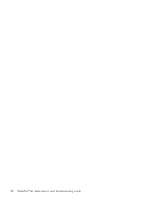Lenovo 1866 Service Guide
Lenovo 1866 - ThinkPad X41 Tablet Manual
 |
UPC - 882861005765
View all Lenovo 1866 manuals
Add to My Manuals
Save this manual to your list of manuals |
Lenovo 1866 manual content summary:
- Lenovo 1866 | Service Guide - Page 1
ThinkPad®X41 Tablet Service and Troubleshooting Guide - Lenovo 1866 | Service Guide - Page 2
- Lenovo 1866 | Service Guide - Page 3
ThinkPad®X41 Tablet Service and Troubleshooting Guide - Lenovo 1866 | Service Guide - Page 4
on page 75. First Edition (November 2005) © Copyright Lenovo 2005. Portions © Copyright International Business Machines Corporation 2005. All rights reserved. U.S. GOVERNMENT USERS - RESTRICTED RIGHTS: Our products and/or services are provided with RESTRICTED RIGHTS. Use, duplication or disclosure - Lenovo 1866 | Service Guide - Page 5
problem 26 Fingerprint authentication problems . . . 28 Other problems 28 Starting BIOS Setup Utility 30 Recovering pre-installed software . . . . . 31 Upgrading the hard disk drive 32 Replacing the battery 35 Using the Extended Life Battery . . . . . 36 Chapter 3. Getting help and service - Lenovo 1866 | Service Guide - Page 6
iv ThinkPad®X41 Tablet Service and Troubleshooting Guide - Lenovo 1866 | Service Guide - Page 7
ThinkPad computer. Follow and retain all information included with your ThinkPad instructions included with your product, observe all warnings on the product and in the operating instructions, and review batteries. In addition to mobile personal computers, Lenovo by an authorized servicer. As with any - Lenovo 1866 | Service Guide - Page 8
to reduce the risk of injury and property damage. Service Do not attempt to service a product yourself unless instructed to do so by the Customer Support Center. Use only a service provider who is approved to repair your particular product. vi ThinkPad®X41 Tablet Service and Troubleshooting Guide - Lenovo 1866 | Service Guide - Page 9
Note: Some parts can be upgraded or replaced by the customer. These parts are referred to as Customer Replaceable Units, or CRUs. Lenovo expressly identifies CRUs as such, and provides documentation with instructions when it is appropriate for customers to replace those parts. You must closely - Lenovo 1866 | Service Guide - Page 10
the cords. Carefully connect and disconnect the equipment from the electrical outlet. Batteries All personal computers manufactured by Lenovo contain a non-rechargeable coin cell battery to provide power to the system clock. In addition many viii ThinkPad®X41 Tablet Service and Troubleshooting Guide - Lenovo 1866 | Service Guide - Page 11
such as ThinkPad notebook PCs utilize a rechargeable battery pack to provide system power when in portable mode. Batteries supplied by Lenovo for use with your product have been tested for compatibility and should only be replaced with approved parts. Never attempt to open or service any battery. Do - Lenovo 1866 | Service Guide - Page 12
or even shatter when the CD drive is in use. To protect installing, moving, or opening the covers of this product or attached devices. If the 3-pin power cord is provided with this product, it must be used with a properly grounded outlet. x ThinkPad®X41 Tablet Service and Troubleshooting Guide - Lenovo 1866 | Service Guide - Page 13
To Connect Turn everything OFF. First, attach all cables to devices. Attach the signal cables to receptacles. Attach the power cord to an outlet. Turn the device ON. To Disconnect Turn everything OFF. First, remove the power cord from the outlet. Remove signal cables from receptacles. Remove all - Lenovo 1866 | Service Guide - Page 14
. v Do not short-circuit it. v Keep it away from children. Do not put the battery pack in trash that is disposed of in landfills. When disposing of the battery, comply with local ordinances or regulations and your company's safety standards. xii ThinkPad®X41 Tablet Service and Troubleshooting Guide - Lenovo 1866 | Service Guide - Page 15
or immerse the battery into water, (2) allow it to heat to more than 100 °C (212 °F), or (3) attempt to repair or disassemble it. Dispose of it as required by local ordinances or regulations and your company's safety standards. DANGER Follow the instruction below when installing or reconfiguring the - Lenovo 1866 | Service Guide - Page 16
install telephone wiring during an electrical storm. v Never install telephone jacks in wet locations unless the jack is specifically , the drive is certified to conform to the requirements of IEC825 and EN60825 for Class 1 laser products. xiv ThinkPad®X41 Tablet Service and Troubleshooting Guide - Lenovo 1866 | Service Guide - Page 17
radiation above a Class 1 level during normal operation, user maintenance, or servicing. Some drives contain an embedded Class 3A laser diode. Note this warning the risk of suffocation from plastic bags. Many PC products and accessories contain cords, cables or wires, such as power cords or - Lenovo 1866 | Service Guide - Page 18
DANGER Safety Notice for users in Australia Don't connect phone line while using tablet mode. Save these instructions. xvi ThinkPad®X41 Tablet Service and Troubleshooting Guide - Lenovo 1866 | Service Guide - Page 19
Notice for ThinkPad X41 Tablet, the notice that supplements this Service and Troubleshooting Guide. The notice is included in the package with this publication. Information about hard disk capacity Instead of providing a recovery CD or a Windows® CD with your computer, Lenovo provides simpler - Lenovo 1866 | Service Guide - Page 20
xviii ThinkPad®X41 Tablet Service and Troubleshooting Guide - Lenovo 1866 | Service Guide - Page 21
can view and change BIOS settings. v Start a utility that enables you to change your startup sequence. Some of the topics in your help system contain brief video clips that show you how to perform certain tasks, such as replacing your battery, inserting a PC Card, or upgrading your memory. Use the - Lenovo 1866 | Service Guide - Page 22
and rewind the video clip. Note: If a bootable device is attached to the computer, and the boot priority of that device is higher than IDE HDD, the computer boots from that device. xx ThinkPad®X41 Tablet Service and Troubleshooting Guide - Lenovo 1866 | Service Guide - Page 23
Chapter 1. Overview of your new ThinkPad computer Your ThinkPad at a glance 2 Features 4 Specifications 5 Caring for your ThinkPad computer . . . . 6 © Lenovo 2005. Portions © IBM Corp. 2005. 1 - Lenovo 1866 | Service Guide - Page 24
status indicators Access IBM button Computer display Power button TrackPoint PC Card slot Microphone jack Fingerprint reader Security keyhole Modem connector Ethernet connector USB connector Infrared port SD Card slot Stereo headphone jack 2 ThinkPad®X41 Tablet Service and Troubleshooting Guide - Lenovo 1866 | Service Guide - Page 25
Rear view Your ThinkPad at a glance Tablet Digitizer Pen Powered USB 2.0 connector Monitor connector Power jack Chapter 1. Overview of your new ThinkPad computer 3 - Lenovo 1866 | Service Guide - Page 26
Serial Bus (USB) connector with power connector) v Infrared port v RJ11 telephone connector v RJ45 Ethernet connector v Docking connector v Integrated wireless LAN feature (on some models) v Integrated Bluetooth feature (on some models) 4 ThinkPad®X41 Tablet Service and Troubleshooting Guide - Lenovo 1866 | Service Guide - Page 27
Specifications Specifications Size v Width: 274 mm (10.8 in.) v Depth: - 246 mm (9.7 in.) with 4 Cell battery pack installed - 269 mm (10.6 in.) with 8 Cell battery pack installed v Height: 29 mm - 32 mm (1.14 in. - 1.26 in.) Environment v Maximum altitude without pressurization: 3048 m (10,000 ft) - Lenovo 1866 | Service Guide - Page 28
function of the level of system activity and battery charge level. Extended contact with your body, hard disk drive and data loss. v When picking up your open computer, hold it by the bottom. Do not pick up or hold your computer by the display. 6 ThinkPad®X41 Tablet Service and Troubleshooting Guide - Lenovo 1866 | Service Guide - Page 29
by pressing the Access IBM button). Take care in setting passwords v Remember your passwords. If you forget a supervisor or hard disk password, Lenovo will not reset it, and you might have to replace your system board or hard disk drive. Tips on using your computer in tablet mode v If you close - Lenovo 1866 | Service Guide - Page 30
table or a grounded metal object. This action reduces any static electricity from your body. The static electricity could damage the device. - PC Card - Smart Card - Memory Card, such as SD Card, Memory Stick, and MultiMediaCard - Memory module 8 ThinkPad®X41 Tablet Service and Troubleshooting Guide - Lenovo 1866 | Service Guide - Page 31
Caring for your ThinkPad computer - Mini-PCI Card - Communication Daughter Card Cleaning the cover of your computer Occasionally clean your computer as follows: 1. Prepare a does not contain impurities. 4. Wring out as much of the liquid as you can. Chapter 1. Overview of your new ThinkPad computer 9 - Lenovo 1866 | Service Guide - Page 32
: v Scratching the surface of the reader with a hard, pointed object. v Scraping the surface of the reader with your nail or anything hard. v Using or touching the reader with a dirty often fails to enroll or authenticate your fingerprint. 10 ThinkPad®X41 Tablet Service and Troubleshooting Guide - Lenovo 1866 | Service Guide - Page 33
26 Fingerprint authentication problems . . . 28 Other problems 28 Starting BIOS Setup Utility 30 Recovering pre-installed software . . . . . 31 Upgrading the hard disk drive 32 Replacing the battery 35 Using the Extended Life Battery . . . . . 36 © Lenovo 2005. Portions © IBM Corp. 2005. 11 - Lenovo 1866 | Service Guide - Page 34
the Security Chip and reinstall it, or install a new one. To clear the error, enter the BIOS Setup Utility, press F9 to set values to default, then press F10 to save changes. If this does not solve the problem, have the computer serviced. 12 ThinkPad®X41 Tablet Service and Troubleshooting Guide - Lenovo 1866 | Service Guide - Page 35
. If it does not solve this problem, have the computer serviced. 01C9: More than one Ethernet devices are found. Remove one of them. Press to continue. Your ThinkPad computer has a built-in Ethernet feature, and you cannot add another such feature by installing an Ethernet device. If this - Lenovo 1866 | Service Guide - Page 36
: System timer error Have the computer serviced. 0270: Real time clock error Have the computer serviced. 0271: Date and time error Neither the date nor the time is set in the computer. Set the date and time, using the BIOS Setup Utility. 14 ThinkPad®X41 Tablet Service and Troubleshooting Guide - Lenovo 1866 | Service Guide - Page 37
. 02F6: Software NMI failed Have the computer serviced. 02F7: Fail-safe timer NMI failed Have the computer serviced. 1802: Unauthorized network card is plugged in - Power off and remove the miniPCI network card. The Mini-PCI network card is not supported on this computer. Remove it. 1803 - Lenovo 1866 | Service Guide - Page 38
primary drive bay you are using a supported IBM / Lenovo HDD with Ensure that your HDD is an old firmware, you need to update its firmware to the latest. The latest supported on this system version is available at www.lenovo.com/think/support/ and that the latest HDD firmware is installed. The - Lenovo 1866 | Service Guide - Page 39
hard disk drive is correctly installed. v A startable diskette is in the diskette drive If you still see the same error message, check the boot sequence, using the BIOS Setup Utility. The cooling fan has failed. Have the computer serviced. Edit C:\CONFIG.SYS and change a line from device=C:\WINDOWS - Lenovo 1866 | Service Guide - Page 40
, have the computer serviced. Problem: When I turn on the machine, nothing appears on the screen, but I hear two or more beeps. Solution: Make sure that the memory card is installed correctly. If it is Fn+F8 keys to expand the screen image. 18 ThinkPad®X41 Tablet Service and Troubleshooting Guide - Lenovo 1866 | Service Guide - Page 41
hard disk password, Lenovo authorized servicer will not reset your password or recover data from the hard disk. You must take your computer to a Lenovo authorized servicer or a marketing representative to have the hard disk drive replaced adapter and the battery. Keyboard problems Problem: All or - Lenovo 1866 | Service Guide - Page 42
connector is correctly connected to the mouse connector of the X4 Dock, and that the keyboard cable is correctly connected to the keyboard a long time. v When the temperature changes. Problem: The mouse or the pointing device does not work. 20 ThinkPad®X41 Tablet Service and Troubleshooting Guide - Lenovo 1866 | Service Guide - Page 43
provided in the C:\IBMTOOLS\DRIVERS directory on your hard disk drive. If your hard disk drive does not contain device drivers, refer to the ThinkPad Web site. To access this Web site, press the Access IBM button and open ThinkVantage Productivity Center. Problem The scrolling or magnifying glass - Lenovo 1866 | Service Guide - Page 44
the computer, press and hold the power button for 4 seconds or more. If the system is still not reset, remove the ac adapter and the battery. 22 ThinkPad®X41 Tablet Service and Troubleshooting Guide - Lenovo 1866 | Service Guide - Page 45
displayed at the lower left of the screen, press the Access IBM button. Rescue and Recovery screen opens. 2. Click Access BIOS. The System Restart Required window is displayed. 3. Click Yes. The computer restarts, and the BIOS Setup Utility menu appears. 4. With the cursor key, select Config; then - Lenovo 1866 | Service Guide - Page 46
, click Properties, then click the Settings tab. 2. Check whether the screen resolution and color quality are correctly set. 3. Click Advanced. 4. Click the Adapter tab. 24 ThinkPad®X41 Tablet Service and Troubleshooting Guide - Lenovo 1866 | Service Guide - Page 47
Solving computer problems 5. Make sure ″Mobile Intel(R) 915GM/GMS,910GML Express Chipset Family″ is shown in the adapter information window. 6. Click the Properties button. Check the ″Device status″ box and make sure the device is working properly. If not, click the Troubleshooter button. 7. Click - Lenovo 1866 | Service Guide - Page 48
priority order″. A startup problem Problem: The Microsoft® Windows® operating system will not start. Solution: Use the Rescue and Recovery workspace to help solve or identify your problem. Starting the Rescue and Recovery workspace is easy. 26 ThinkPad®X41 Tablet Service and Troubleshooting Guide - Lenovo 1866 | Service Guide - Page 49
your system settings and passwords. v Communicate by using the internet and link to the ThinkPad support site. v Troubleshoot and diagnose problems using diagnostics. In the top panel of the Rescue and Recovery workspace, you can click the following to open other pages or exit the utility: Events - Lenovo 1866 | Service Guide - Page 50
. Problem: The computer does not start from a device you want. Solution: Refer to the Startup menu of the BIOS Setup Utility. Make sure that the startup sequence in the BIOS Setup Utility is set so that the computer starts from the device you want. 28 ThinkPad®X41 Tablet Service and Troubleshooting - Lenovo 1866 | Service Guide - Page 51
the minimum required memory to run the application. Refer to the manuals supplied with the application. Check the following: v The application is designed to operate with your operating system. v Other applications run correctly on your computer. v The necessary device drivers are installed. v The - Lenovo 1866 | Service Guide - Page 52
startup, press the blue Access IBM button" message is displayed at the lower-left of the screen, press the Access IBM button. The Rescue and Recovery workspace opens. 4. Click Access BIOS. The System Restart Required window is displayed. 30 ThinkPad®X41 Tablet Service and Troubleshooting Guide - Lenovo 1866 | Service Guide - Page 53
the BIOS Setup Utility Windows. For more information about using Rescue and Recovery features, see "Data backup-and-restore tools" or "Introducing Rescue and Recovery" in your on-board help. To recover the hard disk to its original contents, do the following: Chapter 2. Solving computer problems - Lenovo 1866 | Service Guide - Page 54
have it repaired. The connectors and bay of the hard disk drive were not designed for frequent changes, or drive swapping. 2. The Rescue and Recovery workspace and the Product Recovery program are not included in the optional hard disk drive. 32 ThinkPad®X41 Tablet Service and Troubleshooting Guide - Lenovo 1866 | Service Guide - Page 55
computer; then disconnect the ac adapter and all cables from the computer. 2. Close the computer display, and turn the computer over. 3. Remove the battery. 4. Remove the Tablet Digitizer Pen from its slot. 5. Remove the screw that secures the hard disk drive. Chapter 2. Solving computer problems 33 - Lenovo 1866 | Service Guide - Page 56
display and turn the computer over so that its bottom side is up. 11. Reinstall the screw. 12. Store the pen back in its slot. 13. Reinstall the battery. 14. Turn the computer over again. Connect the ac adapter and the cables to the computer. 34 ThinkPad®X41 Tablet Service and Troubleshooting Guide - Lenovo 1866 | Service Guide - Page 57
Replacing the battery Replacing the battery 1. Turn off the computer, or enter hibernation mode. Then disconnect the ac adapter and all cables from the computer. Note: If you are using a PC Card or Secure Digital Card, the computer might not be able to enter hibernation mode. If this happens, turn - Lenovo 1866 | Service Guide - Page 58
off your computer, or enter hibernation mode. If the main battery is attached and has enough power, enter standby mode. 2. Disconnect the ac adapter and all cables from the computer. 3. Close the computer display, and turn the computer over. 36 ThinkPad®X41 Tablet Service and Troubleshooting Guide - Lenovo 1866 | Service Guide - Page 59
Life Battery as shown in the drawing below. 5. Align the guides of the Extended Life Battery with the holes of the computer. 6. Gently push the battery into place until you hear a click. The battery is attached to the docking connector of the computer. Chapter 2. Solving computer problems 37 - Lenovo 1866 | Service Guide - Page 60
the Extended Life Battery from the computer in standby mode, your computer may shut down. 2. Disconnect the ac adapter and all cables from the computer. 3. Close the computer display, and turn the computer over. 4. Slide the latch as shown. 38 ThinkPad®X41 Tablet Service and Troubleshooting Guide - Lenovo 1866 | Service Guide - Page 61
Using the Extended Life Battery 5. Push the eject latch of the battery 1 until the battery lifts up; then remove it 2 . Chapter 2. Solving computer problems 39 - Lenovo 1866 | Service Guide - Page 62
Using the Extended Life Battery 40 ThinkPad®X41 Tablet Service and Troubleshooting Guide - Lenovo 1866 | Service Guide - Page 63
Chapter 3. Getting help and service Getting help and service 42 Getting help on the Web 42 Calling the Customer Support Center . . . 42 Getting help around the world 44 © Lenovo 2005. Portions © IBM Corp. 2005. 41 - Lenovo 1866 | Service Guide - Page 64
change management - Occasionally, there might be changes that are required after a product has been sold. Lenovo or your reseller, if authorized by Lenovo, will make selected Engineering Changes (ECs) available that apply to your hardware. 42 ThinkPad®X41 Tablet Service and Troubleshooting Guide - Lenovo 1866 | Service Guide - Page 65
FRU XXXXXXX v Identification of software problem sources v Configuration of BIOS as part of an installation or upgrade v Changes, modifications, or upgrades to device drivers v Installation and maintenance of network operating systems (NOS) v Installation and maintenance of application programs To - Lenovo 1866 | Service Guide - Page 66
. To determine whether your computer is eligible for International Warranty Service and to view a list of the countries where service is available, go to www.lenovo.com/think/support/, click Warranty, and follow the instructions on the screen. 44 ThinkPad®X41 Tablet Service and Troubleshooting Guide - Lenovo 1866 | Service Guide - Page 67
that is compliant to Bluetooth Specification 1.1 and 1.2 as defined by the Bluetooth SIG. Following profiles are supported by Bluetooth Daughter Card: v Generic Access v Service Discovery v Serial Port by wireless devices like for example mobile phones. © Lenovo 2005. Portions © IBM Corp. 2005. 45 - Lenovo 1866 | Service Guide - Page 68
, Lenovo believes continually review and specific organization (e.g. airport or hospital), you are encouraged to ask for authorization to use Wireless LAN Mini-PCI Adapter or Bluetooth Daughter Card prior to turning on the ThinkPad computer. 46 ThinkPad®X41 Tablet Service and Troubleshooting Guide - Lenovo 1866 | Service Guide - Page 69
replace or modify those of Part 1. The warranties provided by Lenovo Group Limited or one of its subsidiaries (called ″Lenovo Lenovo's Official Published Specifications ("Specifications") which are available on request. The warranty period for the Machine starts on the original date of installation - Lenovo 1866 | Service Guide - Page 70
from a support web site or from other electronic media, and following the instructions that your Service Provider provides. Software updates may include basic input/output system code (called "BIOS"), utility programs, device drivers, and other software updates. 48 ThinkPad®X41 Tablet Service and - Lenovo 1866 | Service Guide - Page 71
, speaker, memory, hard disk drive), your Service Provider will ship the CRU to you for you to install. If the Machine does not function as warranted during the warranty period and your problem cannot be resolved over the telephone or electronically, through your application of software updates, or - Lenovo 1866 | Service Guide - Page 72
DAMAGES, SO THE ABOVE LIMITATION OR EXCLUSION MAY NOT APPLY TO YOU. Governing Law Both you and Lenovo consent to the application of the laws of the country in which you acquired the Machine to govern, interpret, and enforce all of your 50 ThinkPad®X41 Tablet Service and Troubleshooting Guide - Lenovo 1866 | Service Guide - Page 73
and Lenovo's rights, duties, and obligations arising from, or relating in any manner to, the subject matter of this Statement of Limited Warranty, without regard to conflict of law principles. THESE WARRANTIES GIVE YOU SPECIFIC LEGAL RIGHTS AND YOU MAY ALSO HAVE OTHER RIGHTS WHICH VARY FROM STATE TO - Lenovo 1866 | Service Guide - Page 74
harm to real property and tangible personal property caused by Lenovo's negligence; and Governing Law: The following replaces "laws of the country in which you acquired the Machine" in the first sentence: laws in the Province of Ontario. 52 ThinkPad®X41 Tablet Service and Troubleshooting Guide - Lenovo 1866 | Service Guide - Page 75
is in breach of a condition or warranty implied by the Trade Practices Act 1974 or other similar legislation, Lenovo's liability is limited to the repair or replacement of the goods or the supply of equivalent goods. Where that condition or warranty relates to right to sell, quiet possession or - Lenovo 1866 | Service Guide - Page 76
property will be limited to that caused by Lenovo's negligence; and 2. as to any other actual damage arising in any situation involving nonperformance by Lenovo pursuant to, or in any way related stage they were at when the vacancy occurred. 54 ThinkPad®X41 Tablet Service and Troubleshooting Guide - Lenovo 1866 | Service Guide - Page 77
Consumer Guarantees Act 1993 will not apply in respect of any goods which Lenovo provides, if you require the goods for the purposes of a business as that Act. PEOPLE'S REPUBLIC OF CHINA (PRC) Governing Law: The following replaces ″laws of the country in which you acquired the Machine″ in the first - Lenovo 1866 | Service Guide - Page 78
of this Statement of Limited Warranty apply to Machines purchased from Lenovo or a Lenovo reseller. How to Obtain Warranty Service: Add the following paragraph in Western Europe (Andorra, Austria, announced and made available in such countries. 56 ThinkPad®X41 Tablet Service and Troubleshooting Guide - Lenovo 1866 | Service Guide - Page 79
and made available by Lenovo in that country. Warranty service in Africa is available within 50 kilometers of a Service Provider. You are responsible 50 kilometers of a Service Provider. Governing Law: The phrase "the laws of the country in which you acquired the Machine" is replaced by: 1) ″the - Lenovo 1866 | Service Guide - Page 80
, Slovakia, Slovenia, Tajikistan, Turkmenistan, Ukraine, Uzbekistan, and FR Yugoslavia all disputes arising out of this Statement of Limited Warranty or related to its violation, 58 ThinkPad®X41 Tablet Service and Troubleshooting Guide - Lenovo 1866 | Service Guide - Page 81
Lenovo may, however, institute proceedings in a competent court in the country of installation service from IBM service in EU countries, see the telephone listing in Part 3 - Warranty Information. You may contact IBM service at the following address: IBM Warranty & Service following replaces the - Lenovo 1866 | Service Guide - Page 82
actually arising as an immediate and direct consequence of the non-fulfillment of such obligations (if Lenovo is at fault) or of such cause, for a maximum amount equal to the charges you OF BUSINESS, REVENUE, GOODWILL, OR ANTICIPATED SAVINGS. 60 ThinkPad®X41 Tablet Service and Troubleshooting Guide - Lenovo 1866 | Service Guide - Page 83
paragraph does not apply. What Lenovo Will Do to Correct Problems: The following is added to this section: During the warranty period, Lenovo will reimburse you for the transportation charges for the delivery of the failing Machine to IBM Service. Limitation of Liability: The following paragraph - Lenovo 1866 | Service Guide - Page 84
Civil Code applies as the acquisition price as well as other advantages arising out of the present Statement of Limited Warranty balance this limitation of liability. IRELAND What this Warranty Covers: The following is added to this section: 62 ThinkPad®X41 Tablet Service and Troubleshooting Guide - Lenovo 1866 | Service Guide - Page 85
Sale of Goods and Supply of Services Act 1980 are hereby excluded. Limitation of Liability: The following replaces the terms of section in its , under no circumstances is Lenovo, its suppliers, resellers or Service Providers liable for any of the following, even if Lenovo or they were informed of - Lenovo 1866 | Service Guide - Page 86
of the following, even if Lenovo or they were informed of the possibility of such losses: 1. loss of, or damage to, data; 2. special, indirect, or consequential loss; or 3. loss of profits, business, revenue, goodwill, or anticipated savings. 64 ThinkPad®X41 Tablet Service and Troubleshooting Guide - Lenovo 1866 | Service Guide - Page 87
Lenovo provides warranty service replacement(s) in the second and third year of warranty period. Machine Type 1866 Country or Region of Purchase Warranty period Types of Warranty Service US, Canada, Mexico, Brazil, and Australia Parts and Labor - 3 years 6 Battery pack and Tablet 1 Digitizer Pen - Lenovo 1866 | Service Guide - Page 88
US Warranty period Types of Warranty Service Parts and Labor - 3 years 6 Battery pack and Tablet 1 Digitizer Pen - 1 year Note: Your ThinkPad X41 Tablet computer is shipped with five replacement tips for the X41 Tablet Digitizer Pen. Be sure to store the pen tips in a secure place for future - Lenovo 1866 | Service Guide - Page 89
a Service Provider. In Canada or the United States, call 1-800-IBM-SERV (426-7378). In other countries, see the telephone numbers below. Worldwide telephone list Phone numbers are subject to change without notice. For the most current phone numbers, go to http://www.lenovo.com/think/support and - Lenovo 1866 | Service Guide - Page 90
-0426 +357-22-841100 +420-2-7213-1316 4520-8200 (30 day up and running support) 7010-5150 (Warranty service and support) (Danish) 566-4755 566-5161 ext. 8201 Toll Free within the Dominican Republic: 1-200-1929 (Spanish) 1-800-426911 (Spanish) 68 ThinkPad®X41 Tablet Service and Troubleshooting Guide - Lenovo 1866 | Service Guide - Page 91
) 0238-557-450 (30 day up and running support) Hardware: 0810-631-213 (Warranty service and support) Software: 0810-631-020 (Warranty service and support) (French) 07032-15-49201 (30 day up and running support) 01805-25-35-58 (Warranty service and support) (German) +30-210-680-1700 335-8490 (Spanish - Lenovo 1866 | Service Guide - Page 92
(30 day up and running support) 8152-1550 (Warranty service and support) (Norwegian) 206-6047 (Spanish) 0-800-50-866 (Spanish) 1800-1888-1426 +63-2-995-8420 (English, Filipino) +48-22-878-6999 +351-21-892-7147 (Portuguese) +4-021-224-4015 70 ThinkPad®X41 Tablet Service and Troubleshooting Guide - Lenovo 1866 | Service Guide - Page 93
-555-055 (30 day up and running support) Hardware: 08705-500-900 (Warranty service and support) Software: 08475-151-516 (Warranty service and support) (English) 1-800-426-7378 (English) (30) day guarantee for installation defects from the date of purchase. Lenovo Appendix B. Warranty information 71 - Lenovo 1866 | Service Guide - Page 94
Tel. 01-800-3676900 Marketing by: Lenovo de México, Comercialización y Servicios, S. A. de C. V. Alfonso Nápoles Gándara No 3111 Parque Corporativo de Peña Blanca Delegación Álvaro Obregón México, D.F., México C.P. 01210, Tel. 01-800-00-325-00 72 ThinkPad®X41 Tablet Service and Troubleshooting Guide - Lenovo 1866 | Service Guide - Page 95
Troubleshooting Poster Guide ThinkVantage Productivity Center Online Online Hardware Video Maintenance Manual Tier 1 CRUs Battery X X X X AC adapter and X power cord Trackpoint cap X X Hard disk drive X X X X Phone line cord X Memory X X X X Tablet Digitizer Pen - Lenovo 1866 | Service Guide - Page 96
Support Web site http://www.lenovo.com/think/support/site.wss/document.do? lndocid=part-video v The Customer Support Center. For the telephone number of the Support Center for your country or region, see "Worldwide telephone list" on page 67. 74 ThinkPad®X41 Tablet Service and Troubleshooting Guide - Lenovo 1866 | Service Guide - Page 97
are not intended for use in implantation or other life support applications where malfunction may result in injury or death to persons. The information contained in this document does not affect or change Lenovo product specifications or warranties. Nothing in this document shall operate as an - Lenovo 1866 | Service Guide - Page 98
interference in a residential installation. This equipment generates, used, and can radiate radio frequency energy and, if not installed and used in accordance with the instructions, may cause harmful interference to radio communications. 76 ThinkPad®X41 Tablet Service and Troubleshooting Guide - Lenovo 1866 | Service Guide - Page 99
installation. If this equipment does cause harmful interference to radio or television reception, which can be determined by turning the equipment off and on, the user authorized dealer or service representative for help. Lenovo is not responsible This Class B digital apparatus complies with - Lenovo 1866 | Service Guide - Page 100
ThinkPad battery pack Your ThinkPad computer has a lithium ion battery pack or a nickel metal hydride battery pack. If you are a company ThinkPad computer user and need to dispose of a battery pack, contact the proper person in IBM sales, 78 ThinkPad®X41 Tablet Service and Troubleshooting Guide - Lenovo 1866 | Service Guide - Page 101
://www.pc.ibm.com/support. To purchase technical support beyond this initial installation support, visit http://www.lotus.com/passport. Note: When you use Lotus SmartSuite v9.8 with your ThinkPad X41 Tablet computer, enter all your input with the keyboard. Input entered with the Digitizer Pen will - Lenovo 1866 | Service Guide - Page 102
Scotland, G68 9JX To inquire about an order, contact: [email protected] -In Asia Pacific Countries: Via the Internet: http://smartsuite.modusmedia.com Mail address: IBM - Lotus Notes and SmartSuite Program Modus Media International 80 ThinkPad®X41 Tablet Service and Troubleshooting Guide - Lenovo 1866 | Service Guide - Page 103
countries, or both: Lenovo PS/2 Rescue and Recovery ThinkLight ThinkPad ThinkVantage TrackPoint Ultrabay UltraBase UltraNav The following terms are trademarks of International Business Machines Corporation in the United States, other countries, or both: IBM (used under license) IBM logo (used under - Lenovo 1866 | Service Guide - Page 104
82 ThinkPad®X41 Tablet Service and Troubleshooting Guide - Lenovo 1866 | Service Guide - Page 105
Recovery Repair diskette 31 Regulatory Notice xvii S safety instruction v setup BIOS 30 configuration 30 specifications 5 standby problems 21 storage device, upgrading 32 T Tablet Digitizer Pen tips 7 tablet mode tips 7 telephone, help by 42 tips, important 6 TrackPoint problems 20 troubleshooting - Lenovo 1866 | Service Guide - Page 106
84 ThinkPad®X41 Tablet Service and Troubleshooting Guide - Lenovo 1866 | Service Guide - Page 107
- Lenovo 1866 | Service Guide - Page 108
Part Number: 39T9259 Printed in China (1P) P/N: 39T9259

ThinkPad
®
X41
Tablet
Service
and
Troubleshooting
Guide