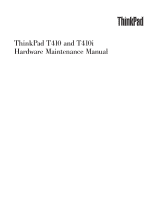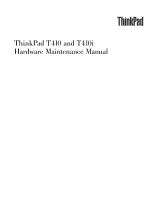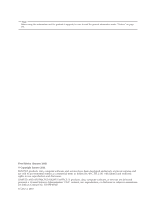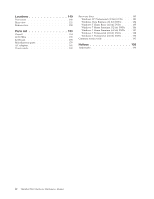Lenovo 2516AEU User Manual
Lenovo 2516AEU Manual
 |
View all Lenovo 2516AEU manuals
Add to My Manuals
Save this manual to your list of manuals |
Lenovo 2516AEU manual content summary:
- Lenovo 2516AEU | User Manual - Page 1
ThinkPad T410 and T410i Hardware Maintenance Manual - Lenovo 2516AEU | User Manual - Page 2
- Lenovo 2516AEU | User Manual - Page 3
ThinkPad T410 and T410i Hardware Maintenance Manual - Lenovo 2516AEU | User Manual - Page 4
Note Before using this information and the product it supports, be sure to read the general information under "Notices" on page 193. First Edition (January 2010) © Copyright Lenovo 2010. LENOVO products, data, computer software, and services have been developed exclusively at private expense and are - Lenovo 2516AEU | User Manual - Page 5
Checkout guide 45 Diagnostics using PC-Doctor for DOS . . . . 45 Lenovo ThinkVantage Toolbox (Lenovo System . . . 83 Before servicing ThinkPad T410 and T410i . . . . 84 1010 Battery pack 85 1020 ExpressCard blank Integrated camera 141 2040 LCD panel and LCD cable 142 2050 Camera cable 144 - Lenovo 2516AEU | User Manual - Page 6
Premium (32 bit) DVDs . . 186 Windows 7 Home Premium (64 bit) DVDs . . 187 Windows 7 Professional (32 bit) DVDs . . . . 188 Windows 7 Professional (64 bit) DVDs . . . . 190 Common service tools 191 Notices 193 Trademarks 194 iv ThinkPad T410 Hardware Maintenance Manual - Lenovo 2516AEU | User Manual - Page 7
with ThinkPad products. Use this manual along with the advanced diagnostic tests to troubleshoot problems effectively. Before servicing a ThinkPad product, be sure to read all the information under "Safety information" on page 1 and "Important service information" on page 39. © Copyright Lenovo - Lenovo 2516AEU | User Manual - Page 8
vi ThinkPad T410 Hardware Maintenance Manual - Lenovo 2516AEU | User Manual - Page 9
presents following safety information that you need to be familiar with before you service a ThinkPad Notebook. v "General safety" on page 2 v "Electrical safety" on page 3 v "Safety inspection guide" on page 5 v "Handling devices that are sensitive to electrostatic discharge" on page 6 v "Grounding - Lenovo 2516AEU | User Manual - Page 10
. v Place removed covers and other parts in a safe place, away from all personnel, while you are servicing the machine. v Keep your toolcase away from walk areas so that other people will not trip over it fan louvers or cover them with labels or stickers. 2 ThinkPad T410 Hardware Maintenance Manual - Lenovo 2516AEU | User Manual - Page 11
the room emergency power-off (EPO) switch, disconnecting switch, or electrical outlet. If an electrical accident occurs, you can then operate the switch or unplug safety precautions when you work with very high voltages; Instructions for these precautions are in the safety sections of maintenance - Lenovo 2516AEU | User Manual - Page 12
surface is conductive; such touching can cause personal injury and machine damage. v Do not service the following parts with the power on when they are removed from their normal operating places - Switch off power. - Send another person to get medical aid. 4 ThinkPad T410 Hardware Maintenance Manual - Lenovo 2516AEU | User Manual - Page 13
ThinkPad features or options not covered by this inspection guide of every service task. Begin edges). 2. Power off the computer. Disconnect the power cord. batteries. 5. Remove the cover. 6. Check for any obvious non-ThinkPad alterations. Use good judgment as to the safety of any non-ThinkPad - Lenovo 2516AEU | User Manual - Page 14
service insulated or battery-operated computers. Grounding requirements Electrical grounding of the computer is required for operator safety and correct system function. Proper grounding of the electrical outlet can be verified by a certified electrician. 6 ThinkPad T410 Hardware Maintenance Manual - Lenovo 2516AEU | User Manual - Page 15
Safety notices (multilingual translations) The safety notices in this section are provided in the following languages: v English v Arabic v Brazilian Portuguese v French v German v Hebrew v Japanese v Korean v Spanish v Traditional Chinese Safety information 7 - Lenovo 2516AEU | User Manual - Page 16
battery. DANGER If the LCD breaks and the fluid from inside the LCD gets into your eyes or on your hands, immediately wash the affected areas with water for at least 15 minutes. Seek medical care if any symptoms from the fluid are present after washing. 8 ThinkPad T410 Hardware Maintenance Manual - Lenovo 2516AEU | User Manual - Page 17
burn personnel or combustible materials. DANGER Unless hot swap is allowed for the FRU being replaced, do as follows before removing it: power off the computer, unplug all power cords from electrical outlets, remove the battery pack, and disconnect any interconnecting cables. Safety information 9 - Lenovo 2516AEU | User Manual - Page 18
10 ThinkPad T410 Hardware Maintenance Manual - Lenovo 2516AEU | User Manual - Page 19
Safety information 11 - Lenovo 2516AEU | User Manual - Page 20
, lave as áreas afetadas imediatamente com água durante pelo menos 15 minutos. Procure cuidados médicos se algum sintoma causado pelo fluido surgir após a lavagem. 12 ThinkPad T410 Hardware Maintenance Manual - Lenovo 2516AEU | User Manual - Page 21
PERIGO Para evitar choque elétrico, não remova a capa plástica que protege a parte inferior da placa inversora. PERIGO Embora as principais baterias possuam baixa voltagem, uma bateria em curto-circuito ou aterrada pode produzir corrente o bastante para queimar materiais de pessoal ou inflamáveis. - Lenovo 2516AEU | User Manual - Page 22
produit. Des pièces métalliques ou des copeaux de métal pourraient causer un court-circuit. DANGER Certaines batteries de secours contiennent du nickel et du cadmium. Ne les démontez pas, ne les rechargez pas, ne des symptômes persistent après le lavage. 14 ThinkPad T410 Hardware Maintenance Manual - Lenovo 2516AEU | User Manual - Page 23
en plastique protégeant la partie inférieure de la carte d'alimentation. DANGER Bien que le voltage des batteries principales soit peu élevé, le court-circuit ou la mise à la masse d'une batterie peut produire suffisamment de courant pour brûler des matériaux combustibles ou causer des brûlures - Lenovo 2516AEU | User Manual - Page 24
im Gehäuse vergessen wurden. Der Computer muß geschüttelt und auf Wasser ausgesetzt werden. Die Batterie kann schwere Verbrennungen oder Sondermüll beachten. Beim Ersetzen der Batterie nur Batterien des Typs verwenden, der ll beachten. Beim Ersetzen der Batterie nur Batterien des Typs verwenden, - Lenovo 2516AEU | User Manual - Page 25
Entsorgung die örtlichen Bestimmungen für Sondermüll beachten. Der LCD-Bildschirm besteht aus Glas und kann zerbrechen, wenn er unsachgemäß behandelt wird oder der Computer auf den Boden fällt. Wenn der Bildschirm beschädigt ist und die darin befindliche Flüssigkeit in Kontakt mit Haut und Augen ger - Lenovo 2516AEU | User Manual - Page 26
18 ThinkPad T410 Hardware Maintenance Manual - Lenovo 2516AEU | User Manual - Page 27
Safety information 19 - Lenovo 2516AEU | User Manual - Page 28
20 ThinkPad T410 Hardware Maintenance Manual - Lenovo 2516AEU | User Manual - Page 29
Safety information 21 - Lenovo 2516AEU | User Manual - Page 30
22 ThinkPad T410 Hardware Maintenance Manual - Lenovo 2516AEU | User Manual - Page 31
Safety information 23 - Lenovo 2516AEU | User Manual - Page 32
inmediatamente las áreas afectadas con agua durante 15 minutos como mínimo. Obtenga atención medica si se presenta algún síntoma del fluido despues de lavarse. 24 ThinkPad T410 Hardware Maintenance Manual - Lenovo 2516AEU | User Manual - Page 33
PELIGRO Para evitar descargas, no quite la cubierta de plástico que rodea la parte baja de la tarjeta invertida. PELIGRO Aunque las baterías principales tienen un voltaje bajo, una batería cortocircuitada o con contacto a tierra puede producir la corriente suficiente como para quemar material - Lenovo 2516AEU | User Manual - Page 34
26 ThinkPad T410 Hardware Maintenance Manual - Lenovo 2516AEU | User Manual - Page 35
Safety information 27 - Lenovo 2516AEU | User Manual - Page 36
drive, or any other optical storage device could result in exposure to hazardous laser radiation. There are no serviceable parts inside those drives. Do not open. A CD-ROM drive, a DVD-ROM drive, or any instruments, and avoid direct exposure to the beam. 28 ThinkPad T410 Hardware Maintenance Manual - Lenovo 2516AEU | User Manual - Page 37
Safety information 29 - Lenovo 2516AEU | User Manual - Page 38
é certificada nos Estados Unidos em conformidade com os requisitos do Department of Health and Human Services 21 Code of Federal Regulations (DHHS 21 CFR), Subcapítulo J, para produtos a laser ou com instrumentos óticos, e evite exposição direta ao feixe. 30 ThinkPad T410 Hardware Maintenance Manual - Lenovo 2516AEU | User Manual - Page 39
Certains modèles d'ordinateur ThinkPad sont équipés d'origine d'une unité de stockage optique telle qu'une unité de CD-ROM ou de DVD-ROM. Ces unités sont également vendues séparé - Lenovo 2516AEU | User Manual - Page 40
Einige ThinkPad-Modelle sind werkseitig mit einem CD-ROM- oder DVD-ROM-Laufwerk ausgestattet. CD- und DVD-Laufwerke können sichtbare Laserstrahlung, wenn geöfnet. Nicht in den Strahl blicken. Keine Lupen oder Spiegel verwenden. Strahlungsbereich meiden. 32 ThinkPad T410 Hardware Maintenance Manual - Lenovo 2516AEU | User Manual - Page 41
Safety information 33 - Lenovo 2516AEU | User Manual - Page 42
34 ThinkPad T410 Hardware Maintenance Manual - Lenovo 2516AEU | User Manual - Page 43
Safety information 35 - Lenovo 2516AEU | User Manual - Page 44
, se certifica que en los Estados Unidos cumple los requisitos del Department of Health and Human Services 21 Code of Federal Regulations (DHHS 21 CFR) Subchapter J para productos láser de Clase instrumentos ópticos y evite la exposición directa al rayo. 36 ThinkPad T410 Hardware Maintenance Manual - Lenovo 2516AEU | User Manual - Page 45
Safety information 37 - Lenovo 2516AEU | User Manual - Page 46
38 ThinkPad T410 Hardware Maintenance Manual - Lenovo 2516AEU | User Manual - Page 47
in this manual. After a system board is replaced, ensure that the latest BIOS is loaded to the system board before completing the service action. To download software fixes, drivers, and BIOS, do as follows: 1. Go to http://www.lenovo.com/support 2. Enter the product number of the computer or press - Lenovo 2516AEU | User Manual - Page 48
and servicing FRUs: v If you are instructed to replace a FRU but the replacement does not correct the problem, reinstall the original FRU before you continue. v Some computers have both in the Symptom-to-FRU Index for the computer you are servicing. 40 ThinkPad T410 Hardware Maintenance Manual - Lenovo 2516AEU | User Manual - Page 49
configure an IBM® or a Lenovo solution from an eSite, and that has been negotiated between IBM or Lenovo and the customer. A unique 4-digit which FRUs are used to support CTO, CMV, and GAV products http://www.lenovo.com/support/site.wss/document.do?lndocid=LOOK-WARNTY Select Warranty lookup. Input - Lenovo 2516AEU | User Manual - Page 50
can be accessed at the following Web site: http://www.lenovo.com/ support v To view the key commodities, click on PARTS INFORMATION, Category" select SERVICE PARTS. Under "Parts Information by Date" select SYSTEM SERVICE PARTS. The list of service parts by ThinkPad T410 Hardware Maintenance Manual - Lenovo 2516AEU | User Manual - Page 51
ThinkPad model that supports the PC-Doctor® for DOS diagnostics program. Some descriptions might not apply to your particular computer. Before you go to the checkout guide, be sure to read the following important notes. Important notes: v Only certified trained personnel should service the computer - Lenovo 2516AEU | User Manual - Page 52
system was subjected to stress beyond normal use. Before checking problems with the computer, determine whether the damage is covered under the warranty by referring to the following list: The following are not covered under warranty: v LCD panel cracked from the application of excessive force or - Lenovo 2516AEU | User Manual - Page 53
following Web site: http:// www.lenovo.com/support To create the PC-Doctor diagnostic CD, follow the instructions on the Web site. For some possible configurations of the computer, PC-Doctor might not run correctly. To avoid this problem, you need to initialize the computer setup by use of the BIOS - Lenovo 2516AEU | User Manual - Page 54
only the internal optical drive of the ThinkPad Notebook. To run the test, do as follows: 1. Turn off the computer. 2. Make sure that the internal optical drive that is supported as a startup device is attached to the computer. 3. Turn on the computer. If the computer cannot be powered on, go to - Lenovo 2516AEU | User Manual - Page 55
ThinkPad Notebook. If you have an external monitor attached to your computer, detach it before running PC-Doctor for DOS. v To test Digital Signature Chip, the security chip must be set to Active. 10. Run the applicable function test. 11. Follow the instructions on the screen. If there is a problem - Lenovo 2516AEU | User Manual - Page 56
System Toolbox) is available at the following Web site: http://www.lenovo.com/support To install the latest Lenovo ThinkVantage Toolbox (Lenovo System Toolbox) on the computer, follow the instructions on the Web site. To run this program, do as follows: Windows 7: While the Windows operating system - Lenovo 2516AEU | User Manual - Page 57
Devices --> HDD Active Protection Test. Note: Do not apply any physical shock to the computer while the test is running. Power Diagnostics --> ThinkPad Devices --> AC Adapter, Battery 1 (Battery2) LCD unit 1. Diagnostics --> Video Adapter 2. Interactive Tests --> Video Audio Enter the BIOS - Lenovo 2516AEU | User Manual - Page 58
hardware problem. If the pointer stops after a short time, no service action is necessary. Touch Pad If enabling the TrackPoint does not correct the problem, continue not correct the problem, continue with the following: v Interactive Tests --> Mouse 50 ThinkPad T410 Hardware Maintenance Manual - Lenovo 2516AEU | User Manual - Page 59
computer. 5. Turn off the computer. 6. Disconnect the ac adapter and install the charged battery pack. 7. Check that the battery pack supplies power when you turn on the computer. If you suspect a power problem adapter may different from the one you are servicing. 3. If the voltage is not correct, - Lenovo 2516AEU | User Manual - Page 60
. 4. If the voltage is more than +11.0 V dc, measure the resistance between battery terminals 5 and 7. The resistance must be 4 to 30 K . If the resistance is not correct, replace the battery pack. If the resistance is correct, replace the system board. 52 ThinkPad T410 Hardware Maintenance Manual - Lenovo 2516AEU | User Manual - Page 61
unplug the ac adapter from it. 2. Turn the computer upside down. 3. Remove the battery pack (see "1010 Battery pack" on page 85). 4. Remove the backup battery (see "1100 Backup battery" on page 103). 5. Measure the voltage of the backup battery. See the following figure. Red (+) Black (-) Wire Red - Lenovo 2516AEU | User Manual - Page 62
54 ThinkPad T410 Hardware Maintenance Manual - Lenovo 2516AEU | User Manual - Page 63
62 Service Web site: When the latest maintenance diskette and the system program service diskette become available, they will be posted on http://www.lenovo.com disc set consists of the user instructions and the following set of DVDs to restore the computer to the original factory configuration. - Lenovo 2516AEU | User Manual - Page 64
instructions on the screen. 6. Click Yes in the displayed window to begin the operating system recovery process. 7. Insert the Applications and Drivers screen whenever the computer is turned on. The computer does not start until the password is entered. 56 ThinkPad T410 Hardware Maintenance Manual - Lenovo 2516AEU | User Manual - Page 65
. 2. Remove the battery pack. For how to remove the battery pack, see "1010 Battery pack" on page 85. 3. Remove the backup battery. For how to remove the backup battery, see "1100 Backup battery" on page 103. 4. Turn on the computer and wait until the POST ends. Related service information 57 - Lenovo 2516AEU | User Manual - Page 66
removed. 5. Reinstall the backup battery and the battery pack. (B) If an SVP has been set and is known by the service technician: 1. Turn on the computer. 2. When the ThinkPad logo comes up, immediately press F1 to enter BIOS Setup Utility. For models supporting the Passphrase function, press F1 - Lenovo 2516AEU | User Manual - Page 67
7. Type the current master HDP in the Enter Current Password field. then leave the Enter New Password field blank, and press Enter twice. 8. Press F10. 9. Select Yes in the Setup Configuration window. Both user HDP and master HDP will have been removed. Related service information 59 - Lenovo 2516AEU | User Manual - Page 68
you when the battery is low, and then the computer enters the power-saving mode automatically. To cause the computer to return from sleep (standby) mode and resume operation, do one of the following: v Press the Fn key. v Open the LCD cover. v Turn on the power switch. 60 ThinkPad T410 Hardware - Lenovo 2516AEU | User Manual - Page 69
elapses. Note: The computer does not accept any RAM, VRAM, and setup data are stored on the hard disk. v The system is powered off. Note: If the computer . To cause the computer to enter hibernation mode F4 keys. Also, the computer goes into hibernation mode on, the computer returns from hibernation - Lenovo 2516AEU | User Manual - Page 70
the problem, put the original part back in the computer. Do not replace a nondefective FRU. This index can also help you determine, during regular servicing, what "Intermittent problems" on page 69. Note: For a device not supported by diagnostic codes in the ThinkPad Notebooks, see the manual for - Lenovo 2516AEU | User Manual - Page 71
RAM error- Extended RAM fails 2. System board. at offset nnnn. 0250 System battery error-System battery is dead. 1. Charge the backup battery for more than 8 hours by connecting the ac adapter. 2. Replace the backup battery and run BIOS Setup Utility to reset the time and date. Related service - Lenovo 2516AEU | User Manual - Page 72
2. Replace the backup battery and run BIOS Setup Utility to reset the time and date. 3. System board. 0271 Date and time error-Neither the date nor the time is set in the computer. Run BIOS Setup the WAN card that you installed. 2. System board. 64 ThinkPad T410 Hardware Maintenance Manual - Lenovo 2516AEU | User Manual - Page 73
computer. 3. Run Diagnostics --> ThinkPad Devices --> HDD Active Protection Test. 2010 Warning: Your internal hard disk drive (HDD) may not function correctly on this system. Ensure that your HDD is supported at http://www.lenovo.com/support 2100 Initialization error service information 65 - Lenovo 2516AEU | User Manual - Page 74
"Setup Defaults" in the BIOS Setup Utility. 2. Backup battery. 3. System board. 1. Restore the system configuration to what it was before the computer entered hibernation mode. 2. If memory size has been changed Utility and add the device in boot order. 66 ThinkPad T410 Hardware Maintenance Manual - Lenovo 2516AEU | User Manual - Page 75
set. Type the password and press Enter. The hard-disk password prompt appears. A hard-disk password is set. Type the password and press Enter. Related service information 67 - Lenovo 2516AEU | User Manual - Page 76
LCD for the notebook computer contains many thin-film transistors (TFTs). The presence of a small number of dots that are missing, discolored, or always lighted is characteristic of TFT LCD technology, but excessive pixel problems can cause viewing concerns. If the LCD you are servicing has two or - Lenovo 2516AEU | User Manual - Page 77
attached devices are supported by the computer. Verify that Battery pack e. Hard disk drive f. External diskette drive or optical drive g. DIMM h. Optical disk or diskette in the internal drive i. PC Cards 4. Turn on the computer. 5. Determine whether the problem has been solved. 6. If the problem - Lenovo 2516AEU | User Manual - Page 78
70 ThinkPad T410 Hardware Maintenance Manual - Lenovo 2516AEU | User Manual - Page 79
Status indicators This chapter presents the system status indicators that show the status of the computer. 1 2 3 4 5 6 9 © Copyright Lenovo 2010 7 8 71 - Lenovo 2516AEU | User Manual - Page 80
green device access light is on. Sudden physical shock could cause drive errors. 6 Power on Green: The computer is on and ready to use. This indicator stays lit around the power-on button whenever the computer is on and is not in sleep (standby) mode. 72 ThinkPad T410 Hardware Maintenance Manual - Lenovo 2516AEU | User Manual - Page 81
(standby) mode or hibernation mode. Quick blinking orange: An error has been occurred in the battery. The battery status indicator is off: The battery pack of the computer is detached. 11 Sleep (standby Green: The computer is in sleep (standby) mode. for Windows Blinking green: XP) status The - Lenovo 2516AEU | User Manual - Page 82
74 ThinkPad T410 Hardware Maintenance Manual - Lenovo 2516AEU | User Manual - Page 83
Display Utility v Wireless device drivers Change the camera and audio settings. When you press Fn+F6, the camera and audio setting window is opened and the camera preview is turned on. Note: The camera settings area only appears if the computer has an integrated camera. © Copyright Lenovo 2010 75 - Lenovo 2516AEU | User Manual - Page 84
Presentation Director, and change the settings. Note: If the computer is an Windows 7 model, it does not support presentation schemes, however the Fn+F7 combination might still be settings of the UltraNav® pointing device. Reserved. Reserved. Reserved. 76 ThinkPad T410 Hardware Maintenance Manual - Lenovo 2516AEU | User Manual - Page 85
seconds. Fn+PgUp Fn+Home Notes: To use this combination of the keys, ThinkPad PM device driver must have been installed on the computer. Though the screen fades out immediately after Fn+F12 are pressed, the computer does not enter the hibernation mode immediately. Do not move the system until the - Lenovo 2516AEU | User Manual - Page 86
78 ThinkPad T410 Hardware Maintenance Manual - Lenovo 2516AEU | User Manual - Page 87
Screw notices Loose screws can cause a reliability problem. In the ThinkPad Notebook, this problem is addressed with special nylon-coated screws that have are tightened firmly. v Ensure torque screw drivers are calibrated correctly following country specifications. © Copyright Lenovo 2010 79 - Lenovo 2516AEU | User Manual - Page 88
number by doing the following: 1. Install the LENOVO ThinkPad Hardware Maintenance Diskette Version 1.76 or later and restart the computer. 2. From the main menu, select 1. Set System Identification. 3. Select 1. Add S/N data from EEPROM. Follow the instructions on the screen. If the MTM and Product - Lenovo 2516AEU | User Manual - Page 89
or later. 1. Insert the LENOVO ThinkPad Hardware Maintenance Diskette Version 1.76 or later, and restart the computer. 2. From the main menu, select 6. Set ECA Information. 3. To read ECA information, select 2. Read ECA/rework number from EEPROM and follow the instruction. 4. To read box build date - Lenovo 2516AEU | User Manual - Page 90
82 ThinkPad T410 Hardware Maintenance Manual - Lenovo 2516AEU | User Manual - Page 91
service any computer unless you have been trained and certified. An untrained person runs the risk of damaging parts. 2. Before replacing any FRU, review any FRU, turn off the computer, unplug all power cords from electrical outlets, remove the battery pack, and then disconnect any Lenovo 2010 83 - Lenovo 2516AEU | User Manual - Page 92
and T410i Some models of the ThinkPad T410 and T410i you are servicing might have the SIM card that the customer has installed. If the computer you are servicing has the SIM card, remove it before you start the servicing. To remove the SIM card, you need to remove the battery pack first. (See "1010 - Lenovo 2516AEU | User Manual - Page 93
safety issue. If ThinkVantage Toolbox or Lenovo System Toolbox is not installed in the computer, the customer should download this program before a non-physically damaged battery pack is replaced. Note that a physically damaged battery pack is non-warranty replacement. Table 9. Removal steps of - Lenovo 2516AEU | User Manual - Page 94
1 . Holding the battery latch in the unlocked position 2 , remove the battery pack in the direction shown by arrow 3 . 1 2 3 When installing: Install the battery pack in the slot, and then make sure that the battery latch is in the locked position. 86 ThinkPad T410 Hardware Maintenance Manual - Lenovo 2516AEU | User Manual - Page 95
1020 ExpressCard blank bezel Table 10. Removal steps of ExpressCard blank bezel When you press the ExpressCard blank bezel 1 , it pops out 2 . 1 2 When installing: Make sure that the bezel is correctly oriented as shown in this figure. Removing and replacing a FRU 87 - Lenovo 2516AEU | User Manual - Page 96
Serial Ultrabay Slim device or travel bezel For access, remove this FRU: v "1010 Battery pack" on page 85 Table 11. Removal steps of Serial Ultrabay Slim device or travel Media Bay device or the travel bezel in the direction shown by arrow 3 . 1 2 3 4 88 ThinkPad T410 Hardware Maintenance Manual - Lenovo 2516AEU | User Manual - Page 97
Hard disk drive (HDD) slot cover, HDD rubber rails and HDD or storage converter and solid state drive (SSD) For access, remove this FRU: v "1010 Battery pack" on page 85 Attention: v Do not drop the drive or apply any physical shock to it. The drive is sensitive to physical shock. Improper - Lenovo 2516AEU | User Manual - Page 98
HDD and HDD rubber rails: 4 4 For SSD and storage converter: 4 5 When installing: Make sure that the SSD connector or HDD connector is attached firmly. 90 ThinkPad T410 Hardware Maintenance Manual - Lenovo 2516AEU | User Manual - Page 99
1050 DIMM slot cover For access, remove this FRU: v "1010 Battery pack" on page 85 Table 13. Removal steps of DIMM slot cover Note: Loosen the screw 1 , but do not remove it. 1 2 Removing and replacing a FRU 91 - Lenovo 2516AEU | User Manual - Page 100
in order: v "1010 Battery pack" on page 85 v "1050 DIMM slot cover" on page 91 Note: This product has two DIMM slots: one under the keyboard and another on the underside of the computer. If you install a DIMM fixed in the slot and does not move easily. 92 ThinkPad T410 Hardware Maintenance Manual - Lenovo 2516AEU | User Manual - Page 101
1070 PCI Express Mini Card for wireless WAN For access, remove these FRUs in order: v "1010 Battery pack" on page 85 v "1050 DIMM slot cover" on page 91 Table 15. Removal steps of PCI Express Mini Card for wireless WAN In step 3 , - Lenovo 2516AEU | User Manual - Page 102
) 3 Note: Plug the red cable into the jack labeled MAIN, and the blue cable into the jack labeled AUX on the card. If the computer you are servicing is a wireless WAN-ready model and does not have the wireless WAN card, route the antenna cables and secure them with a tape as shown - Lenovo 2516AEU | User Manual - Page 103
1080 Keyboard For access, remove these FRUs in order: v "1010 Battery pack" on page 85 v "1050 DIMM slot cover" on page 91 Table 16. Removal steps of keyboard 1 Step 1 Screw (quantity) Color M2 × 10 mm, wafer- - Lenovo 2516AEU | User Manual - Page 104
Table 16. Removal steps of keyboard (continued) Push down the keyboard a little toward the arrow 2 to detach the front edge of the keyboard from the frame. 2 96 ThinkPad T410 Hardware Maintenance Manual - Lenovo 2516AEU | User Manual - Page 105
Table 16. Removal steps of keyboard (continued) Lift the keyboard a little in the direction shown by arrow 3 , and then detach the connector 4 . 3 4 Removing and replacing a FRU 97 - Lenovo 2516AEU | User Manual - Page 106
When installing the keyboard, do as follows: Table 17. Installation steps of keyboard 1. Attach the keyboard connector. 1 98 ThinkPad T410 Hardware Maintenance Manual - Lenovo 2516AEU | User Manual - Page 107
Table 17. Installation steps of keyboard (continued) 2. Attach the keyboard so that the keyboard edges a are under the frame as shown in this figure. a a 3. To make sure that the front edge of the keyboard is housed firmly, gently press the keys with your thumbs and try to slide the keyboard toward - Lenovo 2516AEU | User Manual - Page 108
Table 17. Installation steps of keyboard (continued) 4. Make sure that front edge of the keyboard b is attached firmly. b b b 5. Secure the keyboard by tightening the screws from the bottom side of the computer. 100 ThinkPad T410 Hardware Maintenance Manual - Lenovo 2516AEU | User Manual - Page 109
) For access, remove these FRUs in order: v "1010 Battery pack" on page 85 v "1050 DIMM slot cover" on page 91 v "1080 Keyboard" on page 95 Note: This product has two DIMM slots: one under the keyboard and another on the underside of the computer. If you install a DIMM in only one of - Lenovo 2516AEU | User Manual - Page 110
, and pivot it until it snaps into the place. Make sure that it is firmly fixed in the slot and does not move easily. 102 ThinkPad T410 Hardware Maintenance Manual - Lenovo 2516AEU | User Manual - Page 111
, remove these FRUs in order: v "1010 Battery pack" on page 85 v "1050 DIMM slot cover" on page 91 v "1080 Keyboard" on page 95 Table 19. Removal steps of backup battery DANGER Use only the battery specified in the parts list for your computer. Any other battery could ignite or explode. 1 2 Removing - Lenovo 2516AEU | User Manual - Page 112
Table 19. Removal steps of backup battery (continued) Cable routing: Attach the backup battery and route the cable as shown in the figure below and make sure that the battery connector is attached firmly. 104 ThinkPad T410 Hardware Maintenance Manual - Lenovo 2516AEU | User Manual - Page 113
1110 PCI Express Mini Card for wireless LAN For access, remove these FRUs in order: v "1010 Battery pack" on page 85 v "1050 DIMM slot cover" on page 91 v "1080 Keyboard" on page 95 Table 20. Removal steps of PCI Express Mini Card - Lenovo 2516AEU | User Manual - Page 114
or M, and the black cable into the jack marked AUX or A on the card. If the computer you are servicing has three cables, put the white cable in the cable protection tube and secure it with a tape as the black cable (AUX) into jack marked TR2 on the card. 106 ThinkPad T410 Hardware Maintenance Manual - Lenovo 2516AEU | User Manual - Page 115
1120 Keyboard bezel assembly, FPC cable, and Bluethooth daughter card (BDC-2.1) For access, remove these FRUs in order: v "1010 Battery pack" on page 85 v "1020 ExpressCard blank bezel" on page 87 v "1050 DIMM slot cover" on page 91 v "1080 Keyboard" on page 95 Note: FPC - Lenovo 2516AEU | User Manual - Page 116
Table 21. Removal steps of keyboard bezel assembly, FPC cable, and BDC-2.1 (continued) 3 3 3 3 Step 3 Screw (quantity) M2 × 3 mm, wafer-head, nylon-coated (4) Color Black Torque 0.181 Nm (1.85 kgfcm) 44 4 4 4 4 5 4 4 4 4 108 ThinkPad T410 Hardware Maintenance Manual 4 4 - Lenovo 2516AEU | User Manual - Page 117
Table 21. Removal steps of keyboard bezel assembly, FPC cable, and BDC-2.1 (continued) 7 6 When installing: Make sure that the connector is attached firmly. Removing and replacing a FRU 109 - Lenovo 2516AEU | User Manual - Page 118
the connectors are attached firmly. 15 14 Step 14 Screw (quantity) M2 × 3 mm, wafer-head, nylon-coated (1) Color Black Torque 0.181 Nm (1.85 kgfcm) 110 ThinkPad T410 Hardware Maintenance Manual - Lenovo 2516AEU | User Manual - Page 119
Table 21. Removal steps of keyboard bezel assembly, FPC cable, and BDC-2.1 (continued) 16 When installing: Make sure that the connector is attached firmly. Removing and replacing a FRU 111 - Lenovo 2516AEU | User Manual - Page 120
1130 SmartCard or Contactless SmartCard For access, remove these FRUs in order: v "1010 Battery pack" on page 85 v "1050 DIMM slot cover" on page 91 v "1080 (quantity) M2 × 3 mm, wafer-head, nylon-coated (4) Color Black Torque 0.181 Nm (1.85 kgfcm) 112 ThinkPad T410 Hardware Maintenance Manual - Lenovo 2516AEU | User Manual - Page 121
Table 22. Removal steps of SmartCard or Contactless SmartCard (continued) 3 2 When installing: Make sure that the connector is attached firmly. Table 23. Removal steps of SmartCard dummy spacer Some models have SmartCard dummy spacer as a miscellaneous part. For those models, remove the spacer as - Lenovo 2516AEU | User Manual - Page 122
1140 Modem daughter card (MDC) For access, remove these FRUs in order: v "1010 Battery pack" on page 85 v "1050 DIMM slot cover" on page 91 v "1080 Keyboard" Torque 0.181 Nm (1.85 kgfcm) When installing: Make sure that the connector is attached firmly. 114 ThinkPad T410 Hardware Maintenance Manual - Lenovo 2516AEU | User Manual - Page 123
1150 Speaker assembly For access, remove these FRUs in order: v "1010 Battery pack" on page 85 v "1050 DIMM slot cover" on page 91 v "1080 Keyboard" on page 95 v "1120 Keyboard bezel assembly, FPC cable, and Bluethooth daughter - Lenovo 2516AEU | User Manual - Page 124
Table 25. Removal steps of speaker assembly (continued) 3 2 3 Cable routing: Attach the speaker assembly and route the cable as shown in this figure, and make sure that the speaker connector is attached firmly. 116 ThinkPad T410 Hardware Maintenance Manual - Lenovo 2516AEU | User Manual - Page 125
1160 LCD unit For access, remove these FRUs in order: v "1010 Battery pack" on page 85 v "1020 ExpressCard blank bezel" on page 87 v "1050 DIMM slot cover" on page 91 v "1070 PCI Express Mini Card for wireless - Lenovo 2516AEU | User Manual - Page 126
Table 26. Removal steps of LCD unit (continued) 2 3 4 5 Step 2 Screw (quantity) M2 × 3 mm, wafer-head, nylon-coated (1) Color Black 4 M2 × 3 mm, wafer-head, nylon-coated (1) Black Torque 0.181 Nm (1.85 kgfcm) 0.181 Nm (1.85 kgfcm) 118 ThinkPad T410 Hardware Maintenance Manual - Lenovo 2516AEU | User Manual - Page 127
Table 26. Removal steps of LCD unit (continued) 8 8 6 7 Step 8 Screw (quantity) Color M2.5 × 6 mm, wafer-head, nylon-coated (2) Black Torque 0.392 Nm (4.0 kgfcm) Removing and replacing a FRU 119 - Lenovo 2516AEU | User Manual - Page 128
you route the cables, make sure that they are not subjected to any tension. Tension could cause the cables to be damaged by the cable guides, or a wire to be broken. 120 ThinkPad T410 Hardware Maintenance Manual - Lenovo 2516AEU | User Manual - Page 129
Table 26. Removal steps of LCD unit (continued) 11 Removing and replacing a FRU 121 - Lenovo 2516AEU | User Manual - Page 130
Table 26. Removal steps of LCD unit (continued) 12 12 122 ThinkPad T410 Hardware Maintenance Manual - Lenovo 2516AEU | User Manual - Page 131
1170 Fan assembly For access, remove these FRUs in order: v "1010 Battery pack" on page 85 v "1020 ExpressCard blank bezel" on page 87 v "1050 DIMM slot cover" on page 91 v "1070 PCI Express Mini Card for wireless - Lenovo 2516AEU | User Manual - Page 132
less application of grease can cause a thermal problem due to imperfect contact with a component. For the fan in the integrated graphics models, you need to peel the thin film off from the thermal rubber marked b . For Discrete graphics models: a b 124 ThinkPad T410 Hardware Maintenance Manual - Lenovo 2516AEU | User Manual - Page 133
Table 27. Removal steps of fan assembly (continued) For Integrated graphics models: a v When attaching the fan assembly to the frame, take care not to damage the heat sink ( a ) of the fan assembly. a a v Make sure that the fan connector is attached firmly. Removing and replacing a FRU 125 - Lenovo 2516AEU | User Manual - Page 134
remove these FRUs in order: v "1010 Battery pack" on page 85 v "1020 ExpressCard v "1170 Fan assembly" on page 123 Attention: CPU is extremely sensitive. When you service the CPU, avoid any kind of rough handling. Table 28. Removal steps of CPU Rotate 126 ThinkPad T410 Hardware Maintenance Manual - Lenovo 2516AEU | User Manual - Page 135
1190 Base cover assembly, I/O sub card, and I/O sub card cable For access, remove these FRUs in order: v "1010 Battery pack" on page 85 v "1020 ExpressCard blank bezel" on page 87 v "1030 Serial Ultrabay Slim device or travel bezel" on page 88 v "1040 Hard disk - Lenovo 2516AEU | User Manual - Page 136
(quantity) M2 × 3 mm, wafer-head, nylon-coated (3) Color Black Torque 0.181 Nm (1.85 kgfcm) When installing: Make sure that the connector is attached firmly. 128 ThinkPad T410 Hardware Maintenance Manual - Lenovo 2516AEU | User Manual - Page 137
Table 29. Removal steps of base cover assembly, I/O sub card, and I/O sub card cable (continued) 6 6 7 8 a When installing: Make sure that wireless switch is adjusted as shown in figure a. 9 Removing and replacing a FRU 129 - Lenovo 2516AEU | User Manual - Page 138
Table 29. Removal steps of base cover assembly, I/O sub card, and I/O sub card cable (continued) 11 11 10 12 Step 11 Screw (quantity) M2 × 3.5 mm, flat-head, nylon-coated (2) Color Silver Torque 0.181 Nm (1.85 kgfcm) 13 130 ThinkPad T410 Hardware Maintenance Manual - Lenovo 2516AEU | User Manual - Page 139
Table 29. Removal steps of base cover assembly, I/O sub card, and I/O sub card cable (continued) Cable routing: Make sure that connectors are firmly attached and route the cables as shown in this figure. Removing and replacing a FRU 131 - Lenovo 2516AEU | User Manual - Page 140
base cover. For the location of each label, refer the following figure: 1 2 34 5 20 6 7 19 8 9 18 10 11 17 12 16 15 14 13 132 ThinkPad T410 Hardware Maintenance Manual - Lenovo 2516AEU | User Manual - Page 141
1200 Magnesium structure frame For access, remove these FRUs in order: v "1010 Battery pack" on page 85 v "1020 ExpressCard blank bezel" on page 87 v "1030 Serial Ultrabay Slim device or travel bezel" on page 88 v "1040 Hard disk - Lenovo 2516AEU | User Manual - Page 142
Table 30. Removal steps of magnesium structure frame (continued) 8 7 134 ThinkPad T410 Hardware Maintenance Manual - Lenovo 2516AEU | User Manual - Page 143
ExpressCard slot assembly For access, remove these FRUs, in order: v "1010 Battery pack" on page 85 v "1020 ExpressCard blank bezel" on page 87 procedure is as follows: 1. Place the computer on a horizontal surface. 2. Run Diagnostics --> ThinkPad Devices --> HDD Active Protection Test. Attention: - Lenovo 2516AEU | User Manual - Page 144
components soldered on the top side of the system board are extremely sensitive. When you service the system board, avoid any kind of rough handling. a CPU b Accelerometer chip for Graphics models: a d cb For Integrated Graphics models: a cb 136 ThinkPad T410 Hardware Maintenance Manual - Lenovo 2516AEU | User Manual - Page 145
Table 31. Removal steps of system board, DC-in connector cable, and ExpressCard slot assembly (continued) 2 1 1 Step 1 Screw (quantity) Color M2 × 10 mm, wafer-head, nylon-coated (2) Black 2 M2 × 5 mm, wafer-head, nylon-coated (1) Black Torque 0.181 Nm (1.85 kgfcm) 0.181 Nm (1.85 kgfcm) 3 4 - Lenovo 2516AEU | User Manual - Page 146
assembly For access, remove the following FRU: v "1010 Battery pack" on page 85 Table 32. Removal steps of LCD bezel assembly 1 1 Step 1 Screw cap Screw (quantity) M2.5 × 6 mm, wafer-head, nylon-coated (4) Color Black Torque 0.392 Nm (4.0 kgfcm) 138 ThinkPad T410 Hardware Maintenance Manual - Lenovo 2516AEU | User Manual - Page 147
Table 32. Removal steps of LCD bezel assembly (continued) 3 2 2 2 2 2 2 Removing and replacing a FRU 139 - Lenovo 2516AEU | User Manual - Page 148
2020 LED board For access, remove these FRUs in order: v "1010 Battery pack" on page 85 v "2010 LCD bezel assembly" on page 138 Table 33. Removal steps of LED board 0.181 Nm (1.85 kgfcm) When installing: Make sure that the connector is attached firmly. 140 ThinkPad T410 Hardware Maintenance Manual - Lenovo 2516AEU | User Manual - Page 149
For access, remove these FRUs, in order: v "1010 Battery pack" on page 85 v "2010 LCD bezel assembly" on page 138 Table 34. Removal steps of integrated camera 1 3 2 Step 1 Screw (quantity) M2 × 3.5 mm, flat-head, nylon-coated (1) Color Silver Torque 0.181 Nm (1.85 kgfcm) When installing: Make - Lenovo 2516AEU | User Manual - Page 150
For access, remove these FRUs in order: v "1010 Battery pack" on page 85 v "1020 ExpressCard blank bezel" on page 117 v "2010 LCD bezel assembly" on page 138 v "2020 LED board" on page 140 v "2030 Integrated camera" on page 141 Table 35. Removal steps of LCD panel and LCD cable 1 4 1 5 3 2 Step 1 - Lenovo 2516AEU | User Manual - Page 151
Table 35. Removal steps of LCD panel and LCD cable (continued) 6 7 6 6 7 6 Step 6 Screw (quantity) M2 × 3 mm, wafer-head, nylon-coated (4) Color Black Torque 0.181 Nm (1.85 kgfcm) When installing: When attaching the LCD panel to the cover, press the left and right edges covered with metal - Lenovo 2516AEU | User Manual - Page 152
2050 Camera cable For access, remove these FRUs in order: v "1010 Battery pack" on page 85 v "1020 2020 LED board" on page 140 v "2030 Integrated camera" on page 141 v "2040 LCD panel and LCD cable" on page 142 Table 36. Removal steps of camera cable 1 144 ThinkPad T410 Hardware Maintenance Manual - Lenovo 2516AEU | User Manual - Page 153
Table 36. Removal steps of camera cable (continued) Cable routing: When you install the cable, route the cable as shown in the figure below. 2 2 2 2 2 Removing and replacing a FRU 145 - Lenovo 2516AEU | User Manual - Page 154
access, remove these FRUs in order: v "1010 Battery pack" on page 85 v "1020 ExpressCard blank page 140 v "2030 Integrated camera" on page 141 v "2040 LCD panel and LCD cable" on page 142 v "2050 Camera cable" on page 144 guides, or a wire to be broken. 146 ThinkPad T410 Hardware Maintenance Manual - Lenovo 2516AEU | User Manual - Page 155
Table 37. Removal steps of wireless LAN antenna assembly or wireless LAN/WAN antenna assembly (continued) 3 4 3 4 4 4 4 Step 3 Screw (quantity) M2 × 3.5 mm, flat-head, nylon-coated (2) Color Silver Torque 0.181 Nm (1.85 kgfcm) 5 5 Removing and replacing a FRU 147 - Lenovo 2516AEU | User Manual - Page 156
Battery Camera cable" on page 144 v "2060 Wireless LAN antenna assembly or wireless LAN/WAN antenna assembly" on page 146 Table 38. Removal steps of hinges and LCD rear cover assembly 2 1 2 1 When installing: Attach the hinges as shown in this figure. 148 ThinkPad T410 Hardware Maintenance Manual - Lenovo 2516AEU | User Manual - Page 157
Locations Front view This chapter presents the location of ThinkPad T410 and T410i features and hardware. 1 Integrated camera (for some models) 2 ThinkLight 3 Built-in microphone 4 Power switch 5 Built of each indicator, see "Status indicators" on page 71. © Copyright Lenovo 2010 149 - Lenovo 2516AEU | User Manual - Page 158
21 20 19 1 2 3 5 17 16 15 18 14 13 4 5 6 7 8 9 10 11 12 150 ThinkPad T410 Hardware Maintenance Manual - Lenovo 2516AEU | User Manual - Page 159
Rear view 1 Status indicators Note: For the description of each indicator, see "Status indicators" on page 71. 2 DisplayPort 3 HDD or SSD 4 Universal serial bus (USB) connectors 5 RJ-45 (Ethernet) connector 6 External monitor connector 7 AC power connector 8 RJ-11 (modem) connector - Lenovo 2516AEU | User Manual - Page 160
Bottom view 1 2 3 4 5 6 7 8 Battery pack Battery pack latch DIMM slot Docking connector LCD cover latch Media Card Reader slot Serial Ultrabay Slim lock latch Serial Ultrabay Slim eject latch 8 7 1 2 3 4 6 5 152 ThinkPad T410 Hardware Maintenance Manual - Lenovo 2516AEU | User Manual - Page 161
(**) means that the part is an Optional-service CRU. ThinkPad Notebooks contain the following types of CRUs: Self-service CRUs These CRUs unplug or are held by no more than two screws. Examples of these types of CRUs include an AC adapter, a power cord, a battery, and a hard disk drive. Other Self - Lenovo 2516AEU | User Manual - Page 162
Overall 1 27 26 25 24 23 22 21 f 20 19 18 17 16 15 14 h g 13 e 12 154 ThinkPad T410 Hardware Maintenance Manual 2 a b 3 4 5 6 c 7 8 9 10 11 6 d - Lenovo 2516AEU | User Manual - Page 163
, 9Bx, 9Cx, 9Dx, 9Ex, 9Fx v 2538-CTO v 2539-CTO 3 Speaker assembly 60Y5473 4 Magnesium structure frame assembly 60Y5472 5 DVD-RAM/RW drive 45N7457 5 DVD-RAM/RW drive 45N7451 5 DVD-RAM/RW drive 45N7453 5 Blu-ray combo drive v 2516-CTO v 2518-CTO v 2519-CTO v 2522-CTO v 2537-CTO v 2538 - Lenovo 2516AEU | User Manual - Page 164
v 2537-CTO v 2538-CTO v 2539-CTO 55Y3714 7 I/O sub card cable 45M2906 8 I/O sub card 63Y2122 9 ExpressCard slot frame 60Y5474 9 ExpressCard slot frame 60Y5475 CRU ID ** ** ** N N N N 156 ThinkPad T410 Hardware Maintenance Manual - Lenovo 2516AEU | User Manual - Page 165
, GQx v 2519-CTO v 2522-CTO v 2537-CTO v 2538-CTO v 2539-CTO 10 Battery pack, Li-ion (4 cell) 25 42T4765 v 2516-CTO v 2518-CTO, CPx, CQx, CRx FXx, GQx v 2519-CTO v 2522-CTO v 2537-CTO v 2538-CTO v 2539-CTO 10 Battery pack, Li-ion (6 cell) 55+ 42T4791 v 2516-CTO, A2x, A3x, A4x, A5x, - Lenovo 2516AEU | User Manual - Page 166
92x, 93x, 94x, 95x, 96x, 97x, 98x, 99x, 9Ax, 9Bx, 9Cx, 9Dx, 9Fx v 2538-CTO v 2539-CTO 10 Battery pack, Li-ion (6 cell) 55+ 42T4795 v 2516-CTO, A2x, A3x, A4x, A5x, A6x, A7x, A8x, A9x, AAx, ACx 9Bx, 9Cx, 9Dx, 9Fx v 2538-CTO v 2539-CTO CRU ID * * * 158 ThinkPad T410 Hardware Maintenance Manual - Lenovo 2516AEU | User Manual - Page 167
47x, 4Ax, 56x, 64x v 2537-CTO, 23x, 24x, 9Ex v 2538-CTO v 2539-CTO 10 Battery pack, Li-ion (9 cell) 55++ v 2516-CTO, ABx, AEx v 2518-CTO, C4x, C5x, 47x, 4Ax, 56x, 64x v 2537-CTO, 23x, 24x, 9Ex v 2538-CTO v 2539-CTO 10 Battery pack, Li-ion (9 cell) 55++ v 2516-CTO, ABx, AEx v 2518-CTO, C4x, C5x, - Lenovo 2516AEU | User Manual - Page 168
, 38x, 3Hx, 3Jx, 3Kx, 3Lx, 3Mx, 3Nx, 3Px, 3Qx, 3Yx, 3Zx, 44x, 45x, 53x, 55x, 64x v 2537-CTO v 2538-CTO v 2539-CTO CRU ID ** ** ** ** ** 160 ThinkPad T410 Hardware Maintenance Manual - Lenovo 2516AEU | User Manual - Page 169
Table 39. Parts list-Overall (continued) No. FRU (Overall) FRU no. 14 SATA hard disk drive, 500 GB, 5,400 rpm v 2516-CTO v 2518-CTO, G9x, GDx, GGx, GKx, GMx, GPx v 2519-CTO v 2522-CTO v 2537-CTO v 2538-CTO v 2539-CTO 45N7221 14 SATA hard disk drive, 500 GB, 5,400 rpm v 2516-CTO v 2518-CTO, G9x, - Lenovo 2516AEU | User Manual - Page 170
-CTO v 2518-CTO v 2519-CTO v 2522-CTO v 2537-CTO v 2538-CTO v 2539-CTO FRU no. 45N7257 CRU ID ** 45N7277 ** 42W7888 ** 41W0516 ** 45N7953 ** 45N8203 ** 45N7959 ** 162 ThinkPad T410 Hardware Maintenance Manual - Lenovo 2516AEU | User Manual - Page 171
Table 39. Parts list-Overall (continued) No. FRU (Overall) FRU no. 14 MicroSATA solid state drive, 256 GB, FDE v 2516-CTO v 2518-CTO v 2519-CTO v 2522-CTO v 2537-CTO v 2538-CTO v 2539-CTO 45N8207 15 Modem daughter card (MDC) 43Y6463 16 System board assembly, integrated graphics, iAMT, TPM - Lenovo 2516AEU | User Manual - Page 172
, 2Mx, 2Wx, 35x, 36x, 37x, 38x, 3Ax, 3Ex, 3Fx, 3Gx, 3Nx, 3Sx, 43x, 47x v 2537-CTO, 9Cx v 2538-CTO v 2539-CTO 60Y5733 CRU ID N N N N N 164 ThinkPad T410 Hardware Maintenance Manual - Lenovo 2516AEU | User Manual - Page 173
88x v 2522-CTO, 3Qx v 2537-CTO, 9Ax v 2538-CTO v 2539-CTO 18 ThinkPad 11b/g/n Wireless LAN Mini-PCI Express Adapter II v 2516-CTO, ACx, ADx, AEx v 2Cx, 2Dx, 2Ex, 2Fx v 2537-CTO v 2538-CTO v 2539-CTO 43Y6553 18 ThinkPad 11b/g/n Wireless LAN Mini-PCI Express Adapter II v 2516-CTO, ACx, ADx, AEx - Lenovo 2516AEU | User Manual - Page 174
Advanced-N + WiMAX 6250, Russia SKU v 2516-CTO v 2518-CTO, ERx v 2519-CTO v 2522-CTO v 2537-CTO v 2538-CTO v 2539-CTO 60Y3209 19 Backup battery 02K7078 20 DC-in cable 45M2893 21 FPC cable, SmartCard Reader 45M2894 22 Contactless SmartCard Reader v 2516-CTO v 2518-CTO v 2519-CTO v 2522-CTO - Lenovo 2516AEU | User Manual - Page 175
Table 39. Parts list-Overall (continued) No. FRU (Overall) FRU no. 22 SmartCard Reader v 2516-CTO v 2518-CTO v 2519-CTO v 2522-CTO, 2Ux, 2Vx, 30x, 3Ex, 62x, 63x, 64x v 2537-CTO, 98x, 99x v 2538-CTO v 2539-CTO 60Y5029 22 SmartCard Reader v 2516-CTO v 2518-CTO v 2519-CTO v 2522-CTO, 2Ux, 2Vx, 30x, - Lenovo 2516AEU | User Manual - Page 176
, 23x, 24x, 25x, 26x, 92x, 93x, 94x, 95x, 96x, 97x, 98x, 99x, 9Ax, 9Bx, 9Cx, 9Dx, 9Ex, 9Fx v 2538-CTO v 2539-CTO CRU ID N N N 168 ThinkPad T410 Hardware Maintenance Manual - Lenovo 2516AEU | User Manual - Page 177
Table 39. Parts list-Overall (continued) No. FRU (Overall) FRU no. 25 Bluetooth daughter card (BDC-2.1) 60Y3213 v 2516-CTO, A2x, A3x, A4x, A5x, A6x, A7x, A8x, A9x, AAx, ABx, ACx, AEx, AFx, AGx, AHx, AJx, AKx, ALx, AMx, ANx v 2518-CTO, C2x, C3x, C4x, C5x, C6x, C7x, C8x, C9x, CAx, CBx, CCx, CDx, - Lenovo 2516AEU | User Manual - Page 178
LCD FRUs In ThinkPad T410 and T410i, there are following types of LCDs. v 14.1-inch WXGA LED-backlight LCD (Table 40 on page 171) v 14.1-inch WXGA+ LED-backlight LCD (Table 41 on page 175) 11 1 b 2 3 a 10 9 4 8 5 7 6 170 ThinkPad T410 Hardware Maintenance Manual - Lenovo 2516AEU | User Manual - Page 179
, 48x, 49x, 4Ax, 52x, 53x, 55x, 62x, 63x v 2537-CTO, 22x, 23x, 92x, 93x, 94x, 95x, 9Ax, 9Bx, 9Dx, 9Ex v 2538-CTO v 2539-CTO 2 Integrated camera 60Y9402 v 2516-CTO, A2x, A3x, A4x, A5x, A6x, A8x, A9x, AAx, ACx, ADx, AEx, AGx, AJx, AKx, ALx, AMx, ANx v 2518-CTO, C2x, C3x, C6x - Lenovo 2516AEU | User Manual - Page 180
, 4Ax, 52x, 53x, 55x, 62x, 63x v 2537-CTO, 22x, 23x, 92x, 93x, 94x, 95x, 9Ax, 9Bx, 9Dx, 9Ex v 2538-CTO v 2539-CTO CRU ID N N N 172 ThinkPad T410 Hardware Maintenance Manual - Lenovo 2516AEU | User Manual - Page 181
Table 40. Parts list-14.1-inch WXGA LED-backlight LCD (continued) No. FRU (14.1-inch WXGA LED-backlight LCD) FRU no. 4 Hinges 60Y5467 v 2516-CTO, A2x, A3x, A4x, A5x, A6x, A7x, A8x, A9x, AAx, ACx, ADx, AEx, AFx, AGx, AHx, AJx, AKx, ALx, AMx, ANx v 2518-CTO, C2x, C3x, C6x, C7x, C8x, C9x, CAx, - Lenovo 2516AEU | User Manual - Page 182
, 92x, 93x, 94x, 95x, 9Ax, 9Bx, 9Dx, 9Ex v 2538-CTO v 2539-CTO 10 LED sub card 63Y2121 11 Clear plate kit 60Y5470 CRU ID N N N 174 ThinkPad T410 Hardware Maintenance Manual - Lenovo 2516AEU | User Manual - Page 183
, 46x, 47x, 25x, 26x, 4Bx, 54x, 56x, 60x, 64x v 2537-CTO, 24x, 25x, 26x, 96x, 97x, 98x, 99x, 9Cx, 9Fx v 2538-CTO v 2539-CTO 2 Integrated camera 60Y9402 v 2516-CTO, ABx v 2518-CTO, C4x, C5x, CEx, CFx, CGx, DXx, DYx, DZx, E4x, E7x, E8x, EDx, EEx, EFx, EGx, EUx, EVx, EWx, EYx - Lenovo 2516AEU | User Manual - Page 184
, 85x, 86x, 8Bx v 2522-CTO, 2Dx, 2Fx, 2Sx, 2Ux, 35x, 36x, 37x, 38x, 3Tx v 2537-CTO, 96x, 98x v 2538-CTO v 2539-CTO CRU ID N N N 176 ThinkPad T410 Hardware Maintenance Manual - Lenovo 2516AEU | User Manual - Page 185
Table 41. Parts list-14.1-inch WXGA+ LED-backlight LCD (continued) No. FRU (14.1-inch WXGA+ LED-backlight LCD) FRU no. 6 LCD rear cover assembly 60Y5462 v 2516-CTO, ABx v 2518-CTO, C4x, C5x, CEx, CFx, CGx, CUx, CVx, CWx, CXx, CYx, CZx, D2x, D3x, D4x, D5x, D6x, D7x, D8x, D9x, DAx, DBx, DCx, DDx - Lenovo 2516AEU | User Manual - Page 186
Slovenian Spanish Swiss Thai Traditional Chinese Turkish U.K. English U.S. English U.S. English (International, with a Euro symbol) 178 ThinkPad T410 Hardware Maintenance Manual FRU no. 45N2076 45N2077 45N2075 45N2078 45N2073 45N2072 45N2079 45N2080 45N2090 45N2097 45N2082 45N2083 45N2084 45N2085 - Lenovo 2516AEU | User Manual - Page 187
odd mylar Keyboard bezel miscellaneous parts: v Magnet, suspend switch v Bracket, keyboard support v Bracket, speaker RH v Bracket, keyboard bezel v LCD latch R with v Bar, latch link v Spring v Speaker mesh v Face sheet, touchpad v ThinkPad logo v Poron, long v Poron, short v CU foil, BT v Bracket, - Lenovo 2516AEU | User Manual - Page 188
CPU v Bracket assembly, CPU support v Dummy cover, eSATA v v Shield, EMC v Clear plate, rear (with icon) v ThinkPad logo v (a) LCD latch, right v (b) LCD latch, left v Lens, LED v Bumper v Bracket, LCD support R v Bracket, LCD support L 60Y5461 Note: Italicized letters in parentheses are references - Lenovo 2516AEU | User Manual - Page 189
AC adapters Table 44. Parts list-2-pin AC adapters FRU 2-pin (65 W, 20 V) adapter (models CTO, xxE, xxF, xxJ, xxL, xxP, xxS, xxU, xxY) 2-pin (65 W, 20 V) adapter (models CTO, xxE, xxF, xxJ, xxL, xxP, xxS, xxU, xxY) 2-pin (65 W, 20 V) adapter (models CTO, xxE, xxF, xxJ, xxL, xxP, xxS, xxU, xxY) 2-pin - Lenovo 2516AEU | User Manual - Page 190
ThinkPad power cord for a specific country or region is usually available only in that country or region: Table 47. Parts list-2-pin power cords Country or region Argentina v models -CTO, xxY Brazil v models -CTO, xxP Canada 42T5156 42T5035 42T5120 182 ThinkPad T410 Hardware Maintenance Manual - Lenovo 2516AEU | User Manual - Page 191
Recovery discs Windows XP Professional (32 bit) DVDs Windows XP Professional (32 bit) is preinstalled as the operating system in the following models: v 2516-CTO v 2518-CTO, C3x, C5x, CAx, CCx, CEx, CRx, CSx, CWx, CXx, D2x, D3x, D6x, D7x, DAx, DBx, DEx, DFx, DJx, DKx, DNx, DPx, DSx, DTx, F4x v 2519 - Lenovo 2516AEU | User Manual - Page 192
v 2538-CTO v 2539-CTO Table 50. Parts list-Windows Vista Business (32 bit) recovery DVDs Language English English (for India) P/N 58Y4301 58Y4853 CRU ID * 184 ThinkPad T410 Hardware Maintenance Manual - Lenovo 2516AEU | User Manual - Page 193
Windows 7 Home Basic (32 bit) DVDs Windows 7 Home Basic (32 bit) is preinstalled as the operating system in the following models: v 2516-CTO, A2x, A3x, A4x, A5x, A7x, A9x, ACx, AFx, AHx, AJx, AKx, ALx, AMx v 2518-CTO, DUx, FYx, G3x v 2519-CTO, 87x v 2522-CTO v 2537-CTO v 2538-CTO v 2539-CTO Table - Lenovo 2516AEU | User Manual - Page 194
P/N 58Y4402 58Y4405 58Y4419 58Y4860 58Y4418 58Y4421 58Y4420 58Y4422 58Y4406 58Y4407 58Y4408 58Y4410 58Y4411 58Y4412 58Y4413 58Y4415 58Y4414 58Y4403 58Y4416 58Y4404 58Y4409 58Y4417 CRU ID * 186 ThinkPad T410 Hardware Maintenance Manual - Lenovo 2516AEU | User Manual - Page 195
Windows 7 Home Premium (64 bit) DVDs Windows 7 Home Premium (64 bit) is preinstalled as the operating system in the following models: v 2516-CTO v 2518-CTO v 2519-CTO v 2522-CTO v 2537-CTO v 2538-CTO v 2539-CTO Table 53. Parts list-Windows 7 Home Premium (64 bit) recovery DVDs Language Czech - Lenovo 2516AEU | User Manual - Page 196
, 56x, 64x v 2537-CTO, 22x, 23x, 24x, 25x, 26x, 92x, 93x, 94x, 95x, 96x, 97x, 98x, 99x, 9Dx, 9Ex, 9Fx v 2538-CTO v 2539-CTO 188 ThinkPad T410 Hardware Maintenance Manual - Lenovo 2516AEU | User Manual - Page 197
Table 54. Parts list-Windows 7 Professional (32 bit) recovery DVDs Language Brazilian Portuguese Czech Danish English English (for India) English (modem-disabled) English, Finnish, and Swedish (in Sweden) English, French, German, and Dutch (in Belgium and Luxemburg) English, French, German, and - Lenovo 2516AEU | User Manual - Page 198
-enabled) 58Y4439 Serbian-Latin 58Y4445 Simplified Chinese 58Y4423 Slovak 58Y4442 Slovenian 58Y4443 Spanish 58Y4444 Traditional Chinese 58Y4424 Traditional Chinese (Hong Kong S.A.R.) Turkish 58Y4431 58Y4446 190 ThinkPad T410 Hardware Maintenance Manual - Lenovo 2516AEU | User Manual - Page 199
tools Table 56. Parts list-Common service tools Tool P/N Screwdriver kit 95F3598 1/4″ drive spinner handle 1650840 diskette drive tool kit 27L3452 Test card for integrated Smart Card 42W7820 LENOVO ThinkPad Hardware Maintenance Diskette Version 1.76 or later - Note: Download the file - Lenovo 2516AEU | User Manual - Page 200
192 ThinkPad T410 Hardware Maintenance Manual - Lenovo 2516AEU | User Manual - Page 201
of any other product, program, or service. Lenovo may have patents or pending patent applications support applications where malfunction may result in injury or death to persons. The information contained in this document does not affect or change Lenovo product specifications or warranties - Lenovo 2516AEU | User Manual - Page 202
trademarks of Lenovo in the United States, other countries or both: Active Protection System Lenovo® Rescue and Recovery® ThinkLight® ThinkPad® ThinkVantage ® Core Other company, product, or service names may be the trademarks or service marks of others. 194 ThinkPad T410 Hardware Maintenance Manual - Lenovo 2516AEU | User Manual - Page 203
- Lenovo 2516AEU | User Manual - Page 204
Part Number: 63Y0535 (1P) P/N: 63Y0535
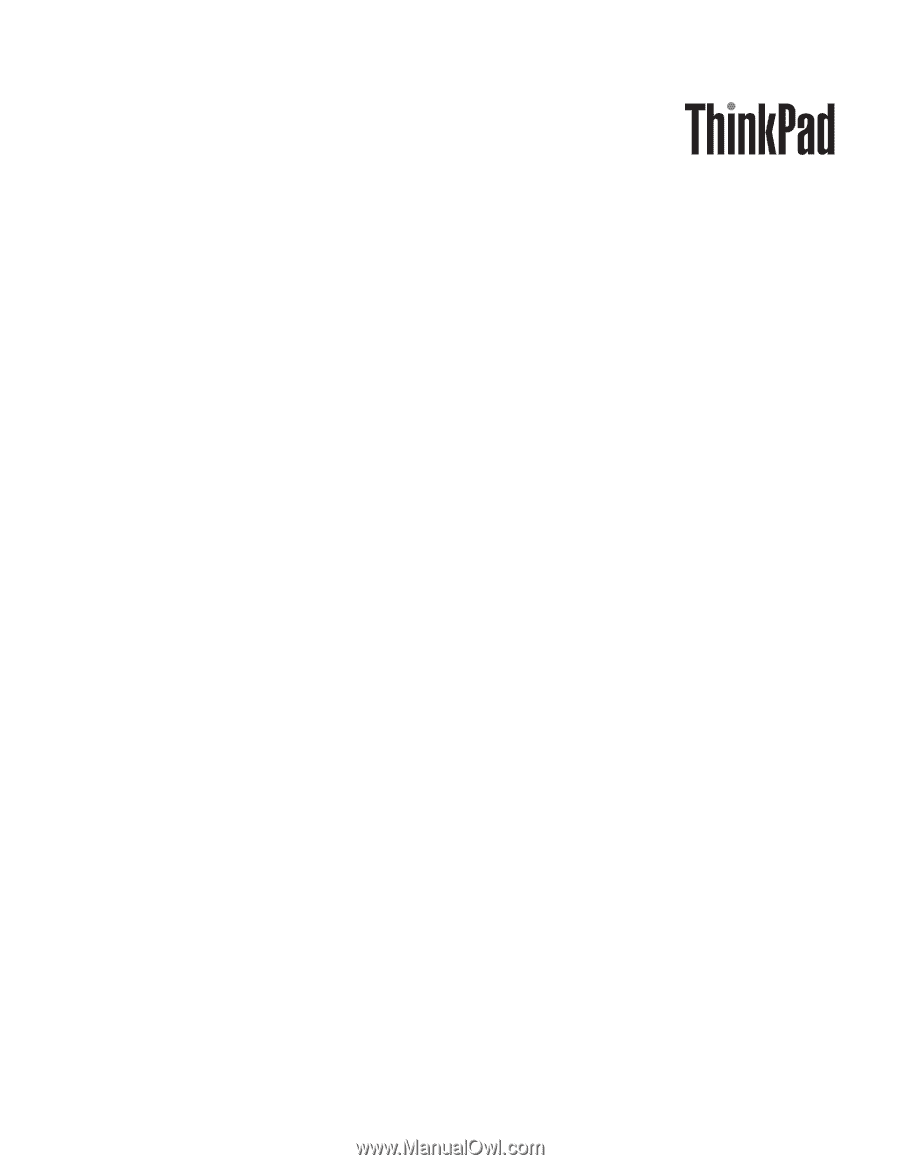
ThinkPad T410 and T410i
Hardware Maintenance Manual