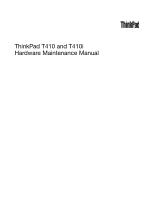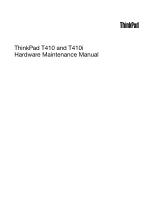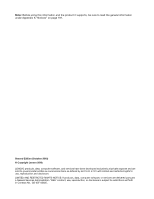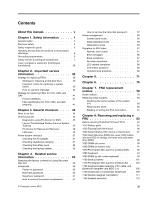Lenovo 2518C3U User Manual
Lenovo 2518C3U Manual
 |
View all Lenovo 2518C3U manuals
Add to My Manuals
Save this manual to your list of manuals |
Lenovo 2518C3U manual content summary:
- Lenovo 2518C3U | User Manual - Page 1
ThinkPad T410 and T410i Hardware Maintenance Manual - Lenovo 2518C3U | User Manual - Page 2
- Lenovo 2518C3U | User Manual - Page 3
ThinkPad T410 and T410i Hardware Maintenance Manual - Lenovo 2518C3U | User Manual - Page 4
Before using this information and the product it supports, be sure to read the general information under Appendix A "Notices" on page 191. Second Edition (October 2010) © Copyright Lenovo 2010. LENOVO products, data, computer software, and services have been developed exclusively at private expense - Lenovo 2518C3U | User Manual - Page 5
manual v Chapter 1. Safety information . . . . . 1 General safety 2 Electrical safety 3 Safety inspection guide guide 45 Diagnostics using PC-Doctor for DOS. . . . 45 Lenovo ThinkVantage Toolbox (Lenovo problems 69 Undetermined problems servicing ThinkPad T410 and T410i . . . 84 1010 Battery pack - Lenovo 2518C3U | User Manual - Page 6
LED board 137 2030 Integrated camera 138 2040 LCD panel and LCD cable 139 2050 Camera cable 141 2060 Wireless LAN 186 Windows 7 Professional (64 bit) DVDs. . . . 188 Common service tools 189 Appendix A. Notices 191 Trademarks 192 iv ThinkPad T410 and T410i Hardware Maintenance Manual - Lenovo 2518C3U | User Manual - Page 7
About this manual This manual contains service and reference information for the following ThinkPad® products. ThinkPad T410 and T410i MT 2516, 2518, 2519, 2522, 2537, 2538, and 2539 Use this manual along with the advanced diagnostic tests to troubleshoot problems. Important: This manual is intended - Lenovo 2518C3U | User Manual - Page 8
vi ThinkPad T410 and T410i Hardware Maintenance Manual - Lenovo 2518C3U | User Manual - Page 9
presents following safety information that you need to be familiar with before you service a ThinkPad Notebook. • "General safety" on page 2 • "Electrical safety" on page 3 • "Safety inspection guide" on page 5 • "Handling devices that are sensitive to electrostatic discharge" on page 6 • "Grounding - Lenovo 2518C3U | User Manual - Page 10
that you can stand safely without slipping. 2. Distribute the weight of the object equally between your feet. 3. Use a in a safe place, away from all personnel, while you are servicing the machine. • Keep your toolcase away from walk areas so that ThinkPad T410 and T410i Hardware Maintenance Manual - Lenovo 2518C3U | User Manual - Page 11
EPO) switch, disconnecting switch, or electrical outlet. If an electrical accident occurs, you and use the approved probe leads and accessories for that tester. - Stand on very high voltages; Instructions for these precautions and machine damage. • Do not service the following parts with the power - Lenovo 2518C3U | User Manual - Page 12
- Use caution; do not become a victim yourself. - Switch off power. - Send another person to get medical aid. 4 ThinkPad T410 and T410i Hardware Maintenance Manual - Lenovo 2518C3U | User Manual - Page 13
ThinkPad features or options not covered by this inspection guide of every service task. Begin edges). 2. Power off the computer. Disconnect the power cord. batteries. 5. Remove the cover. 6. Check for any obvious non-ThinkPad alterations. Use good judgment as to the safety of any non-ThinkPad - Lenovo 2518C3U | User Manual - Page 14
the specific service computers. Grounding requirements Electrical grounding of the computer is required for operator safety and correct system function. Proper grounding of the electrical outlet can be verified by a certified electrician. 6 ThinkPad T410 and T410i Hardware Maintenance Manual - Lenovo 2518C3U | User Manual - Page 15
Safety notices (multilingual translations) The safety notices in this section are provided in the following languages: • English • Arabic • Brazilian Portuguese • French • German • Hebrew • Japanese • Korean • Spanish • Traditional Chinese Chapter 1. Safety information 7 - Lenovo 2518C3U | User Manual - Page 16
explosion of the battery. DANGER If the LCD breaks and the fluid from inside the LCD gets into your eyes or on your hands, immediately wash the affected areas with water for at least 15 minutes. Seek medical care if any symptoms from the fluid are present after washing. 8 ThinkPad T410 and T410i - Lenovo 2518C3U | User Manual - Page 17
or combustible materials. DANGER Unless hot swap is allowed for the FRU being replaced, do as follows before removing it: power off the computer, unplug all power cords from electrical outlets, remove the battery pack, and disconnect any interconnecting cables. Chapter 1. Safety information 9 - Lenovo 2518C3U | User Manual - Page 18
10 ThinkPad T410 and T410i Hardware Maintenance Manual - Lenovo 2518C3U | User Manual - Page 19
Chapter 1. Safety information 11 - Lenovo 2518C3U | User Manual - Page 20
, lave as áreas afetadas imediatamente com água durante pelo menos 15 minutos. Procure cuidados médicos se algum sintoma causado pelo fluido surgir após a lavagem. 12 ThinkPad T410 and T410i Hardware Maintenance Manual - Lenovo 2518C3U | User Manual - Page 21
PERIGO Para evitar choque elétrico, não remova a capa plástica que protege a parte inferior da placa inversora. PERIGO Embora as principais baterias possuam baixa voltagem, uma bateria em curto-circuito ou aterrada pode produzir corrente o bastante para queimar materiais de pessoal ou inflamáveis. - Lenovo 2518C3U | User Manual - Page 22
. Des pièces métalliques ou des copeaux de métal pourraient causer un court-circuit. DANGER Certaines batteries de secours contiennent du nickel et du cadmium. Ne les démontez pas, ne les rechargez pas, des symptômes persistent après le lavage. 14 ThinkPad T410 and T410i Hardware Maintenance Manual - Lenovo 2518C3U | User Manual - Page 23
en plastique protégeant la partie inférieure de la carte d'alimentation. DANGER Bien que le voltage des batteries principales soit peu élevé, le court-circuit ou la mise à la masse d'une batterie peut produire suffisamment de courant pour brûler des matériaux combustibles ou causer des brûlures - Lenovo 2518C3U | User Manual - Page 24
oder im Gehäuse vergessen wurden. Der Computer muß geschüttelt und auf Klappergeräusche Batterie nur Batterien des Typs verwenden, der in der Ersatzteilliste aufgeführt ist. Der Einsatz falscher Batterien kann zu Entzündung oder Explosion führen. 16 ThinkPad T410 and T410i Hardware Maintenance Manual - Lenovo 2518C3U | User Manual - Page 25
Entsorgung die örtlichen Bestimmungen für Sondermüll beachten. Der LCD-Bildschirm besteht aus Glas und kann zerbrechen, wenn er unsachgemäß behandelt wird oder der Computer auf den Boden fällt. Wenn der Bildschirm beschädigt ist und die darin befindliche Flüssigkeit in Kontakt mit Haut und Augen ger - Lenovo 2518C3U | User Manual - Page 26
18 ThinkPad T410 and T410i Hardware Maintenance Manual - Lenovo 2518C3U | User Manual - Page 27
Chapter 1. Safety information 19 - Lenovo 2518C3U | User Manual - Page 28
20 ThinkPad T410 and T410i Hardware Maintenance Manual - Lenovo 2518C3U | User Manual - Page 29
Chapter 1. Safety information 21 - Lenovo 2518C3U | User Manual - Page 30
22 ThinkPad T410 and T410i Hardware Maintenance Manual - Lenovo 2518C3U | User Manual - Page 31
Chapter 1. Safety information 23 - Lenovo 2518C3U | User Manual - Page 32
inmediatamente las áreas afectadas con agua durante 15 minutos como mínimo. Obtenga atención medica si se presenta algún síntoma del fluido despues de lavarse. 24 ThinkPad T410 and T410i Hardware Maintenance Manual - Lenovo 2518C3U | User Manual - Page 33
PELIGRO Para evitar descargas, no quite la cubierta de plástico que rodea la parte baja de la tarjeta invertida. PELIGRO Aunque las baterías principales tienen un voltaje bajo, una batería cortocircuitada o con contacto a tierra puede producir la corriente suficiente como para quemar material - Lenovo 2518C3U | User Manual - Page 34
26 ThinkPad T410 and T410i Hardware Maintenance Manual - Lenovo 2518C3U | User Manual - Page 35
Chapter 1. Safety information 27 - Lenovo 2518C3U | User Manual - Page 36
drive, or any other optical storage device could result in exposure to hazardous laser radiation. There are no serviceable parts inside those drives. Do not open. A CD-ROM drive, a DVD-ROM drive, or any , and avoid direct exposure to the beam. 28 ThinkPad T410 and T410i Hardware Maintenance Manual - Lenovo 2518C3U | User Manual - Page 37
Chapter 1. Safety information 29 - Lenovo 2518C3U | User Manual - Page 38
certificada nos Estados Unidos em conformidade com os requisitos do Department of Health and Human Services 21 Code of Federal Regulations (DHHS 21 CFR), Subcapítulo J, para produtos a com instrumentos óticos, e evite exposição direta ao feixe. 30 ThinkPad T410 and T410i Hardware Maintenance Manual - Lenovo 2518C3U | User Manual - Page 39
Certains modèles d'ordinateur ThinkPad sont équipés d'origine d'une unité de stockage optique telle qu'une unité de CD-ROM ou de DVD-ROM. Ces unités sont également vendues séparé - Lenovo 2518C3U | User Manual - Page 40
Einige ThinkPad-Modelle sind werkseitig mit einem CD-ROM- oder DVD-ROM-Laufwerk ausgestattet. CDund DVD-Laufwerke können Laserstrahlung, wenn geöfnet. Nicht in den Strahl blicken. Keine Lupen oder Spiegel verwenden. Strahlungsbereich meiden. 32 ThinkPad T410 and T410i Hardware Maintenance Manual - Lenovo 2518C3U | User Manual - Page 41
Chapter 1. Safety information 33 - Lenovo 2518C3U | User Manual - Page 42
34 ThinkPad T410 and T410i Hardware Maintenance Manual - Lenovo 2518C3U | User Manual - Page 43
Chapter 1. Safety information 35 - Lenovo 2518C3U | User Manual - Page 44
, se certifica que en los Estados Unidos cumple los requisitos del Department of Health and Human Services 21 Code of Federal Regulations (DHHS 21 CFR) Subchapter J para productos láser de Clase ópticos y evite la exposición directa al rayo. 36 ThinkPad T410 and T410i Hardware Maintenance Manual - Lenovo 2518C3U | User Manual - Page 45
Chapter 1. Safety information 37 - Lenovo 2518C3U | User Manual - Page 46
38 ThinkPad T410 and T410i Hardware Maintenance Manual - Lenovo 2518C3U | User Manual - Page 47
in this manual. After a system board is replaced, ensure that the latest BIOS is loaded to the system board before completing the service action. To download software fixes, drivers, and BIOS, do as follows: 1. Go to http://www.lenovo.com/support 2. Enter the product number of the computer or press - Lenovo 2518C3U | User Manual - Page 48
the data before doing this task. Attention: The drive startup sequence in the computer you are servicing may have been changed. Be extremely careful during write operations such as copying, Symptom-to-FRU Index for the computer you are servicing. 40 ThinkPad T410 and T410i Hardware Maintenance Manual - Lenovo 2518C3U | User Manual - Page 49
drives, system boards, microprocessors, Liquid Crystal Displays (LCDs), and memory. • Remember, all CTO and CMV products are loaded in the following Web site: http://www.lenovo.com/support/site.wss/document.do?lndocid=LOOK-WARNTY Select Warranty lookup. Input the MT and the service information 41 - Lenovo 2518C3U | User Manual - Page 50
http://www.lenovo.com/support • To SERVICE PARTS. Under "Parts Information by Date" select SYSTEM SERVICE PARTS. The list of service memory) Use the HMM as a back-up to PEW and eSupport to view the complete list of FRUs at the MT Model level. 42 ThinkPad T410 and T410i Hardware Maintenance Manual - Lenovo 2518C3U | User Manual - Page 51
ThinkPad model that supports the PC-Doctor® for DOS diagnostics program. Some descriptions might not apply to your particular computer. Before you go to the checkout guide, be sure to read the following important notes. Important notes: • Only certified trained personnel should service the computer - Lenovo 2518C3U | User Manual - Page 52
laptop products The following symptoms might indicate damage caused by nonwarranted activities: • Missing parts might be a symptom of unauthorized service or modification. • If the spindle of a hard disk drive becomes noisy, it may have been subjected to excessive force, or dropped. 44 ThinkPad T410 - Lenovo 2518C3U | User Manual - Page 53
following Web site: http://www.lenovo.com/support To create the PC-Doctor diagnostic CD, follow the instructions on the Web site. For some possible configurations of the computer, PC-Doctor might not run correctly. To avoid this problem, you need to initialize the computer setup by use of the BIOS - Lenovo 2518C3U | User Manual - Page 54
ThinkPad Notebook. If you have an external monitor attached to your computer, detach it before running PC-Doctor for DOS. • To test Digital Signature Chip, the security chip must be set to Active. 10. Run the applicable function test. 11. Follow the instructions on the screen. If there is a problem - Lenovo 2518C3U | User Manual - Page 55
detect the following system information: Hardware Info • System Configuration • Memory Contents • Physical Disk Drives • Logical Disk Drives • VGA ://www.lenovo.com/support • To install the latest Lenovo ThinkVantage Toolbox (Lenovo System Toolbox) on the computer, follow the instructions on the - Lenovo 2518C3U | User Manual - Page 56
instructions on the screen. Lenovo ThinkVantage Toolbox (Lenovo System Toolbox) also has problem determination aids that determine software and usage problems. For additional information about this program, see the Help for the program. PC-Doctor for Rescue and Recovery In some models of ThinkPad - Lenovo 2518C3U | User Manual - Page 57
any physical shock to the computer while the test is running. Power Diagnostics ➙ ThinkPad Devices ➙ AC Adapter, Battery 1 (Battery2) LCD unit Optical Drive Test Memory 1. If two DIMMs are installed, remove one of them and run Diagnostics ➙ Advanced Memory Tests. 2. If the problem does not recur - Lenovo 2518C3U | User Manual - Page 58
hardware problem. If the pointer stops after a short time, no service action is necessary. Touch Pad If enabling the TrackPoint does not correct the problem, correct the problem, continue with the following: • Interactive Tests ➙ Mouse 50 ThinkPad T410 and T410i Hardware Maintenance Manual - Lenovo 2518C3U | User Manual - Page 59
computer. 5. Turn off the computer. 6. Disconnect the ac adapter and install the charged battery pack. 7. Check that the battery pack supplies power when you turn on the computer. If you suspect a power problem adapter may different from the one you are servicing. 3. If the voltage is not correct, - Lenovo 2518C3U | User Manual - Page 60
it. 2. Turn the computer upside down. 3. Remove the battery pack (see "1010 Battery pack" on page 85). 4. Remove the backup battery (see "1100 Backup battery" on page 101). 5. Measure the voltage of the backup battery. See the following figure. 52 ThinkPad T410 and T410i Hardware Maintenance Manual - Lenovo 2518C3U | User Manual - Page 61
(-) Wire Red Black Voltage (V dc) +2.5 to +3.2 Ground • If the voltage is correct, replace the system board. • If the voltage is not correct, replace the backup battery. • If the backup battery discharges quickly after replacement, replace the system board. Chapter 3. General checkout 53 - Lenovo 2518C3U | User Manual - Page 62
54 ThinkPad T410 and T410i Hardware Maintenance Manual - Lenovo 2518C3U | User Manual - Page 63
61 Service Web site: When the latest maintenance diskette and the system program service diskette become available, they will be posted on http://www.lenovo.com disc set consists of the user instructions and the following set of DVDs to restore the computer to the original factory configuration. - Lenovo 2518C3U | User Manual - Page 64
, follow the instructions on the screen. 6. Click Yes in the displayed window to begin the operating system recovery process. 7. Insert the Applications and Drivers Recovery Disc when master HDP is available, neither Lenovo nor Lenovo authorized 56 ThinkPad T410 and T410i Hardware Maintenance Manual - Lenovo 2518C3U | User Manual - Page 65
been removed. 5. Reinstall the backup battery and the battery pack. (B) If an SVP has been set and is known by the service technician: 1. Turn on the computer. 2. When the ThinkPad logo comes up, immediately press F1 to enter BIOS Setup Utility.For models supporting the Passphrase function, press F1 - Lenovo 2518C3U | User Manual - Page 66
the other models, enter the master HDP. Note: To check whether the ThinkPad Notebook you are servicing supports the Passphrase function, enter the BIOS Setup Utility and go to Security ➙ Password user HDP and master HDP will have been removed. 58 ThinkPad T410 and T410i Hardware Maintenance Manual - Lenovo 2518C3U | User Manual - Page 67
the computer into screen computer is a Windows 7 model, it does not support computer battery alarm, the charge indicator notifies you when the battery is low, and then the computer enters the power-saving mode automatically. To cause the computer events, the computer automatically returns computer - Lenovo 2518C3U | User Manual - Page 68
RAM, VRAM, and setup data are stored on the hard disk. • The system is powered off. Note: If the computer the system. To cause the computer to enter hibernation mode, do Fn+F4 keys. Also, the computer goes into hibernation mode automatically in is turned on, the computer returns from hibernation mode - Lenovo 2518C3U | User Manual - Page 69
the problem, put the original part back in the computer. Do not replace a nondefective FRU. This index can also help you determine, during regular servicing, what "Intermittent problems" on page 69. Note: For a device not supported by diagnostic codes in the ThinkPad Notebooks, see the manual for - Lenovo 2518C3U | User Manual - Page 70
antenna has been removed 0194 The computer has been carried through a security action, in sequence System board. System board. 1. Charge the battery pack. 2. Battery pack. 1. Run BIOS Setup Utility, and then save current setting System board. 62 ThinkPad T410 and T410i Hardware Maintenance Manual - Lenovo 2518C3U | User Manual - Page 71
more than 8 hours by connecting the ac adapter. 2. Replace the backup battery and run BIOS Setup Utility to reset the time and date. 3. System board. 0271 Date and time error-Neither the date nor the time is set in the computer. Run BIOS Setup Utility to reset the time and date. 0280 - Lenovo 2518C3U | User Manual - Page 72
memory configuration-Power off and install a memory ThinkPad Notebook. 2. Place the ThinkPad Notebook on a horizontal surface. Do not apply any physical shock to the computer. 3. Run Diagnostics ➙ ThinkPad Devices ➙ HDD Active Protection Test. 64 ThinkPad T410 and T410i Hardware Maintenance Manual - Lenovo 2518C3U | User Manual - Page 73
version is available at http://www.lenovo.com/support 201x The solid state drive you have installed has not passed qualification for use in this computer. Using this drive may cause the hard disk drive. 2. Ultrabay hard disk drive. 3. System board. Chapter 4. Related service information 65 - Lenovo 2518C3U | User Manual - Page 74
the BIOS Setup Utility. 2. Backup battery. 3. System board. 1. Restore the system configuration to what it was before the computer entered hibernation mode. 2. If memory size has been changed, re-create Utility and add the device in boot order. 66 ThinkPad T410 and T410i Hardware Maintenance Manual - Lenovo 2518C3U | User Manual - Page 75
password or a supervisor password is set. Type the password and press Enter. A hard-disk password is set. Type the password and press Enter. Chapter 4. Related service information 67 - Lenovo 2518C3U | User Manual - Page 76
and it should be replaced. Notes: • This policy applies to all ThinkPad Notebooks purchased on 1 January, 2008 or later. • Lenovo will not provide replacement if the LCD is within specification as we cannot guarantee that any replacement LCD will have zero pixel defects. • One pixel consists of - Lenovo 2518C3U | User Manual - Page 77
attached devices are supported by the computer. Verify that Battery pack e. Hard disk drive f. External diskette drive or optical drive g. DIMM h. Optical disk or diskette in the internal drive i. PC Cards 4. Turn on the computer. 5. Determine whether the problem has been solved. 6. If the problem - Lenovo 2518C3U | User Manual - Page 78
70 ThinkPad T410 and T410i Hardware Maintenance Manual - Lenovo 2518C3U | User Manual - Page 79
Chapter 5. Status indicators This chapter presents the system status indicators that show the status of the computer. 1 2 3 4 5 6 9 © Copyright Lenovo 2010 7 8 71 - Lenovo 2518C3U | User Manual - Page 80
Wireless USB status Green: The Bluetooth wireless feature is on, and the radio link is ready for use. Blinking green: Data is being transmitted. 72 ThinkPad T410 and T410i Hardware Maintenance Manual - Lenovo 2518C3U | User Manual - Page 81
, the diskette drive, or the drive in the Serial Ultrabay Slim device. When this indicator is on, do not put the computer into sleep (standby) mode or turn off the computer. 6 Power on 7 Numeric lock (On-screen indicator) Note: Do not move the system while the green device access light is on - Lenovo 2518C3U | User Manual - Page 82
battery status indicator is off: The battery pack of the computer is detached. Green: The computer is in sleep (standby) mode. Blinking green: The computer is entering sleep (standby) mode or hibernation mode, or is resuming normal operation. 74 ThinkPad T410 and T410i Hardware Maintenance Manual - Lenovo 2518C3U | User Manual - Page 83
Display Utility • Wireless device drivers Change the camera and audio settings. When you press Fn+F6, the camera and audio setting window is opened and the camera preview is turned on. Note: The camera settings area only appears if the computer has an integrated camera. © Copyright Lenovo 2010 75 - Lenovo 2518C3U | User Manual - Page 84
, the computer does not enter the hibernation mode immediately. Do not move the system until the sleep (standby) status indicator stops blinking. Moving the computer when it is entering hibernation might cause corruption of the hard disk drive. 76 ThinkPad T410 and T410i Hardware Maintenance Manual - Lenovo 2518C3U | User Manual - Page 85
the ThinkLight® on or off. Note: This function is supported only on the ThinkPad Notebooks that have the ThinkLight. The on or off status of the ThinkLight is shown on the screen for a few seconds when you press Fn+PgUp. Fn+Home The computer display becomes brighter. Fn+End The purpose of this - Lenovo 2518C3U | User Manual - Page 86
78 ThinkPad T410 and T410i Hardware Maintenance Manual - Lenovo 2518C3U | User Manual - Page 87
Screw notices Loose screws can cause a reliability problem. In the ThinkPad Notebook, this problem is addressed with special nylon-coated screws that screws are tightened firmly. • Ensure torque screw drivers are calibrated correctly following country specifications. © Copyright Lenovo 2010 79 - Lenovo 2518C3U | User Manual - Page 88
number by doing the following: 1. Install the LENOVO ThinkPad Hardware Maintenance Diskette Version 1.76 or later and restart the computer. 2. From the main menu, select 1. Set System Identification. 3. Select 1. Add S/N data from EEPROM. Follow the instructions on the screen. If the MTM and Product - Lenovo 2518C3U | User Manual - Page 89
or later. 1. Insert the LENOVO ThinkPad Hardware Maintenance Diskette Version 1.76 or later, and restart the computer. 2. From the main menu, select 6. Set ECA Information. 3. To read ECA information, select 2. Read ECA/rework number from EEPROM and follow the instruction. 4. To read box build date - Lenovo 2518C3U | User Manual - Page 90
82 ThinkPad T410 and T410i Hardware Maintenance Manual - Lenovo 2518C3U | User Manual - Page 91
service any computer unless you have been trained and certified. An untrained person runs the risk of damaging parts. 2. Before replacing any FRU, review any FRU, turn off the computer, unplug all power cords from electrical outlets, remove the battery pack, and then disconnect any Lenovo 2010 83 - Lenovo 2518C3U | User Manual - Page 92
servicing ThinkPad T410 and T410i Some models of the ThinkPad T410 and T410i you are servicing might have the SIM card that the customer has installed. If the computer you are servicing has the SIM card, remove it before you start the servicing. To remove the SIM card, you need to remove the battery - Lenovo 2518C3U | User Manual - Page 93
safety issue. If ThinkVantage Toolbox or Lenovo System Toolbox is not installed in the computer, the customer should download this program before a non-physically damaged battery pack is replaced. Note that a physically damaged battery pack is non-warranty replacement. Table 9. Removal steps of - Lenovo 2518C3U | User Manual - Page 94
1020 ExpressCard blank bezel Table 10. Removal steps of ExpressCard blank bezel When you press the ExpressCard blank bezel 1 , it pops out 2 . 1 2 When installing: Make sure that the bezel is correctly oriented as shown in this figure. 86 ThinkPad T410 and T410i Hardware Maintenance Manual - Lenovo 2518C3U | User Manual - Page 95
1030 Serial Ultrabay Slim device or travel bezel For access, remove this FRU: • "1010 Battery pack" on page 85 Table 11. Removal steps of Serial Ultrabay Slim device or travel bezel Holding the bay lock latch in the unlocked position 1 , - Lenovo 2518C3U | User Manual - Page 96
or storage converter and solid state drive (SSD) For access, remove this FRU: • "1010 Battery pack" on page 85 Attention: • Do not drop the drive or apply any physical shock to -coated (1) 1 2 Color Black Torque 0.392 Nm (4.0 kgfcm) 88 ThinkPad T410 and T410i Hardware Maintenance Manual - Lenovo 2518C3U | User Manual - Page 97
Table 12. Removal steps of HDD slot cover, HDD rubber rails and HDD or storage converter and solid state drive (SSD) (continued) 3 For HDD and HDD rubber rails: 4 4 For SSD and storage converter: 4 5 When installing: Make sure that the SSD connector or HDD connector is attached firmly. Chapter 8. - Lenovo 2518C3U | User Manual - Page 98
1050 DIMM slot cover For access, remove this FRU: • "1010 Battery pack" on page 85 Table 13. Removal steps of DIMM slot cover Note: Loosen the screw 1 , but do not remove it. 1 2 90 ThinkPad T410 and T410i Hardware Maintenance Manual - Lenovo 2518C3U | User Manual - Page 99
bottom slot) For access, remove these FRUs in order: • "1010 Battery pack" on page 85 • "1050 DIMM slot cover" on page 90 Note: This product has two DIMM slots: one under the keyboard and another on the underside of the computer. If you install a DIMM in only one of the two slots - Lenovo 2518C3U | User Manual - Page 100
Mini Card for wireless WAN For access, remove these FRUs in order: • "1010 Battery pack" on page 85 • "1050 DIMM slot cover" on page 90 Table 15. quantity) M2 × 3 mm, wafer-head, nylon-coated (2) Color Black Torque 0.181 Nm (1.85 kgfcm) 92 ThinkPad T410 and T410i Hardware Maintenance Manual - Lenovo 2518C3U | User Manual - Page 101
) 3 Note: Plug the red cable into the jack labeled MAIN, and the blue cable into the jack labeled AUX on the card. If the computer you are servicing is a wireless WAN-ready model and does not have the wireless WAN card, route the antenna cables and secure them with a tape as shown - Lenovo 2518C3U | User Manual - Page 102
1080 Keyboard For access, remove these FRUs in order: • "1010 Battery pack" on page 85 • "1050 DIMM slot cover" on page 90 Table 16. Removal steps of keyboard 1 little toward the arrow 2 to detach the front edge of the keyboard from the frame. 94 ThinkPad T410 and T410i Hardware Maintenance Manual - Lenovo 2518C3U | User Manual - Page 103
Table 16. Removal steps of keyboard (continued) 2 Lift the keyboard a little in the direction shown by arrow 3 , and then detach the connector 4 . 3 4 Chapter 8. Removing and replacing a FRU 95 - Lenovo 2518C3U | User Manual - Page 104
When installing the keyboard, do as follows: Table 17. Installation steps of keyboard 1. Attach the keyboard connector. 1 2. Attach the keyboard so that the keyboard edges a are under the frame as shown in this figure. 96 ThinkPad T410 and T410i Hardware Maintenance Manual - Lenovo 2518C3U | User Manual - Page 105
Table 17. Installation steps of keyboard (continued) a a 3. To make sure that the front edge of the keyboard is housed firmly, gently press the keys with your thumbs and try to slide the keyboard toward you. Chapter 8. Removing and replacing a FRU 97 - Lenovo 2518C3U | User Manual - Page 106
Table 17. Installation steps of keyboard (continued) 4. Make sure that front edge of the keyboard b is attached firmly. b b b 5. Secure the keyboard by tightening the screws from the bottom side of the computer. 98 ThinkPad T410 and T410i Hardware Maintenance Manual - Lenovo 2518C3U | User Manual - Page 107
) For access, remove these FRUs in order: • "1010 Battery pack" on page 85 • "1050 DIMM slot cover" on page 90 • "1080 Keyboard" on page 94 Note: This product has two DIMM slots: one under the keyboard and another on the underside of the computer. If you install a DIMM in only one of - Lenovo 2518C3U | User Manual - Page 108
, and pivot it until it snaps into the place. Make sure that it is firmly fixed in the slot and does not move easily. 100 ThinkPad T410 and T410i Hardware Maintenance Manual - Lenovo 2518C3U | User Manual - Page 109
, remove these FRUs in order: • "1010 Battery pack" on page 85 • "1050 DIMM slot cover" on page 90 • "1080 Keyboard" on page 94 Table 19. Removal steps of backup battery DANGER Use only the battery specified in the parts list for your computer. Any other battery could ignite or explode. 1 2 Chapter - Lenovo 2518C3U | User Manual - Page 110
Table 19. Removal steps of backup battery (continued) Cable routing: Attach the backup battery and route the cable as shown in the figure below and make sure that the battery connector is attached firmly. 102 ThinkPad T410 and T410i Hardware Maintenance Manual - Lenovo 2518C3U | User Manual - Page 111
1110 PCI Express Mini Card for wireless LAN For access, remove these FRUs in order: • "1010 Battery pack" on page 85 • "1050 DIMM slot cover" on page 90 • "1080 Keyboard" on page 94 Table 20. Removal steps of PCI Express Mini Card - Lenovo 2518C3U | User Manual - Page 112
or M, and the black cable into the jack marked AUX or A on the card. If the computer you are servicing has three cables, put the white cable in the cable protection tube and secure it with a tape cable (AUX) into jack marked TR2 on the card. 104 ThinkPad T410 and T410i Hardware Maintenance Manual - Lenovo 2518C3U | User Manual - Page 113
1120 Keyboard bezel assembly, FPC cable, and Bluethooth daughter card (BDC-2.1) For access, remove these FRUs in order: • "1010 Battery pack" on page 85 • "1020 ExpressCard blank bezel" on page 86 • "1050 DIMM slot cover" on page 90 • "1080 Keyboard" on page 94 Note: FPC - Lenovo 2518C3U | User Manual - Page 114
Table 21. Removal steps of keyboard bezel assembly, FPC cable, and BDC-2.1 (continued) 3 3 3 3 Step 3 Screw (quantity) M2 × 3 mm, wafer-head, nylon-coated (4) Color Black Torque 0.181 Nm (1.85 kgfcm) 44 4 4 4 4 5 4 4 4 4 106 ThinkPad T410 and T410i Hardware Maintenance Manual 4 4 - Lenovo 2518C3U | User Manual - Page 115
Table 21. Removal steps of keyboard bezel assembly, FPC cable, and BDC-2.1 (continued) 7 6 When installing: Make sure that the connector is attached firmly. 8 9 10 9 12 13 12 11 Chapter 8. Removing and replacing a FRU 107 - Lenovo 2518C3U | User Manual - Page 116
) M2 × 3 mm, wafer-head, nylon-coated (1) Color Black Torque 0.181 Nm (1.85 kgfcm) 16 When installing: Make sure that the connector is attached firmly. 108 ThinkPad T410 and T410i Hardware Maintenance Manual - Lenovo 2518C3U | User Manual - Page 117
1130 SmartCard or Contactless SmartCard For access, remove these FRUs in order: • "1010 Battery pack" on page 85 • "1050 DIMM slot cover" on page 90 • "1080 Keyboard" on page 94 • "1120 Keyboard bezel assembly, FPC cable, and Bluethooth daughter - Lenovo 2518C3U | User Manual - Page 118
have SmartCard dummy spacer as a miscellaneous part. For those models, remove the spacer as follows: 1 1 1 1 2 Step 1 Screw (quantity) M2 × 3 mm, wafer-head, nylon-coated (4) 110 ThinkPad T410 and T410i Hardware Maintenance Manual Color Black Torque 0.181 Nm (1.85 kgfcm) - Lenovo 2518C3U | User Manual - Page 119
1140 Modem daughter card (MDC) For access, remove these FRUs in order: • "1010 Battery pack" on page 85 • "1050 DIMM slot cover" on page 90 • "1080 Keyboard" on page 94 • "1120 Keyboard bezel assembly, FPC cable, and Bluethooth daughter - Lenovo 2518C3U | User Manual - Page 120
1150 Speaker assembly For access, remove these FRUs in order: • "1010 Battery pack" on page 85 • "1050 DIMM slot cover" on page 90 • "1080 Keyboard (quantity) M2 × 3 mm, wafer-head, nylon-coated (4) Color Black Torque 0.181 Nm (1.85 kgfcm) 112 ThinkPad T410 and T410i Hardware Maintenance Manual - Lenovo 2518C3U | User Manual - Page 121
Table 25. Removal steps of speaker assembly (continued) 3 2 3 When installing: Attach the speaker assembly and route the cable as shown in this figure, and make sure that the speaker connector is attached firmly. Chapter 8. Removing and replacing a FRU 113 - Lenovo 2518C3U | User Manual - Page 122
1160 LCD unit For access, remove these FRUs in order: • "1010 Battery pack" on page 85 • "1020 ExpressCard blank bezel" on page 86 • "1050 DIMM Screw (quantity) M2.5 × 6 mm, wafer-head, nylon-coated (2) Color Black Torque 0.392 Nm (4.0 kgfcm) 114 ThinkPad T410 and T410i Hardware Maintenance Manual - Lenovo 2518C3U | User Manual - Page 123
Table 26. Removal steps of LCD unit (continued) 2 3 4 5 Step 2 4 Screw (quantity) M2 × 3 mm, wafer-head, nylon-coated (1) M2 × 3 mm, wafer-head, nylon-coated (1) Color Black Black Torque 0.181 Nm (1.85 kgfcm) 0.181 Nm (1.85 kgfcm) Chapter 8. Removing and replacing a FRU 115 - Lenovo 2518C3U | User Manual - Page 124
Table 26. Removal steps of LCD unit (continued) 8 8 6 7 Step 8 Screw (quantity) M2.5 × 6 mm, wafer-head, nylon-coated (2) Color Black Torque 0.392 Nm (4.0 kgfcm) 10 10 10 10 10 10 10 9 116 ThinkPad T410 and T410i Hardware Maintenance Manual - Lenovo 2518C3U | User Manual - Page 125
you route the cables, make sure that they are not subjected to any tension. Tension could cause the cables to be damaged by the cable guides, or a wire to be broken. 11 Chapter 8. Removing and replacing a FRU 117 - Lenovo 2518C3U | User Manual - Page 126
Table 26. Removal steps of LCD unit (continued) 12 12 118 ThinkPad T410 and T410i Hardware Maintenance Manual - Lenovo 2518C3U | User Manual - Page 127
1170 Fan assembly For access, remove these FRUs in order: • "1010 Battery pack" on page 85 • "1020 ExpressCard blank bezel" on page 86 • "1050 DIMM slot cover" on page 90 • "1070 PCI Express Mini Card for wireless - Lenovo 2518C3U | User Manual - Page 128
of grease can cause a thermal problem due to imperfect contact with a component. For the fan in the integrated graphics models, you need to peel the thin film off from the thermal rubber marked b . For Discrete graphics models: a b 120 ThinkPad T410 and T410i Hardware Maintenance Manual - Lenovo 2518C3U | User Manual - Page 129
Table 27. Removal steps of fan assembly (continued) For Integrated graphics models: a • When attaching the fan assembly to the frame, take care not to damage the heat sink ( a ) of the fan assembly. a a • Make sure that the fan connector is attached firmly. Chapter 8. Removing and replacing a FRU - Lenovo 2518C3U | User Manual - Page 130
remove these FRUs in order: • "1010 Battery pack" on page 85 • "1020 ExpressCard "1170 Fan assembly" on page 119 Attention: CPU is extremely sensitive. When you service the CPU, avoid any kind of rough handling. Table 28. Removal steps of CPU . 122 ThinkPad T410 and T410i Hardware Maintenance Manual - Lenovo 2518C3U | User Manual - Page 131
1190 Base cover assembly, I/O sub card, and I/O sub card cable For access, remove these FRUs in order: • "1010 Battery pack" on page 85 • "1020 ExpressCard blank bezel" on page 86 • "1030 Serial Ultrabay Slim device or travel bezel" on page 87 • "1040 Hard disk - Lenovo 2518C3U | User Manual - Page 132
(quantity) M2 × 3 mm, wafer-head, nylon-coated (3) When installing: Make sure that the connector is attached firmly. Color Black Torque 0.181 Nm (1.85 kgfcm) 124 ThinkPad T410 and T410i Hardware Maintenance Manual - Lenovo 2518C3U | User Manual - Page 133
Table 29. Removal steps of base cover assembly, I/O sub card, and I/O sub card cable (continued) 6 6 7 8 a When installing: Make sure that wireless switch is adjusted as shown in figure a . 9 Chapter 8. Removing and replacing a FRU 125 - Lenovo 2518C3U | User Manual - Page 134
Torque 0.181 Nm (1.85 kgfcm) 13 When installing: Make sure that connectors are firmly attached and route the cables as shown in this figure. 126 ThinkPad T410 and T410i Hardware Maintenance Manual - Lenovo 2518C3U | User Manual - Page 135
Table 29. Removal steps of base cover assembly, I/O sub card, and I/O sub card cable (continued) Chapter 8. Removing and replacing a FRU 127 - Lenovo 2518C3U | User Manual - Page 136
; if it has one or two FCC labels, find duplicates of them in the label kit and apply them to the new base cover. 128 ThinkPad T410 and T410i Hardware Maintenance Manual - Lenovo 2518C3U | User Manual - Page 137
For the location of each label, refer the following figure: 1 2 34 5 20 6 7 19 8 9 18 10 11 17 12 16 15 14 13 Chapter 8. Removing and replacing a FRU 129 - Lenovo 2518C3U | User Manual - Page 138
1200 Magnesium structure frame For access, remove these FRUs in order: • "1010 Battery pack" on page 85 • "1020 ExpressCard blank bezel" on page 86 • "1030 Serial (1.85 kgfcm) 0.181 Nm (1.85 kgfcm) 0.181 Nm (1.85 kgfcm) 0.392 Nm (4.0 kgfcm) 130 ThinkPad T410 and T410i Hardware Maintenance Manual - Lenovo 2518C3U | User Manual - Page 139
Table 30. Removal steps of magnesium structure frame (continued) 8 7 Chapter 8. Removing and replacing a FRU 131 - Lenovo 2518C3U | User Manual - Page 140
FRUs, in order: • "1010 Battery pack" on page 85 • "1020 computer on a horizontal surface. 2. Run Diagnostics ➙ ThinkPad Devices ➙ HDD Active Protection Test. Attention: Do not apply physical shock to the computer while the test is running. 132 ThinkPad T410 and T410i Hardware Maintenance Manual - Lenovo 2518C3U | User Manual - Page 141
cable, and ExpressCard slot assembly Following components soldered on the top side of the system board are extremely sensitive. When you service the system board, avoid any kind of rough handling. a CPU b Accelerometer chip for the HDD Active Protection System™ c PCH (Platform Controller - Lenovo 2518C3U | User Manual - Page 142
, nylon-coated (1) 3 Color Black Black Torque 0.181 Nm (1.85 kgfcm) 0.181 Nm (1.85 kgfcm) 4 When installing: Make sure that the connector is attached firmly. 134 ThinkPad T410 and T410i Hardware Maintenance Manual - Lenovo 2518C3U | User Manual - Page 143
2010 LCD bezel assembly For access, remove the following FRU: • "1010 Battery pack" on page 85 Table 32. Removal steps of LCD bezel assembly 1 1 Step 1 Screw cap Screw (quantity) M2.5 × 6 mm, wafer-head, nylon-coated (4) Color Black - Lenovo 2518C3U | User Manual - Page 144
Table 32. Removal steps of LCD bezel assembly (continued) 3 2 2 2 2 2 2 136 ThinkPad T410 and T410i Hardware Maintenance Manual - Lenovo 2518C3U | User Manual - Page 145
2020 LED board For access, remove these FRUs in order: • "1010 Battery pack" on page 85 • "2010 LCD bezel assembly" on page 135 Table 33. Removal steps of LED board 1 2 1 3 Step 1 Screw (quantity) M2 × 3.5 mm, flat-head, - Lenovo 2518C3U | User Manual - Page 146
" on page 135 Table 34. Removal steps of integrated camera 1 3 2 Step 1 Screw (quantity) M2 × 3.5 mm, flat-head, nylon-coated (1) When installing: Make sure that the connector is attached firmly. Color Silver Torque 0.181 Nm (1.85 kgfcm) 138 ThinkPad T410 and T410i Hardware Maintenance Manual - Lenovo 2518C3U | User Manual - Page 147
For access, remove these FRUs in order: • "1010 Battery pack" on page 85 • "1020 ExpressCard blank bezel" on page 114 • "2010 LCD bezel assembly" on page 135 • "2020 LED board" on page 137 • "2030 Integrated camera" on page 138 Table 35. Removal steps of LCD panel and LCD cable 1 4 1 5 3 2 Step 1 - Lenovo 2518C3U | User Manual - Page 148
press the surface of the panel or apply any excessive force to the panel. 9 8 When installing: Make sure that the connector is attached firmly. 140 ThinkPad T410 and T410i Hardware Maintenance Manual - Lenovo 2518C3U | User Manual - Page 149
2050 Camera cable For access, remove these FRUs in order: • "1010 Battery pack" on page 85 • "1020 ExpressCard blank bezel" on page 86 • assembly" on page 135 • "2020 LED board" on page 137 • "2030 Integrated camera" on page 138 • "2040 LCD panel and LCD cable" on page 139 Table 36. Removal steps of - Lenovo 2518C3U | User Manual - Page 150
Table 36. Removal steps of camera cable (continued) Cable routing: When you install the cable, route the cable as shown in the figure below. 2 2 2 2 2 142 ThinkPad T410 and T410i Hardware Maintenance Manual - Lenovo 2518C3U | User Manual - Page 151
access, remove these FRUs in order: • "1010 Battery pack" on page 85 • "1020 ExpressCard blank page 137 • "2030 Integrated camera" on page 138 • "2040 LCD panel and LCD cable" on page 139 • "2050 Camera cable" on page 141 guides, or a wire to be broken. Chapter 8. Removing and replacing a FRU 143 - Lenovo 2518C3U | User Manual - Page 152
Table 37. Removal steps of wireless LAN antenna assembly or wireless LAN/WAN antenna assembly (continued) 3 4 3 4 4 4 4 Step 3 Screw (quantity) M2 × 3.5 mm, flat-head, nylon-coated (2) Color Silver Torque 0.181 Nm (1.85 kgfcm) 5 5 144 ThinkPad T410 and T410i Hardware Maintenance Manual - Lenovo 2518C3U | User Manual - Page 153
assembly For access, remove these FRUs in order: • "1010 Battery pack" on page 85 • "1020 ExpressCard blank bezel" on "2020 LED board" on page 137 • "2030 Integrated camera" on page 138 • "2040 LCD panel and LCD cable" on page 139 • "2050 Camera cable" on page 141 • "2060 Wireless LAN antenna - Lenovo 2518C3U | User Manual - Page 154
146 ThinkPad T410 and T410i Hardware Maintenance Manual - Lenovo 2518C3U | User Manual - Page 155
Chapter 9. Locations This chapter presents the location of ThinkPad T410 and T410i features and hardware. Front view 1 Integrated camera (for some models) 2 ThinkLight 3 Built-in microphone 4 Power of each indicator, see Chapter 5 "Status indicators" on page 71. © Copyright Lenovo 2010 147 - Lenovo 2518C3U | User Manual - Page 156
21 20 19 1 2 3 5 17 16 15 18 14 13 4 5 6 7 8 9 10 11 12 148 ThinkPad T410 and T410i Hardware Maintenance Manual - Lenovo 2518C3U | User Manual - Page 157
Rear view 1 Status indicators Note: For the description of each indicator, see Chapter 5 "Status indicators" on page 71. 2 DisplayPort 3 HDD or SSD 4 Universal serial bus (USB) connectors 5 RJ-45 (Ethernet) connector 6 External monitor connector 7 AC power connector 8 RJ-11 (modem) - Lenovo 2518C3U | User Manual - Page 158
Bottom view 1 Battery pack 2 Battery pack latch 3 DIMM slot 4 Docking connector 5 LCD cover latch 6 Media Card Reader slot 7 Serial Ultrabay Slim lock latch 8 Serial Ultrabay Slim eject latch 8 7 1 2 3 4 6 5 150 ThinkPad T410 and T410i Hardware Maintenance Manual - Lenovo 2518C3U | User Manual - Page 159
. Optional-service CRUs These CRUs are isolated parts within the computer that are concealed by an access panel that is typically secured by more than two screws. Once the access panel is removed, the specific CRU is visible. • FRUs marked with OP are available as options. © Copyright Lenovo 2010 - Lenovo 2518C3U | User Manual - Page 160
Overall 152 ThinkPad T410 and T410i Hardware Maintenance Manual - Lenovo 2518C3U | User Manual - Page 161
9Cx, 9Dx, 9Ex, 9Fx • 2538-CTO • 2539-CTO 3 Speaker assembly 60Y5473 N 4 Magnesium structure frame assembly 60Y5472 N 5 DVD-RAM/RW drive 45N7457 * 5 DVD-RAM/RW drive 45N7451 * 5 DVD-RAM/RW drive 45N7453 * 5 Blu-ray combo drive • 2516-CTO • 2518-CTO • 2519-CTO • 2522-CTO • 2537-CTO • 2538 - Lenovo 2518C3U | User Manual - Page 162
45M2906 N 8 I/O sub card 63Y2122 N 9 ExpressCard slot frame 60Y5474 N 9 ExpressCard slot frame 60Y5475 N 10 Battery pack, Li-ion (4 cell) 25 42T4763 * • 2516-CTO • 2518-CTO, CPx, CQx, CRx, 2522-CTO • 2537-CTO • 2538-CTO • 2539-CTO 154 ThinkPad T410 and T410i Hardware Maintenance Manual - Lenovo 2518C3U | User Manual - Page 163
FWx, FXx, GQx • 2519-CTO • 2522-CTO • 2537-CTO • 2538-CTO • 2539-CTO 10 Battery pack, Li-ion (6 cell) 55+ • 2516-CTO, A2x, A3x, A4x, A5x, A6x, A7x, A8x 96x, 97x, 98x, 99x, 9Ax, 9Bx, 9Cx, 9Dx, 9Fx • 2538-CTO • 2539-CTO 10 Battery pack, Li-ion (6 cell) 55+ • 2516-CTO, A2x, A3x, A4x, A5x, A6x, A7x, - Lenovo 2518C3U | User Manual - Page 164
, 93x, 94x, 95x, 96x, 97x, 98x, 99x, 9Ax, 9Bx, 9Cx, 9Dx, 9Fx • 2538-CTO • 2539-CTO 10 Battery pack, Li-ion (9 cell) 55++ • 2516-CTO, ABx, AEx • 2518-CTO, C4x, C5x, EWx, F2x, F5x, F6x CTO FRU no. 42T4795 42T4797 42T4799 42T4801 CRU ID * * * * 156 ThinkPad T410 and T410i Hardware Maintenance Manual - Lenovo 2518C3U | User Manual - Page 165
Table 39. Parts list-Overall (continued) No. FRU (Overall) 10 Battery pack, Li-ion (9 cell) 55++ • 2516-CTO, ABx, AEx • 2518-CTO, C4x, C5x, EWx, F2x, F5x, F6x, FGx, FLx • 2519-CTO • 2522-CTO, 30x, 23x, - Lenovo 2518C3U | User Manual - Page 166
, GDx, GGx, GKx, GMx, GPx • 2519-CTO • 2522-CTO • 2537-CTO • 2538-CTO • 2539-CTO FRU no. CRU ID 45N7207 ** 45N7219 ** 45N7209 ** 45N7221 ** 45N7211 ** 158 ThinkPad T410 and T410i Hardware Maintenance Manual - Lenovo 2518C3U | User Manual - Page 167
Table 39. Parts list-Overall (continued) No. FRU (Overall) 16 SATA hard disk drive, 250 GB, 7,200 rpm FDE • 2516-CTO • 2518-CTO, EWx, F2x, FGx, FLx • 2519-CTO • 2522-CTO, 3Fx, 3Gx, 43x, 47x • 2537-CTO • 2538-CTO • 2539-CTO 16 SATA hard disk drive, 250 GB, 7,200 rpm FDE • 2516-CTO • 2518-CTO, EWx, - Lenovo 2518C3U | User Manual - Page 168
state drive, 256 GB, FDE • 2516-CTO • 2518-CTO • 2519-CTO • 2522-CTO • 2537-CTO • 2538-CTO • 2539-CTO 17 Modem daughter card (MDC) 160 ThinkPad T410 and T410i Hardware Maintenance Manual FRU no. CRU ID 42W7888 ** 41W0516 ** 45N7953 ** 45N8203 ** 45N7959 ** 45N8207 ** 43Y6463 N - Lenovo 2518C3U | User Manual - Page 169
Table 39. Parts list-Overall (continued) No. FRU (Overall) FRU no. CRU ID 18 System board assembly, integrated graphics, iAMT, TPM 60Y5713 N • 2516-CTO, A2x, A6x, A7x, A8x, ADx, AFx, AGx • 2518-CTO, C2x, C3x, C6x, CAx, CBx, CCx, CDx, CHx, CJx, CKx, CLx, CMx, CNx, CPx, CQx, CRx, CSx, CUx, CVx, - Lenovo 2518C3U | User Manual - Page 170
, GJx, GLx, GMx, GQx, GSx • 2519-CTO • 2522-CTO • 2537-CTO • 2538-CTO • 2539-CTO FRU no. 60Y5718 60Y5731 60Y5732 60Y5733 63Y2174 CRU ID N N N N N 162 ThinkPad T410 and T410i Hardware Maintenance Manual - Lenovo 2518C3U | User Manual - Page 171
88x • 2522-CTO, 3Qx • 2537-CTO, 9Ax • 2538-CTO • 2539-CTO 20 ThinkPad 11b/g/n Wireless LAN Mini-PCI Express Adapter II • 2516-CTO, ACx, ADx, AEx • 2518 -CTO, 2Cx, 2Dx, 2Ex, 2Fx • 2537-CTO • 2538-CTO • 2539-CTO 20 ThinkPad 11b/g/n Wireless LAN Mini-PCI Express Adapter II • 2516-CTO, ACx, ADx, AEx • - Lenovo 2518C3U | User Manual - Page 172
2539-CTO 60Y3209 ** 21 Backup battery 02K7078 ** 22 DC-in cable 45M2893 N 23 FPC cable, SmartCard Reader 45M2894 N 24 Contactless SmartCard Reader • 2516-CTO • 2518-CTO • 2519-CTO • 2522-CTO • 2537-CTO • 2538-CTO • 2539-CTO 60Y5031 N 164 ThinkPad T410 and T410i Hardware Maintenance Manual - Lenovo 2518C3U | User Manual - Page 173
Table 39. Parts list-Overall (continued) No. FRU (Overall) FRU no. CRU ID 24 SmartCard Reader • 2516-CTO • 2518-CTO • 2519-CTO • 2522-CTO, 2Ux, 2Vx, 30x, 3Ex, 62x, 63x, 64x • 2537-CTO, 98x, 99x • 2538-CTO • 2539-CTO 60Y5029 N 24 SmartCard Reader • 2516-CTO • 2518-CTO • 2519-CTO • 2522-CTO, 2Ux, - Lenovo 2518C3U | User Manual - Page 174
-CTO, 22x, 23x, 24x, 25x, 26x, 92x, 93x, 94x, 95x, 96x, 97x, 98x, 99x, 9Ax, 9Bx, 9Cx, 9Dx, 9Ex, 9Fx • 2538-CTO • 2539-CTO 166 ThinkPad T410 and T410i Hardware Maintenance Manual - Lenovo 2518C3U | User Manual - Page 175
Table 39. Parts list-Overall (continued) No. FRU (Overall) 27 Bluetooth daughter card (BDC-2.1) • 2516-CTO, A2x, A3x, A4x, A5x, A6x, A7x, A8x, A9x, AAx, ABx, ACx, AEx, AFx, AGx, AHx, AJx, AKx, ALx, AMx, ANx • 2518-CTO, C2x, C3x, C4x, C5x, C6x, C7x, C8x, C9x, CAx, CBx, CCx, CDx, CEx, CFx, CGx, CHx, - Lenovo 2518C3U | User Manual - Page 176
LCD FRUs In ThinkPad T410 and T410i, there are following types of LCDs. • 14.1-inch WXGA LED-backlight LCD (Table 40 " LED-backlight LCD (Table 41 "Parts list-14.1-inch WXGA+ LED-backlight LCD" on page 172) 11 1 b 2 3 a 10 9 4 8 5 7 6 168 ThinkPad T410 and T410i Hardware Maintenance Manual - Lenovo 2518C3U | User Manual - Page 177
, 48x, 49x, 4Ax, 52x, 53x, 55x, 62x, 63x • 2537-CTO, 22x, 23x, 92x, 93x, 94x, 95x, 9Ax, 9Bx, 9Dx, 9Ex • 2538-CTO • 2539-CTO 2 Integrated camera • 2516-CTO, A2x, A3x, A4x, A5x, A6x, A8x, A9x, AAx, ACx, ADx, AEx, AGx, AJx, AKx, ALx, AMx, ANx • 2518-CTO, C2x, C3x, C6x, C7x - Lenovo 2518C3U | User Manual - Page 178
, 63x • 2537-CTO, 22x, 23x, 92x, 93x, 94x, 95x, 9Ax, 9Bx, 9Dx, 9Ex • 2538-CTO • 2539-CTO FRU no. 42T0729 CRU ID N 42T0733 N 60Y5466 N 170 ThinkPad T410 and T410i Hardware Maintenance Manual - Lenovo 2518C3U | User Manual - Page 179
Table 40. Parts list-14.1-inch WXGA LED-backlight LCD (continued) No. FRU (14.1-inch WXGA LED-backlight LCD) FRU no. CRU ID 4 Hinges • 2516-CTO, A2x, A3x, A4x, A5x, A6x, A7x, A8x, A9x, AAx, ACx, ADx, AEx, AFx, AGx, AHx, AJx, AKx, ALx, AMx, ANx • 2518-CTO, C2x, C3x, C6x, C7x, C8x, C9x, CAx, CBx, - Lenovo 2518C3U | User Manual - Page 180
64x • 2537-CTO, 24x, 25x, 26x, 96x, 97x, 98x, 99x, 9Cx, 9Fx • 2538-CTO • 2539-CTO 2 Integrated camera 60Y9402 N • 2516-CTO, ABx • 2518-CTO, C4x, C5x, CEx, CFx, CGx, DXx, DYx, DZx, E4x, E7x, E8x 24x, 26x, 9Cx, 9Fx • 2538-CTO • 2539-CTO 172 ThinkPad T410 and T410i Hardware Maintenance Manual - Lenovo 2518C3U | User Manual - Page 181
Table 41. Parts list-14.1-inch WXGA+ LED-backlight LCD (continued) No. FRU (14.1-inch WXGA+ LED-backlight LCD) 3 LCD module, 14.1-inch WXGA+ LED-backlight • 2516-CTO, ABx • 2518-CTO, C4x, C5x, CEx, CFx, CGx, CUx, CVx, CWx, CXx, CYx, CZx, D2x, D3x, D4x, D5x, D6x, D7x, D8x, D9x, DAx, DBx, DCx, DDx, - Lenovo 2518C3U | User Manual - Page 182
, 46x, 47x, 25x, 26x, 4Bx, 54x, 56x, 60x, 64x • 2537-CTO, 24x, 25x, 26x, 96x, 97x, 98x, 99x, 9Cx, 9Fx • 2538-CTO • 2539-CTO 174 ThinkPad T410 and T410i Hardware Maintenance Manual - Lenovo 2518C3U | User Manual - Page 183
Table 41. Parts list-14.1-inch WXGA+ LED-backlight LCD (continued) No. FRU (14.1-inch WXGA+ LED-backlight LCD) FRU no. CRU ID 7 Wireless antenna (wireless LAN/MIMO/WAN) • 2516-CTO • 2518-CTO, C4x, C5x, CGx, DXx, DYx, DZx, E4x, E7x, E8x, EUx, EVx, EWx, EYx, EZx, F2x, F4x, F5x, F6x, FEx, FFx, FGx, - Lenovo 2518C3U | User Manual - Page 184
Slovenian Spanish Swiss Thai Traditional Chinese Turkish U.K. English U.S. English U.S. English (International, with a Euro symbol) 176 ThinkPad T410 and T410i Hardware Maintenance Manual FRU no. 45N2076 45N2077 45N2075 45N2078 45N2073 45N2072 45N2079 45N2080 45N2090 45N2097 45N2082 45N2083 45N2084 - Lenovo 2518C3U | User Manual - Page 185
odd mylar Keyboard bezel miscellaneous parts: • Magnet, suspend switch • Bracket, keyboard support • Bracket, speaker RH • Bracket, keyboard bezel • LCD latch R with • Bar, latch link • Spring • Speaker mesh • Face sheet, touchpad • ThinkPad logo • Poron, long • Poron, short • CU foil, BT • Bracket, - Lenovo 2518C3U | User Manual - Page 186
Lens, LED rear • 2x9 T0.3 rubber • Bezel, LCD • Lens, LED • Bumper • Bracket, LCD support R • Bracket, LCD support L Note: Italicized letters in parentheses are references to the exploded view in "LCD FRUs" on page 168. 60Y5461 CRU ID N N N 178 ThinkPad T410 and T410i Hardware Maintenance Manual - Lenovo 2518C3U | User Manual - Page 187
AC adapters Table 44. Parts list-2-pin AC adapters FRU 2-pin (65 W, 20 V) adapter (models CTO, xxE, xxF, xxJ, xxL, xxP, xxS, xxU, xxY) 2-pin (65 W, 20 V) adapter (models CTO, xxE, xxF, xxJ, xxL, xxP, xxS, xxU, xxY) 2-pin (65 W, 20 V) adapter (models CTO, xxE, xxF, xxJ, xxL, xxP, xxS, xxU, xxY) 2-pin - Lenovo 2518C3U | User Manual - Page 188
ThinkPad power cord for a specific country or region is usually available only in that country or region: Table 47. Parts list-2-pin power cords Country or region Argentina • models -CTO, xxY Brazil • models -CTO, xxP Canada 42T5035 42T5120 180 ThinkPad T410 and T410i Hardware Maintenance Manual - Lenovo 2518C3U | User Manual - Page 189
Recovery discs Windows XP Professional (32 bit) DVDs Windows XP Professional (32 bit) is preinstalled as the operating system in the following models: • 2516-CTO • 2518-CTO, C3x, C5x, CAx, CCx, CEx, CRx, CSx, CWx, CXx, D2x, D3x, D6x, D7x, DAx, DBx, DEx, DFx, DJx, DKx, DNx, DPx, DSx, DTx, F4x • 2519 - Lenovo 2518C3U | User Manual - Page 190
• 2538-CTO • 2539-CTO Table 50. Parts list-Windows Vista Business (32 bit) recovery DVDs Language English English (for India) P/N 58Y4301 58Y4853 CRU ID * 182 ThinkPad T410 and T410i Hardware Maintenance Manual - Lenovo 2518C3U | User Manual - Page 191
Windows 7 Home Basic (32 bit) DVDs Windows 7 Home Basic (32 bit) is preinstalled as the operating system in the following models: • 2516-CTO, A2x, A3x, A4x, A5x, A7x, A9x, ACx, AFx, AHx, AJx, AKx, ALx, AMx • 2518-CTO, DUx, FYx, G3x • 2519-CTO, 87x • 2522-CTO • 2537-CTO • 2538-CTO • 2539-CTO Table - Lenovo 2518C3U | User Manual - Page 192
58Y4402 58Y4405 58Y4419 58Y4860 58Y4418 58Y4421 58Y4420 58Y4422 58Y4406 58Y4407 58Y4408 58Y4410 58Y4411 58Y4412 58Y4413 58Y4415 58Y4414 58Y4403 58Y4416 58Y4404 58Y4409 58Y4417 CRU ID * 184 ThinkPad T410 and T410i Hardware Maintenance Manual - Lenovo 2518C3U | User Manual - Page 193
Windows 7 Home Premium (64 bit) DVDs Windows 7 Home Premium (64 bit) is preinstalled as the operating system in the following models: • 2516-CTO • 2518-CTO • 2519-CTO • 2522-CTO • 2537-CTO • 2538-CTO • 2539-CTO Table 53. Parts list-Windows 7 Home Premium (64 bit) recovery DVDs Language P/N Czech - Lenovo 2518C3U | User Manual - Page 194
58Y4308 58Y4330 58Y4856 58Y4329 58Y4332 58Y4331 58Y4333 58Y4309 58Y4311 58Y4310 58Y4312 58Y4314 58Y4315 58Y4316 58Y4317 58Y4318 58Y4319 58Y4320 58Y4322 58Y4323 58Y4321 58Y4327 CRU ID * 186 ThinkPad T410 and T410i Hardware Maintenance Manual - Lenovo 2518C3U | User Manual - Page 195
Table 54. Parts list-Windows 7 Professional (32 bit) recovery DVDs (continued) Language Simplified Chinese Slovak Slovenian Spanish Traditional Chinese Traditional Chinese (Hong Kong S.A.R.) Turkish P/N 58Y4305 58Y4324 58Y4325 58Y4326 58Y4306 58Y4313 58Y4328 CRU ID Chapter 10. Parts list 187 - Lenovo 2518C3U | User Manual - Page 196
58Y4427 58Y4429 58Y4428 58Y4430 58Y4432 58Y4433 58Y4434 58Y4435 58Y4436 58Y4437 58Y4438 58Y4440 58Y4441 58Y4439 58Y4445 58Y4423 58Y4442 58Y4443 58Y4444 58Y4424 58Y4431 58Y4446 CRU ID * 188 ThinkPad T410 and T410i Hardware Maintenance Manual - Lenovo 2518C3U | User Manual - Page 197
tools Table 56. Parts list-Common service tools Tool Screwdriver kit 1/4" drive spinner handle 1/4" Sq. to 1/4" hex USB floppy diskette drive tool kit Test card for integrated Smart Card LENOVO ThinkPad Hardware Maintenance Diskette Version 1.76 or later Note: Download the file from the following Web - Lenovo 2518C3U | User Manual - Page 198
190 ThinkPad T410 and T410i Hardware Maintenance Manual - Lenovo 2518C3U | User Manual - Page 199
of any other product, program, or service. Lenovo may have patents or pending patent applications support applications where malfunction may result in injury or death to persons. The information contained in this document does not affect or change Lenovo product specifications or warranties - Lenovo 2518C3U | User Manual - Page 200
other countries or both: Active Protection System Lenovo Rescue and Recovery ThinkLight ThinkPad ThinkVantage TrackPoint Ultrabay UltraNav IBM® (used under company, product, or service names may be the trademarks or service marks of others. 192 ThinkPad T410 and T410i Hardware Maintenance Manual - Lenovo 2518C3U | User Manual - Page 201
- Lenovo 2518C3U | User Manual - Page 202
Part Number: 63Y0535_01 Printed in (1P) P/N: 63Y0535_01 - Lenovo 2518C3U | User Manual - Page 203
*63Y0535_01*
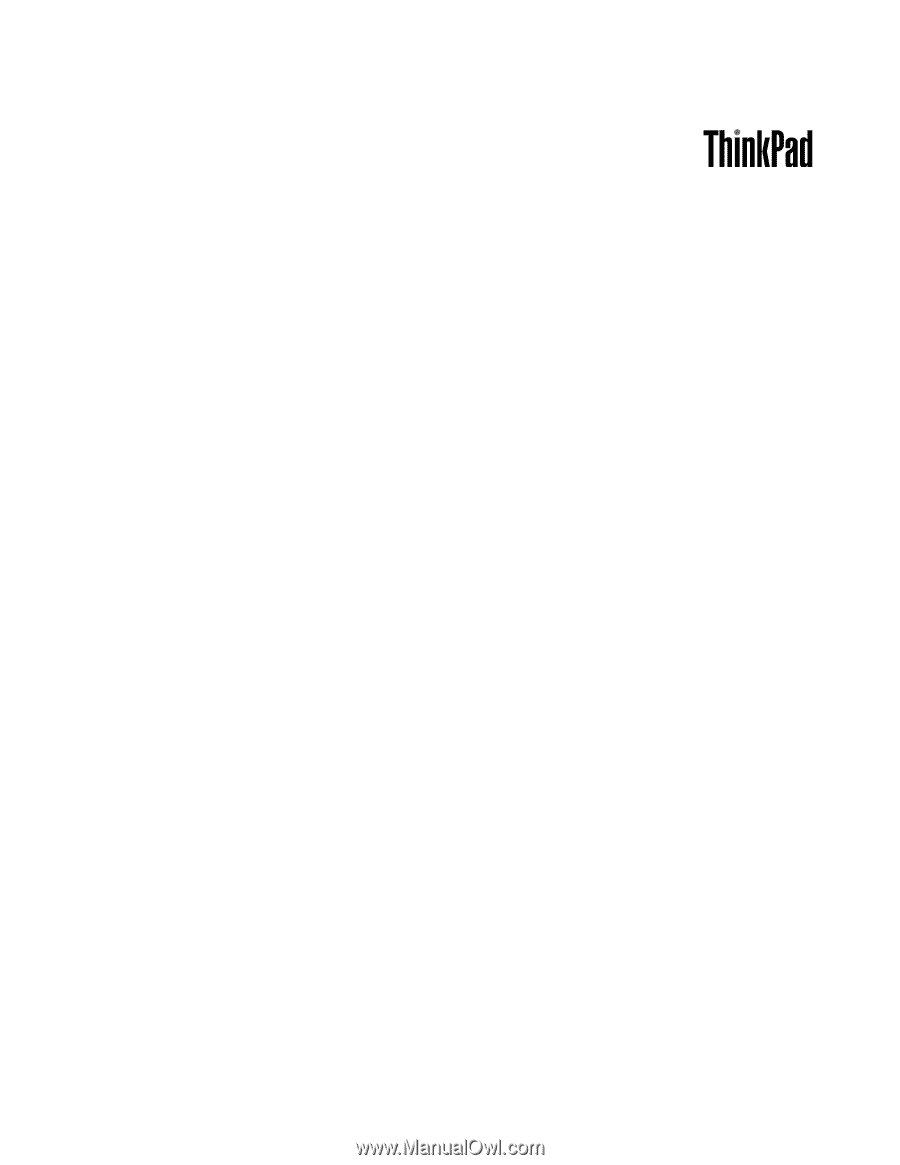
ThinkPad T410 and T410i
Hardware Maintenance Manual