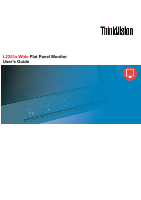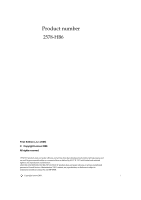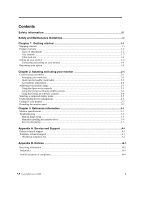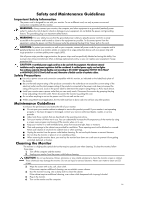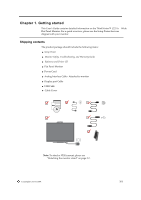Lenovo 2578HB6 User Manual
Lenovo 2578HB6 Manual
 |
View all Lenovo 2578HB6 manuals
Add to My Manuals
Save this manual to your list of manuals |
Lenovo 2578HB6 manual content summary:
- Lenovo 2578HB6 | User Manual - Page 1
L2251x Wide Flat Panel Monitor User's Guide - Lenovo 2578HB6 | User Manual - Page 2
Product number 2578-HB6 First Edition (Jun 2009) © Copyright Lenovo 2009. All rights reserved. LENOVO products, data, computer software, and services have been developed exclusively at private expense and are asold to governmental entities as commercial items as defined by 48 C.F.R. 2.101 with - Lenovo 2578HB6 | User Manual - Page 3
3. Reference information 3-1 Monitor specifications ...3-1 Troubleshooting ...3-2 Manual Image setup ...3-3 Manually installing the monitor driver 3-4 Service information ...3-7 Appendix A. Service and Support A-1 Online technical support A-1 Telephone technical support A-1 Worldwide telephone - Lenovo 2578HB6 | User Manual - Page 4
3AFETY INFORMATION General Safety guidelines For tips to help you use your computer safety, go to: http://www.lenovo.com/safety Prije instaliranja ovog proizvoda obavezno pročitajte sigurnosne upute. 0RED - Lenovo 2578HB6 | User Manual - Page 5
reseller, or service provider. ■ Adjust only those controls that are described in the operating instructions. ■ Turn your monitor off when to clean the monitor screen or cabinet. These chemicals may damage the monitor. Do not use liquid or aerosol cleaners. Never user water to clean an LCD screen. 3. - Lenovo 2578HB6 | User Manual - Page 6
the ThinkVision™ L2251x Wide Flat Panel Monitor. For a quick overview, please see the Setup Poster that was shipped with your monitor. Shipping contents The product package should include the following items: ● Setup Poster ● Monitor Safety, Troubleshooting, and Warranty Guide ● Reference and Driver - Lenovo 2578HB6 | User Manual - Page 7
30 Swivel With the built-in pedestal, you can tilt and swivel the monitor for the most comfortable viewing angle. -45 45 Height Adjustment After pressing the top of the monitor, remove the fixed pin and adjust the height of the monitor. 1 110mm 2 1-2 L2251x Wide Flat Panel Monitor User's Guide - Lenovo 2578HB6 | User Manual - Page 8
to the top position before rotation the monitor. - Rotate clockwise until the monitor stops at 90°. User controls Your monitor has controls on the front which are used to adjust the display. For information on how to use these controls, please see "Adjusting your monitor image " on page 2-3. Chapter - Lenovo 2578HB6 | User Manual - Page 9
, Troubleshooting, and Warranty Guide before carrying out this procedure. 1. Power off your computer and all attached devices, and unplug the computer power cord. 2 . Connect the analog signal cable to the D-SUB connector of the monitor and the other end on the back of the computer. 1-4 L2251x Wide - Lenovo 2578HB6 | User Manual - Page 10
end of the DP cable to the DP connector on the back of the computer, and the other end to the DP connector on the monitor. 4. Connect one end of the USB hub cable to the USB connector on the back of the computer, and the other end to the upstream - Lenovo 2578HB6 | User Manual - Page 11
5. Plug the monitor power cord and the computer cord into grounded electrical outlets. Note: A certified power supply cord has to Alternative a flexible cord be of synthetic rubber according to IEC 60245 (designation H05RR-F 3G 0.75mm²) shall be used. 1-6 L2251x Wide Flat Panel Monitor User's Guide - Lenovo 2578HB6 | User Manual - Page 12
6. Rotate the head of the monitor into portrait view. 7. Remove the four rubbers from the stand. Chapter 1. Getting started 1-7 - Lenovo 2578HB6 | User Manual - Page 13
8. Replace the Cable Cover. 9. Power on the monitor and the computer. 10. To install the monitor driver, insert the Reference and Driver CD, click Install driver, and follow the on-screen instructions. 1-8 L2251x Wide Flat Panel Monitor User's Guide - Lenovo 2578HB6 | User Manual - Page 14
Automatic image setup requires that the monitor is warmed up for at least establish the image that you prefer, perform manual image setup. See "Manual image setup" on page 3-2. Registering your feedback is valuable to us in developing products and services that are important to you, as well as in - Lenovo 2578HB6 | User Manual - Page 15
not have height adjustments, you might have to place books or other sturdy objects under the base of the monitor to achieve the desired height. A general guideline is to position the monitor such that the top of the screen is at or slightly below your eye-height when you are comfortably seated - Lenovo 2578HB6 | User Manual - Page 16
visual activity can be tiring for your eyes. Be sure to periodically look away from your monitor screen and focus on a far object to allow your eye muscles to relax. If you have com/research/accessibility/requests/accvpat.nsf/lenovo-bidx?OpenForm 2-2 L2251x Wide Flat Panel Monitor User's Guide - Lenovo 2578HB6 | User Manual - Page 17
image This section describes the user control features used to adjust your monitor image. Using the direct access controls The direct access controls can be used when the On Screen select that function. Use or to make adjustments. Press to save. Chapter 2. Adjusting and using your monitor 2-3 - Lenovo 2578HB6 | User Manual - Page 18
Exit Key" to enter the input Signal meun(picture 2) when the monitor is under the condition of "No sync","No Cable" or "power controls To use the controls: 1. Install the driver of camera from CD. 2. Install the Environment support/site.wss/document.do?lndocid=ENVR-SENSING Chapter 2. Adjusting and - Lenovo 2578HB6 | User Manual - Page 19
as Analog This monitor can accept video signals through two different connectors. Most desktop computers use a D-SUB connector. Select digital among OSD Controls when you use DP connector. - Selects D-SUB (Analog) - Selects DP-Digital Same as Analog 2-5 L2251x Wide Flat Panel Monitor User's Guide - Lenovo 2578HB6 | User Manual - Page 20
rate, and product details. Note: This screen does not allow any changes to the settings. Same as Analog This section lists the languages supported by your monitor. Note: The language chosen only affects the language of the OSD. It has no effect on any software running on the computer. Menu - Lenovo 2578HB6 | User Manual - Page 21
controls. Unlike CRT monitors, which require a high refresh rate to minimize flicker, LCD or Flat Panel monitor. ENERGY STAR Off Off Off Press power key to switch ENERGY STAR on. There may be a slight delay before the image reappears. 2-7 L2251x Wide Flat Panel Monitor User's Guide - Lenovo 2578HB6 | User Manual - Page 22
, select the Rotation tab, and then set the preferred rotation. Check with the manufacturer of your computer to see if graphic drivers with image rotation can be downloaded from their support website. Caring for your monitor Be sure to turn off the power before you perform any maintenance on the - Lenovo 2578HB6 | User Manual - Page 23
monitor specifications, instructions to manually install the monitor drover, troubleshooting information, and service information. Monitor specifications Table 3-1. Monitor Clock frequency 10.8Gbps (max) Communications Altitude Test Supported Display Modes (VESA Standard modes between noted ranges - Lenovo 2578HB6 | User Manual - Page 24
that are appropriate to your problem. Table3-2.Troubleshooting Problem Possible cause Suggested action The words" Out of Range" are shown on the screen, and the power indicator is flashing green. The system is set to a display mode which is not supported by the monitor. ● If you are replacing - Lenovo 2578HB6 | User Manual - Page 25
management" on page 2-6 "Connecting and turning on your monitor" on page 1-4 "Adjusting your monitor image" on page 2-3 Appendix A, "Service and Support," on page A-1 "Adjusting your monitor image" on page 2-3 "Manual image setup" "Selecting a supported display mode" on page 2-6 When working in the - Lenovo 2578HB6 | User Manual - Page 26
rate and corresponding Color Matching Profiles. Note: On LCD monitors, unlike CRTs, a faster refresh rate does not improve display quality. Lenovo recommends using either 1680 x 1050 at a refresh rate of 60 Hz, or 640 x 480 at a refresh rate of 60 Hz. 3-4 L2251x Wide Flat Panel Monitor User's Guide - Lenovo 2578HB6 | User Manual - Page 27
on the Browse button and navigate to the following directory: X:\Monitor Drivers\Windows XP (where X is the drive letter designator for the the maximum refresh rate and corresponding Color Matching Profiles. Note: On LCD monitors, unlike CRTs, a faster refresh rate does not improve display quality. - Lenovo 2578HB6 | User Manual - Page 28
If you still can't solve your problem, please contact the Customer Support Center. For more information on contacting the Customer Support Center, please see Appendix A, "Service and Support," on page A-1. Service information Product numbers The product number for your monitor is located on the side - Lenovo 2578HB6 | User Manual - Page 29
, To support the customer warranty. Parts are for service use only. The table below shows information for model 2578-HB6. Table 3-3. List of service parts FRU (Field Replaceable Unit) Part number Description color Machine Type Model (MTM) 45J8746 45J8747 45J8748 45J8749 L2251x Wide FRU Monitor - Lenovo 2578HB6 | User Manual - Page 30
terms. Registering your option Register to receive product service and support updates, as well as free and discounted computer manual, the exact wording of any error message, description of the problem, and the hardware and software configuration information for your system. Your technical support - Lenovo 2578HB6 | User Manual - Page 31
-426911 (Spanish) +202-35362525 800-6264 (Spanish) +372 6776793 +372 66 00 800 Warranty service and support: +358-800-1-4260 (Finnish) Warranty service and support (hardware): 0810-631-213 Warranty service and support (software): 0810-631-020 (French) A-2 L2251x Wide Flat Panel Monitor User's Guide - Lenovo 2578HB6 | User Manual - Page 32
Israel Italy Japan Korea Latvia Lithuania Luxembourg Malaysia Malta Mexico Middle East Netherlands New Zealand Nicaragua Norway Panama Telephone Number Warranty service and support: 01805-00-46-18 (German) +30-210-680-1700 1800-624-0051 (Spanish) Tegucigalpa: 232-4222 San Pedro Sula: 552-2234 - Lenovo 2578HB6 | User Manual - Page 33
0901-100-000 (Spanish) +9411 2493547 +9411 2493548 (English) Warranty service and support: 077-117-1040 (Swedish) Warranty service and support: 0800-55-54-54 (German, French, Italian) 886-2-8723-9799 829 5160 or 844 3 942 6457 (Vietnamese, English) A-4 L2251x Wide Flat Panel Monitor User's Guide - Lenovo 2578HB6 | User Manual - Page 34
evaluate and verify the operation of any other product, program, or service. Lenovo may have patents or pending patent applications covering subject matter document are not intended for use in implantation or other life support applications where malfunction may result in injury or death to persons - Lenovo 2578HB6 | User Manual - Page 35
computers and monitors by the manufacturer was begun on October 1, 2003. This service is provided free of charge for home-used computers sold after October 1, 2003. For details, visit the Lenovo Web site at www.ibm.com/jp/pc/service/recycle/personal/. B-2 L2251x Wide Flat Panel Monitor User's Guide - Lenovo 2578HB6 | User Manual - Page 36
described above for collecting and recycling a disused computer or monitor. Trademarks The following terms are trademarks of Lenovo in the United States, other countries, or both: Lenovo The Lenovo logo ThinkCentre ThinkPad ThinkVision Microsoft, Windows, and Windows NT are trademarks of the - Lenovo 2578HB6 | User Manual - Page 37
Yönetmelik (EEE)" direktiflerine uygundur. EEE Yönetmeliğine Uygundur. Lenovo and the Lenovo logo are trademarks of Lenovo in the United States, other countries, or both. B-4 L2251x Wide Flat Panel Monitor User's Guide
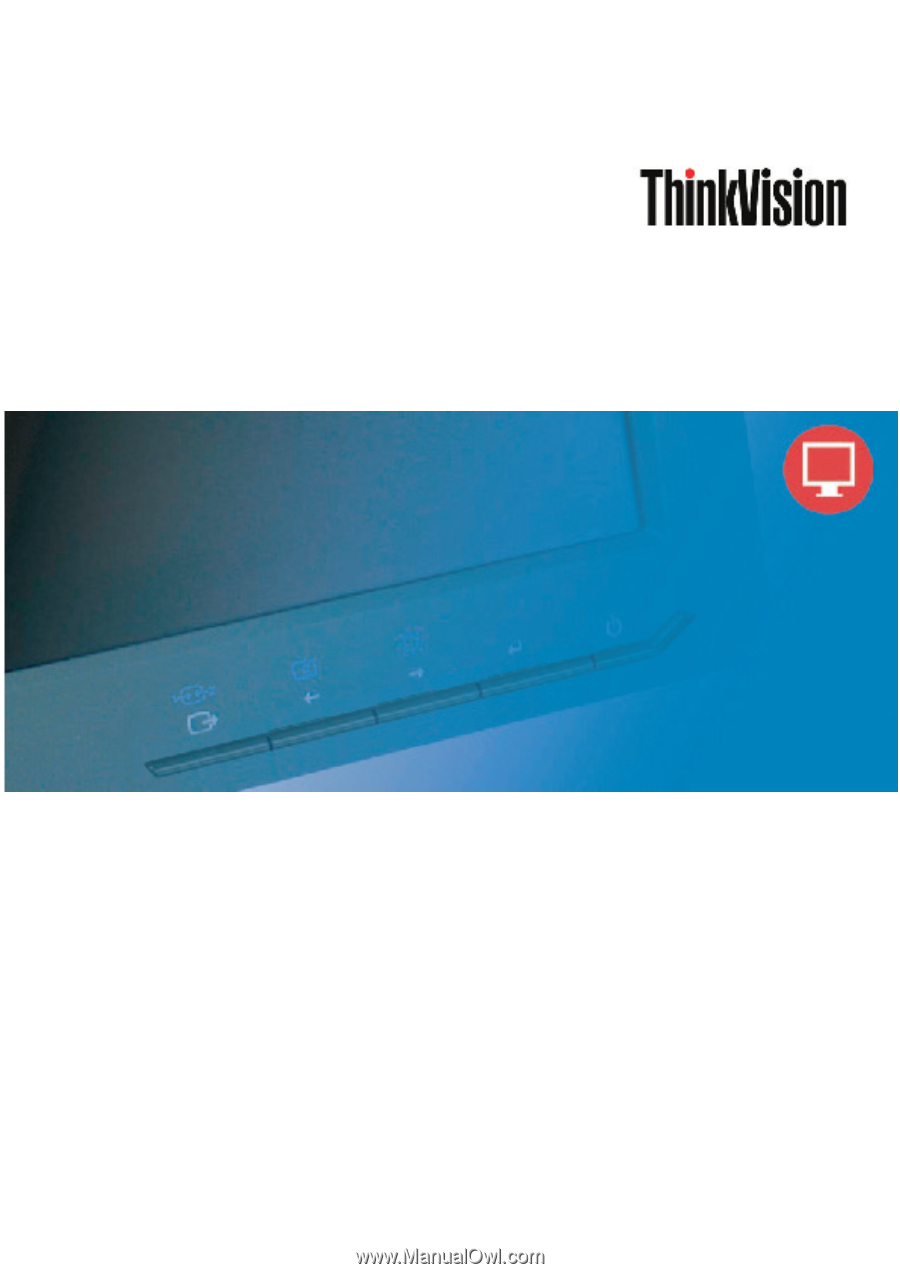
User’s Guide
L2251x Wide
Flat Panel Monitor