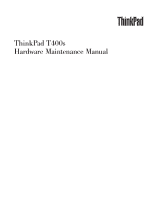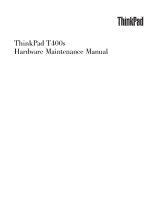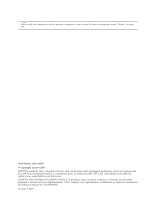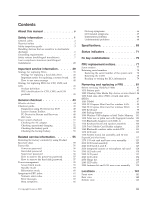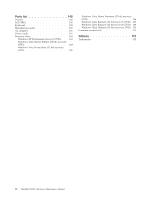Lenovo 2808C4U User Manual
Lenovo 2808C4U - TOPSELLER T400S SP9400 Manual
 |
UPC - 884942127489
View all Lenovo 2808C4U manuals
Add to My Manuals
Save this manual to your list of manuals |
Lenovo 2808C4U manual content summary:
- Lenovo 2808C4U | User Manual - Page 1
ThinkPad T400s Hardware Maintenance Manual - Lenovo 2808C4U | User Manual - Page 2
- Lenovo 2808C4U | User Manual - Page 3
ThinkPad T400s Hardware Maintenance Manual - Lenovo 2808C4U | User Manual - Page 4
Note Before using this information and the product it supports, be sure to read the general information under "Notices" on page 173. First Edition (June 2009) © Copyright Lenovo 2009. LENOVO products, data, computer software, and services have been developed exclusively at private expense and are - Lenovo 2808C4U | User Manual - Page 5
Lenovo 2009 No-beep symptoms 66 LCD-related symptoms 67 Intermittent problems 68 Undetermined problems 68 Specifications 81 Before servicing ThinkPad T400s 82 1010 Battery pack 83 1020 Ultrabay Slim Media Bay device or travel bezel 84 1030 Solid state drive (SSD) or hard disk drive (HDD 85 - Lenovo 2808C4U | User Manual - Page 6
Windows Vista Business (32 bit) recovery DVDs 167 Windows Vista Business (64 bit) recovery DVDs 169 Windows Vista Ultimate (32 bit) recovery DVDs 170 Common service tools 171 Notices 173 Trademarks 174 iv ThinkPad T400s Hardware Maintenance Manual - Lenovo 2808C4U | User Manual - Page 7
About this manual This manual contains service and reference information for the following ThinkPad® products. ThinkPad T400s MT 2801, 2808, 2809, 2815, 2823, 2824, and 2825 Use this manual along with the advanced diagnostic tests to troubleshoot problems. Important: This manual is intended only for - Lenovo 2808C4U | User Manual - Page 8
vi ThinkPad T400s Hardware Maintenance Manual - Lenovo 2808C4U | User Manual - Page 9
presents following safety information that you need to be familiar with before you service a ThinkPad Notebook. v "General safety" on page 2 v "Electrical safety" on page 3 v "Safety inspection guide" on page 5 v "Handling devices that are sensitive to electrostatic discharge" on page 6 v "Grounding - Lenovo 2808C4U | User Manual - Page 10
. v Place removed covers and other parts in a safe place, away from all personnel, while you are servicing the machine. v Keep your toolcase away from walk areas so that other people will not trip over it fan louvers or cover them with labels or stickers. 2 ThinkPad T400s Hardware Maintenance Manual - Lenovo 2808C4U | User Manual - Page 11
the room emergency power-off (EPO) switch, disconnecting switch, or electrical outlet. If an electrical accident occurs, you can then operate the switch or unplug safety precautions when you work with very high voltages; Instructions for these precautions are in the safety sections of maintenance - Lenovo 2808C4U | User Manual - Page 12
surface is conductive; such touching can cause personal injury and machine damage. v Do not service the following parts with the power on when they are removed from their normal operating places - Switch off power. - Send another person to get medical aid. 4 ThinkPad T400s Hardware Maintenance Manual - Lenovo 2808C4U | User Manual - Page 13
ThinkPad features or options not covered by this inspection guide . If any unsafe conditions are present, you must determine how serious the apparent hazard could be and whether you can continue without first correcting the problem every service task Power off the computer. Disconnect the power - Lenovo 2808C4U | User Manual - Page 14
the specific service requirement. computers. Grounding requirements Electrical grounding of the computer is required for operator safety and correct system function. Proper grounding of the electrical outlet can be verified by a certified electrician. 6 ThinkPad T400s Hardware Maintenance Manual - Lenovo 2808C4U | User Manual - Page 15
Safety notices (multilingual translations) The safety notices in this section are provided in the following languages: v English v Arabic v Brazilian Portuguese v French v German v Hebrew v Japanese v Korean v Spanish v Traditional Chinese Safety information 7 - Lenovo 2808C4U | User Manual - Page 16
other small parts are in place and are not left loose inside the computer. Verify this by shaking the computer and listening for rattling sounds. Metallic parts or metal flakes can cause electrical if any symptoms from the fluid are present after washing. 8 ThinkPad T400s Hardware Maintenance Manual - Lenovo 2808C4U | User Manual - Page 17
burn personnel or combustible materials. DANGER Unless hot swap is allowed for the FRU being replaced, do as follows before removing it: power off the computer, unplug all power cords from electrical outlets, remove the battery pack, and disconnect any interconnecting cables. Safety information 9 - Lenovo 2808C4U | User Manual - Page 18
10 ThinkPad T400s Hardware Maintenance Manual - Lenovo 2808C4U | User Manual - Page 19
Safety information 11 - Lenovo 2808C4U | User Manual - Page 20
, lave as áreas afetadas imediatamente com água durante pelo menos 15 minutos. Procure cuidados médicos se algum sintoma causado pelo fluido surgir após a lavagem. 12 ThinkPad T400s Hardware Maintenance Manual - Lenovo 2808C4U | User Manual - Page 21
PERIGO Para evitar choque elétrico, não remova a capa plástica que protege a parte inferior da placa inversora. PERIGO Embora as principais baterias possuam baixa voltagem, uma bateria em curto-circuito ou aterrada pode produzir corrente o bastante para queimar materiais de pessoal ou inflamáveis. - Lenovo 2808C4U | User Manual - Page 22
mains une partie du fluide, rincez-les abondamment pendant au moins quinze minutes. Consultez un médecin si des symptômes persistent après le lavage. 14 ThinkPad T400s Hardware Maintenance Manual - Lenovo 2808C4U | User Manual - Page 23
DANGER Afin d'éviter tout risque de choc électrique, ne retirez pas le cache en plastique protégeant la partie inférieure de la carte d'alimentation. DANGER Bien que le voltage des batteries principales soit peu élevé, le court-circuit ou la mise à la masse d'une batterie peut produire suffisamment - Lenovo 2808C4U | User Manual - Page 24
keine Schrauben, Federn oder andere Kleinteile fehlen oder im Gehäuse vergessen wurden. Der Computer muß geschüttelt und auf Klappergeräusche geprüft werden. Metallteile oder-splitter kö Einsatz falscher Batterien kann zu Entzündung oder Explosion führen. 16 ThinkPad T400s Hardware Maintenance Manual - Lenovo 2808C4U | User Manual - Page 25
Entsorgung die örtlichen Bestimmungen für Sondermüll beachten. Der LCD-Bildschirm besteht aus Glas und kann zerbrechen, wenn er unsachgemäß behandelt wird oder der Computer auf den Boden fällt. Wenn der Bildschirm beschädigt ist und die darin befindliche Flüssigkeit in Kontakt mit Haut und Augen ger - Lenovo 2808C4U | User Manual - Page 26
18 ThinkPad T400s Hardware Maintenance Manual - Lenovo 2808C4U | User Manual - Page 27
Safety information 19 - Lenovo 2808C4U | User Manual - Page 28
20 ThinkPad T400s Hardware Maintenance Manual - Lenovo 2808C4U | User Manual - Page 29
Safety information 21 - Lenovo 2808C4U | User Manual - Page 30
22 ThinkPad T400s Hardware Maintenance Manual - Lenovo 2808C4U | User Manual - Page 31
Safety information 23 - Lenovo 2808C4U | User Manual - Page 32
inmediatamente las áreas afectadas con agua durante 15 minutos como mínimo. Obtenga atención medica si se presenta algún síntoma del fluido despues de lavarse. 24 ThinkPad T400s Hardware Maintenance Manual - Lenovo 2808C4U | User Manual - Page 33
PELIGRO Para evitar descargas, no quite la cubierta de plástico que rodea la parte baja de la tarjeta invertida. PELIGRO Aunque las baterías principales tienen un voltaje bajo, una batería cortocircuitada o con contacto a tierra puede producir la corriente suficiente como para quemar material - Lenovo 2808C4U | User Manual - Page 34
26 ThinkPad T400s Hardware Maintenance Manual - Lenovo 2808C4U | User Manual - Page 35
Safety information 27 - Lenovo 2808C4U | User Manual - Page 36
result in exposure to hazardous laser radiation. There are no serviceable parts inside those drives. Do not open. A CD-ROM drive, a DVD-ROM drive, or any other storage device installed may contain an instruments, and avoid direct exposure to the beam. 28 ThinkPad T400s Hardware Maintenance Manual - Lenovo 2808C4U | User Manual - Page 37
Safety information 29 - Lenovo 2808C4U | User Manual - Page 38
é certificada nos Estados Unidos em conformidade com os requisitos do Department of Health and Human Services 21 Code of Federal Regulations (DHHS 21 CFR), Subcapítulo J, para produtos a laser ou com instrumentos óticos, e evite exposição direta ao feixe. 30 ThinkPad T400s Hardware Maintenance Manual - Lenovo 2808C4U | User Manual - Page 39
Certains modèles d'ordinateur ThinkPad sont équipés d'origine d'une unité de stockage optique telle qu'une unité de CD-ROM ou de DVD-ROM. Ces unités sont également vendues séparé - Lenovo 2808C4U | User Manual - Page 40
Einige ThinkPad-Modelle sind werkseitig mit einem CD-ROM- oder DVD-ROM-Laufwerk ausgestattet. CD- und DVD-Laufwerke können sichtbare Laserstrahlung, wenn geöfnet. Nicht in den Strahl blicken. Keine Lupen oder Spiegel verwenden. Strahlungsbereich meiden. 32 ThinkPad T400s Hardware Maintenance Manual - Lenovo 2808C4U | User Manual - Page 41
Safety information 33 - Lenovo 2808C4U | User Manual - Page 42
34 ThinkPad T400s Hardware Maintenance Manual - Lenovo 2808C4U | User Manual - Page 43
Safety information 35 - Lenovo 2808C4U | User Manual - Page 44
, se certifica que en los Estados Unidos cumple los requisitos del Department of Health and Human Services 21 Code of Federal Regulations (DHHS 21 CFR) Subchapter J para productos láser de Clase instrumentos ópticos y evite la exposición directa al rayo. 36 ThinkPad T400s Hardware Maintenance Manual - Lenovo 2808C4U | User Manual - Page 45
Safety information 37 - Lenovo 2808C4U | User Manual - Page 46
38 ThinkPad T400s Hardware Maintenance Manual - Lenovo 2808C4U | User Manual - Page 47
in this manual. After a system board is replaced, ensure that the latest BIOS is loaded to the system board before completing the service action. To download software fixes, drivers, and BIOS, do as follows: 1. Go to http://www.lenovo.com/support 2. Enter the product number of the computer or press - Lenovo 2808C4U | User Manual - Page 48
servicing FRUs: v If you are instructed to replace a FRU but the replacement does not correct the problem, reinstall the original FRU before you continue. v Some computers drive startup sequence in the computer you are servicing computer you are servicing. 40 ThinkPad T400s Hardware Maintenance Manual - Lenovo 2808C4U | User Manual - Page 49
IBM® or a Lenovo solution from an eSite, has been negotiated between IBM or Lenovo and the customer. A unique FRUs are used to support CTO, CMV, and commodities are hard disk drives, system boards, microprocessors www.lenovo.com/support/site.wss/document.do?lndocid=LOOK-WARNTY Select Warranty - Lenovo 2808C4U | User Manual - Page 50
at the following Web site: http://www.lenovo.com/ support v To view the key commodities, click on drive, system board, microprocessor, LCD, and memory) Use the HMM as a back-up to PEW and eSupport to view the complete list of FRUs at the MT Model level. 42 ThinkPad T400s Hardware Maintenance Manual - Lenovo 2808C4U | User Manual - Page 51
ThinkPad model that supports the PC-Doctor® for DOS diagnostics program. Some descriptions might not apply to your particular computer. Before you go to the checkout guide, be sure to read the following important notes. Important notes: v Only certified trained personnel should service the computer - Lenovo 2808C4U | User Manual - Page 52
symptoms might indicate damage caused by nonwarranted activities: v Missing parts might be a symptom of unauthorized service or modification. v If the spindle of a hard disk drive becomes noisy, it may have been subjected to excessive force, or dropped. 44 ThinkPad T400s Hardware Maintenance Manual - Lenovo 2808C4U | User Manual - Page 53
following Web site: http:// www.lenovo.com/support To create the PC-Doctor diagnostic CD, follow the instructions on the Web site. For some possible configurations of the computer, PC-Doctor might not run correctly. To avoid this problem, you need to initialize the computer setup by use of the BIOS - Lenovo 2808C4U | User Manual - Page 54
Diskette Drives Other Devices Communication Wireless LAN Advanced Memory Tests Hardware Info Utility Quit F1=Help PC-DOCTOR 2.0 Copyright 2008 PC-Doctor, Inc. All Rights Reserved. Use the cursor keys and ESC to move in menus. Press ENTER to select. 46 ThinkPad T400s Hardware Maintenance Manual - Lenovo 2808C4U | User Manual - Page 55
ThinkPad Notebook. If you have an external monitor attached to your computer, detach it before running PC-Doctor for DOS. v To test Digital Signature Chip, the security chip must be set to Active. 10. Run the applicable function test. 11. Follow the instructions on the screen. If there is a problem - Lenovo 2808C4U | User Manual - Page 56
.com/support To install the latest Lenovo System Toolbox on the computer, follow the instructions on the Web site. To run Lenovo System Toolbox, click Start --> All Programs --> Lenovo Service --> Lenovo System Toolbox. Follow the instructions on the screen. Lenovo System Toolbox also has problem - Lenovo 2808C4U | User Manual - Page 57
drive, and then turn off the computer. 2. Turn on the computer. problem does not recur, return the DIMM to its place, remove the other one, and run the test again. Fan 1. Turn on the computer and check the air turbulence at the louver near the PC Card slot. 2. Run Diagnostics --> ThinkPad - Lenovo 2808C4U | User Manual - Page 58
in the BIOS Setup Utility. If the Touch Pad is disabled, select Automatic to enable it. If enabling the Touch Pad does not correct the problem, continue with the following: v Interactive Tests --> Mouse 50 ThinkPad T400s Hardware Maintenance Manual - Lenovo 2808C4U | User Manual - Page 59
pack supplies power when you turn on the computer. If you suspect a power problem, see the appropriate one of the following power Output voltage of pin no.2 of the AC adapter may different from the one you are servicing. 3. If the voltage is not correct, replace the AC adapter. 4. If the voltage - Lenovo 2808C4U | User Manual - Page 60
Note: If the battery pack becomes hot, it may not be able to charge. Remove it from the computer and leave it at room temperature for a while. After it cools down, reinstall and recharge it. To . If the resistance is correct, replace the system board. 52 ThinkPad T400s Hardware Maintenance Manual - Lenovo 2808C4U | User Manual - Page 61
Checking the backup battery Do the following: 1. Power off the computer, and unplug the ac adapter from it. 2. Turn the computer upside down. 3. Remove the battery pack (see "1010 Battery pack" on page 83). 4. Remove the backup battery (see "1080 Backup battery" on page 100). 5. Measure - Lenovo 2808C4U | User Manual - Page 62
54 ThinkPad T400s Hardware Maintenance Manual - Lenovo 2808C4U | User Manual - Page 63
service diskette become available, they will be posted on http://www.lenovo.com/spm Restoring the factory contents by using Product Recovery discs When the hard disk drive (HDD) or solid state drive and no action is required by you. The computer will restart into the Windows desktop several times - Lenovo 2808C4U | User Manual - Page 64
the hard disk drive. If no master HDP is available, neither Lenovo nor Lenovo authorized servicers provide any services to reset either servicer, there is no service procedure to reset the password. The system board must be replaced for a scheduled fee. 56 ThinkPad T400s Hardware Maintenance Manual - Lenovo 2808C4U | User Manual - Page 65
and the battery pack. (B) If an SVP has been set and is known by the servicer: 1. Turn on the computer. 2. When the ThinkPad logo comes up, immediately press F1 to enter BIOS Setup Utility. For models supporting the Passphrase function, press F1 while the POP icon is appearing on the screen; then - Lenovo 2808C4U | User Manual - Page 66
ThinkPad Notebook you are servicing supports the Passphrase function, enter the BIOS Setup Utility and go to Security --> Password. If Using Passphrase item is displayed in the menu, this function is available on the ThinkPad HDP will have been removed. 58 ThinkPad T400s Hardware Maintenance Manual - Lenovo 2808C4U | User Manual - Page 67
computer computer drive is powered off. v The CPU stops. To enter standby mode, press Fn+F4. Note: You can change the action of Fn+F4. In certain circumstances, the computer computer enters the power-saving mode automatically. To cause the computer events, the computer automatically returns computer - Lenovo 2808C4U | User Manual - Page 68
are satisfied in suspend mode. When the power is turned on, the computer returns from hibernation mode and resumes operation. The hibernation file in the boot record on the hard disk drive is read, and system status is restored from the hard disk drive. 60 ThinkPad T400s Hardware Maintenance Manual - Lenovo 2808C4U | User Manual - Page 69
the problem, put the original part back in the computer. Do not replace a nondefective FRU. This index can also help you determine, during regular servicing, what "Intermittent problems" on page 68. Note: For a device not supported by diagnostic codes in the ThinkPad Notebooks, see the manual for - Lenovo 2808C4U | User Manual - Page 70
error-The hard disk is not working. 1. Reseat the hard disk drive. 2. Load Setup Defaults in BIOS Setup Utility. 3. Hard disk drive. 4. System board. 021x Keyboard error. Run interactive tests of the run BIOS Setup Utility to reset the time and date. 62 ThinkPad T400s Hardware Maintenance Manual - Lenovo 2808C4U | User Manual - Page 71
. 3. System board. 0271 Date and time error-Neither the date nor the time is set in the computer. Run BIOS Setup Utility to reset the time and date. 0280 Previous boot incomplete- Default configuration used. Remove the WAN card that you installed. 2. System board. Related service information 63 - Lenovo 2808C4U | User Manual - Page 72
2110 1. Reseat the hard disk drive. Read error on HDD0 (Main hard disk drive) 2. Main hard disk drive. 3. System board. 2112 Read error on HDD1 (Ultrabay hard disk drive) 1. Reseat the hard disk drive. 2. Ultrabay hard disk drive. 3. System board. 64 ThinkPad T400s Hardware Maintenance Manual - Lenovo 2808C4U | User Manual - Page 73
. 2. Backup battery. 3. System board. 1. Restore the system configuration to what it was before the computer entered hibernation mode. 2. If memory size has been changed, re-create the hibernation file. 1. Fan. the BIOS Setup Utility and add the device in boot order. Related service information 65 - Lenovo 2808C4U | User Manual - Page 74
set. Type the password and press Enter. The hard-disk password prompt appears. A hard-disk password is set. Type the password and press Enter. 66 ThinkPad T400s Hardware Maintenance Manual - Lenovo 2808C4U | User Manual - Page 75
and it should be replaced. Notes: v This policy applies to all ThinkPad Notebooks purchased on 1 January, 2008 or later. v Lenovo will not provide replacement if the LCD is within specification as we cannot guarantee that any replacement LCD will have zero pixel defects. v One pixel consists of - Lenovo 2808C4U | User Manual - Page 76
solved. 6. If the problem does not recur, reconnect the removed devices one at a time until you find the failing FRU. 7. If the problem remains, replace the following FRUs one at a time (do not replace a nondefective FRU): a. System board b. LCD assembly 68 ThinkPad T400s Hardware Maintenance Manual - Lenovo 2808C4U | User Manual - Page 77
presents specifications of the ThinkPad T400s: Table 7. Specifications Feature interface Solid state drive Ultrabay Slim Media Bay device Fingerprint reader Note: Supported hard disk drives depend on the drive v DVD-RAM/RW drive v Blu-ray Disc drive Some models © Copyright Lenovo 2009 69 - Lenovo 2808C4U | User Manual - Page 78
Table 7. Specifications (continued) Feature Description I/O port v External ExpressCard slot or 5-in-1 Media Card Reader slot Bluetooth wireless Touch pad ThinkLight® v ThinkPad Bluetooth with Enhanced Data Rate (BDC-2.1) v UltraNav® (32 bit) 70 ThinkPad T400s Hardware Maintenance Manual - Lenovo 2808C4U | User Manual - Page 79
Status indicators The system status indicators show the status of the computer, as follows: 1 2 3 4 5 6 9 7 8 10 11 © Copyright Lenovo 2009 71 - Lenovo 2808C4U | User Manual - Page 80
Caps Lock mode, press the Caps Lock key. 10 Sleep (standby Green: The computer is in sleep (standby) mode. for Windows Blinking green: XP) status The computer is entering sleep (standby) mode or hibernation mode, or is resuming normal operation. 72 ThinkPad T400s Hardware Maintenance Manual - Lenovo 2808C4U | User Manual - Page 81
Table 8. Status indicators (continued) Indicator 11 Battery status Meaning Green: The battery is charged between 80% to 100% of the capacity, and being discharged between 0% to 80% of the capacity. Blinking green (slow): The battery is charged between 20% to 80% of the capacity, and being charged. - Lenovo 2808C4U | User Manual - Page 82
74 ThinkPad T400s Hardware Maintenance Manual - Lenovo 2808C4U | User Manual - Page 83
+F3 key combination, you must have the ThinkPad PM device driver installed on the computer. 2. If you have logged on with computer into hibernation mode or shut the computer down, change the settings in the Power Manager. Enable or disable the built-in wireless networking features and the Bluetooth - Lenovo 2808C4U | User Manual - Page 84
for hibernation, you must have the ThinkPad PM device driver installed on the computer. Turn the ThinkLight on or off. Note: This function is supported only on the ThinkPad Notebooks that have the ThinkLight. The arrow key for the Previous Track button. 76 ThinkPad T400s Hardware Maintenance Manual - Lenovo 2808C4U | User Manual - Page 85
Screw notices Loose screws can cause a reliability problem. In the ThinkPad Notebook, this problem is addressed with special nylon-coated screws that screws are tightened firmly. v Ensure torque screw drivers are calibrated correctly following country specifications. © Copyright Lenovo 2009 77 - Lenovo 2808C4U | User Manual - Page 86
number by doing the following: 1. Install the LENOVO ThinkPad Hardware Maintenance Diskette Version 1.76 or later and restart the computer. 2. From the main menu, select 1. Set System Identification. 3. Select 1. Add S/N data from EEPROM. Follow the instructions on the screen. If the MTM and Product - Lenovo 2808C4U | User Manual - Page 87
or later. 1. Insert the LENOVO ThinkPad Hardware Maintenance Diskette Version 1.76 or later, and restart the computer. 2. From the main menu, select 6. Set ECA Information. 3. To read ECA information, select 2. Read ECA/rework number from EEPROM and follow the instruction. 4. To read box build date - Lenovo 2808C4U | User Manual - Page 88
80 ThinkPad T400s Hardware Maintenance Manual - Lenovo 2808C4U | User Manual - Page 89
service any computer unless you have been trained and certified. An untrained person runs the risk of damaging parts. 2. Before replacing any FRU, review Before removing any FRU, turn off the computer, unplug all power cords from electrical outlets, remove the battery pack, and then Lenovo 2009 81 - Lenovo 2808C4U | User Manual - Page 90
Removing the SIM card: Some models of the ThinkPad T400s you are servicing might have the SIM card that the customer has installed. If the computer you are servicing has the SIM card, remove it before you start the servicing. To remove the SIM card, you need to remove the battery pack first. (See - Lenovo 2808C4U | User Manual - Page 91
1010 Battery pack DANGER Use only the battery specified in the parts list for your computer. Any other battery could ignite or explode. Table 10. Removal steps of battery pack Unlock the battery latch 1 . Holding the battery latch in the unlocked - Lenovo 2808C4U | User Manual - Page 92
the bay eject latch 2 , and then pull out the Ultrabay Slim Media Bay device or the travel bezel in the direction shown by arrow 3 . 1 2 3 4 84 ThinkPad T400s Hardware Maintenance Manual - Lenovo 2808C4U | User Manual - Page 93
to physical shock. Improper handling can cause damage and permanent loss of data. v Before removing the drive, have the user make a backup copy of all the information on it if possible. v Never remove the drive while the system is operating or is in suspend mode. Table 12. Removal steps of SSD or - Lenovo 2808C4U | User Manual - Page 94
Table 12. Removal steps of SSD or HDD (continued) 3 4 When installing: Make sure that the SSD connector or HDD connector is attached firmly. 86 ThinkPad T400s Hardware Maintenance Manual - Lenovo 2808C4U | User Manual - Page 95
1040 DIMM For access, remove these FRUs in order: v "1010 Battery pack" on page 83 Table 13. Removal steps of DIMM Note: Loosen the screws 1 , but do not remove them. 1 2 Removing and replacing a FRU 87 - Lenovo 2808C4U | User Manual - Page 96
Table 13. Removal steps of DIMM (continued) Note: If only one DIMM is used on the computer you are servicing, the card must be installed in SLOT-0 ( a ), but not in SLOT-1 ( b ). b a 3 4 3 When is firmly fixed in the slot and does not move easily. 88 ThinkPad T400s Hardware Maintenance Manual - Lenovo 2808C4U | User Manual - Page 97
1050 PCI Express Mini Card for wireless LAN For access, remove these FRUs in order: v "1010 Battery pack" on page 83 Table 14. Removal steps of PCI Express Mini Card for wireless LAN Note: Loosen the screws 1 , but do not remove them. 1 2 Removing and replacing a FRU 89 - Lenovo 2808C4U | User Manual - Page 98
models might have only two antenna cables in step 3 . 4 4 3 Step 4 Screw (quantity) M2 × 3 mm, small-head, nylon-coated (2) Color Silver Torque 0.167 Nm (1.7 kgfcm) 90 ThinkPad T400s Hardware Maintenance Manual - Lenovo 2808C4U | User Manual - Page 99
the gray cable into the jack labeled MAIN or M, and the black cable into the jack labeled AUX or A on the card. If the computer you are servicing has three cables, put the white cable in the cable protection tube. v In models with wireless LAN card that has three antenna connectors, plug - Lenovo 2808C4U | User Manual - Page 100
1060 PCI Express Mini Card for wireless WAN For access, remove these FRUs in order: v "1010 Battery pack" on page 83 Table 15. Removal steps of PCI Express Mini Card for wireless WAN Note: Loosen the screws 1 , but do not remove them. 1 2 92 ThinkPad T400s Hardware Maintenance Manual - Lenovo 2808C4U | User Manual - Page 101
Table 15. Removal steps of PCI Express Mini Card for wireless WAN (continued) In step 3 , unplug the jacks by using the removal tool antenna RF connector (P/N: 08K7159) or pick the connectors with your fingers and gently unplug them in direction of the arrow. 4 4 3 Step 4 Screw (quantity) M2 × 3 - Lenovo 2808C4U | User Manual - Page 102
Table 15. Removal steps of PCI Express Mini Card for wireless WAN (continued) 5 Note: Plug the orange cable into the jack labeled MAIN , and the blue cable into the jack labeled AUX on the card. 94 ThinkPad T400s Hardware Maintenance Manual - Lenovo 2808C4U | User Manual - Page 103
1070 Keyboard For access, remove these FRUs in order: v "1010 Battery pack" on page 83 Table 16. Removal steps of keyboard Note: Loosen the screws 1 , but do not remove them. 1 2 Removing and replacing a FRU 95 - Lenovo 2808C4U | User Manual - Page 104
(2) Color Black Torque 0.167 Nm (1.7 kgfcm) Push down the keyboard a little toward the arrow 4 , and then lift up the keyboard in the direction of 5 . 4 5 5 5 96 ThinkPad T400s Hardware Maintenance Manual - Lenovo 2808C4U | User Manual - Page 105
Table 16. Removal steps of keyboard (continued) Lift the keyboard a little in the direction shown by arrow 6 , and then detach the connector 7 . 6 7 Removing and replacing a FRU 97 - Lenovo 2808C4U | User Manual - Page 106
When installing the keyboard, do as follows: Table 17. Installation steps of keyboard 1. Attach the keyboard connector. 98 ThinkPad T400s Hardware Maintenance Manual - Lenovo 2808C4U | User Manual - Page 107
keys with your thumbs and try to slide the keyboard toward you. 4. Secure the keyboard by tightening the screws from the bottom side of the computer. Removing and replacing a FRU 99 - Lenovo 2808C4U | User Manual - Page 108
computer. Any other battery could ignite or explode. Table 18. Removal steps of backup battery 2 1 When installing: Attach the backup battery on the hole a in the insulation sheet as shown in the figure below and make sure that the battery connector is attached firmly. a 100 ThinkPad T400s Hardware - Lenovo 2808C4U | User Manual - Page 109
1090 Wireless USB adapter or Intel Turbo Memory For access, remove these FRUs in order: v "1010 Battery pack" on page 83 v "1070 Keyboard" on page 95 Table 19. Removal steps of wireless USB adapter or Intel Turbo Memory Note: Step 1 is only for models with the wireless USB adapter. For models with - Lenovo 2808C4U | User Manual - Page 110
Table 19. Removal steps of wireless USB adapter or Intel Turbo Memory (continued) 3 102 ThinkPad T400s Hardware Maintenance Manual - Lenovo 2808C4U | User Manual - Page 111
rest or palm rest with fingerprint reader For access, remove these FRUs in order: v "1010 Battery pack" on page 83 v "1030 Solid state drive (SSD) or hard disk drive (HDD)" on page 85 v "1070 Keyboard" on page 95 Note: In models with the fingerprint reader, the sensor is attached to the palm - Lenovo 2808C4U | User Manual - Page 112
Table 20. Removal steps of palm rest or palm rest with fingerprint reader (continued) 3 4 5 5 6 6 6 104 ThinkPad T400s Hardware Maintenance Manual - Lenovo 2808C4U | User Manual - Page 113
1110 Bluetooth daughter card (BDC-2) v "1010 Battery pack" on page 83 v "1030 Solid state drive (SSD) or hard disk drive (HDD)" on page 85 v "1070 Keyboard" on page 95 v "1100 Palm rest or palm rest with fingerprint reader" on page 103 Table 21. Removal steps - Lenovo 2808C4U | User Manual - Page 114
Ultrabay Slim Media Bay device or travel bezel" on page 84 v "1030 Solid state drive (SSD) or hard disk drive (HDD)" on page 85 v "1070 Keyboard" on page 95 v "1100 Palm rest mm, bind-head, nylon-coated (6) Color Black Torque 0.167 Nm (1.7 kgfcm) 106 ThinkPad T400s Hardware Maintenance Manual - Lenovo 2808C4U | User Manual - Page 115
Table 22. Removal steps of keyboard bezel and speaker assembly (continued) 2 2 3 3 2 4 Step 2 Screw (quantity) M2 × 6 mm, bind-head, nylon-coated (3) Color Black 3 M2 × 4 mm, bind-head, nylon-coated (2) Black 4 M2 × 3 mm, small-head, nylon-coated (1) Silver Torque 0.167 Nm (1.7 kgfcm) - Lenovo 2808C4U | User Manual - Page 116
Table 22. Removal steps of keyboard bezel and speaker assembly (continued) 6 5 Note: Before step 8 , pull the cables out from the cable guide hole of the keyboard bezel as shown in the figure a . a 8 7 108 ThinkPad T400s Hardware Maintenance Manual - Lenovo 2808C4U | User Manual - Page 117
Table 22. Removal steps of keyboard bezel and speaker assembly (continued) Turn the keyboard bezel over, and remove the speaker assembly. 10 10 9 9 9 10 10 9 10 9 9 Step 10 Screw (quantity) M2 × 3 mm, small-head, nylon-coated (5) Color Silver Torque 0.167 Nm (1.7 kgfcm) Removing and - Lenovo 2808C4U | User Manual - Page 118
"1020 Ultrabay Slim Media Bay device or travel bezel" on page 84 v "1030 Solid state drive (SSD) or hard disk drive (HDD)" on page 85 v "1070 Keyboard" on page 95 v "1100 Palm rest or head, nylon-coated (1) Color Black Torque 0.167 Nm (1.7 kgfcm) 110 ThinkPad T400s Hardware Maintenance Manual - Lenovo 2808C4U | User Manual - Page 119
Media Bay device or travel bezel" on page 84 v "1030 Solid state drive (SSD) or hard disk drive (HDD)" on page 85 v "1070 Keyboard" on page 95 v "1100 Palm rest or palm rest with fingerprint reader" on page 103 v "1110 Bluetooth daughter card (BDC-2)" on page 105 v "1120 Keyboard bezel and speaker - Lenovo 2808C4U | User Manual - Page 120
Table 24. Removal steps of Bluetooth-wireless radio switch FPC (continued) When installing: Attach the wireless radio switch as shown in the figure a . a 112 ThinkPad T400s Hardware Maintenance Manual - Lenovo 2808C4U | User Manual - Page 121
in order: v "1010 Battery pack" on page 83 v "1020 Ultrabay Slim Media Bay device or travel bezel" on page 84 v "1030 Solid state drive (SSD) or hard disk drive (HDD)" on page 85 v "1050 PCI Express Mini Card for wireless LAN" on page 89 v "1060 PCI Express Mini Card for wireless WAN - Lenovo 2808C4U | User Manual - Page 122
you route the cables, make sure that they are not subjected to any tension. Tension could cause the cables to be damaged by the cable guides, or a wire to be broken. 114 ThinkPad T400s Hardware Maintenance Manual - Lenovo 2808C4U | User Manual - Page 123
Table 25. Removal steps of LCD unit (continued) 5 6 When installing: Make sure that the connector is attached firmly. Removing and replacing a FRU 115 - Lenovo 2808C4U | User Manual - Page 124
Table 25. Removal steps of LCD unit (continued) 7 7 116 ThinkPad T400s Hardware Maintenance Manual - Lenovo 2808C4U | User Manual - Page 125
ThinkPad Devices --> HDD Active Protection Test. Attention: Do not apply physical shock to the computer while the test is running. For access, remove these FRUs, in order: v "1010 Battery pack" on page 83 v "1020 Ultrabay Slim Media Bay device or travel bezel" on page 84 v "1030 Solid state drive - Lenovo 2808C4U | User Manual - Page 126
board are extremely sensitive. When you service the system board, avoid any kind of rough handling. a ICH (I/O Controller Hub) b CPU c GMCH (Graphics Memory Controller Hub) d Accelerometer chip for the HDD Active Protection System™ a c b d 118 ThinkPad T400s Hardware Maintenance Manual - Lenovo 2808C4U | User Manual - Page 127
Table 26. Removal steps of system board, fan assembly, and 34-mm ExpressCard slot frame (continued) 2 1 1 1 Step 1 Screw (quantity) M2 × 3.5 mm, big-head, nylon-coated (3) Color Black 2 M2 × 6 mm, bind-head, nylon-coated (1) Black Torque 0.167 Nm (1.7 kgfcm) 0.167 Nm (1.7 kgfcm) In step 4 - Lenovo 2808C4U | User Manual - Page 128
-head, nylon-coated (3) Color Black Torque 0.167 Nm (1.7 kgfcm) Turn the system board over, and then disconnect the fan assembly from the system board. 6 7 120 ThinkPad T400s Hardware Maintenance Manual - Lenovo 2808C4U | User Manual - Page 129
continued) When installing: v Before you attach the fan assembly to the computer, apply thermal grease, at an amount of 0.2 grams, on the figure. Either too much or too less application of grease can cause a thermal problem due to imperfect contact with a component. You need to peel the thin film - Lenovo 2808C4U | User Manual - Page 130
Table 26. Removal steps of system board, fan assembly, and 34-mm ExpressCard slot frame (continued) Turn the system board over, and then remove the 34-mm ExpressCard slot frame from the system board. 11 10 122 ThinkPad T400s Hardware Maintenance Manual - Lenovo 2808C4U | User Manual - Page 131
device or travel bezel" on page 84 v "1030 Solid state drive (SSD) or hard disk drive (HDD)" on page 85 v "1050 PCI Express Mini Card for 1100 Palm rest or palm rest with fingerprint reader" on page 103 v "1110 Bluetooth daughter card (BDC-2)" on page 105 v "1120 Keyboard bezel and speaker assembly - Lenovo 2808C4U | User Manual - Page 132
be put on the new base cover. 1 Serial number label 2 SIM ICCID label 3 Brazil ANATEL Bluetooth label 4 Brazil ANATEL wireless LAN label 5 Asset tag label 6 Mac address label 7 Windows license : 1 2 3 14 13 12 4 11 5 10 98 76 124 ThinkPad T400s Hardware Maintenance Manual - Lenovo 2808C4U | User Manual - Page 133
2010 LCD bezel assembly For access, remove the following FRU: v "1010 Battery pack" on page 83 Table 28. Removal steps of LCD bezel assembly 1 1 Step 1 Screw cap Screw (quantity) M2 × 3 mm, shoulder-socket head, nylon-coated (2) Color Black Torque 0.167 Nm (1.7 kgfcm) Removing and replacing a - Lenovo 2808C4U | User Manual - Page 134
Table 28. Removal steps of LCD bezel assembly (continued) 3 2 2 2 2 2 2 2 126 ThinkPad T400s Hardware Maintenance Manual - Lenovo 2808C4U | User Manual - Page 135
2020 LCD latch L and R For access, remove the following FRU: v "1010 Battery pack" on page 83 v "2010 LCD bezel assembly" on page 125 Table 29. Removal steps of LCD latch L and R 1 1 When installing: Attach the LCD latch marked L to the left-hand side and the LCD latch marked R to the right-hand - Lenovo 2808C4U | User Manual - Page 136
Silver Torque 0.167 Nm (1.7 kgfcm) When installing: Make sure that the connector of the integrated camera or the microphone sub card is attached firmly. 128 ThinkPad T400s Hardware Maintenance Manual - Lenovo 2808C4U | User Manual - Page 137
Table 30. Removal steps of integrated camera or microphone sub card (continued) 6 5 Removing and replacing a FRU 129 - Lenovo 2808C4U | User Manual - Page 138
1 Screw (quantity) M2 × 3 mm, small-head, nylon-coated (1) Color Silver Torque 0.167 Nm (1.7 kgfcm) 3 When installing: Make sure that the connector is attached firmly. 130 ThinkPad T400s Hardware Maintenance Manual - Lenovo 2808C4U | User Manual - Page 139
. Improper handling of the LCD panel can cause damage to the parts, and may cause a system malfunction such as a missing dot, missing line, or pixel problems. v DO NOT apply any kind of pressure to the LCD panel. v When you lift the LCD panel, always hold the left and right edges of - Lenovo 2808C4U | User Manual - Page 140
the connector little by little with your fingers. v DO NOT work by lifting the LCD panel. v DO NOT plug the cable with one hand. 2 132 ThinkPad T400s Hardware Maintenance Manual - Lenovo 2808C4U | User Manual - Page 141
Table 32. Removal steps of LCD panel (continued) When installing: When attaching the LCD panel to the cover, press the left and right edges covered with metal gently with your fingers. DO NOT press the surface of the panel or apply any excessive force to the panel. Removing and replacing a FRU 133 - Lenovo 2808C4U | User Manual - Page 142
83 v "1020 Ultrabay Slim Media Bay device or travel bezel" on page 84 v "1030 Solid state drive (SSD) or hard disk drive (HDD)" on page 85 v "1050 PCI Express Mini Card for wireless LAN" on page 89 v " LCD cable, route the cable as shown in this figure. 134 ThinkPad T400s Hardware Maintenance Manual - Lenovo 2808C4U | User Manual - Page 143
in order: v "1010 Battery pack" on page 83 v "1020 Ultrabay Slim Media Bay device or travel bezel" on page 84 v "1030 Solid state drive (SSD) or hard disk drive (HDD)" on page 85 v "1050 PCI Express Mini Card for wireless LAN" on page 89 v "1060 PCI Express Mini Card for wireless WAN - Lenovo 2808C4U | User Manual - Page 144
Table 34. Removal steps of hinge kit (continued) 2 2 Cable routing: When you install the hinge kit, route the cables as shown in the figure below. 136 ThinkPad T400s Hardware Maintenance Manual - Lenovo 2808C4U | User Manual - Page 145
in order: v "1010 Battery pack" on page 83 v "1020 Ultrabay Slim Media Bay device or travel bezel" on page 84 v "1030 Solid state drive (SSD) or hard disk drive (HDD)" on page 85 v "1050 PCI Express Mini Card for wireless LAN" on page 89 v "1060 PCI Express Mini Card for wireless WAN - Lenovo 2808C4U | User Manual - Page 146
Table 35. Removal steps of LED cable (continued) Cable routing: When you install the LED cable, route the cable as shown in the figure below. 138 ThinkPad T400s Hardware Maintenance Manual - Lenovo 2808C4U | User Manual - Page 147
in order: v "1010 Battery pack" on page 83 v "1020 Ultrabay Slim Media Bay device or travel bezel" on page 84 v "1030 Solid state drive (SSD) or hard disk drive (HDD)" on page 85 v "1050 PCI Express Mini Card for wireless LAN" on page 89 v "1060 PCI Express Mini Card for wireless WAN - Lenovo 2808C4U | User Manual - Page 148
you route the cables, make sure that they are not subjected to any tension. Tension could cause the cables to be damaged by the cable guides, or a wire to be broken. 140 ThinkPad T400s Hardware Maintenance Manual - Lenovo 2808C4U | User Manual - Page 149
view This chapter presents the location of ThinkPad T400s features and hardware. 1 Integrated camera Power switch 7 Security keyhole 8 Ultrabay Slim Media Bay drive or travel bezel 9 Built-in stereo speakers 10 3 1 2 3 © Copyright Lenovo 2009 4 17 9 5 6 15 14 13 16 12 11 7 - Lenovo 2808C4U | User Manual - Page 150
slot 3 Combo audio jack 4 Universal serial bus (USB) connectors 5 DisplayPort 6 USB/eSATA combo connector 7 RJ-45 (Ethernet) connector 8 External monitor connector 9 AC power connector 1 9 8 7 4 6 5 2 3 4 142 ThinkPad T400s Hardware Maintenance Manual - Lenovo 2808C4U | User Manual - Page 151
Bottom view 1 2 3 4 5 6 7 8 Expansion slot (DIMM, PCI Express Mini Card for wireless LAN and wireless WAN) Docking connector Solid state drive (SSD) or hard disk drive (HDD) Battery pack Battery pack latch LCD cover latch Ultrabay Slim Media Bay lock latch Ultrabay Slim Media Bay eject latch 8 7 - Lenovo 2808C4U | User Manual - Page 152
144 ThinkPad T400s Hardware Maintenance Manual - Lenovo 2808C4U | User Manual - Page 153
. Optional-service CRUs These CRUs are isolated parts within the computer that are concealed by an access panel that is typically secured by more than two screws. Once the access panel is removed, the specific CRU is visible. v FRUs marked with OP are available as options. © Copyright Lenovo 2009 - Lenovo 2808C4U | User Manual - Page 154
Overall 22 21 20 19 18 17 16 15 14 13 12 11 b 10 146 ThinkPad T400s Hardware Maintenance Manual 1 2 3 4 5 6 7 8 9 a - Lenovo 2808C4U | User Manual - Page 155
Link 5150 v 2801-CTO, A5x, A6x, AAx, ABx, ACx, ADx, AFx, AGx v 2808-CTO v 2809-CTO, 7Dx, 7Ex v 2815-CTO, 3Ex v 2823-CTO v 2824-CTO v 2825-CTO 43Y6515 4 ThinkPad 11b/g Wireless LAN Mini PCI Express Adapter III v 2801-CTO v 2808-CTO v 2809-CTO v 2815-CTO v 2823-CTO v 2824-CTO v 2825-CTO 43Y6511 - Lenovo 2808C4U | User Manual - Page 156
7 Bluetooth-wireless radio switch FPC 44C9984 8 I/O sub card 42W8292 8 I/O sub card 42W8293 9 DVD/CD-RW combo drive v 2801-CTO v 2808-CTO v 2809-CTO, 73x, 74x, 75x, 76x v 2815-CTO, 2Zx, 30x, 32x, 33x, 3Qx v 2823-CTO v 2824-CTO v 2825-CTO 42T2611 CRU ID ** ** N N N N * 148 ThinkPad T400s - Lenovo 2808C4U | User Manual - Page 157
, 95x, 96x, 97x, 98x, 99x, 9Ax, 9Bx, 9Cx, 9Dx, 9Ex, 9Fx, 9Gx, 9Hx, 9Jx, 9Kx, 9Lx v 2824-CTO v 2825-CTO 9 Blu-ray Disc drive v 2801-CTO, A9x v 2808-CTO v 2809-CTO v 2815-CTO, 2Px, 3Gx, 3Ux v 2823-CTO v 2824-CTO v 2825-CTO 42T2605 9 Travel bezel 45M2657 10 Battery pack, Li-ion (6 cell - Lenovo 2808C4U | User Manual - Page 158
3Kx, 3Tx, 3Xx v 2823-CTO, 25x, 94x v 2824-CTO v 2825-CTO 11 MicroSATA solid state drive, 128 GB v 2801-CTO, ACx, ADx v 2808-CTO, C5x, C9x, CBx, CEx, CJx, CKx, CLx, CMx, CPx, CSx, CWx, CXx, 45N8201 41W0516 45N7953 41W0519 45N8203 CRU ID * * * * * * 150 ThinkPad T400s Hardware Maintenance Manual - Lenovo 2808C4U | User Manual - Page 159
v 2809-CTO v 2815-CTO, 3Hx, 3Ux v 2823-CTO v 2824-CTO v 2825-CTO 45N8207 11 MicroSATA hard disk drive (Generation 2), 120 GB, 5,400 rpm 42T1325 v 2801-CTO, A3x, A4x, A5x, A6x, AEx v 2808-CTO, C2x, C3x, C4x, CQx, CUx v 2809-CTO, 73x, 74x, 75x, 76x, 77x, 78x, 79x v 2815-CTO, 20x, 25x, 2Ax - Lenovo 2808C4U | User Manual - Page 160
Overall) FRU no. 11 MicroSATA hard disk drive (Generation 2), 250 GB, 5,400 rpm 42T1327 v 2801-CTO, A2x, A7x, A8x, A9x, AAx, ABx, AFx, AGx, AHx, AJx, AKx v 2808-CTO, C6x, C7x, C8x, CAx, 9Kx v 2824-CTO v 2825-CTO CRU ID * N N N N N N N N N N N N 152 ThinkPad T400s Hardware Maintenance Manual - Lenovo 2808C4U | User Manual - Page 161
, 9Fx, 9Gx, 9Hx, 9Jx, 9Kx v 2824-CTO v 2825-CTO 43Y9977 16 System board assembly, with SP9400 processor, AMT, non-TPM v 2801-CTO, AHx, AJx, AKx v 2808-CTO, C3x v 2809-CTO v 2815-CTO, 2Ax, 2Cx v 2823-CTO, 93x, 9Lx v 2824-CTO v 2825-CTO 43Y9978 16 System board assembly, with SP9600 processor, AMT - Lenovo 2808C4U | User Manual - Page 162
3Yx v 2823-CTO, 92x, 93x, 96x, 9Bx v 2824-CTO v 2825-CTO 18 Intel Turbo Memory Minicard, 4 GB (half size) v 2801-CTO v 2808-CTO v 2809-CTO v 2815-CTO v 2823-CTO v 2824-CTO v 2825-CTO 43Y6525 19 Backup battery 45N5864 CRU ID * * ** ** ** ** ** * 154 ThinkPad T400s Hardware Maintenance Manual - Lenovo 2808C4U | User Manual - Page 163
, 9Cx, 9Dx, 9Ex, 9Fx, 9Gx, 9Hx, 9Jx, 9Kx, 9Lx v 2824-CTO v 2825-CTO 20 Palm rest assembly without fingerprint reader v 2801-CTO, AHx, AJx, AKx v 2808-CTO v 2809-CTO v 2815-CTO, 2Tx, 2Ux, 3Qx, 64x v 2823-CTO v 2824-CTO v 2825-CTO 45M2370 21 Keyboard (see "Keyboard" on page 158.) 22 TrackPoint - Lenovo 2808C4U | User Manual - Page 164
LCD FRUs 11 1 2 10 3 4 9 5 8 6 7 156 ThinkPad T400s Hardware Maintenance Manual - Lenovo 2808C4U | User Manual - Page 165
, A4x, A5x, A6x, A7x, A8x, A9x, AAx, ABx, AEx, AFx, AGx, AKx v 2808-CTO, C2x, C3x, C4x v 2809-CTO, 72x, 73x, 74x, 75x, 76x, 77x, 78x, v 2824-CTO v 2825-CTO 4 Integrated camera 42T4395 v 2801-CTO, ACx, ADx, AHx, AJx v 2808-CTO, C5x, C6x, C7x, C8x, C9x, CAx, CBx, CCx, CDx, CEx, CFx, CGx, CHx - Lenovo 2808C4U | User Manual - Page 166
Slovenian Spanish Swiss Thai Traditional Chinese Turkish U.K. English U.S. English U.S. English (International, with a Euro symbol) 158 ThinkPad T400s Hardware Maintenance Manual FRU no. 45N2076 45N2077 45N2075 45N2078 45N2073 45N2072 45N2079 45N2080 45N2090 45N2079 45N2082 45N2083 45N2084 45N2085 - Lenovo 2808C4U | User Manual - Page 167
v Wireless radio switch latch v Security keyhole bracket v EMI spring (optical drive) v EMI spring (HDD front) v EMI spring (HDD rear) v connector) v Eject mechanical assembly for bay v HDD guide (left) v HDD guide (right) v HDD rubber rail (front) v HDD guide (rear) v HDD rubber rail (rear) v Dust - Lenovo 2808C4U | User Manual - Page 168
camera) v Screw cap, thin v Rubber 0.5 v Rubber 0.8 v Rubber 1.5 short v Rubber 1.5 v Gasket for LCD v Lenovo logo v ThinkPad logo v Rubber (rear cover A) v Rubber (rear cover B) v Tape 0.5 (rear cover) v Bumper (front bezel) 45M2674 CRU ID N N N N 160 ThinkPad T400s Hardware Maintenance Manual - Lenovo 2808C4U | User Manual - Page 169
AC adapters Table 41. Parts list-2-pin AC adapters FRU 2-pin (65 W, 20 V) adapter (models CTO, xxE, xxF, xxJ, xxL, xxP, xxS, xxU, xxY) 2-pin (65 W, 20 V) adapter (models CTO, xxE, xxF, xxJ, xxL, xxP, xxS, xxU, xxY) 2-pin (65 W, 20 V) adapter (models CTO, xxE, xxF, xxJ, xxL, xxP, xxS, xxU, xxY) 2-pin - Lenovo 2808C4U | User Manual - Page 170
Power cords A ThinkPad power cord for a specific country or region is usually available only in that country or region: Table 44. Parts 42T5168 42T5062 42T5147 42T5047 42T5132 42T5077 42T5162 42T5044 42T5129 42T5071 42T5156 42T5035 42T5120 162 ThinkPad T400s Hardware Maintenance Manual - Lenovo 2808C4U | User Manual - Page 171
recovery DVDs Windows XP Professional is preinstalled as the operating system in the following models: v 2801-CTO, A3x, A5x, A7x, AAx, ABx, AEx, AFx, AGx v 2808-CTO, C4x, C8x, CHx, CJx, CNx, CPx, CZx, D2x, D3x, D4x, D5x v 2809-CTO, 76x, 79x, 7Ex v 2815-CTO, 22x, 35x, 38x v 2823-CTO, 22x - Lenovo 2808C4U | User Manual - Page 172
the operating system in the following models: v 2801-CTO v 2808-CTO v 2809-CTO v 2815-CTO v 2823-CTO v 2824-CTO v 2825-CTO Table 47. Parts list-Windows Vista Starter Edition (32 bit) recovery DVDs Language English (for India) P/N 58Y2097 CRU ID * 164 ThinkPad T400s Hardware Maintenance Manual - Lenovo 2808C4U | User Manual - Page 173
Vista Home Basic (32 bit) recovery DVDs Windows Vista Home Basic (32 bit) is preinstalled as the operating system in the following models: v 2801-CTO v 2808-CTO v 2809-CTO, 73x v 2815-CTO, 32x v 2823-CTO v 2824-CTO v 2825-CTO Table 48. Parts list-Windows Vista Home Basic (32 bit) recovery DVDs - Lenovo 2808C4U | User Manual - Page 174
) is preinstalled as the operating system in the following models: v 2801-CTO, A9x, AHx, AJx, AKx v 2808-CTO v 2809-CTO v 2815-CTO v 2823-CTO v 2824-CTO v 2825-CTO Table 49. Parts list-Windows 58Y2085 58Y2003 58Y2014 58Y2004 58Y2009 58Y2086 CRU ID * 166 ThinkPad T400s Hardware Maintenance Manual - Lenovo 2808C4U | User Manual - Page 175
) recovery DVDs Windows Vista Business (32 bit) is preinstalled as the operating system in the following models: v 2801-CTO, A2x, A4x, A6x, A8x, ABx, ADx v 2808-CTO, C2x, C3x, C5x, C6x, C7x, C9x, CAx, CBx, CCx, CDx, CEx, CFx, CKx, CLx, CQx, CRx, CSx, CUx, CVx, CWx, CXx, CYx v 2809-CTO - Lenovo 2808C4U | User Manual - Page 176
58Y1918 58Y1920 58Y1919 58Y1921 58Y1923 58Y1924 58Y1925 58Y1926 58Y1927 58Y1928 58Y1929 58Y1931 58Y1932 58Y1930 58Y1936 58Y1914 58Y1933 58Y1934 58Y1935 58Y1915 58Y1922 58Y1937 CRU ID * 168 ThinkPad T400s Hardware Maintenance Manual - Lenovo 2808C4U | User Manual - Page 177
Windows Vista Business (64 bit) recovery DVDs Windows Vista Business (64 bit) is preinstalled as the operating system in the following models: v 2801-CTO v 2808-CTO, CGx, CMx v 2809-CTO v 2815-CTO, 3Px, 3Rx v 2823-CTO, 9Gx v 2824-CTO v 2825-CTO Table 51. Parts list-Windows Vista Business (64 bit) - Lenovo 2808C4U | User Manual - Page 178
recovery DVDs Windows Vista Ultimate (32 bit) is preinstalled as the operating system in the following models: v 2801-CTO v 2808-CTO v 2809-CTO v 2815-CTO, 2Qx, 2Tx, 3Nx, 3Qx v 2823-CTO, 9Fx v 2824-CTO v 2825 58Y2062 58Y2047 58Y2054 58Y2064 CRU ID * 170 ThinkPad T400s Hardware Maintenance Manual - Lenovo 2808C4U | User Manual - Page 179
08K7159 USB 2.0 CD-RW/DVD-ROM combo drive II 40Y8687 USB cable 40Y8704 USB floppy diskette drive for maintenance diskette 05K9283 USB floppy diskette drive tool kit 27L3452 Test card for integrated Smart Card 42W7820 LENOVO ThinkPad Hardware Maintenance Diskette Version 1.76 or later - Lenovo 2808C4U | User Manual - Page 180
172 ThinkPad T400s Hardware Maintenance Manual - Lenovo 2808C4U | User Manual - Page 181
of any other product, program, or service. Lenovo may have patents or pending patent applications support applications where malfunction may result in injury or death to persons. The information contained in this document does not affect or change Lenovo product specifications or warranties - Lenovo 2808C4U | User Manual - Page 182
specific environment. The following terms are trademarks of Lenovo in the United States, other countries or both: Active Protection System Lenovo® Rescue and Recovery® ThinkLight® ThinkPad service names may be the trademarks or service marks of others. 174 ThinkPad T400s Hardware Maintenance Manual - Lenovo 2808C4U | User Manual - Page 183
- Lenovo 2808C4U | User Manual - Page 184
Part Number: 45M2271 (1P) P/N: 45M2271
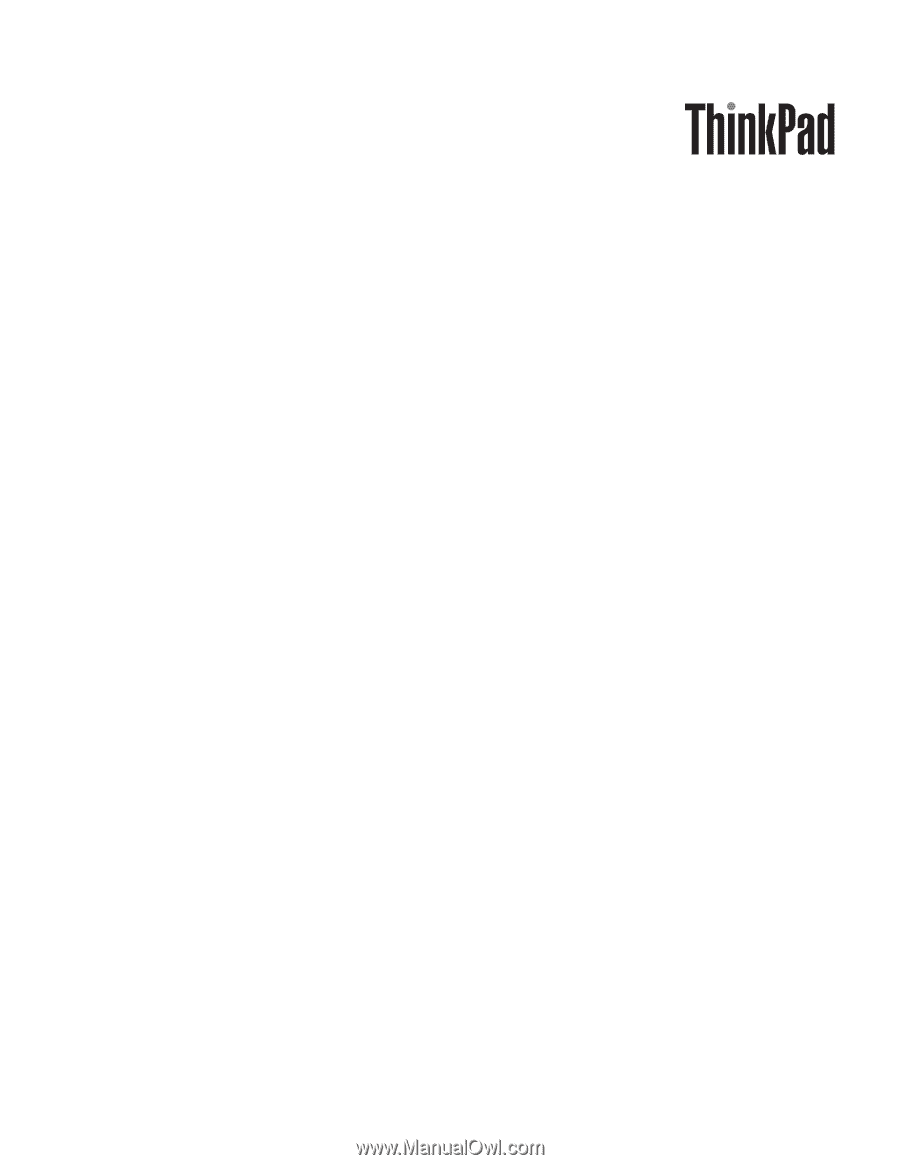
ThinkPad T400s
Hardware Maintenance Manual