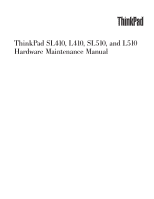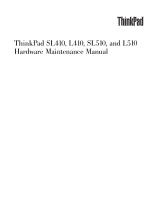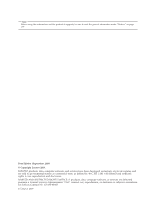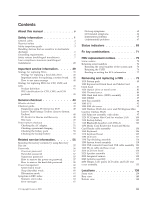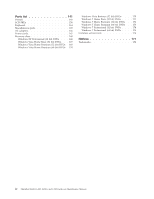Lenovo 2847 User Manual
Lenovo 2847 - ThinkPad SL510 - Core 2 Duo T5870 Manual
 |
UPC - 884942419997
View all Lenovo 2847 manuals
Add to My Manuals
Save this manual to your list of manuals |
Lenovo 2847 manual content summary:
- Lenovo 2847 | User Manual - Page 1
ThinkPad SL410, L410, SL510, and L510 Hardware Maintenance Manual - Lenovo 2847 | User Manual - Page 2
- Lenovo 2847 | User Manual - Page 3
ThinkPad SL410, L410, SL510, and L510 Hardware Maintenance Manual - Lenovo 2847 | User Manual - Page 4
Note Before using this information and the product it supports, be sure to read the general information under "Notices" on page 177. First Edition (September 2009) © Copyright Lenovo 2009. LENOVO products, data, computer software, and services have been developed exclusively at private expense and - Lenovo 2847 | User Manual - Page 5
40 Strategy for replacing FRUs for CTO, CMV, and GAV 41 Product definition 41 FRU identification for CTO, CMV, and GAV products 41 General checkout 43 What to do first 44 Checkout guide 45 Diagnostics using PC-Doctor for DOS . . . . 45 Lenovo ThinkVantage Toolbox (Lenovo System Toolbox 48 - Lenovo 2847 | User Manual - Page 6
Premium (32 bit) DVDs . . 172 Windows 7 Home Premium (64 bit) DVDs . . 173 Windows 7 Professional (32 bit) DVDs . . . . 174 Windows 7 Professional (64 bit) DVDs . . . . 175 Common service tools 176 Notices 177 Trademarks 178 iv ThinkPad SL410, L410, SL510, and L510 Hardware Maintenance Manual - Lenovo 2847 | User Manual - Page 7
ThinkPad® Notebook products. ThinkPad SL410 Machine Type (MT) 2842 and 2874 ThinkPad L410 MT 2931 ThinkPad SL510 MT 2847 and 2875 ThinkPad L510 MT 2873 Use this manual along with the advanced diagnostic tests to troubleshoot problems. Important: This manual is intended only for trained service - Lenovo 2847 | User Manual - Page 8
vi ThinkPad SL410, L410, SL510, and L510 Hardware Maintenance Manual - Lenovo 2847 | User Manual - Page 9
presents following safety information that you need to be familiar with before you service a ThinkPad Notebook. v "General safety" on page 2 v "Electrical safety" on page 3 v "Safety inspection guide" on page 5 v "Handling devices that are sensitive to electrostatic discharge" on page 6 v "Grounding - Lenovo 2847 | User Manual - Page 10
think is too heavy for you. v Do not perform any action that causes hazards to the customer, or that makes the your eyes. v After service, reinstall all safety shields, guards, labels, and ground wires. Replace any safety device that ThinkPad SL410, L410, SL510, and L510 Hardware Maintenance Manual - Lenovo 2847 | User Manual - Page 11
decrease electrostatic discharges. Do not use this type of mat to protect yourself from electrical you work with very high voltages; Instructions for these precautions are in the that power has been disconnected from a circuit. First, check that it has been powered off. v Always look carefully - Lenovo 2847 | User Manual - Page 12
is conductive; such touching can cause personal injury and machine damage. v Do not service the following parts with the power on when they are removed from their normal operating off power. - Send another person to get medical aid. 4 ThinkPad SL410, L410, SL510, and L510 Hardware Maintenance Manual - Lenovo 2847 | User Manual - Page 13
pin and the frame ground. b. The power cord should be the type specified in the parts list. c. Insulation must not be frayed or worn. 4. Check for cracked or bulging batteries. 5. Remove the cover. 6. Check for any obvious non-ThinkPad alterations. Use good judgment as to the safety of any non - Lenovo 2847 | User Manual - Page 14
frame ground, ground braid, or green-wire ground. - When working on a double-insulated or battery-operated system, use an ESD common ground or reference point. You can use coax or connector- be verified by a certified electrician. 6 ThinkPad SL410, L410, SL510, and L510 Hardware Maintenance Manual - Lenovo 2847 | User Manual - Page 15
Safety notices (multilingual translations) The safety notices in this section are provided in the following languages: v English v Arabic v Brazilian Portuguese v French v German v Hebrew v Japanese v Korean v Spanish v Traditional Chinese Safety information 7 - Lenovo 2847 | User Manual - Page 16
of the battery. DANGER If the LCD breaks and the fluid from inside the LCD gets into your eyes or on your hands, immediately wash the affected areas with water for at least 15 minutes. Seek medical care if any symptoms from the fluid are present after washing. 8 ThinkPad SL410, L410, SL510, and - Lenovo 2847 | User Manual - Page 17
protects the lower part of the inverter card. DANGER Though the main batteries have low voltage, a shorted or grounded battery can produce enough current to burn personnel or combustible materials. DANGER Unless hot swap is allowed for the FRU being replaced, do as follows before removing it: power - Lenovo 2847 | User Manual - Page 18
10 ThinkPad SL410, L410, SL510, and L510 Hardware Maintenance Manual - Lenovo 2847 | User Manual - Page 19
Safety information 11 - Lenovo 2847 | User Manual - Page 20
FRU, certifique-se de que todos os parafusos, molas e outras peças os, lave as áreas afetadas imediatamente com água durante pelo menos 15 minutos. Procure cuidados médicos se algum sintoma causado pelo fluido surgir após a lavagem. 12 ThinkPad SL410, L410, SL510, and L510 Hardware Maintenance Manual - Lenovo 2847 | User Manual - Page 21
. PERIGO A menos que uma hot swap seja permitida para a FRU que está sendo substituída, faça o seguinte antes de removê-la: desligue o computador, desconecte todos os cabos de energia das tomadas, remova o pacote de baterias e desconecte quaisquer cabos de interconexão. Safety information 13 - Lenovo 2847 | User Manual - Page 22
Des pièces métalliques ou des copeaux de métal pourraient causer un court-circuit. DANGER Certaines batteries de secours contiennent du nickel et du cadmium. Ne les démontez pas, ne les rechargez pas mes persistent après le lavage. 14 ThinkPad SL410, L410, SL510, and L510 Hardware Maintenance Manual - Lenovo 2847 | User Manual - Page 23
en plastique protégeant la partie inférieure de la carte d'alimentation. DANGER Bien que le voltage des batteries principales soit peu élevé, le court-circuit ou la mise à la masse d'une batterie peut produire suffisamment de courant pour brûler des matériaux combustibles ou causer des brûlures - Lenovo 2847 | User Manual - Page 24
die örtlichen Bestimmungen für Sondermüll beachten. Beim Ersetzen der Batterie nur Batterien des Typs verwenden, der in der Ersatzteilliste aufgeführt ist. Der Einsatz falscher Batterien kann zu Entzündung oder Explosion führen. 16 ThinkPad SL410, L410, SL510, and L510 Hardware Maintenance Manual - Lenovo 2847 | User Manual - Page 25
VORSICHT Die Leuchtstoffröhre im LCD-Bildschirm enthält Quecksilber. Bei der Entsorgung die örtlichen Bestimmungen für Sondermüll beachten. Der LCD-Bildschirm besteht aus Glas und kann zerbrechen, wenn er unsachgemäß behandelt wird oder der Computer auf den Boden fällt. Wenn der Bildschirm beschä - Lenovo 2847 | User Manual - Page 26
18 ThinkPad SL410, L410, SL510, and L510 Hardware Maintenance Manual - Lenovo 2847 | User Manual - Page 27
Safety information 19 - Lenovo 2847 | User Manual - Page 28
20 ThinkPad SL410, L410, SL510, and L510 Hardware Maintenance Manual - Lenovo 2847 | User Manual - Page 29
Safety information 21 - Lenovo 2847 | User Manual - Page 30
22 ThinkPad SL410, L410, SL510, and L510 Hardware Maintenance Manual - Lenovo 2847 | User Manual - Page 31
Safety information 23 - Lenovo 2847 | User Manual - Page 32
inmediatamente las áreas afectadas con agua durante 15 minutos como mínimo. Obtenga atención medica si se presenta algún síntoma del fluido despues de lavarse. 24 ThinkPad SL410, L410, SL510, and L510 Hardware Maintenance Manual - Lenovo 2847 | User Manual - Page 33
PELIGRO Para evitar descargas, no quite la cubierta de plástico que rodea la parte baja de la tarjeta invertida. PELIGRO Aunque las baterías principales tienen un voltaje bajo, una batería cortocircuitada o con contacto a tierra puede producir la corriente suficiente como para quemar material - Lenovo 2847 | User Manual - Page 34
26 ThinkPad SL410, L410, SL510, and L510 Hardware Maintenance Manual - Lenovo 2847 | User Manual - Page 35
Safety information 27 - Lenovo 2847 | User Manual - Page 36
Traditional Chinese Some models of ThinkPad Notebook are equipped from the factory of controls or adjustments or performance of procedures other than those laser radiation. There are no serviceable parts inside those drives. Do not ThinkPad SL410, L410, SL510, and L510 Hardware Maintenance Manual - Lenovo 2847 | User Manual - Page 37
Safety information 29 - Lenovo 2847 | User Manual - Page 38
, ela é certificada nos Estados Unidos em conformidade com os requisitos do Department of Health and Human Services 21 Code of Federal Regulations (DHHS 21 CFR), Subcap ou com instrumentos óticos, e evite exposição direta ao feixe. 30 ThinkPad SL410, L410, SL510, and L510 Hardware Maintenance Manual - Lenovo 2847 | User Manual - Page 39
Certains modèles d'ordinateur ThinkPad sont équipés d'origine d'une unité de stockage optique telle unité de CD-ROM, une unité de DVD-ROM ou une unité à laser d'un autre type est installée, veuillez tenir compte des informations suivantes : ATTENTION : Pour éviter tout risque d'exposition au rayon - Lenovo 2847 | User Manual - Page 40
Einige ThinkPad-Modelle sind werkseitig mit einem CD-ROM- oder DVD-ROM-Laufwerk ausgestattet. CD- und DVD-Laufwerke , wenn geöfnet. Nicht in den Strahl blicken. Keine Lupen oder Spiegel verwenden. Strahlungsbereich meiden. 32 ThinkPad SL410, L410, SL510, and L510 Hardware Maintenance Manual - Lenovo 2847 | User Manual - Page 41
Safety information 33 - Lenovo 2847 | User Manual - Page 42
34 ThinkPad SL410, L410, SL510, and L510 Hardware Maintenance Manual - Lenovo 2847 | User Manual - Page 43
Safety information 35 - Lenovo 2847 | User Manual - Page 44
se certifica que en los Estados Unidos cumple los requisitos del Department of Health and Human Services 21 Code of Federal Regulations (DHHS 21 CFR) Subchapter J para productos láser de Clase y evite la exposición directa al rayo. 36 ThinkPad SL410, L410, SL510, and L510 Hardware Maintenance Manual - Lenovo 2847 | User Manual - Page 45
Safety information 37 - Lenovo 2847 | User Manual - Page 46
38 ThinkPad SL410, L410, SL510, and L510 Hardware Maintenance Manual - Lenovo 2847 | User Manual - Page 47
any FRUs listed in this manual. After a system board is replaced, ensure that the latest BIOS is loaded to the system board before completing the service action. To download software fixes, drivers, and BIOS, do as follows: 1. Go to http://www.lenovo.com/support 2. Enter the product number of - Lenovo 2847 | User Manual - Page 48
to prevent unnecessary expense for replacing and servicing FRUs: v If you are instructed to replace a FRU but the replacement does not correct the problem, reinstall the original FRU before Index for the computer you are servicing. 40 ThinkPad SL410, L410, SL510, and L510 Hardware Maintenance Manual - Lenovo 2847 | User Manual - Page 49
loaded in PEW under the 4-digit MT and 3-digit model, where model = a "fixed part number", not "CTO" (Example: 1829-F1U). v PEW can be accessed at the following Web site: http://www.lenovo.com/support/site.wss/document.do?lndocid=LOOK-WARNTY Select Warranty lookup. Input the MT and the Serial number - Lenovo 2847 | User Manual - Page 50
will be displayed. Using the HMM For Key Commodities (Examples - hard disk drive, system board, microprocessor, LCD, and memory) Use the HMM as a back-up to PEW and eSupport to view the complete list of FRUs at the MT Model level. 42 ThinkPad SL410, L410, SL510, and L510 Hardware Maintenance Manual - Lenovo 2847 | User Manual - Page 51
supports the PC-Doctor® for DOS diagnostics program. Some descriptions might not apply to your particular computer. Before you go to the checkout guide, be sure to read the following important notes. Important notes: v Only certified trained personnel should service the computer. v Before replacing - Lenovo 2847 | User Manual - Page 52
damage caused by nonwarranted activities: v Missing parts might be a symptom of unauthorized service or modification. v If the spindle of a hard disk drive becomes noisy, it may have been subjected to excessive force, or dropped. 44 ThinkPad SL410, L410, SL510, and L510 Hardware Maintenance Manual - Lenovo 2847 | User Manual - Page 53
guide in identifying and correcting problems with the ThinkPad Notebook. Note: The diagnostic tests are intended to test only ThinkPad products. The use of non-ThinkPad products, prototype cards http:// www.lenovo.com/support To create the PC-Doctor diagnostic CD, follow the instructions on the Web - Lenovo 2847 | User Manual - Page 54
only the internal optical drive of the ThinkPad Notebook. To run the test, do as follows: 1. Turn off the computer. 2. Make sure that the internal optical drive that is supported as a startup device is attached to the computer you are servicing. 3. Turn on the computer. If the computer cannot - Lenovo 2847 | User Manual - Page 55
Drive Test v Intel WLAN Radio Test Note: v In the Keyboard test in Interactive Tests, the Fn key should be held down for at least 2 seconds; otherwise, it cannot be sensed. v Video Adapter test supports only the LCD display on the ThinkPad Notebook. If you have an external monitor attached to the - Lenovo 2847 | User Manual - Page 56
and Security --> Lenovo's System Health and Diagnostics. Windows Vista and Windows XP: Click Start --> All Programs --> Lenovo Services --> Lenovo System Toolbox. Follow the instructions on the screen. Lenovo ThinkVantage Toolbox (Lenovo System Toolbox) also has problem determination aids that - Lenovo 2847 | User Manual - Page 57
FRU System board Power LCD unit Audio Speaker Keyboard Hard disk drive Diskette drive Optical drive Memory Applicable test 1. Diagnostics --> CPU . Diagnostics --> ThinkPad Devices --> AC Adapter, Battery 1 (Battery2) 1. Diagnostics --> Video Adapter 2. Interactive Tests --> Video Enter the BIOS - Lenovo 2847 | User Manual - Page 58
in the BIOS Setup Utility. If the Touch Pad is disabled, select Automatic to enable it. If enabling the Touch Pad does not correct the problem, continue with the following: v Interactive Tests --> Mouse 50 ThinkPad SL410, L410, SL510, and L510 Hardware Maintenance Manual - Lenovo 2847 | User Manual - Page 59
is acceptable, do the following: v Replace the system board. v If the problem persists, go to "FRU tests" on page 49. Note: Noise from the AC adapter does not always indicate a defect. Checking operational charging To check whether the battery charges properly during operation, use a discharged - Lenovo 2847 | User Manual - Page 60
resistance is correct, replace the system board. Checking the backup battery Do the following: 1. Power off the computer, and unplug the ac adapter from it. 2. Turn the computer upside down. 3. Remove the battery pack (see "1010 Battery pack" on page 80). 52 ThinkPad SL410, L410, SL510, and L510 - Lenovo 2847 | User Manual - Page 61
. Red (+) Black (-) Wire Red Black Voltage (V dc) +2.5 to +3.2 Ground v If the voltage is correct, replace the system board. v If the voltage is not correct, replace the backup battery. v If the backup battery discharges quickly after replacement, replace the system board. General checkout 53 - Lenovo 2847 | User Manual - Page 62
54 ThinkPad SL410, L410, SL510, and L510 Hardware Maintenance Manual - Lenovo 2847 | User Manual - Page 63
service diskette become available, they will be posted on http://www.lenovo.com/spm Restoring the factory contents by using Recovery Disc Set When the hard disk drive is replaced the user instructions and Windows operating system. Use this disc to start the recovery process. Applications and Drivers - Lenovo 2847 | User Manual - Page 64
10. When the recovery process is complete, the Set Up Windows screen is displayed. Follow the instructions on the screen to complete the Windows setup. 11. After you have completed the Windows reinstall some device drivers. As many as three passwords may be needed for any ThinkPad Notebook: the power - Lenovo 2847 | User Manual - Page 65
hard disk drive. If no master HDP is available, neither Lenovo nor Lenovo authorized service technicians provide any services to reset either the user or the master HDP, or to recover data from the hard disk drive. The hard disk drive can be replaced for a scheduled fee. For how to remove the POP - Lenovo 2847 | User Manual - Page 66
Notebook. 3. Select Security, using the cursor directional keys to move down the menu. 4. Select Password. 5. Select Hard-disk x password, where x is the letter of the hard disk drive. A pop-up window opens. 6. Select Master HDP. 58 ThinkPad SL410, L410, SL510, and L510 Hardware Maintenance Manual - Lenovo 2847 | User Manual - Page 67
7. Type the current master HDP in the Enter Current Password field. then leave the Enter New Password field blank, and press Enter twice. 8. Press F10. 9. Select Yes in the Setup Configuration window. Both user HDP and master HDP will have been removed. Related service information 59 - Lenovo 2847 | User Manual - Page 68
the battery is low, and then the computer enters the power-saving mode automatically. To cause the computer to return from sleep (standby) mode and resume operation, do one of the following: v Press the Fn key. v Open the LCD cover. v Turn on the power switch. 60 ThinkPad SL410, L410, SL510, and - Lenovo 2847 | User Manual - Page 69
by a serial device or a PC Card device. v The time set on the system to go into hibernation mode, perform that action. - Closing the lid user does not do any operation with the keyboard, the TrackPoint, the hard disk drive, the to Hibernate when battery becomes low, and the battery charge becomes - Lenovo 2847 | User Manual - Page 70
narrative descriptions of symptoms. If the symptom is not described there, go to "Intermittent problems" on page 67. Note: For a device not supported by diagnostic codes in the ThinkPad Notebooks, see the manual for that device. Numeric error codes Table 2. Numeric error codes Symptom or error - Lenovo 2847 | User Manual - Page 71
FRU or action, in sequence 0211 Keyboard error (two short beeps) Run interactive tests of the keyboard and the auxiliary input device. 0230 short beeps) 1. Charge the backup battery for more than 8 hours by connecting the ac adapter. 2. Replace the backup battery and run BIOS Setup Utility to - Lenovo 2847 | User Manual - Page 72
the miniPCI network card. (two short beeps) FRU or action, in sequence 1. CPU. 2. System board. 1. DIMM. 2. System board. 1. DIMM. 2. System board. 1. DIMM. 2. System board. 1. Remove Mini PCI network card. 2. System board. 64 ThinkPad SL410, L410, SL510, and L510 Hardware Maintenance Manual - Lenovo 2847 | User Manual - Page 73
system not found. 1. Check that the operating system check the boot sequence. 3. Reinstall the hard disk drive. 4. Reinstall the operating system. Unauthorized WAN card is plugged in Power off and remove the WAN card. Turn off the computer and remove the WAN card Type the password and press Enter. - Lenovo 2847 | User Manual - Page 74
LCD you are servicing has two or less visible defective pixels, it should not be considered faulty. However, if the LCD has three or more visible defective pixels, it will be deemed as defective by Lenovo and it should be replaced. Notes: v This policy applies to all ThinkPad Notebooks purchased on - Lenovo 2847 | User Manual - Page 75
. Replace any damaged FRU. 3. Remove or disconnect all of the following devices: a. Non-ThinkPad devices b. Printer, mouse, and other external devices c. Battery pack d. Hard disk drive e. External diskette drive or optical drive f. DIMM g. Optical disk or diskette in the internal drive h. PC Cards - Lenovo 2847 | User Manual - Page 76
68 ThinkPad SL410, L410, SL510, and L510 Hardware Maintenance Manual - Lenovo 2847 | User Manual - Page 77
being transmitted. 4 Bluetooth Green: Bluetooth wireless is on, and the radio link is ready for wireless status use. Blinking green: Data is being transmitted. © Copyright Lenovo 2009 69 - Lenovo 2847 | User Manual - Page 78
20%, the blinking color changes to green. Blinking orange: The battery is charged between 0% to 5% of the capacity. Blinking orange (rapid): An error has occurred in the battery. Off: The battery of the computer is detached. 70 ThinkPad SL410, L410, SL510, and L510 Hardware Maintenance Manual - Lenovo 2847 | User Manual - Page 79
on the computer beforehand: v ThinkPad Power Management driver v OnScreen Display Utility v Wireless device drivers Change the camera settings and the setting of the microphone mute button. When you press Fn+F6, the camera setting window is opened. Note: For Windows XP models, the setting of - Lenovo 2847 | User Manual - Page 80
available. For Windows Vista and Windows XP: Switch a display output location v ThinkPad PM device driver installed on the computer. Turn the ThinkLight on or off. Note: This function is supported only on the ThinkPad Notebooks ThinkPad SL410, L410, SL510, and L510 Hardware Maintenance Manual - Lenovo 2847 | User Manual - Page 81
lock will be displayed on the screen. Fn+Pause Has the same function as the Break key. Fn+cursor keys These key combinations work with Windows Media Player. Fn+down arrow key works for the Play or Pause button, Fn+up arrow key for the Stop button, Fn+right arrow key - Lenovo 2847 | User Manual - Page 82
74 ThinkPad SL410, L410, SL510, and L510 Hardware Maintenance Manual - Lenovo 2847 | User Manual - Page 83
replacing parts. Read this chapter carefully before replacing any FRU. Screw notices Loose screws can cause a reliability problem. In the ThinkPad Notebook, this problem the surface of the logic card: 180 degrees more (Cross-section) v Torque driver If you have a torque driver, refer to the "Torque" - Lenovo 2847 | User Manual - Page 84
is also written on the label attached to the bottom of the computer. After you have replaced the system board, restore the serial number by doing the following: 1. Install the LENOVO ThinkPad Hardware Maintenance Diskette Version 1.76 or later and restart the computer. 2. From the main menu, select - Lenovo 2847 | User Manual - Page 85
. When you replace the system board, you must set the UUID on the new system board as follows: 1. Install the LENOVO ThinkPad Hardware Maintenance Diskette build date from EEPROM, and follow the instruction on the screen. If the system board is being replaced, try to read the ECA information from - Lenovo 2847 | User Manual - Page 86
78 ThinkPad SL410, L410, SL510, and L510 Hardware Maintenance Manual - Lenovo 2847 | User Manual - Page 87
1. Do not try to service any computer unless you have been trained and certified. An untrained person runs the risk of damaging parts. 2. Before replacing any FRU, review "FRU replacement notices" on page 75. by using an electrostatic discharge (ESD) strap (P/N 6405959). © Copyright Lenovo 2009 79 - Lenovo 2847 | User Manual - Page 88
2 , remove the battery pack in the direction shown by arrow 3 . 1 2 3 When installing: Install the battery pack along the slide rails of the slot. Then make sure that the battery release lever is in the locked position. 80 ThinkPad SL410, L410, SL510, and L510 Hardware Maintenance Manual - Lenovo 2847 | User Manual - Page 89
1020 ExpressCard blank bezel and Media Card blank bezel Table 9. Removal steps of ExpressCard blank bezel When you press the ExpressCard blank bezel 1 , it pops out 2 . 1 2 When installing: Make sure that the bezel is correctly oriented as shown in this figure. Removing and replacing a FRU 81 - Lenovo 2847 | User Manual - Page 90
Table 10. Removal steps of Media Card blank bezel When you press the Media Card blank bezel 1 , it pops out 2 . 1 2 When installing: Make sure that the bezel is correctly oriented as shown in this figure. 82 ThinkPad SL410, L410, SL510, and L510 Hardware Maintenance Manual - Lenovo 2847 | User Manual - Page 91
Optical drive or travel cover For access, remove this FRU: v "1010 Battery pack" on page 80 Table 11. Removal steps of optical drive or travel cover 1 Step 1 Screw (quantity) M2 × 8 mm, wafer-head, nylon-coated (1) Color Black Torque 0.167 Nm (1.7 kgfcm) 2 3 Removing and replacing a FRU 83 - Lenovo 2847 | User Manual - Page 92
1040 Thermal cover For access, remove this FRU: v "1010 Battery pack" on page 80 Table 12. Removal steps of thermal cover Note: Loosen the screws 1 , but do not remove damage to the fan assembly or the computer to mulfunction. 84 ThinkPad SL410, L410, SL510, and L510 Hardware Maintenance Manual - Lenovo 2847 | User Manual - Page 93
1050 Hard disk drive (HDD) assembly For access, remove these FRUs in order: v "1010 Battery pack" on page 80 v "1040 Thermal cover" on page 84 Attention: v Do not drop the drive of HDD assembly 1 When installing: Make sure that the HDD connector is attached firmly. Removing and replacing a FRU 85 - Lenovo 2847 | User Manual - Page 94
Table 13. Removal steps of HDD assembly (continued) 2 a When installing: Do not apply excessive force to the HDD bracket a . To do so, you might bend or break it. 86 ThinkPad SL410, L410, SL510, and L510 Hardware Maintenance Manual - Lenovo 2847 | User Manual - Page 95
page 84 Table 14. Removal steps of DIMM 1 2 1 Note: If only one DIMM is used on the computer you are servicing, the card must be installed in SLOT-0 ( a : lower slot), but not in SLOT-1 ( b : upper slot). b a When installing in the slot and does not move easily. Removing and replacing a FRU 87 - Lenovo 2847 | User Manual - Page 96
1070 Fan assembly For access, remove these FRUs in order: v "1010 Battery pack" on page 80 v "1040 Thermal cover" on page 84 Attention: v Do not installing: Make sure that the fan connector is attached firmly to the system board. 88 ThinkPad SL410, L410, SL510, and L510 Hardware Maintenance Manual - Lenovo 2847 | User Manual - Page 97
2a to 2f in order, but do not remove them. When you attach the fan, secure the screws in order. For ThinkPad SL510 and L510: 2e 2d 3 2b 2f 2a 2c For ThinkPad SL410 and L410: 2b 2f 2e 2d 2a 2c Note: Step 3 is only for the models with 15.6-inch widescreen - Lenovo 2847 | User Manual - Page 98
Table 15. Removal steps of fan assembly (continued) 4 90 ThinkPad SL410, L410, SL510, and L510 Hardware Maintenance Manual - Lenovo 2847 | User Manual - Page 99
an amount of 0.2 grams, on the parts marked a as in the following figures. Either too much or too less application of grease can cause a thermal problem due to imperfect contact with a component. For the new CPU thermal device/fan, you need to peel the thin film off from the rubbers marked - Lenovo 2847 | User Manual - Page 100
on page 84 v "1070 Fan assembly" on page 88 Attention: CPU is extremely sensitive. When you service the CPU, avoid any kind of rough handling. Table 16. Removal steps of CPU Rotate the head shown by arrow a to secure the CPU. 92 ThinkPad SL410, L410, SL510, and L510 Hardware Maintenance Manual - Lenovo 2847 | User Manual - Page 101
1090 SIM slot cover For access, remove this FRU: v "1010 Battery pack" on page 80 Table 17. Removal steps of SIM slot cover Note: Loosen the screw 1 , but do not remove it. 1 2 Removing and replacing a FRU 93 - Lenovo 2847 | User Manual - Page 102
that the customer has been installed. If the computer you are servicing has the SIM card, remove it before you start the servicing. After you finish the servicing, make sure that you insert the card back into the slot firmly. 2 1 94 ThinkPad SL410, L410, SL510, and L510 Hardware Maintenance Manual - Lenovo 2847 | User Manual - Page 103
WAN slot cover and PCI Express Mini Card for wireless WAN For access, remove this FRU: v "1010 Battery pack" on page 80 Table 18. Removal steps of wireless WAN slot cover and PCI Express Mini Card for wireless WAN Note: Loosen the screw 1 , but do not remove it. 1 2 Removing and replacing a FRU 95 - Lenovo 2847 | User Manual - Page 104
steps of wireless WAN slot cover and PCI Express Mini Card for wireless WAN (continued) In step 3a and 3b on the card. Step 4 Screw (quantity) M2 × 3 mm, wafer-head, nylon-coated (2) Color Black Torque 0.167 Nm (1.7 kgfcm) 5 96 ThinkPad SL410, L410, SL510, and L510 Hardware Maintenance Manual - Lenovo 2847 | User Manual - Page 105
, remove these FRUs in order: v "1010 Battery pack" on page 80 v "1030 Optical drive or travel cover" on page 83 Note: In models with the fingerprint reader, the sensor is attached to the palm rest FRU. If the fingerprint reader has any defects, you can replace it by the procedures given in - Lenovo 2847 | User Manual - Page 106
Table 19. Removal steps of palm rest assembly with cables (continued) 3 4 5 3 7 6 7 6 8 98 ThinkPad SL410, L410, SL510, and L510 Hardware Maintenance Manual - Lenovo 2847 | User Manual - Page 107
cables to the system board firmly. 2. Attach the palm rest so that the two small projections of the palm rest ( a ) firmly fit into the guide holes of the keyboard bezel as shown in this figure. a a 3. Push the front side of the palm rest until it clicks into place. 4. Close the LCD cover - Lenovo 2847 | User Manual - Page 108
Battery pack" on page 80 v "1030 Optical drive or travel cover" on page 83 v "1110 Palm rest assembly with cables" on page 97 Table 21. Removal steps of PCI Express Mini Card -coated (2) Color Black Torque 0.167 Nm (1.7 kgfcm) 100 ThinkPad SL410, L410, SL510, and L510 Hardware Maintenance Manual - Lenovo 2847 | User Manual - Page 109
Table 21. Removal steps of PCI Express Mini Card for wireless LAN (continued) 3 When installing: Plug the gray cable into the jack labeled MAIN, and the black cable into the jack labeled AUX on the card. Removing and replacing a FRU 101 - Lenovo 2847 | User Manual - Page 110
in the parts list for your computer. Any other battery could ignite or explode. Table 22. Removal steps of backup battery 1 2 When installing: Make sure that the battery connector is attached firmly to the system board. 102 ThinkPad SL410, L410, SL510, and L510 Hardware Maintenance Manual - Lenovo 2847 | User Manual - Page 111
1140 Bluetooth daughter card (BDC-2) For access, remove these FRUs in order: v "1010 Battery pack" on page 80 v "1030 Optical drive or travel kgfcm) When installing: Make sure that the connector on bottom side of the card is attached firmly to the system board. Removing and replacing a FRU 103 - Lenovo 2847 | User Manual - Page 112
steps of Media Card Reader slot board and Media Card Reader cable assembly 1 1 When installing: Make sure that the Media Card Reader cable assembly is attached firmly to the system board and the Media Card Reader slot board. 104 ThinkPad SL410, L410, SL510, and L510 Hardware Maintenance Manual - Lenovo 2847 | User Manual - Page 113
Table 24. Removal steps of Media Card Reader slot board and Media Card Reader cable assembly (continued) 2 2 3 Step 2 Screw (quantity) M2 × 3 mm, wafer-head, nylon-coated (2) Color Black Torque 0.167 Nm (1.7 kgfcm) Removing and replacing a FRU 105 - Lenovo 2847 | User Manual - Page 114
or travel cover" on page 83 v "1110 Palm rest assembly with cables" on page 97 Table 25. Removal steps of keyboard 1 Step 1 Screw (quantity) M2 × 5 mm, wafer-head, nylon-coated (1) Color Black Torque 0.167 Nm (1.7 kgfcm) 106 ThinkPad SL410, L410, SL510, and L510 Hardware Maintenance Manual - Lenovo 2847 | User Manual - Page 115
Table 25. Removal steps of keyboard (continued) 6 7 2 4 2 3 5 Step 6 Screw (quantity) M2 × 3 mm, wafer-head, nylon-coated (1) Color Black 7 M2 × 2 mm, wafer-head, nylon-coated (1) Silver Torque 0.167 Nm (1.7 kgfcm) 0.167 Nm (1.7 kgfcm) 8 Removing and replacing a FRU 107 - Lenovo 2847 | User Manual - Page 116
make sure that the front side of the keyboard is housed firmly, gently press the keys with your thumbs and try to slide the keyboard toward you. 4. Secure the keyboard by tightening the screws from the bottom side of the computer. 108 ThinkPad SL410, L410, SL510, and L510 Hardware Maintenance Manual - Lenovo 2847 | User Manual - Page 117
Express Mini Card for wireless LAN" on page 100 v "1160 Keyboard" on page 106 Table 27. Removal steps of keyboard bezel Note: Steps 2a and 3a are only for ThinkPad SL510 and L510. For ThinkPad SL410 and L410 Nm (1.7 kgfcm) 0.167 Nm (1.7 kgfcm) 0.167 Nm (1.7 kgfcm) Removing and replacing a FRU 109 - Lenovo 2847 | User Manual - Page 118
steps of keyboard bezel (continued) 5 6 4 7 4 5 6 Step 4 Screw (quantity) M2 × 3 mm, wafer-head, nylon-coated (2) Color Black Torque 0.167 Nm (1.7 kgfcm) When installing: Make sure that the connectors are attached firmly to the system board. 8 8 110 ThinkPad SL410, L410, SL510, and L510 - Lenovo 2847 | User Manual - Page 119
Express Mini Card for wireless LAN" on page 100 v "1160 Keyboard" on page 106 v "1170 Keyboard bezel" on page 109 Table 28. Removal steps of LCD unit 1 1 Step 1 Screw (quantity) M2.5 × 6.5 mm, wafter-head, nylon-coated (2) Color Black Torque 0.392 Nm (4 kgfcm) Removing and replacing a FRU 111 - Lenovo 2847 | User Manual - Page 120
Table 28. Removal steps of LCD unit (continued) 2 2 3 When installing: Make sure that the connectors are attached firmly to the system board. 112 ThinkPad SL410, L410, SL510, and L510 Hardware Maintenance Manual - Lenovo 2847 | User Manual - Page 121
Removal steps of LCD unit (continued) In step 4 , release wireless antenna cables from the cable guides. For ThinkPad SL510 and L510: 4 4 4 4 4 4 4 4 4 4 4 For ThinkPad SL410 and L410: 4 4 4 4 44 4 4 4 4 4 44 4 4 4 4 When installing: Make sure that the cables are attached - Lenovo 2847 | User Manual - Page 122
28. Removal steps of LCD unit (continued) For ThinkPad SL510 and L510: 5 For ThinkPad SL410 and L410: 5 5 55 5 5 5 Step 5 Screw (quantity) M2.5 × 6.5 mm, wafter-head, nylon-coated (4) Color Black Torque 0.392 Nm (4 kgfcm) 114 ThinkPad SL410, L410, SL510, and L510 Hardware Maintenance Manual - Lenovo 2847 | User Manual - Page 123
Table 28. Removal steps of LCD unit (continued) 6 6 Removing and replacing a FRU 115 - Lenovo 2847 | User Manual - Page 124
on page 97 v "1120 PCI Express Mini Card for wireless LAN" on page 100 v "1160 Keyboard" on page 106 v "1170 Keyboard bezel" on page 109 v "1180 LCD unit" on page 111 Table 29. Removal steps of top shielding assembly For ThinkPad SL510 and L510: 1 2 1 2 1 2 2 3 Step 1 Screw (quantity) M2 - Lenovo 2847 | User Manual - Page 125
of top shielding assembly (continued) For ThinkPad SL410 and L410: 11 2 2 2 2 3 Step 1 Screw (quantity) M2 × 3 mm, wafer-head, nylon-coated (2) Color Black 2 M2 × 5 mm, wafer-head, nylon-coated (4) Black Torque 0.167 Nm (1.7 kgfcm) 0.167 Nm (1.7 kgfcm) Removing and replacing a FRU 117 - Lenovo 2847 | User Manual - Page 126
document the drop in any reject report, and replace the system board. v Avoid rough handling of as an ESD mat or conductive corrugated material. After replacing the system board, run PC-Doctor for DOS to horizontal surface. 2. Run Diagnostics --> ThinkPad Devices --> HDD Active Protection Test. - Lenovo 2847 | User Manual - Page 127
are extremely sensitive. When you service the system board, avoid any kind of rough handling. a GMCH (Integrated video chip) b CPU c ICH (I/O Controller Hub) d Video chip (only for discrete models) For ThinkPad SL410 and L410 integrated models: a b c Removing and replacing a FRU 119 - Lenovo 2847 | User Manual - Page 128
Location of major sensitive components on the system board (continued) For ThinkPad SL410 and L410 discrete models: a b d c For ThinkPad SL510 and L510 integrated models: a b c For ThinkPad SL510 and L510 discrete models: a b d c 120 ThinkPad SL410, L410, SL510, and L510 Hardware Maintenance Manual - Lenovo 2847 | User Manual - Page 129
Table 31. Removal steps of system board assembly For ThinkPad SL510 and L510: 1 1 1 1 Step 1 Screw (quantity) M2 × 5 mm, wafer-head, nylon-coated (4) Color Black Torque 0.167 Nm (1.7 kgfcm) For ThinkPad SL410 and L410: 1 1 Step 1 Screw (quantity) M2 × 5 mm, wafer-head, nylon-coated (2) - Lenovo 2847 | User Manual - Page 130
Table 31. Removal steps of system board assembly (continued) For ThinkPad SL510 and L510: 2 2 3 For ThinkPad SL410 and L410: 2 2 3 When installing: Make sure that the connectors are attached firmly to the system board. 122 ThinkPad SL410, L410, SL510, and L510 Hardware Maintenance Manual - Lenovo 2847 | User Manual - Page 131
Palm rest assembly with cables" on page 97 v "1120 PCI Express Mini Card for wireless LAN" on page 100 v "1150 Media Card Reader slot board and Media Card Reader cable assembly" on page 104 v "1160 Keyboard" on page 106 v "1170 Keyboard bezel" on page 109 v "1180 LCD unit" on page 111 v "1190 Top - Lenovo 2847 | User Manual - Page 132
Table 32. Removal steps of USB connector board and USB cable assembly (continued) Cable routing: Route the USB cable assembly as shown in these figures. For ThinkPad SL510 and L510: For ThinkPad SL410 and L410: 124 ThinkPad SL410, L410, SL510, and L510 Hardware Maintenance Manual - Lenovo 2847 | User Manual - Page 133
Card Reader cable assembly" on page 104 v "1160 Keyboard" on page 106 v "1170 Keyboard bezel" on page 109 v "1180 LCD unit" on page 111 v "1190 Top shielding assembly" on page 116 v "1200 System board assembly" on page 118 Table 33. Removal steps of DC-in cable and base cover For ThinkPad SL510 - Lenovo 2847 | User Manual - Page 134
Table 33. Removal steps of DC-in cable and base cover (continued) For ThinkPad SL410 and L410: 3 1 2 Step 1 Screw (quantity) M2 × 5 mm, wafer-head, nylon-coated (1) Color Black Torque 0.167 Nm (1.7 kgfcm) 126 ThinkPad SL410, L410, SL510, and L510 Hardware Maintenance Manual - Lenovo 2847 | User Manual - Page 135
Table 33. Removal steps of DC-in cable and base cover (continued) Cable routing: Route the cable as shown in these figures. For ThinkPad SL510 and L510: For ThinkPad SL410 and L410: Removing and replacing a FRU 127 - Lenovo 2847 | User Manual - Page 136
labels of several kinds. When you replace the base cover, you need to apply the following labels: 4 Battery word label 6 Homologation label Following labels ThinkPad SL510 and L510: 1 2 3 4 12 5 11 6 7 10 9 8 128 ThinkPad SL410, L410, SL510, and L510 Hardware Maintenance Manual - Lenovo 2847 | User Manual - Page 137
(continued) For ThinkPad SL410 and L410: 1 2 3 4 12 5 11 6 7 10 9 8 Removing and replacing a FRU 129 - Lenovo 2847 | User Manual - Page 138
order: v "1010 Battery pack" on page 80 v "1100 Wireless WAN slot cover and PCI Express Mini Card for wireless WAN" on page 95 v "1110 Palm rest assembly with cables" on page 97 v "1120 PCI Express Mini Card for wireless LAN" on page 100 v "1160 Keyboard" on page 106 v "1170 Keyboard bezel" on page - Lenovo 2847 | User Manual - Page 139
order: v "1010 Battery pack" on page 80 v "1100 Wireless WAN slot cover and PCI Express Mini Card for wireless WAN" on page 95 v "1110 Palm rest assembly with cables" on page 97 v "1120 PCI Express Mini Card for wireless LAN" on page 100 v "1160 Keyboard" on page 106 v "1170 Keyboard bezel" on page - Lenovo 2847 | User Manual - Page 140
order: v "1010 Battery pack" on page 80 v "1100 Wireless WAN slot cover and PCI Express Mini Card for wireless WAN" on page 95 v "1110 Palm rest assembly with cables" on page 97 v "1120 PCI Express Mini Card for wireless LAN" on page 100 v "1160 Keyboard" on page 106 v "1170 Keyboard bezel" on page - Lenovo 2847 | User Manual - Page 141
ThinkPad SL510 and L510: 1 1 1 1 1 1 When installing: Route the cables as shown in this figure. When you route the cables, make sure that they are not subjected to any tension. Tension could cause the cables to be damaged by the cable guides, or a wire to be broken. Removing and replacing - Lenovo 2847 | User Manual - Page 142
you route the cables, make sure that they are not subjected to any tension. Tension could cause the cables to be damaged by the cable guides, or a wire to be broken. 2 2 2 2 2 134 ThinkPad SL410, L410, SL510, and L510 Hardware Maintenance Manual - Lenovo 2847 | User Manual - Page 143
97 v "1120 PCI Express Mini Card for wireless LAN" on page 100 v "1160 Keyboard" on page 106 v "1170 Keyboard bezel" on page 109 v "1180 ThinkPad SL510 and L510: 1 1 1 1 Step 1 Screw (quantity) M2 × 5 mm, wafer-head, nylon-coated (4) Color Black Torque 0.167 Nm (1.7 kgfcm) Removing and replacing - Lenovo 2847 | User Manual - Page 144
steps of hinges, LCD panel, LCD cable, and LCD rear cover assembly (continued) For ThinkPad SL410 and L410: 1 1 Step 1 Screw (quantity) M2 × 5 mm, wafer-head, nylon-coated (2) Color Black Torque 0.167 Nm (1.7 kgfcm) 2 136 ThinkPad SL410, L410, SL510, and L510 Hardware Maintenance Manual - Lenovo 2847 | User Manual - Page 145
) M2 × 3 mm, small-head, nylon-coated (4) Color Black Torque 0.167 Nm (1.7 kgfcm) 5 6 7 When installing: Make sure that the LCD connector is attached firmly. Removing and replacing a FRU 137 - Lenovo 2847 | User Manual - Page 146
138 ThinkPad SL410, L410, SL510, and L510 Hardware Maintenance Manual - Lenovo 2847 | User Manual - Page 147
view This chapter presents the location of ThinkPad SL410, L410, SL510, and L510 features and hardware. 1 page 69. 8 Optical drive or second battery or travel cover 9 Media Card reader 10 Universal serial bus (USB) connectors 11 © Copyright Lenovo 2009 19 17 16 15 18 14 13 12 11 - Lenovo 2847 | User Manual - Page 148
7 Security keyhole 8 USB connector 8 7 1 2 3 4 5 6 Bottom view 1 2 3 4 5 6 Battery pack Battery pack latch Thermal slot (DIMM, hard disk drive, fan assembly) ExpressCard slot Wireless WAN card slot SIM slot 1 2 6 5 3 4 140 ThinkPad SL410, L410, SL510, and L510 Hardware Maintenance Manual - Lenovo 2847 | User Manual - Page 149
or region designator is specified. v A CRU (customer replaceable unit) is identified by a single asterisk (*) or types of CRUs include an AC adapter, a power cord, a battery, and a hard disk drive. Other Self-service CRUs depending on product design may include a memory, a wireless card, a keyboard - Lenovo 2847 | User Manual - Page 150
Overall 1 28 27 2 26 25 3 24 23 4 22 21 5 20 6 19 7 18 8 17 9 16 10 15 11 14 12 13 142 ThinkPad SL410, L410, SL510, and L510 Hardware Maintenance Manual - Lenovo 2847 | User Manual - Page 151
60Y4138 2 Keyboard bezel assembly 15W v 2847-all v 2873-all v 2875-all 60Y4140 3 Top shielding assembly 14W v 2842-all v 2874-all v 2931-all 60Y4359 3 Top shielding assembly 15W v 2847-all v 2873-all v 2875-all 60Y4360 4 1-GB DDR3-1066 SDRAM SO-DIMM (PC2-8500) card 55Y3712 v 2842-CTO, 4Ux - Lenovo 2847 | User Manual - Page 152
Card Reader slot blank bezel 60Y4342 7 USB cable assembly 45M2861 8 USB connector board assembly 60Y5645 9 DC-in cable 14W v 2842-all v 2874-all v 2931-all 45M2862 9 DC-in cable 15W v 2847-all v 2873-all v 2875-all 45M2863 10 Battery pack, 4 cell Li-Polymer (2.2 Ah) 42T4763 v 2842-CTO - Lenovo 2847 | User Manual - Page 153
, 7Bx, 7Cx, 7Dx, 7Ex, 7Fx, 7Gx, 7Hx, 7Jx, 7Kx, 7Lx, 7Mx, 7Nx v 2847-CTO, 22x, 24x, 26x, 27x, 28x, 29x, 2Ax, 2Bx, 2Cx, 2Dx, 2Ex, 2Fx, 2Gx , 4Fx, 4Gx, 4Hx, 4Jx, 4Lx, 4Sx, 4Tx v 2931-CTO, 23x, 24x 10 Battery pack, 6 cell Li-ion (2.4 Ah) 42T4704 v 2842-CTO, 22x, 24x, 33x, 34x, 35x, 36x, 37x, 38x, - Lenovo 2847 | User Manual - Page 154
6 cell Li-ion (2.6 Ah) v 2842-CTO v 2847-CTO v 2873-CTO v 2874-CTO v 2875-CTO v 2931-CTO 42T4731 10 Battery pack, 6 cell Li-ion (2.6 Ah) v 2842-CTO v 2847-CTO v 2873-CTO v 2874-CTO v 2875-CTO v 2931-CTO 42T4735 CRU ID * * * * 146 ThinkPad SL410, L410, SL510, and L510 Hardware Maintenance Manual - Lenovo 2847 | User Manual - Page 155
-CTO v 2847-CTO v 2873-CTO v 2874-CTO v 2875-CTO v 2931-CTO 42T4737 10 Battery pack, 9 cell Li-ion (10.4 Wh) v 2842-CTO v 2847-CTO, 23x v 2873-CTO v 2874-CTO v 2875-CTO v 2931-CTO, 22x 42T4710 10 Battery pack, 9 cell Li-ion (10.4 Wh) v 2842-CTO v 2847-CTO, 23x v 2873-CTO v 2874-CTO v 2875-CTO - Lenovo 2847 | User Manual - Page 156
2842-all v 2874-all v 2931-all 60Y4185 14 Wireless LAN card slot cover with screw 15W v 2847-all v 2873-all v 2875-all 60Y4191 15 Thermal cover with screw 14W v 2842-all v 2874-all v 2931-all 60Y4183 CRU ID * * * * * * * * 148 ThinkPad SL410, L410, SL510, and L510 Hardware Maintenance Manual - Lenovo 2847 | User Manual - Page 157
, 4Nx, 4Px, 4Qx, 4Rx, 4Vx, 4Wx, 5Cx, 5Fx, 5Hx, 65x, 66x, 6Bx, 6Cx, 6Hx, 6Nx, 6Px, 6Ux, 6Vx, 72x, 77x, 7Ax, 7Cx, 7Dx, 7Fx, 7Mx v 2847-CTO, 2Dx, 2Ex, 2Fx, 2Gx, 2Mx, 2Nx, 2Rx, 2Ux, 2Vx, 38x, 39x, 3Dx, 3Ex, 3Mx, 3Nx, 3Px, 3Qx, 3Tx, 3Ux, 49x, 4Ax, 4Ex, 4Hx, 4Lx, 4Mx - Lenovo 2847 | User Manual - Page 158
72x, 77x, 7Ax, 7Cx, 7Dx, 7Fx, 7Mx v 2847-CTO, 2Dx, 2Ex, 2Fx, 2Gx, 2Mx, 2Nx, 2Rx, CTO v 2874-CTO, 32x, 35x, 37x, 3Kx, 3Mx, 3Px, 4Dx, 4Fx, 4Gx, 4Hx, 4Nx, 4Qx v 2875-CTO, 32x, 3Xx, 4Kx, 4Nx v 2931-CTO, 22x CRU ID ** ** ** ** 150 ThinkPad SL410, L410, SL510, and L510 Hardware Maintenance Manual - Lenovo 2847 | User Manual - Page 159
drive, 320 GB, 7,200 rpm v 2842-CTO, 43x, 4Gx, 5Mx, 5Sx, 5Tx v 2847-CTO v 2873-CTO v 2874-CTO v 2875-CTO v 2931-CTO 60Y4737 16 SATA hard disk drive, 320 GB, 7,200 rpm v 2842-CTO, 43x, 4Gx, 5Mx, 5Sx, 5Tx v 2847-CTO v 2873-CTO v 2874-CTO v 2875-CTO v 2931-CTO 60Y4739 CRU ID ** Parts list 151 - Lenovo 2847 | User Manual - Page 160
, 5Gx, 5Ux, 5Vx, 5Wx, 5Xx, 5Yx, 5Zx, 62x, 63x, 64x, 65x, 66x, 67x, 4Wx v 2873-CTO v 2874-CTO v 2875-CTO v 2931-CTO, 22x 60Y4181 19 Media Card Reader cable assembly 45M2870 20 Backup battery 92P1161 CRU ID ** ** ** N N N N 152 ThinkPad SL410, L410, SL510, and L510 Hardware Maintenance Manual - Lenovo 2847 | User Manual - Page 161
3Wx, 42x, 43x, 44x, 4Jx, 4Kx v 2931-CTO, 24x 21 Intel WiMAX/WiFi Link 5150 v 2842-CTO v 2847-CTO, 23x v 2873-CTO v 2874-CTO v 2875-CTO v 2931-CTO, 22x 43Y6515 22 CPU assembly, Intel® Celeron® processor T3000 (1.8 GHz) R-0 v 2842-CTO v 2847-CTO v 2873-CTO v 2874-CTO, 32x, 35x, 37x, 3Lx, 3Nx, 3Qx - Lenovo 2847 | User Manual - Page 162
4Nx, 4Px, 4Qx, 52x, 53x, 59x, 5Ax, 5Gx, 5Hx, 5Jx, 5Kx, 5Lx, 5Px, 5Qx, 5Rx, 5Sx, 5Tx, 5Ux, 5Vx, 5Wx, 5Xx, 5Yx v 2873-CTO v 2874-CTO v 2875-CTO v 2931-CTO FRU no. 45M2815 43R0795 45M2816 42W8194 45M2814 43N7739 CRU ID N N N N N N 154 ThinkPad SL410, L410, SL510, and L510 Hardware Maintenance Manual - Lenovo 2847 | User Manual - Page 163
45M2817 22 CPU assembly, Intel Core 2 Duo mobile processor T9600 (2.80 GHz) E-0 v 2842-CTO v 2847-CTO v 2873-CTO v 2874-CTO v 2875-CTO v 2931-CTO, 22x 42W8290 23 Bluetooth daughter card (BDC-2.1) 60Y3199 v 2842-CTO, 23x, 24x, 33x, 34x, 35x, 36x, 37x, 38x, 39x, 3Ax, 3Bx, 3Cx, 3Dx, 3Ex, 3Fx, 3Gx - Lenovo 2847 | User Manual - Page 164
-CTO, 24x, 3Ax, 3Bx, 3Dx, 3Zx, 42x, 43x, 44x, 46x, 4Ax, 4Hx, 4Jx, 4Zx, 52x, 58x, 59x, 5Ax, 5Bx, 5Gx, 5Hx, 78x, 79x, 7Ax, 7Bx, 7Dx, 7Ex, 7Fx, 7Gx v 2874-CTO, 32x, 36x, 4Qx v 2931-CTO, 22x, 23x, 24x 60Y4132 CRU ID N N N N N * N N 156 ThinkPad SL410, L410, SL510, and L510 Hardware Maintenance Manual - Lenovo 2847 | User Manual - Page 165
, 4Hx, 4Jx, 4Kx, 4Lx, 4Mx, 4Nx, 4Px, 4Qx, 4Rx, 4Tx 26 Palm rest assembly with fingerprint reader 15W v 2847-CTO, 26x, 27x, 35x, 42x, 43x v 2873-CTO, 22x v 2875-CTO, 36x, 4Sx 27 Keyboard (see "Keyboard" on page 164.) 28 TrackPoint stick caps - AC power adapter (see "AC adapters" on page 166.) FRU no - Lenovo 2847 | User Manual - Page 166
L510, there are following types of LCDs. v 14.0-inch HD LED-backlight LCD (Table 40 on page 159) v 15.6-inch HD LED-backlight LCD (Table 41 on page 160) v 15.6-inch HD+ LED-backlight LCD (Table 42 on page 162) 1 2 3 9 8 7 4 6 5 158 ThinkPad SL410, L410, SL510, and L510 Hardware Maintenance Manual - Lenovo 2847 | User Manual - Page 167
v 2874-all v 2931-all 60Y4348 5 LCD cover kit, paint 14W (with logo) 60Y4345 v 2842-CTO, 23x, 24x, 33x, 34x, 35x, 36x, 37x, 38x, 39x, 3Ax, 3Bx, 3Lx, 4Qx , 6Tx, 6Ux, 6Vx, 6Wx, 6Xx, 6Yx, 6Zx, 72x, 73x, 74x, 75x, 78x v 2874-CTO, 22x, 36x, 37x, 39x, 3Bx, 3Ex, 3Gx, 3Kx, 3Lx, 3Mx, 3Nx, 3Px, 3Qx, 3Rx - Lenovo 2847 | User Manual - Page 168
, 5Ex, 5Fx, 5Gx, 5Hx, 5Jx, 5Kx, 5Lx, 5Mx, 5Nx, 5Px, 5Qx, 5Rx, 5Sx, 5Tx, 5Wx, 5Xx, 5Yx, 5Zx, 62x, 63x, 64x, 65x, 66x, 67x v 2873-CTO, 22x v 2875-CTO, 33x, 35x, 36x, 45x, 48x, 4Bx, 4Lx, 4Sx, 4Tx CRU ID N N N 160 ThinkPad SL410, L410, SL510, and L510 Hardware Maintenance Manual - Lenovo 2847 | User Manual - Page 169
-all v 2873-all v 2875-all 6 Speaker assembly 7 LCD cable, HD, Teflon 15W v 2847-CTO v 2873-CTO v 2875-CTO 7 LCD cable, HD, Coaxial 15W v 2847-CTO v 2873-CTO v 2875-CTO 8 LCD module, 15.6-inch HD glair v 2847-CTO, 22x, 24x, 25x, 26x, 27x, 28x, 29x, 2Ax, 2Bx, 2Cx, 2Dx, 2Ex, 2Fx, 2Gx, 2Hx, 2Jx, 2Kx - Lenovo 2847 | User Manual - Page 170
-CTO v 2875-CTO 2 Microphone v 2847-CTO v 2873-CTO v 2875-CTO 3 Wireless WAN antenna set 15W v 2847-CTO, 23x v 2873-CTO v 2875-CTO 4 Hinges 15W v 2847-all v 2873-all v 2875-all 4 Hinges 15W v 2847-all v 2873-all v 2875-all 162 ThinkPad SL410, L410, SL510, and L510 Hardware Maintenance Manual FRU - Lenovo 2847 | User Manual - Page 171
7 LCD cable, HD+, Teflon 15W v 2847-CTO v 2873-CTO v 2875-CTO 7 LCD cable, HD+, Coaxial 15W v 2847-CTO v 2873-CTO v 2875-CTO 8 LCD module, 15.6-inch HD+ glair v 2847-CTO, 23x v 2873-CTO v 2875-CTO 8 LCD module, 15.6-inch HD+ glair v 2847-CTO, 23x v 2873-CTO v 2875-CTO 9 Wireless LAN antenna set 15W - Lenovo 2847 | User Manual - Page 172
Table 43. Parts list-Keyboard Language Arabic Belgian Brazilian Portuguese Bulgarian Canadian French (058) Canadian French (Acnor) Czech Danish 45N2448 45N2433 45N2450 45N2457 45N2456 45N2451 45N2452 45N2423 45N2453 CRU ID N 164 ThinkPad SL410, L410, SL510, and L510 Hardware Maintenance Manual - Lenovo 2847 | User Manual - Page 173
Miscellaneous parts Table 44. Parts list-Miscellaneous parts FRU Screw kit (including nylon-coated screws): v M2 × 3 mm (silver), small head (35) v M2 × 4 mm (black), bind head (15) v M2 × 4 mm (black), small head (4) v M2 × 6 mm (black), bind head (25) v M2 × 3 mm tamper proof (4) v Shoulder screw - Lenovo 2847 | User Manual - Page 174
(models CTO, xxA, xxB, xxG, xxH, xxK, xxM, xxQ, xxT, xxV) FRU no. 42T5282 42T4423 42T4419 42T4471 42T4427 42T4431 42T4435 42T4439 42T4469 CRU ID * FRU no. 42T5283 42T4421 42T4417 42T4425 42T4429 42T4433 45N0068 CRU ID * 166 ThinkPad SL410, L410, SL510, and L510 Hardware Maintenance Manual - Lenovo 2847 | User Manual - Page 175
cords A ThinkPad power cord for a specific country or region is usually available only in that country or region: Table 47. Parts list-2-pin power cords Country or region Argentina v models -CTO, xxY Brazil v models -CTO, xxP Canada, U.S. v models -CTO, xxF, xxL, xxS, xxU Japan v models -CTO, xxE - Lenovo 2847 | User Manual - Page 176
v 2847-CTO, Windows XP Professional (32 bit) recovery DVDs Language English Russian Russian (English-enabled) Simplified Chinese Spanish Traditional Chinese Traditional Chinese (Hong Kong S.A.R.) P/N 58Y2526 58Y2521 58Y2520 58Y2508 58Y2523 58Y2509 58Y2515 CRU ID * 168 ThinkPad SL410, L410, SL510 - Lenovo 2847 | User Manual - Page 177
(32 bit) is preinstalled as the operating system in the following models: v 2842-CTO, 3Bx, 3Lx, 3Ux, 3Wx v 2847-CTO, 26x, 2Gx v 2873-CTO v 2874-CTO, 3Bx v 2875-CTO, 45x v 2931-CTO Table 51. Parts list-Windows Vista Home Premium (32 bit) recovery DVDs Language P/N CRU ID English 58Y2602 - Lenovo 2847 | User Manual - Page 178
in the following models: v 2842-CTO v 2847-CTO v 2873-CTO v 2874-CTO v 2875-CTO v 2931-CTO Table 52. Parts list-Windows Vista Home Premium (64 bit) recovery DVDs Language P/N CRU ID English 58Y3196 * Spanish 58Y3195 Windows Vista Business (32 bit) DVDs Windows Vista Business (32 bit) is - Lenovo 2847 | User Manual - Page 179
6Px, 6Qx, 6Rx, 6Sx, 6Tx, 6Ux, 6Vx, 6Wx, 6Xx, 6Yx, 6Zx, 72x, 73x, 74x v 2847-CTO, 2Vx, 33x, 38x, 49x, 4Ax, 4Bx, 4Cx, 4Dx, 4Ex, 4Fx, 4Gx, 4Hx, 4Jx, 4Kx CTO v 2874-CTO, 47x, 48x, 4Cx, 4Jx, 4Lx, 4Mx, 4Nx, 4Px v 2875-CTO, 48x, 49x, 4Lx, 4Mx, 4Nx, 4Px, 4Qx, 4Rx, 4Tx v 2931-CTO Table 54. Parts list-Windows - Lenovo 2847 | User Manual - Page 180
v 2842-CTO, 4Ux, 4Yx, 4Zx, 52x, 54x, 5Jx, 5Kx, 5Nx, 5Qx v 2847-CTO, 34x, 35x v 2873-CTO v 2874-CTO, 49x, 4Ax, 4Fx v 2875-CTO, 4Ax v 2931-CTO Table 55. Parts list-Windows 7 Home (Hong Kong S.A.R.) 58Y3507 Turkish 58Y3513 172 ThinkPad SL410, L410, SL510, and L510 Hardware Maintenance Manual - Lenovo 2847 | User Manual - Page 181
preinstalled as the operating system in the following models: v 2842-CTO, 4Ux, 4Yx, 4Zx, 52x, 54x, 5Jx, 5Kx, 5Nx, 5Qx v 2847-CTO, 3Tx, 3Ux, 4Tx, 5Wx, 63x v 2873-CTO v 2874-CTO, 3Sx v 2875-CTO, 47x v 2931-CTO Table 56. Parts list-Windows 7 Home Premium (64 bit) recovery DVDs Language P/N CRU ID - Lenovo 2847 | User Manual - Page 182
, 7Bx, 7Cx, 7Lx, 7Mx v 2847-CTO, 36x, 37x, 3Dx, 3Kx, 3Px, 3Qx, 42x, 43x, 44x, 45x, 46x, 47x, 48x, 4Vx, 4Zx, 55x, 56x, 57x, 58x, 5Lx, 5Tx, 5Vx, 65x, 67x v 2873-CTO v 2874-CTO, 4Bx, 4Gx, 4Kx v 2875-CTO, 4Bx, 4Cx, 4Gx, 4Jx, 4Kx v 2931-CTO Table 57. Parts list-Windows 7 Professional (32 bit) recovery - Lenovo 2847 | User Manual - Page 183
7 Professional (64 bit) is preinstalled as the operating system in the following models: v 2842-CTO v 2847-CTO, 62x v 2873-CTO v 2874-CTO v 2875-CTO v 2931-CTO Table 58. Parts list-Windows 7 Professional (64 bit) recovery DVDs Language P/N CRU ID Brazilian Portuguese 58Y3515 * Czech 58Y3518 - Lenovo 2847 | User Manual - Page 184
drive tool kit 27L3452 Test card for integrated Smart Card 42W7820 LENOVO ThinkPad Hardware Maintenance Diskette Version 1.76 or later - Note: Download the file from the following Web site: http://www.lenovo.com/ spm 176 ThinkPad SL410, L410, SL510, and L510 Hardware Maintenance Manual - Lenovo 2847 | User Manual - Page 185
operation of any other product, program, or service. Lenovo may have patents or pending patent applications for use in implantation or other life support applications where malfunction may result in injury this Lenovo product, and use of those Web sites is at your own risk. Any performance data - Lenovo 2847 | User Manual - Page 186
® Windows Vista® The following are trademarks of Intel Corporation or its subsidiaries in the United States, other countries, or both: Intel® Intel® Celeron® Intel® Core™ 2 Duo Other company, product, or service names may be the trademarks or service marks of others. 178 ThinkPad SL410, L410, SL510 - Lenovo 2847 | User Manual - Page 187
- Lenovo 2847 | User Manual - Page 188
Part Number: 60Y3635 (1P) P/N: 60Y3635
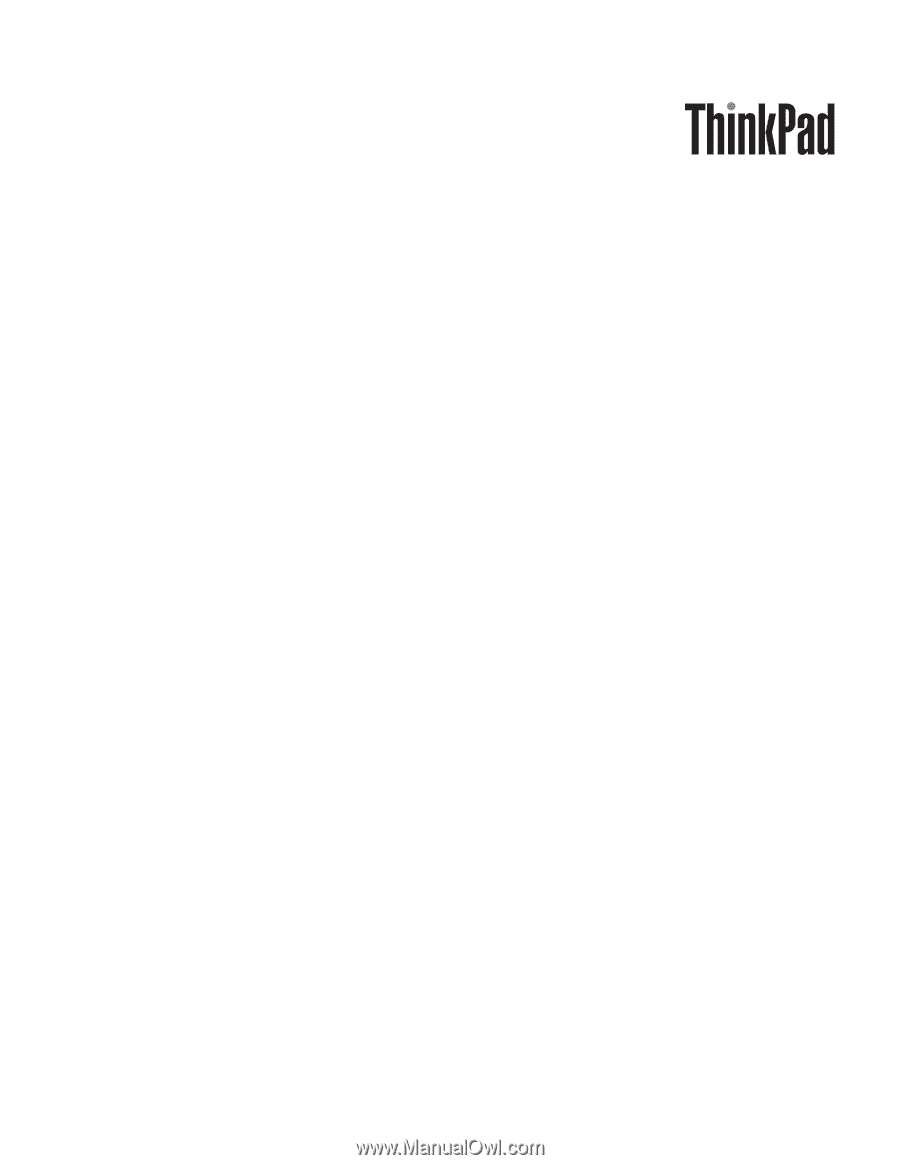
ThinkPad SL410, L410, SL510, and L510
Hardware Maintenance Manual