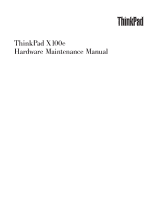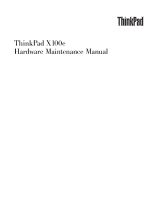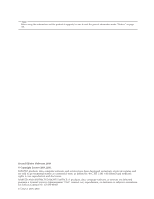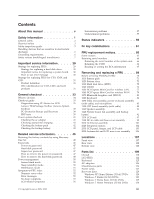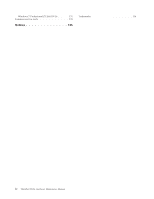Lenovo 28762JU User Manual
Lenovo 28762JU Manual
 |
View all Lenovo 28762JU manuals
Add to My Manuals
Save this manual to your list of manuals |
Lenovo 28762JU manual content summary:
- Lenovo 28762JU | User Manual - Page 1
ThinkPad X100e Hardware Maintenance Manual - Lenovo 28762JU | User Manual - Page 2
- Lenovo 28762JU | User Manual - Page 3
ThinkPad X100e Hardware Maintenance Manual - Lenovo 28762JU | User Manual - Page 4
Before using this information and the product it supports, be sure to read the general information under "Notices" on page 135. Second Edition (February 2010) © Copyright Lenovo 2009, 2010. LENOVO products, data, computer software, and services have been developed exclusively at private expense and - Lenovo 28762JU | User Manual - Page 5
About this manual v Safety information 1 General safety 2 Electrical safety 3 Safety inspection guide 5 Handling devices that are sensitive to electrostatic discharge 6 Grounding requirements 6 Safety notices (multilingual translations) . . . . . 7 Important service information . . . . . 29 - Lenovo 28762JU | User Manual - Page 6
Windows 7 Professional (32 bit) DVDs . . . . 131 Common service tools 133 Notices 135 Trademarks 136 iv ThinkPad X100e Hardware Maintenance Manual - Lenovo 28762JU | User Manual - Page 7
trained service technicians who are familiar with ThinkPad products. Use this manual along with the advanced diagnostic tests to troubleshoot problems effectively. Before servicing a ThinkPad product, be sure to read all the information under "Safety information" on page 1. © Copyright Lenovo 2009 - Lenovo 28762JU | User Manual - Page 8
vi ThinkPad X100e Hardware Maintenance Manual - Lenovo 28762JU | User Manual - Page 9
presents following safety information that you need to be familiar with before you service a ThinkPad Notebook. v "General safety" on page 2 v "Electrical safety" on page 3 v "Safety inspection guide" on page 5 v "Handling devices that are sensitive to electrostatic discharge" on page 6 v "Grounding - Lenovo 28762JU | User Manual - Page 10
. v Place removed covers and other parts in a safe place, away from all personnel, while you are servicing the machine. v Keep your toolcase away from walk areas so that other people will not trip over it fan louvers or cover them with labels or stickers. 2 ThinkPad X100e Hardware Maintenance Manual - Lenovo 28762JU | User Manual - Page 11
the room emergency power-off (EPO) switch, disconnecting switch, or electrical outlet. If an electrical accident occurs, you can then operate the switch or unplug safety precautions when you work with very high voltages; Instructions for these precautions are in the safety sections of maintenance - Lenovo 28762JU | User Manual - Page 12
; such touching can cause personal injury and machine damage. v Do not service the following parts with the power on when they are removed from their - Pumps - Blowers and fans - Motor generators - Similar units to listed above This practice ensures correct grounding of the units. v If an electrical - Lenovo 28762JU | User Manual - Page 13
ThinkPad features or options not covered by this inspection guide . If any unsafe conditions are present, you must determine how serious the apparent hazard could be and whether you can continue without first correcting the problem service off the computer. Disconnect the parts list. c. Insulation - Lenovo 28762JU | User Manual - Page 14
prong of the ac plug on ac-operated computers. Grounding requirements Electrical grounding of the computer is required for operator safety and correct system function. Proper grounding of the electrical outlet can be verified by a certified electrician. 6 ThinkPad X100e Hardware Maintenance Manual - Lenovo 28762JU | User Manual - Page 15
Safety notices (multilingual translations) The safety notices in this section are provided in the following languages: v English v Arabic v Brazilian Portuguese v French v German v Hebrew v Japanese v Korean v Spanish v Traditional Chinese Safety information 7 - Lenovo 28762JU | User Manual - Page 16
and are not left loose inside the computer. Verify this by shaking the computer and listening for rattling sounds. Metallic or regulations. Use only the battery in the appropriate parts listing. Use of an incorrect battery can result in ignition or ThinkPad X100e Hardware Maintenance Manual - Lenovo 28762JU | User Manual - Page 17
burn personnel or combustible materials. DANGER Unless hot swap is allowed for the FRU being replaced, do as follows before removing it: power off the computer, unplug all power cords from electrical outlets, remove the battery pack, and disconnect any interconnecting cables. Safety information 9 - Lenovo 28762JU | User Manual - Page 18
10 ThinkPad X100e Hardware Maintenance Manual - Lenovo 28762JU | User Manual - Page 19
Safety information 11 - Lenovo 28762JU | User Manual - Page 20
, lave as áreas afetadas imediatamente com água durante pelo menos 15 minutos. Procure cuidados médicos se algum sintoma causado pelo fluido surgir após a lavagem. 12 ThinkPad X100e Hardware Maintenance Manual - Lenovo 28762JU | User Manual - Page 21
PERIGO Para evitar choque elétrico, não remova a capa plástica que protege a parte inferior da placa inversora. PERIGO Embora as principais baterias possuam baixa voltagem, uma bateria em curto-circuito ou aterrada pode produzir corrente o bastante para queimar materiais de pessoal ou inflamáveis. - Lenovo 28762JU | User Manual - Page 22
en vigueur. Lorsque vous remplacez la batterie, veillez à n'utiliser que les modèles cités dans la liste de pièces détachées adéquate. En effet, une batterie inappropriée risque de prendre feu ou médecin si des symptômes persistent après le lavage. 14 ThinkPad X100e Hardware Maintenance Manual - Lenovo 28762JU | User Manual - Page 23
DANGER Afin d'éviter tout risque de choc électrique, ne retirez pas le cache en plastique protégeant la partie inférieure de la carte d'alimentation. DANGER Bien que le voltage des batteries principales soit peu élevé, le court-circuit ou la mise à la masse d'une batterie peut produire suffisamment - Lenovo 28762JU | User Manual - Page 24
keine Schrauben, Federn oder andere Kleinteile fehlen oder im Gehäuse vergessen wurden. Der Computer muß geschüttelt und auf Klappergeräusche geprüft werden. Metallteile oder-splitter kö Einsatz falscher Batterien kann zu Entzündung oder Explosion führen. 16 ThinkPad X100e Hardware Maintenance Manual - Lenovo 28762JU | User Manual - Page 25
Entsorgung die örtlichen Bestimmungen für Sondermüll beachten. Der LCD-Bildschirm besteht aus Glas und kann zerbrechen, wenn er unsachgemäß behandelt wird oder der Computer auf den Boden fällt. Wenn der Bildschirm beschädigt ist und die darin befindliche Flüssigkeit in Kontakt mit Haut und Augen ger - Lenovo 28762JU | User Manual - Page 26
18 ThinkPad X100e Hardware Maintenance Manual - Lenovo 28762JU | User Manual - Page 27
Safety information 19 - Lenovo 28762JU | User Manual - Page 28
20 ThinkPad X100e Hardware Maintenance Manual - Lenovo 28762JU | User Manual - Page 29
Safety information 21 - Lenovo 28762JU | User Manual - Page 30
22 ThinkPad X100e Hardware Maintenance Manual - Lenovo 28762JU | User Manual - Page 31
Safety information 23 - Lenovo 28762JU | User Manual - Page 32
inmediatamente las áreas afectadas con agua durante 15 minutos como mínimo. Obtenga atención medica si se presenta algún síntoma del fluido despues de lavarse. 24 ThinkPad X100e Hardware Maintenance Manual - Lenovo 28762JU | User Manual - Page 33
PELIGRO Para evitar descargas, no quite la cubierta de plástico que rodea la parte baja de la tarjeta invertida. PELIGRO Aunque las baterías principales tienen un voltaje bajo, una batería cortocircuitada o con contacto a tierra puede producir la corriente suficiente como para quemar material - Lenovo 28762JU | User Manual - Page 34
26 ThinkPad X100e Hardware Maintenance Manual - Lenovo 28762JU | User Manual - Page 35
Safety information 27 - Lenovo 28762JU | User Manual - Page 36
28 ThinkPad X100e Hardware Maintenance Manual - Lenovo 28762JU | User Manual - Page 37
listed in this manual. After a system board is replaced, ensure that the latest BIOS is loaded to the system board before completing the service action. To download software fixes, drivers, and BIOS, do as follows: 1. Go to http://www.lenovo.com/support 2. Enter the product number of the computer - Lenovo 28762JU | User Manual - Page 38
, begin the diagnosis with the first error code. Whatever causes the first error code may also cause false error codes. If no error code is displayed, see whether the error symptom is listed in the Symptom-to-FRU Index for the computer you are servicing. 30 ThinkPad X100e Hardware Maintenance Manual - Lenovo 28762JU | User Manual - Page 39
a Lenovo solution between IBM or Lenovo and the customer. the HMM will list these products under used to support CTO, microprocessors, Liquid Crystal Displays (LCDs), and lenovo.com/support/site.wss/document.do?lndocid=LOOK-WARNTY Select Warranty lookup. Input the MT and the Serial number and the list - Lenovo 28762JU | User Manual - Page 40
type model and FRU will be displayed. Using the HMM For Key Commodities (Examples - hard disk drive, system board, microprocessor, LCD, and memory) Use the HMM as a back-up to PEW and eSupport to view the complete list of FRUs at the MT Model level. 32 ThinkPad X100e Hardware Maintenance Manual - Lenovo 28762JU | User Manual - Page 41
ThinkPad model that supports the PC-Doctor® for DOS diagnostics program. Some descriptions might not apply to your particular computer. Before you go to the checkout guide, be sure to read the following important notes. Important notes: v Only certified trained personnel should service the computer - Lenovo 28762JU | User Manual - Page 42
might indicate that the system was subjected to stress beyond normal use. Before checking problems with the computer, determine whether the damage is covered under the warranty by referring to the following list: The following are not covered under warranty: v LCD panel cracked from the application - Lenovo 28762JU | User Manual - Page 43
following Web site: http:// www.lenovo.com/support To create the PC-Doctor diagnostic CD, follow the instructions on the Web site. For some possible configurations of the computer, PC-Doctor might not run correctly. To avoid this problem, you need to initialize the computer setup by use of the BIOS - Lenovo 28762JU | User Manual - Page 44
computer. 5. Turn on the computer. If the computer cannot be powered on, go to "Power system checkout" on page 41, and check the power sources. If an error code appears, go to "Symptom-to-FRU index" on page 52. 6. When the ThinkPad not mean the formal support device list. Some unsupported device - Lenovo 28762JU | User Manual - Page 45
be held down for at least 2 seconds; otherwise, it cannot be sensed. v Video Adapter test supports only the LCD display on the ThinkPad Notebook. If you have an external monitor attached to your computer, detach it before running PC-Doctor for DOS. v To test Digital Signature Chip, the security chip - Lenovo 28762JU | User Manual - Page 46
System Toolbox) is available at the following Web site: http://www.lenovo.com/support To install the latest Lenovo ThinkVantage Toolbox (Lenovo System Toolbox) on the computer, follow the instructions on the Web site. To run this program, do as follows: Windows 7: Click Start --> Control Panel - Lenovo 28762JU | User Manual - Page 47
--> Systemboard Power Diagnostics --> ThinkPad Devices --> AC Adapter, computer. 2. Turn on the computer. 3. While the message, "To interrupt normal startup, press the blue ThinkVangate button," is displayed Diagnostics --> Advanced Memory Tests. 2. If the problem does not recur, return the DIMM to - Lenovo 28762JU | User Manual - Page 48
hardware problem. If the pointer stops after a short time, no service action is necessary. Touch Pad If enabling the TrackPoint does not correct the problem, continue not correct the problem, continue with the following: v Interactive Tests --> Mouse 40 ThinkPad X100e Hardware Maintenance Manual - Lenovo 28762JU | User Manual - Page 49
pack supplies power when you turn on the computer. If you suspect a power problem, see the appropriate one of the following power Output voltage of pin no.2 of the ac adapter may different from the one you are servicing. 3. If the voltage is not correct, replace the ac adapter. 4. If the voltage - Lenovo 28762JU | User Manual - Page 50
do not click), and the percentage of battery power remaining is displayed. To get detailed information about the battery, double-click the , it may not be able to charge. Remove it from the computer and leave it at room temperature for a while. After it cools ThinkPad X100e Hardware Maintenance Manual - Lenovo 28762JU | User Manual - Page 51
Checking the backup battery Do the following: 1. Power off the computer, and unplug the ac adapter from it. 2. Turn the computer upside down. 3. Remove the battery pack (see "1010 Battery pack" on page 71). 4. Remove the backup battery (see "1120 System board, fan assembly, and backup - Lenovo 28762JU | User Manual - Page 52
44 ThinkPad X100e Hardware Maintenance Manual - Lenovo 28762JU | User Manual - Page 53
52 Service Web site: When the latest maintenance diskette and the system program service diskette become available, they will be posted on http://www.lenovo.com disc set consists of the user instructions and the following set of DVDs to restore the computer to the original factory configuration. - Lenovo 28762JU | User Manual - Page 54
Setup Utility. Note: After restoring a drive to the factory default settings, you might need to reinstall some device drivers. As many as three passwords may be needed for any ThinkPad Notebook: the power-on password (POP), the hard-disk password (HDP), and the supervisor password (SVP). If any of - Lenovo 28762JU | User Manual - Page 55
set. If it has, it can be used for access to the hard disk drive. If no master HDP is available, neither Lenovo nor Lenovo authorized service technicians provide any services to reset either the user or the master HDP, or to recover data from the hard disk drive. The hard disk drive can - Lenovo 28762JU | User Manual - Page 56
ThinkPad Notebook you are servicing supports the Passphrase function, enter the BIOS Setup Utility and go to Security --> Password. If the Using Passphrase item is displayed available to the service technician, neither Lenovo nor Lenovo authorized service technicians provide any services to reset the - Lenovo 28762JU | User Manual - Page 57
7. Type the current master HDP in the Enter Current Password field. then leave the Enter New Password field blank, and press Enter twice. 8. Press F10. 9. Select Yes in the Setup Configuration window. Both user HDP and master HDP will have been removed. Related service information 49 - Lenovo 28762JU | User Manual - Page 58
computer put the computer into screen blank mode Select Power off display (keep current mode When the computer enters sleep circumstances, the computer goes into computer enters the power-saving mode automatically. To cause the computer following events, the computer automatically returns from sleep - Lenovo 28762JU | User Manual - Page 59
computer is powered off. Note: If the computer enters the hibernation mode while it is the system. To cause the computer to enter hibernation mode, do Pressing Fn+F4 keys. Also, the computer goes into hibernation mode automatically in is turned on, the computer returns from hibernation mode and - Lenovo 28762JU | User Manual - Page 60
. If no numeric code is displayed, check the narrative descriptions of symptoms. If the symptom is not described there, go to "Intermittent problems" on page 57. Note: For a device not supported by diagnostic codes in the ThinkPad Notebooks, see the manual for that device. Numeric error codes - Lenovo 28762JU | User Manual - Page 61
3. System board. 0271 Date and time error-Neither the date nor the time is set in the computer. (two short beeps) Run BIOS Setup Utility to reset the time and date. 0280 Previous boot incomplete board. 02D0 System cache error. (two short beeps) 1. CPU. 2. System board. Related service information 53 - Lenovo 28762JU | User Manual - Page 62
. 1. DIMM. 2. System board. 1. DIMM. 2. System board. 1. DIMM. 2. System board. 1. Remove the Mini PCI network card. 2. System board. 1. Remove the wireless WAN card. 2. System board. 54 ThinkPad X100e Hardware Maintenance Manual - Lenovo 28762JU | User Manual - Page 63
, and Enter to load the default setting. Then save the current setting by pressing F10, and restart the computer. No-beep symptoms Table 4. No-beep symptoms Symptom or error FRU or action, in sequence No beep, password is set. Type the password and press Enter. Related service information 55 - Lenovo 28762JU | User Manual - Page 64
LCD for the notebook computer contains many thin-film transistors (TFTs). The presence of a small number of dots that are missing, discolored, or always lighted is characteristic of TFT LCD technology, but excessive pixel problems can cause viewing concerns. If the LCD you are servicing has two or - Lenovo 28762JU | User Manual - Page 65
operating, follow these procedures to isolate the failing FRU (do not isolate FRUs that have no defects). Verify that all attached devices are supported by the computer. Verify that the power supply being used at the time of the failure is operating correctly. (See "Power system checkout" on page 41 - Lenovo 28762JU | User Manual - Page 66
58 ThinkPad X100e Hardware Maintenance Manual - Lenovo 28762JU | User Manual - Page 67
not lit when the computer is in sleep (standby) mode. 2 Sleep (standby Green: for Windows The computer is in sleep (standby) mode. XP) status Blinking green: The computer is entering sleep (standby) mode or hibernation mode, or is resuming normal operation. © Copyright Lenovo 2009, 2010 59 - Lenovo 28762JU | User Manual - Page 68
indicator does not work while the computer is turned off or is in sleep (standby) mode or hibernation mode. On-screen indicators: Following indicators are displayed on the screen. Caps lock Caps change the power state of each feature in the list. 60 ThinkPad X100e Hardware Maintenance Manual - Lenovo 28762JU | User Manual - Page 69
state of each feature in the list. Note: If you want to use Fn+F5 to enable or disable the wireless features, the following device drivers must be installed on the computer beforehand: v Power Management driver v OnScreen Display Utility v Wireless device drivers Change the camera and microphone - Lenovo 28762JU | User Manual - Page 70
display) v Computer display and external monitor (LCD + CRT display v Computer display (LCD) Notes: This function is not supported if different desktop images are displayed on the computer display control. Multimedia control. Multimedia control. 62 ThinkPad X100e Hardware Maintenance Manual - Lenovo 28762JU | User Manual - Page 71
ThinkPad PM device driver must have been installed on the computer. Though the screen fades out immediately after Fn+F12 are pressed, the computer does you press Fn+End, the panel does not appear. Mute the speaker. The computer display becomes brighter. Fn+PgUp Fn+Spacebar Fn+B Fn+C Fn+P Fn+S Fn+C - Lenovo 28762JU | User Manual - Page 72
64 ThinkPad X100e Hardware Maintenance Manual - Lenovo 28762JU | User Manual - Page 73
Screw notices Loose screws can cause a reliability problem. In the ThinkPad Notebook, this problem is addressed with special nylon-coated screws that are tightened firmly. v Ensure torque screw drivers are calibrated correctly following country specifications. © Copyright Lenovo 2009, 2010 65 - Lenovo 28762JU | User Manual - Page 74
number by doing the following: 1. Install the LENOVO ThinkPad Hardware Maintenance Diskette Version 1.76 or later and restart the computer. 2. From the main menu, select 1. Set System Identification. 3. Select 1. Add S/N data from EEPROM. Follow the instructions on the screen. If the MTM and Product - Lenovo 28762JU | User Manual - Page 75
or later. 1. Insert the LENOVO ThinkPad Hardware Maintenance Diskette Version 1.76 or later, and restart the computer. 2. From the main menu, select 6. Set ECA Information. 3. To read ECA information, select 2. Read ECA/rework number from EEPROM and follow the instruction. 4. To read box build date - Lenovo 28762JU | User Manual - Page 76
68 ThinkPad X100e Hardware Maintenance Manual - Lenovo 28762JU | User Manual - Page 77
to service any computer unless you have been trained and certified. An untrained person runs the risk of damaging parts. 2. Before replacing any FRU, review " Before removing any FRU, turn off the computer, unplug all power cords from electrical outlets, remove the battery pack, and then disconnect - Lenovo 28762JU | User Manual - Page 78
X100e Some models of the ThinkPad X100e you are servicing might have the SIM card that the customer has installed. If the computer you are servicing has the SIM card, remove it before you start the servicing. To remove the SIM card, you need to remove following FRUs: v "1010 Battery pack" on - Lenovo 28762JU | User Manual - Page 79
a possible safety issue. If ThinkVantage Toolbox or Lenovo System Toolbox is not installed in the computer, the customer should download this program before a non only the battery specified in the parts list for your computer. Any other battery could ignite or explode. Removing and replacing a - Lenovo 28762JU | User Manual - Page 80
by arrow 2 . 1 1 2 When installing: Install the battery pack in the slot, and then make sure that the battery latch is in the locked position. 72 ThinkPad X100e Hardware Maintenance Manual - Lenovo 28762JU | User Manual - Page 81
1020 Bottom door For access, remove this FRU: v "1010 Battery pack" on page 71 Table 9. Removal steps of bottom door Note: Loosen the screws 1 , but do not remove them. 1 1 1 2 1 1 1 Removing and replacing a FRU 73 - Lenovo 28762JU | User Manual - Page 82
) 6 SIM ICCID label 7 Israel label 8 Windows license label (COA) (only for Windows XP models) For the location of each label, refer the following figure: 1 2 3 4 5 8 7 6 74 ThinkPad X100e Hardware Maintenance Manual - Lenovo 28762JU | User Manual - Page 83
1030 Hard disk drive (HDD) For access, remove these FRUs in order: v "1010 Battery pack" on page 71 v "1020 Bottom door" on page 73 Attention: v Do not drop the drive or apply any physical shock to it. The drive is sensitive to physical shock. Improper handling can cause damage and permanent loss of - Lenovo 28762JU | User Manual - Page 84
steps of DIMM Note: Loosen the screws 1 , but do not remove them. b a 1 1 2 Note: If the computer you are servicing has two DIMM slots and only one DIMM is used, the card must be installed in SLOT-0 ( a ), but not the slot and does not move easily. 76 ThinkPad X100e Hardware Maintenance Manual - Lenovo 28762JU | User Manual - Page 85
1050 PCI Express Mini Card for wireless LAN For access, remove these FRUs in order: v "1010 Battery pack" on page 71 v "1020 Bottom door" on page 73 Table 12. Removal steps of PCI Express Mini Card for wireless LAN In step 1a and 1b , unplug the jacks by using the removal tool antenna RF connector - Lenovo 28762JU | User Manual - Page 86
Table 12. Removal steps of PCI Express Mini Card for wireless LAN (continued) 3 When installing: Plug the gray cable into the jack marked MAIN or M, and the black cable into the jack marked AUX or A on the card. 78 ThinkPad X100e Hardware Maintenance Manual - Lenovo 28762JU | User Manual - Page 87
1060 PCI Express Mini Card for wireless WAN For access, remove these FRUs in order: v "1010 Battery pack" on page 71 v "1020 Bottom door" on page 73 Table 13. Removal steps of PCI Express Mini Card for wireless WAN In step 1a and 1b , unplug the jacks by using the removal tool antenna RF connector - Lenovo 28762JU | User Manual - Page 88
Table 13. Removal steps of PCI Express Mini Card for wireless WAN (continued) 3 Note: Plug the red cable into the jack marked MAIN, and the blue cable into the jack marked AUX on the card. 80 ThinkPad X100e Hardware Maintenance Manual - Lenovo 28762JU | User Manual - Page 89
1070 Bluetooth daughter card (BDC-2) For access, remove these FRUs in order: v "1010 Battery pack" on page 71 v "1020 Bottom door" on page 73 Table 14. Removal steps of BDC-2 1 2 Step 1 Screw (quantity) M2 × 3 mm, small-head, nylon-coated (1) Color Silver Torque 0.181 Nm (1.85 kgfcm) When - Lenovo 28762JU | User Manual - Page 90
page 75 Table 15. Removal steps of keyboard 1 1 Step 1 Screw (quantity) M2 × 3 mm, big-head, nylon-coated (2) Color Black Torque 0.181 Nm (1.85 kgfcm) 2 82 ThinkPad X100e Hardware Maintenance Manual - Lenovo 28762JU | User Manual - Page 91
Table 15. Removal steps of keyboard (continued) 3 5 67 4 8 7 Removing and replacing a FRU 83 - Lenovo 28762JU | User Manual - Page 92
of the keyboard are under the frame as shown in this figure. 3. Secure the keyboard by tightening the screws from the bottom side of the computer. 84 ThinkPad X100e Hardware Maintenance Manual - Lenovo 28762JU | User Manual - Page 93
1090 Palm rest assembly, power-on board assembly (with cable), and microphone For access, remove these FRUs in order: v "1010 Battery pack" on page 71 v "1020 Bottom door" on page 73 v "1030 Hard disk drive (HDD)" on page 75 v "1080 Keyboard" on page 82 Table 17. Removal steps of palm rest assembly, - Lenovo 28762JU | User Manual - Page 94
(quantity) M2 × 6 mm, wafer-head, nylon-coated (2) Color Silver Torque 0.181 Nm (1.85 kgfcm) When installing: Make sure that the connectors are attached firmly. 86 ThinkPad X100e Hardware Maintenance Manual - Lenovo 28762JU | User Manual - Page 95
Table 17. Removal steps of palm rest assembly, power-on board assembly (with cable), and microphone (continued) 7 8 7 7 12 1 Step 1 Screw (quantity) M2 × 3 mm, big-head, nylon-coated (2) Color Black Torque 0.181 Nm (1.85 kgfcm) Removing and replacing a FRU 87 - Lenovo 28762JU | User Manual - Page 96
Table 17. Removal steps of palm rest assembly, power-on board assembly (with cable), and microphone (continued) 1 2 When installing: Make sure that all the projections of the palm rest assembly are attached firmly to the guide holes of the base cover. 88 ThinkPad X100e Hardware Maintenance Manual - Lenovo 28762JU | User Manual - Page 97
1100 CRT board assembly (with cable) For access, remove these FRUs in order: v "1010 Battery pack" on page 71 v "1020 Bottom door" on page 73 v "1030 Hard disk drive (HDD)" on page 75 v "1080 Keyboard" on page 82 v "1090 Palm rest assembly, power-on board assembly (with cable), and microphone" on - Lenovo 28762JU | User Manual - Page 98
Table 18. Removal steps of CRT board assembly (with cable) (continued) 6 7 Step 6 Screw (quantity) M2 × 4 mm, wafer-head, nylon-coated (1) Color Silver Torque 0.181 Nm (1.85 kgfcm) 90 ThinkPad X100e Hardware Maintenance Manual - Lenovo 28762JU | User Manual - Page 99
1110 Speaker assembly For access, remove these FRUs in order: v "1010 Battery pack" on page 71 v "1020 Bottom door" on page 73 v "1030 Hard disk drive (HDD)" on page 75 v "1080 Keyboard" on page 82 v "1090 Palm rest assembly, power-on board assembly (with cable), and microphone" on page 85 Table 19. - Lenovo 28762JU | User Manual - Page 100
: 1. Place the computer on a horizontal surface. 2. Run Diagnostics --> ThinkPad Devices --> HDD Active Protection Test. Attention: Do not apply physical shock to the computer while the test is -on board assembly (with cable), and microphone" on page 85 92 ThinkPad X100e Hardware Maintenance Manual - Lenovo 28762JU | User Manual - Page 101
sensitive components on the system board Following components soldered on the top side of the system board are extremely sensitive. When you service the system board, avoid any kind of rough handling. a Accelerometer chip for the HDD Active Protection System™ b North Bridge c CPU d South - Lenovo 28762JU | User Manual - Page 102
(quantity) M2 × 4 mm, wafer-head, nylon-coated (2) Color Silver Torque 0.181 Nm (1.85 kgfcm) When installing: Make sure that the connectors are attached firmly. 94 ThinkPad X100e Hardware Maintenance Manual - Lenovo 28762JU | User Manual - Page 103
Table 21. Removal steps of system board, fan assembly, and backup battery (continued) 6 5 When installing: Make sure that the connector is attached firmly. Removing and replacing a FRU 95 - Lenovo 28762JU | User Manual - Page 104
board, fan assembly, and backup battery (continued) DANGER Use only the battery specified in the parts list for your computer. Any other battery could ignite or explode. 7 7 8 9 11 10 When installing: Make from the thermal rubbers as shown in this figure. 96 ThinkPad X100e Hardware Maintenance Manual - Lenovo 28762JU | User Manual - Page 105
) M2 × 3 mm, wafer-head, nylon-coated (2) Color Silver Torque 0.181 Nm (1.85 kgfcm) In step 2 , release all of the antenna cables from the cable guides. 2 2 2 When installing: v Make sure that you route the cables firmly as shown in this figure. v When you route the cables, make sure that they - Lenovo 28762JU | User Manual - Page 106
Table 22. Removal steps of LCD unit (continued) 3 3 3 Step 3 Screw (quantity) M2 × 4 mm, wafer-head, nylon-coated (3) Color Silver Torque 0.181 Nm (1.85 kgfcm) 4 4 98 ThinkPad X100e Hardware Maintenance Manual - Lenovo 28762JU | User Manual - Page 107
1140 DC-in cable and base cover assembly For access, remove these FRUs in order: v "1010 Battery pack" on page 71 v "1020 Bottom door" on page 73 v "1030 Hard disk drive (HDD)" on page 75 v "1080 Keyboard" on page 82 v "1090 Palm rest assembly, power-on board assembly (with cable), and microphone" - Lenovo 28762JU | User Manual - Page 108
them in the label kit and apply them to the new base cover. For the location of each label, refer the following figure: 1 2 3 4 5 6 7 8 10 9 100 ThinkPad X100e Hardware Maintenance Manual - Lenovo 28762JU | User Manual - Page 109
2010 LCD bezel assembly For access, remove the following FRU: v "1010 Battery pack" on page 71 Table 24. Removal steps of LCD bezel assembly 1 1 Step 1 Screw (quantity) M2 × 4 mm, wafer-head, nylon-coated (2) Color Silver Torque 0.181 Nm (1.85 kgfcm) 2 2 2 2 2 2 2 2 3 Removing and - Lenovo 28762JU | User Manual - Page 110
2020 Integrated camera For access, remove these FRUs, in order: v "1010 Battery pack" on page 71 v "2010 LCD bezel assembly" on page 101 Table 25. Removal steps of integrated camera 2 1 When installing: Make sure that the connector is attached firmly. 102 ThinkPad X100e Hardware Maintenance Manual - Lenovo 28762JU | User Manual - Page 111
, and backup battery" on page 92 Table 26. Removal steps of LCD panel, hinges, and LCD cable In step 1 , release the cables from the cable guide of the left and right hinges. 2 1 1 Removing and replacing a FRU 103 - Lenovo 28762JU | User Manual - Page 112
or apply any excessive force to the panel. 4 4 5 5 4 4 Step 4 Screw (quantity) M2 × 3 mm, wafer-head, nylon-coated (4) Color Silver Torque 0.181 Nm (1.85 kgfcm) 104 ThinkPad X100e Hardware Maintenance Manual - Lenovo 28762JU | User Manual - Page 113
Table 26. Removal steps of LCD panel, hinges, and LCD cable (continued) 8 6 7 Removing and replacing a FRU 105 - Lenovo 28762JU | User Manual - Page 114
you route the cables, make sure that they are not subjected to any tension. Tension could cause the cables to be damaged by the cable guides, or a wire to be broken. a : Wireless LAN AUX antenna (black) and wireless WAN AUX antenna (blue) b : Wireless LAN MAIN antenna (gray) and wireless WAN MAIN - Lenovo 28762JU | User Manual - Page 115
Locations Front view This chapter presents the location of ThinkPad X100e features and hardware. 1 Integrated camera (for some models) 2 Power switch 3 Security keyhole stick 11 UltraNav 12 Built-in digital microphone 1 12 10 9 8 11 7 6 4 5 2 3 © Copyright Lenovo 2009, 2010 107 - Lenovo 28762JU | User Manual - Page 116
3 Universal serial bus (USB) connectors 4 External monitor connector 5 AC power connector 5 Bottom view 1 2 3 4 Battery pack Battery pack latch Built-in stereo speaker Bottom door 3 4 4 1 2 3 1 2 3 1 108 ThinkPad X100e Hardware Maintenance Manual - Lenovo 28762JU | User Manual - Page 117
in U. v FRU with specific models listed and described as 3Dx (where 3D service CRU; two asterisks (**) means that the part is an Optional-service CRU. ThinkPad Notebooks contain the following types of CRUs: Self-service Optional-service CRUs These CRUs are isolated parts within the computer that are - Lenovo 28762JU | User Manual - Page 118
Overall 1 20 19 2 3 18 4 17 5 16 6 15 14 7 13 12 8 11 9 10 110 ThinkPad X100e Hardware Maintenance Manual - Lenovo 28762JU | User Manual - Page 119
Table 28. Parts list-Overall No. FRU (Overall) FRU no. 1 LCD unit (see "LCD FRUs" on page 122.) 2 Power-on board assembly (with cable) 63Y2090 3 7Bx, 7Cx, 7Dx, 7Ex, 8Nx 4 System board assembly, AMD Turion Neo X2 L625 (DX9) v 2876-CTO v 3508-CTO 75Y4078 CRU ID N N N N N N N N N Parts list 111 - Lenovo 28762JU | User Manual - Page 120
Table 28. Parts list-Overall (continued) No. FRU (Overall) FRU no. 5 SATA hard disk drive, 160 GB, 5,400 rpm 60Y4793 v 0022-CTO v 2876-CTO, 64x, 65x, 6Jx, 6Kx, 6Vx, 6Wx, 73x, 74x, 77x, 78x, 79x, 7Ax, 7Bx, 94x, 9Cx, 9Dx, 9Ex CRU ID ** ** ** ** ** 112 ThinkPad X100e Hardware Maintenance Manual - Lenovo 28762JU | User Manual - Page 121
Table 28. Parts list-Overall (continued) No. FRU (Overall) FRU no. 5 SATA hard disk drive, 250 GB, 5,400 rpm 60Y4801 v 0022-CTO v 2876-CTO, 27x, 28x, 2Bx, 2Ex , 6Sx, 6Tx, 6Ux, 6Yx, 6Zx, 72x, 75x, 76x, 7Cx, 7Dx, 7Ex, 8Nx, 92x, 93x, 95x, 96x, 97x, 98x, 99x, 9Ax CRU ID ** ** ** ** Parts list 113 - Lenovo 28762JU | User Manual - Page 122
Table 28. Parts list-Overall (continued) No. FRU (Overall) 6 Integrated Mobile Broadband (Gobi 2000 3G with GPS) v 0022-CTO v 2876-CTO, 6Cx, 6Dx, 6Ex, 6Fx, 6Gx, 6Hx, 6Kx FRU no. 60Y3183 CRU ID ** 60Y3225 ** 60Y3227 ** 45M2884 N 42T4781 * 42T4783 * 114 ThinkPad X100e Hardware Maintenance Manual - Lenovo 28762JU | User Manual - Page 123
Table 28. Parts list-Overall (continued) No. FRU (Overall) FRU no. 8 Battery pack, Li-ion (6 cell) 17+ 42T4785 v 0022-CTO v 2876-CTO, 25x, 26x, 27x, 28x, 29x, 2Ax, 78x, 79x, 7Ax, 7Bx, 7Cx, 7Dx, 7Ex, 8Nx, 92x, 93x, 94x, 95x, 96x, 97x, 98x, 99x, 9Ax, 9Bx, 9Cx, 9Dx, 9Ex CRU ID * * Parts list 115 - Lenovo 28762JU | User Manual - Page 124
Table 28. Parts list-Overall (continued) No. FRU (Overall) FRU no. 8 Battery pack, Li-ion (6 cell) 17+ 42T4789 v 0022-CTO v 2876-CTO, 25x, 6Vx, 6Yx, 6Zx, 74x, 7Ax, 7Dx, 7Gx, 7Kx, 7Px, 7Sx, 7Vx, 7Wx, 89x, 8Cx, 93x, 95x, 96x CRU ID * * * N N N N N 116 ThinkPad X100e Hardware Maintenance Manual - Lenovo 28762JU | User Manual - Page 125
Table 28. Parts list-Overall (continued) No. FRU (Overall) FRU no. 9 Base cover assembly for 2876 (white) 60Y5274 v 2876-CTO, 29x, 2Ax, 2Bx, 2Lx, 2Mx, 2Nx, 2Px , 5Bx, 5Dx, 5Fx, 65x, 68x, 6Bx, 6Ex, 6Hx, 6Mx, 6Px, 6Qx, 6Wx, 72x, 76x, 79x, 7Ex, 97x, 9Ax, 9Dx CRU ID N N N N N N N N Parts list 117 - Lenovo 28762JU | User Manual - Page 126
Table 28. Parts list-Overall (continued) No. FRU (Overall) FRU no. 10 Bottom door assembly (white) 60Y5282 v 0022-CTO v 2876-CTO, 29x, 2Ax, 7Ax, 7Bx, 7Cx, 7Dx, 7Ex, 8Nx, 92x, 93x, 94x, 95x, 96x, 97x, 98x, 99x, 9Ax, 9Ex CRU ID N N N N N ** N N ** 118 ThinkPad X100e Hardware Maintenance Manual - Lenovo 28762JU | User Manual - Page 127
Table 28. Parts list-Overall (continued) No. FRU (Overall) FRU no. 15 Bluetooth daughter card 7Ax, 7Bx, 7Cx, 7Dx, 7Ex, 8Nx, 92x, 93x, 94x, 95x, 96x, 97x, 98x, 99x, 9Ax, 9Ex 16 ThinkPad 11b/g/n Wireless LAN Mini-PCI Express Adapter II 43Y6553 v 0022-CTO v 2876-CTO, 25x, 26x, 27x, 28x, 29x, 2Ax, - Lenovo 28762JU | User Manual - Page 128
Table 28. Parts list-Overall (continued) No. FRU (Overall) FRU no. 16 ThinkPad 11b/g/n Wireless LAN Mini-PCI Express Adapter II 60Y3177 v 0022-CTO v 2876-CTO, 25x, 26x , 6Bx, 6Jx, 6Kx, 6Lx, 6Yx, 6Zx, 72x, 75x, 7Ax, 7Bx, 9Bx CRU ID ** ** ** ** ** 120 ThinkPad X100e Hardware Maintenance Manual - Lenovo 28762JU | User Manual - Page 129
Table 28. Parts list-Overall (continued) No. FRU (Overall) FRU no. 17 2-GB DDR2-667 SDRAM SO-DIMM (PC2-5300) card 40Y8404 v 0022-CTO v 2876-CTO, 26x, Keyboard (see "Keyboard" on page 125.) 20 TrackPoint caps 91P9642 - AC adapter (see "AC adapters" on page 126.) CRU ID ** N * Parts list 121 - Lenovo 28762JU | User Manual - Page 130
LCD FRUs 1 2 7 3 4 5 6 122 ThinkPad X100e Hardware Maintenance Manual - Lenovo 28762JU | User Manual - Page 131
Table 29. Parts list-LCD FRUs No. FRU (LCD FRUs) FRU no. 1 LCD bezel assembly 60Y5263 2 Hinges for 11.6-inch LCD 60Y5279 2 Hinges for 11.6- 6 LCD cable for 10.1-inch LCD v 3507-CTO 45M2918 7 LCD module, 11.6-inch HD LED-backlight 27R2425 CRU ID N N N N N N N N N N N N N N Parts list 123 - Lenovo 28762JU | User Manual - Page 132
Table 29. Parts list-LCD FRUs (continued) No. FRU (LCD FRUs) 7 LCD module, 11.6-inch HD LED-backlight 7 LCD module, 11.6-inch HD LED-backlight 7 LCD module, 10.1-inch SD+ LED-backlight v 3507-CTO FRU no. 27R2489 27R2427 27R2475 CRU ID N N N 124 ThinkPad X100e Hardware Maintenance Manual - Lenovo 28762JU | User Manual - Page 133
Keyboard Table 30. Parts list-Keyboard Language Arabic Belgian Brazilian Portuguese Bulgarian Canadian French (058) Canadian French (Acnor) Czech Danish Dutch Finnish, 45N2992 45N2993 45N2994 45N2995 45N2996 45N2981 45N2998 60Y9330 60Y9329 45N2999 60Y9325 45N2971 60Y9326 CRU ID N Parts list 125 - Lenovo 28762JU | User Manual - Page 134
xxY) 2-pin (65 W, 20 V) adapter (models CTO, xxE, xxF, xxJ, xxL, xxP, xxS, xxU, xxY) Table 32. Parts list-3-pin ac adapters FRU 3-pin (65 W, 20 V) adapter (models CTO, xxA, xxB, xxG, xxH, xxK, xxM, xxQ, xxT, no. 60Y5286 CRU ID N 60Y5288 N 60Y5285 N 126 ThinkPad X100e Hardware Maintenance Manual - Lenovo 28762JU | User Manual - Page 135
Power cords A ThinkPad power cord for a specific country or region is usually available only in that country or region: Table 34. Parts list-2-pin power cords Country or region Argentina v models -CTO, xxY Brazil v models -CTO, xxP Canada, U.S. v models -CTO, xxF, xxL, xxS, xxU Japan v models - - Lenovo 28762JU | User Manual - Page 136
5Ax, 5Bx, 66x, 67x, 68x, 69x, 6Ax, 6Bx, 6Jx, 6Kx, 6Lx Table 36. Parts list-Windows XP Home Edition (32 bit) recovery DVDs Language P/N CRU ID Brazilian Portuguese 76Y1524 * Czech 76Y1527 Chinese (Hong Kong S.A.R.) Turkish 76Y1534 76Y1545 128 ThinkPad X100e Hardware Maintenance Manual - Lenovo 28762JU | User Manual - Page 137
, 45x, 46x, 47x, 48x, 49x, 4Ax, 52x, 53x, 62x, 6Tx, 6Ux, 6Vx, 6Wx, 73x, 74x, 77x, 78x, 79x, 93x, 94x Table 38. Parts list-Windows 7 Home Basic (32 bit) recovery DVDs Language English English (for India) Russian Russian (English-enabled) Serbian-Latin Simplified Chinese Spanish Turkish P/N 58Y4713 - Lenovo 28762JU | User Manual - Page 138
6Px, 6Qx, 6Sx, 6Yx, 6Zx, 72x, 95x, 96x, 97x, 98x, 99x, 9Ax, 9Bx Table 39. Parts list-Windows 7 Home Premium (32 bit) recovery DVDs Language Danish English English (for India) English, Finnish, and Swedish (in 58Y4714 58Y4722 58Y4715 58Y4719 CRU ID * 130 ThinkPad X100e Hardware Maintenance Manual - Lenovo 28762JU | User Manual - Page 139
, 4Qx, 4Ux, 4Vx, 4Wx, 54x, 55x, 56x, 57x, 5Ex, 5Fx, 5Gx, 6Mx, 6Rx, 75x, 76x, 7Ax, 7Bx, 7Cx, 7Dx, 7Ex, 8Nx, 9Cx, 9Dx, 9Ex Parts list 131 - Lenovo 28762JU | User Manual - Page 140
Table 40. Parts list-Windows 7 Professional (32 bit) recovery DVDs Language Brazilian Portuguese Czech Danish English English (for India) English, Finnish 58Y4637 58Y4638 58Y4636 58Y4642 58Y4618 58Y4639 58Y4640 58Y4641 58Y4619 58Y4627 58Y4643 CRU ID * 132 ThinkPad X100e Hardware Maintenance Manual - Lenovo 28762JU | User Manual - Page 141
tools Table 41. Parts list-Common service tools Tool P/N Screwdriver kit 95F3598 1/4″ drive spinner handle 1650840 diskette drive tool kit 27L3452 Test card for integrated Smart Card 42W7820 LENOVO ThinkPad Hardware Maintenance Diskette Version 1.76 or later - Note: Download the file - Lenovo 28762JU | User Manual - Page 142
134 ThinkPad X100e Hardware Maintenance Manual - Lenovo 28762JU | User Manual - Page 143
and verify the operation of any other product, program, or service. Lenovo may have patents or pending patent applications covering subject matter described document are not intended for use in implantation or other life support applications where malfunction may result in injury or death to - Lenovo 28762JU | User Manual - Page 144
are trademarks of Lenovo in the United States, other countries or both: Active Protection System Lenovo® Rescue and Recovery® ThinkPad® ThinkVantage® or both. Other company, product, or service names may be the trademarks or service marks of others. 136 ThinkPad X100e Hardware Maintenance Manual - Lenovo 28762JU | User Manual - Page 145
- Lenovo 28762JU | User Manual - Page 146
Part Number: 63Y0640_01 (1P) P/N: 63Y0640_01
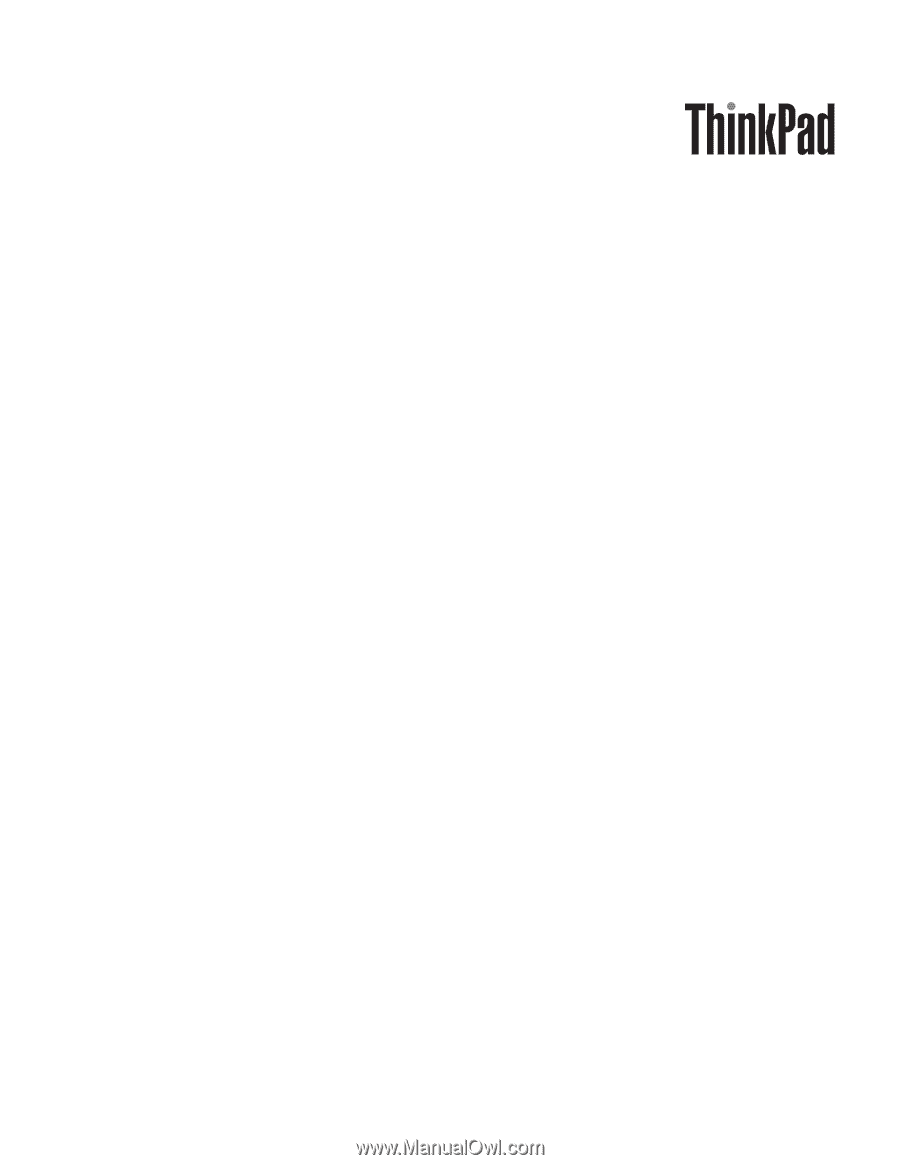
ThinkPad X100e
Hardware Maintenance Manual