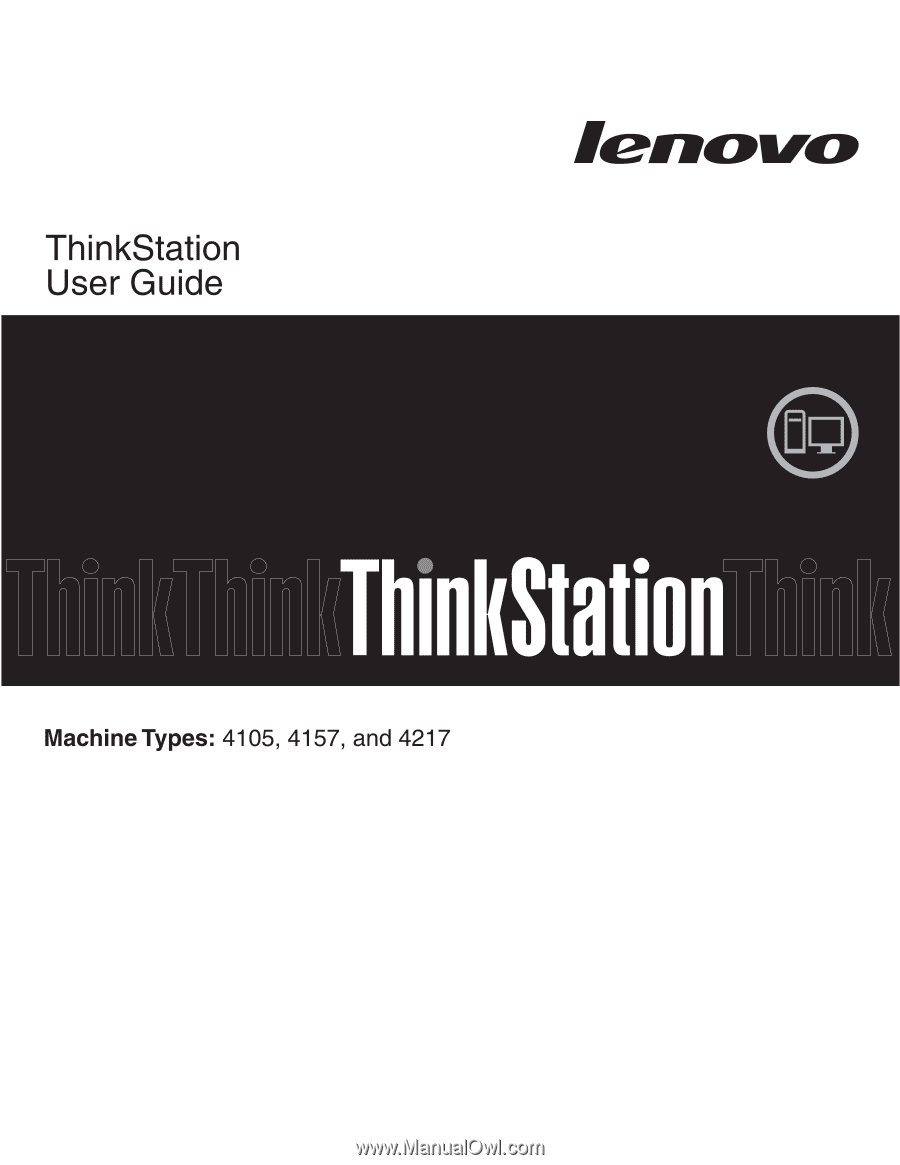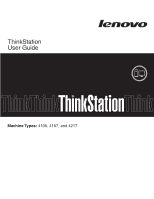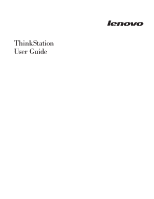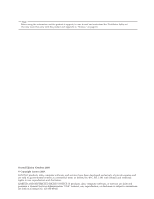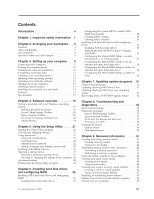Lenovo 4157 User Manual
Lenovo 4157 - ThinkStation S20 - 2 GB RAM Manual
 |
UPC - 884343409245
View all Lenovo 4157 manuals
Add to My Manuals
Save this manual to your list of manuals |
Lenovo 4157 manual content summary:
- Lenovo 4157 | User Manual - Page 1
- Lenovo 4157 | User Manual - Page 2
- Lenovo 4157 | User Manual - Page 3
ThinkStation User Guide - Lenovo 4157 | User Manual - Page 4
and the product it supports, be sure to read and understand the ThinkStation Safety and Warranty Guide that came with this product and Appendix C, "Notices," on page 63. Second Edition (October 2009) © Copyright Lenovo 2009. LENOVO products, data, computer software, and services have been developed - Lenovo 4157 | User Manual - Page 5
Electrical outlets and cable lengths 4 Chapter 3. Setting up your computer . . 5 Connecting your computer 5 Turning on computer Installing or reinstalling device drivers . . . . . 47 Setting a rescue device in the startup sequence . . 48 Solving recovery problems 48 © Copyright Lenovo 2009 iii - Lenovo 4157 | User Manual - Page 6
Lenovo Web site (http://www.lenovo.com). . . 50 Help and service 50 Using the documentation and diagnostic programs 50 Calling for service 50 Using other services 51 Purchasing additional services 52 Appendix A. Manual 64 European conformance CE mark 64 Trademarks 64 Index 65 iv User Guide - Lenovo 4157 | User Manual - Page 7
helpful resources available from Lenovo®. v Appendix A, "Manual modem commands," on page 53 provides commands for manually programming your modem. v Appendix B, "System memory speed," on page 61 provides information on the supported system memory speed for your computer model. v Appendix C, "Notices - Lenovo 4157 | User Manual - Page 8
vi User Guide - Lenovo 4157 | User Manual - Page 9
manual, be sure to read and understand all the related safety information for this product. Refer to the ThinkStation Safety and Warranty Guide Guide, you can obtain a Portable Document Format (PDF) version from the Lenovo Support Web site at: http://www.lenovo.com/support © Copyright Lenovo 2009 - Lenovo 4157 | User Manual - Page 10
2 User Guide - Lenovo 4157 | User Manual - Page 11
computer, arrange both the equipment you use and your work area to suit your needs and the kind of work you do. Your comfort is of foremost importance, but light sources, air circulation, and the location of electrical outlets independently and provide good support. The seat should have Lenovo 2009 3 - Lenovo 4157 | User Manual - Page 12
compounds problems associated with outlet. v Keep power cords and cables neatly routed away from walkways and other areas where they might get kicked accidentally. For more information about power cords, refer to the ThinkStation Safety and Warranty Guide that came with your computer. 4 User Guide - Lenovo 4157 | User Manual - Page 13
Be sure to read and understand the ThinkStation Safety and Warranty Guide before you set up your computer. Reading and understanding the safety information reduces the risk of personal injury and or damage to your product. Set up your computer in the best possible work area that suits your needs and - Lenovo 4157 | User Manual - Page 14
cable to the monitor connector. Note: Depending on your model type, your computer might come with a Low Force Helix (LFH) connector on the rear panel variety of monitor configurations. To use the LFH connector, your computer must have a graphics card with multi-monitor capabilities. Connect the - Lenovo 4157 | User Manual - Page 15
cable to the modem connector on the back of the computer and the other end to the telephone outlet. 3 In countries or regions that do not use RJ-11 telephone outlets, a splitter or converter is required to attach the cables to the telephone outlet, as shown at the top of the illustration. You can - Lenovo 4157 | User Manual - Page 16
5. If you have audio devices, attach them using the following instructions. For more information about speakers, see step 6 and step 7 on page 10. 8 User Guide - Lenovo 4157 | User Manual - Page 17
when you want to listen to music or other sounds without disturbing anyone. This connector might be located on the front of the computer. 5 Audio line-out connector When used with 5.1 or 7.1 surround speakers, this (subwoofer/center speaker connector) connector should be attached to the center - Lenovo 4157 | User Manual - Page 18
permanently attached. b. Connect the ac power adapter cable to the speaker. c. Connect the speakers to the computer. d. Connect the ac power adapter to the ac power source. 7. If you have unpowered speakers this cable is permanently attached. b. Connect the speakers to the computer. 10 User Guide - Lenovo 4157 | User Manual - Page 19
that use a 9-pin serial port. 3 Ethernet connector Used to attach an Ethernet cable for a local area network (LAN). Note: To operate the computer within FCC Class B limits, use a Category 5 Ethernet cable. 4 IEEE 1394 connector (optional) Used to send and receive IEEE 1394 signals between the - Lenovo 4157 | User Manual - Page 20
the Customer Support Center. For the latest Service and Support worldwide telephone list, go to: http://www.lenovo.com/support Finishing the software installation Important Be sure to read and understand the license agreements carefully before using the programs on this computer. These agreements - Lenovo 4157 | User Manual - Page 21
computer machine type, model, and serial number. If you need service or technical support specific computer drivers together with the installation instructions for ThinkStation™ at: http://www.lenovo.com/support Updating your antivirus software Your computer computer When you turn off your computer, - Lenovo 4157 | User Manual - Page 22
User Guide Microprocessor v Intel® Xeon® Quad Core processor v Intel Xeon dual-core processor v Internal cache (size varies by model type) Memory v Supports up on page 61 for the information on the supported system memory speed for your own computer model. Internal drives v 3.5-inch standard half- - Lenovo 4157 | User Manual - Page 23
v 625-watt auto-sensing power supply v Automatic 50/60 Hz input frequency switching v Advanced Configuration and Power Interface (ACPI) support Security features v Cover presence switch (also called intrusion switch, some models) v Keyboard with fingerprint reader (some models) Chapter 3. Setting - Lenovo 4157 | User Manual - Page 24
computer might come with preinstalled software programs. If it does, an operating system, device drivers to support built-in features, and other support Additional operating systems might be identified by Lenovo as compatible with your computer following the publication of this booklet. Corrections - Lenovo 4157 | User Manual - Page 25
Specifications This section lists the physical specifications for your ThinkStation computer. Dimensions Width: 175 mm (6.9 inches) Height: 478 mm (18.8 inches) floor to kVA) (approximate) Minimum configuration as shipped: 0.17 kVA Maximum configuration: 0.8 kVA Chapter 3. Setting up your computer 17 - Lenovo 4157 | User Manual - Page 26
18 User Guide - Lenovo 4157 | User Manual - Page 27
help you diagnose computer problems, get help, computers that support this option. Note: The following software programs are supported on your ThinkStation computer. You can find detailed information and download the software programs from the Lenovo Support Web site at: http://www.lenovo.com/support - Lenovo 4157 | User Manual - Page 28
hard disk drive. It is part of the Rescue and Recovery workspace on each Lenovo computer to diagnose hardware problems and report operating-systemcontrolled settings that can cause hardware failures. Use the PC-Doctor Reader is a tool used to view, print, and search PDF documents. 20 User Guide - Lenovo 4157 | User Manual - Page 29
settings of your computer, regardless of which computer is turned off. 2. Repeatedly press and release the F1 key when turning on the computer in your computer. Viewing and unauthorized access to your computer and data. See "Starting your computer. However, using passwords improves computing security - Lenovo 4157 | User Manual - Page 30
When a User Password is set, the computer cannot be used until a valid password is for maintaining the settings of several computers, you might want to set program main menu, select Security → Set Passwords. 3. Follow the instructions displayed on the right side of the screen to set, change, - Lenovo 4157 | User Manual - Page 31
the Setup Utility. Note: If you do not want to save the settings, select Exit the Setup Utility without saving. Selecting a startup device If your computer does not start up from a device such as the disc, diskette, or hard disk drive as expected, do one of the following to select the - Lenovo 4157 | User Manual - Page 32
Defaults for HyperThreading, your computer performance might be degraded. Therefore, you should always set HyperThreading to Disabled unless you are sure your operating system supports HyperThreading. Exiting from the exit the Setup Utility. Otherwise, your changes will not be saved. 24 User Guide - Lenovo 4157 | User Manual - Page 33
drives for the supported level of RAID and SATA RAID configuration. Installing SATA hard disk drives Your computer must have hard disk drive" in the ThinkStation Hardware Installation and Replacement Guide. Configuring the system BIOS to enable SATA RAID functionality . © Copyright Lenovo 2009 25 - Lenovo 4157 | User Manual - Page 34
RAID volumes. - See "Creating RAID volumes" for RAID volume creation. - Use the up and down arrow keys to select Exit and press Enter. 26 User Guide - Lenovo 4157 | User Manual - Page 35
disk drives for the supported level of RAID and SAS RAID configuration. Installing SAS hard disk drives Your computer must have the minimum adapter card" in the ThinkStation Hardware Installation and Replacement Guide. 2. Turn on the computer after you have installed the required number of SAS hard - Lenovo 4157 | User Manual - Page 36
Marvell BIOS Setup to delete an array To configure the Marvell BIOS Setup to delete an array: 1. Turn on your computer and press Ctrl+M when prompted to enter the Marvell BIOS Setup. 2. On the Marvell BIOS Setup screen, use the list. 5. Use the arrow keys to select Next and press Enter. 28 User Guide - Lenovo 4157 | User Manual - Page 37
6. Press Y when prompted to complete the deletion. Chapter 6. Installing hard disk drives and configuring RAID 29 - Lenovo 4157 | User Manual - Page 38
30 User Guide - Lenovo 4157 | User Manual - Page 39
bootable CD/DVD image (known as an ISO image) of the diagnostics program to support computers without a diskette drive. Go to: http://www.lenovo.com Updating (flashing) BIOS from a disc This section provides instructions on how to update (flash) BIOS from a disc. System program updates are available - Lenovo 4157 | User Manual - Page 40
the links referenced in the following procedure. 1. Go to http://www.lenovo.com/support. 2. Do the following to locate the downloadable files for your machine Guide. 8. Close the computer cover and reconnect the power cords for the computer and monitor to electrical outlets. 9. Turn on the computer - Lenovo 4157 | User Manual - Page 41
the parts replacement" in the ThinkStation Hardware Installation and Replacement Guide. 15. Close the computer cover and reconnect the power cords for the computer and monitor to electrical outlets. 16. Turn on the computer to restart the operating system. Chapter 7. Updating system programs 33 - Lenovo 4157 | User Manual - Page 42
34 User Guide - Lenovo 4157 | User Manual - Page 43
connected to the keyboard connector on the computer. v No keys are stuck. If you cannot correct the problem, have the computer serviced. Refer to the safety and warranty information that is provided with your computer for a list of service and support telephone numbers. © Copyright Lenovo 2009 35 - Lenovo 4157 | User Manual - Page 44
see "Selecting a startup device" on page 23. If you cannot correct the problem, have the computer serviced. Refer to the safety and warranty information that is provided with your computer for a list of service and support telephone numbers. Verify that no keys are stuck down. If you cannot correct - Lenovo 4157 | User Manual - Page 45
symptoms and solutions for computer problems, access the Lenovo troubleshooting center, update system drivers, and review system information. To run the Lenovo System Toolbox, click Start → All Programs → Lenovo Services → Lenovo System Toolbox. Follow the instructions on the screen. For additional - Lenovo 4157 | User Manual - Page 46
recover the computer from failures www.lenovo.com/support The computer have not been successful in isolating a possible problem. You can run the PC-Doctor for DOS from a diagnostic disc that you created. Creating a diagnostic disc This section provides instructions Make sure the computer is turned on - Lenovo 4157 | User Manual - Page 47
mouse This section provides instructions on how to clean an determine changes in the mouse position. 5. Reconnect the mouse cable to the computer. 6. Turn your computer back on. Non-optical mouse The non-optical mouse uses a ball to . 1 Retainer ring Chapter 8. Troubleshooting and diagnostics 39 - Lenovo 4157 | User Manual - Page 48
2 Ball 3 Plastic rollers 4 Ball cage 1. Turn off your computer. 2. Disconnect the mouse cable from the computer. 3. Turn the mouse upside down. Twist the retainer ring 1 to the ring to the locked position. 11. Reconnect the mouse cable to the computer. 12. Turn your computer back on. 40 User Guide - Lenovo 4157 | User Manual - Page 49
device drivers v Setting a rescue device in the startup sequence v Solving recovery problems Notes: the computer to another area, sell the computer, recycle the computer, or put the computer in Lenovo ThinkVantage Tools → Factory Recovery Disks. Then, follow the instructions on the screen. © - Lenovo 4157 | User Manual - Page 50
the instructions on the screen. After restoring the computer to the factory default settings, you might have to reinstall some software programs or device drivers. See "Installing or reinstalling device drivers" on disk drive v On a secondary hard disk drive installed in your computer 42 User Guide - Lenovo 4157 | User Manual - Page 51
→ All Programs → Lenovo ThinkVantage Tools → Enhanced Backup and Restore. The Rescue and Recovery program opens. 2. From the Rescue and Recovery main window, click the Launch advanced Rescue and Recovery arrow. 3. Click the Restore your system from a backup icon. 4. Follow the instructions on the - Lenovo 4157 | User Manual - Page 52
If the Rescue and Recovery workspace fails to open, see "Solving recovery problems" on page 48. 5. Do one of the following: v To rescue files from your hard disk drive or from a backup, click Rescue files and follow the instructions on the screen. v To restore your hard disk drive from a Rescue and - Lenovo 4157 | User Manual - Page 53
restoring a hard disk drive to the factory default settings, you might have to reinstall device drivers for some devices. See "Installing or reinstalling device drivers" on page 47. 2. Some computers come with Microsoft Office or Microsoft Works preinstalled. If you need to recover or reinstall your - Lenovo 4157 | User Manual - Page 54
. To create a recovery repair diskette, do the following: 1. Turn on the computer, and make sure that your computer has Internet access. 2. Follow the instructions on the Web site at: http://www.lenovo.com/think/support/site.wss/document.do?lndocid=MIGR-54483 3. After the recovery repair diskette is - Lenovo 4157 | User Manual - Page 55
computer hard disk drive (usually drive C:) in the SWTOOLS\DRIVERS folder. The latest device drivers for factory-installed devices are also available at http://www.lenovo.com/ support. Other device drivers about how to install the device driver. Follow the instructions to complete the installation. v - Lenovo 4157 | User Manual - Page 56
Double-click the file and follow the instructions on the screen. Setting a rescue device device, you must first turn off your computer before connecting the external device. For more the Setup Utility," on page 21. Solving recovery problems If you are unable to access the Rescue and Recovery Guide - Lenovo 4157 | User Manual - Page 57
has not been installed on your computer, a message will appear when you attempt to view the PDF file and you will be guided through the Adobe Reader installation. 2. The publications are available in other languages on the Lenovo Support Web site at: http://www.lenovo.com/support 3. If you want to - Lenovo 4157 | User Manual - Page 58
device drivers and software updates for your computer model. v Access the online manuals for your products. v Access the Lenovo Statement of Limited Warranty. v Access troubleshooting and support information for your computer model and other supported products. v Find the service and support phone - Lenovo 4157 | User Manual - Page 59
proof of purchase to obtain warranty service. For a list of the Lenovo Support phone numbers for your country or region, go to http://www.lenovo.com/support and click Support phone list or refer to the ThinkCentre Safety and Warranty Guide that is provided with your computer. Note: Phone numbers are - Lenovo 4157 | User Manual - Page 60
To determine whether your computer is eligible for International Warranty Service and to view a list of the countries where service is available, go to http://www.lenovo.com/support, click Warranty, and follow the instructions on the screen. For technical assistance with the installation of or - Lenovo 4157 | User Manual - Page 61
P T W , @ ! ; DS=n E_ E0 E1 +++ H_ H0 Function Manually answer incoming call. Repeat last command executed. Do not precede A/ with AT or and * last number redial pulse dialing Note: Pulse dialing is not supported for Australia, New Zealand, Norway, and South Africa. touch-tone Lenovo 2009 53 - Lenovo 4157 | User Manual - Page 62
? Sr=n T V_ V0 V1 W_ W0 W1 W2 X_ X0 X1 X2 X3 X4 Z_ Z0 Z1 54 User Guide Function Force modem off-hook (make busy) Note: H1 command is not supported for Italy Display product-identification code Factory ROM checksum test Internal memory test Firmware ID Reserved ID Low speaker - Lenovo 4157 | User Manual - Page 63
Digital Loopback Test Perform a Remote Digital Loopback Test and Self-Test Perform Local Analog Loopback Test and Self-Test Displays Active and Stored Profiles Appendix A. Manual modem commands 55 - Lenovo 4157 | User Manual - Page 64
as Profile 1 Disable auto-retrain Enable auto-retrain Displays the current Select Modulation settings Displays a list of supported Select Modulation options Select modulation where: a=0, 1, 2, 3, 9, 10, 11, 12, 56, 64 \N0) Disable V.44 Enable V.44 Current values List of support values 56 User Guide - Lenovo 4157 | User Manual - Page 65
FDTC: +FET: +FET=N +FHNG +FK +FLID= +FLPL +FMDL? +FMFR? Data/Fax Auto Answer Service Class Receive data with HDLC framing Receive data Receive silence Transmit data with HDLC framing Transmit data Stop transmission and . Identify model. Identify manufacturer. Appendix A. Manual modem commands 57 - Lenovo 4157 | User Manual - Page 66
Silence detection period Sampling rate selection Silence deletion tuner DTMF tone reporting capability Enable timing mark placement Generate tone signals Voice transmit mode 58 User Guide - Lenovo 4157 | User Manual - Page 67
. The impairment may be resolved by a filter with the following specifications: Telekom PTT SCR-BE Taximpulssperrfilter-12kHz PTT Art. 444.112.7 Bakom 93.0291.Z.N Appendix A. Manual modem commands 59 - Lenovo 4157 | User Manual - Page 68
60 User Guide - Lenovo 4157 | User Manual - Page 69
), and number of DIMMs installed. Refer to the following table for the information on the supported system memory speed for your own computer model. Table 1. System memory speed DIMM Type and Speed PC3-10600U PC3-8500U DIMM Size 1066 MHz 1066 MHz 1066 MHz W5580 © Copyright Lenovo 2009 61 - Lenovo 4157 | User Manual - Page 70
62 User Guide - Lenovo 4157 | User Manual - Page 71
and verify the operation of any other product, program, or service. Lenovo may have patents or pending patent applications covering subject matter described document are not intended for use in implantation or other life support applications where malfunction may result in injury or death to - Lenovo 4157 | User Manual - Page 72
The following terms are trademarks of Lenovo in the United States, other countries, or both: Lenovo The Lenovo logo Rescue and Recovery ThinkStation ThinkVantage States, other countries, or both. Other company, product, or service names may be trademarks or service marks of others. 64 User Guide - Lenovo 4157 | User Manual - Page 73
support center 50 D deleting password 22 device drivers installing 47 reinstalling 47 diagnostic CD/DVD image 12 diagnostics programs, using 50 diagnostics, troubleshooting 35 diskette, creating and using a recovery repair 46 documentation, using 50 © Copyright Lenovo 2009 E electrical outlets - Lenovo 4157 | User Manual - Page 74
Interface (ACPI) support 15 features 15 turning off computer 13 turning on computer 12 power-on self-test (POST) 31 programs, updating system 31 purchasing additional services 52 R rack shelf, installing 14 recovering from a POST/BIOS update failure 32 software 41 66 User Guide recovery boot-block - Lenovo 4157 | User Manual - Page 75
software 13 operating system 13 system programs 31 updating (flashing) BIOS 32 user, password 22 using diagnostic programs 50 documentation 50 other services 51 passwords 21 recovery repair diskette, creating and using 46 rescue media, creating and 45 Setup Utility 21 V video subsystem 14 viewing - Lenovo 4157 | User Manual - Page 76
68 User Guide - Lenovo 4157 | User Manual - Page 77
- Lenovo 4157 | User Manual - Page 78
Part Number: 53Y4306 Printed in USA (1P) P/N: 53Y4306