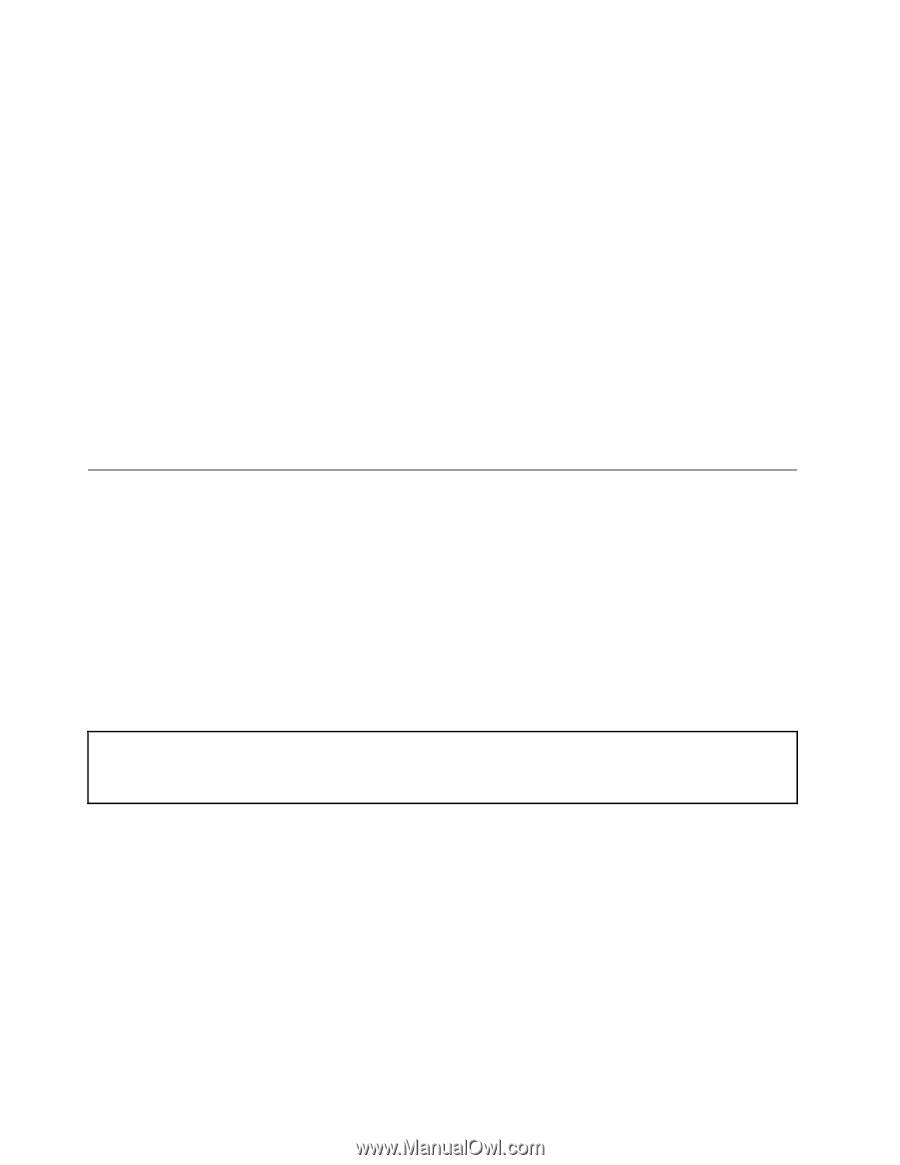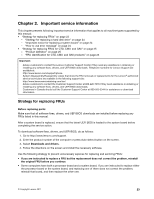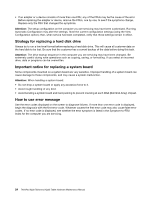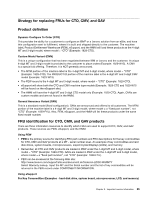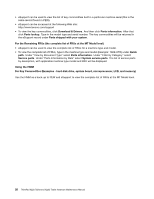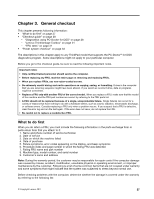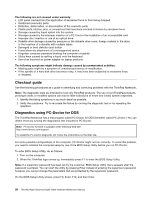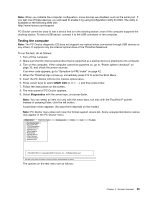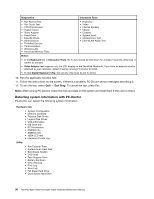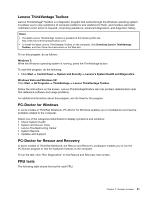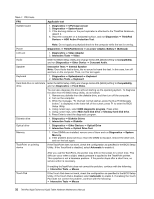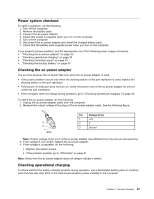Lenovo 42962YU User Manual - Page 34
Checkout guide, Diagnostics using PC-Doctor for DOS, On the BIOS Setup Utility screen, press F9, Enter - laptop
 |
View all Lenovo 42962YU manuals
Add to My Manuals
Save this manual to your list of manuals |
Page 34 highlights
The following are not covered under warranty: • LCD panel cracked from the application of excessive force or from being dropped • Scratched (cosmetic) parts • Distortion, deformation, or discoloration of the cosmetic parts • Plastic parts, latches, pins, or connectors that have been cracked or broken by excessive force • Damage caused by liquid spilled into the system • Damage caused by the improper insertion of a PC Card or the installation of an incompatible card • Improper disc insertion or use of an optical drive • Diskette drive damage caused by pressure on the diskette drive cover, foreign material in the drive, or the insertion of a diskette with multiple labels • Damaged or bent diskette eject button • Fuses blown by attachment of a nonsupported device • Forgotten computer password (making the computer unusable) • Sticky keys caused by spilling a liquid onto the keyboard • Use of an incorrect ac power adapter on laptop products The following symptoms might indicate damage caused by nonwarranted activities: • Missing parts might be a symptom of unauthorized service or modification. • If the spindle of a hard disk drive becomes noisy, it may have been subjected to excessive force, or dropped. Checkout guide Use the following procedures as a guide in identifying and correcting problems with the ThinkPad Notebook. Note: The diagnostic tests are intended to test only ThinkPad products. The use of non-ThinkPad products, prototype cards, or modified options can lead to false indications of errors and invalid system responses. 1. Identify the failing symptoms in as much detail as possible. 2. Verify the symptoms. Try to re-create the failure by running the diagnostic test or by repeating the operation. Diagnostics using PC-Doctor for DOS The ThinkPad Notebook has a test program called PC-Doctor for DOS (hereafter called PC-Doctor.) You can detect errors by running the diagnostics test included in PC-Doctor. Note: PC-Doctor for DOS is available at the following Web site: http://www.lenovo.com/support To create the PC-Doctor diagnostic CD, follow the instructions on the Web site. For some possible configurations of the computer, PC-Doctor might not run correctly. To avoid this problem, you need to initialize the computer setup by use of the BIOS Setup Utility before you run PC-Doctor. To enter BIOS Setup Utility, do as follows: 1. Turn on the computer. 2. When the ThinkPad logo comes up, immediately press F1 to enter the BIOS Setup Utility. Note: If a supervisor password has been set by the customer, BIOS Setup Utility menu appears after the password is entered. You can start the utility by pressing Enter instead of entering the supervisor password; however, you cannot change the parameters that are protected by the supervisor password. On the BIOS Setup Utility screen, press F9, Enter, F10, and then Enter. 28 ThinkPad X220 Tablet and X220i Tablet Hardware Maintenance Manual