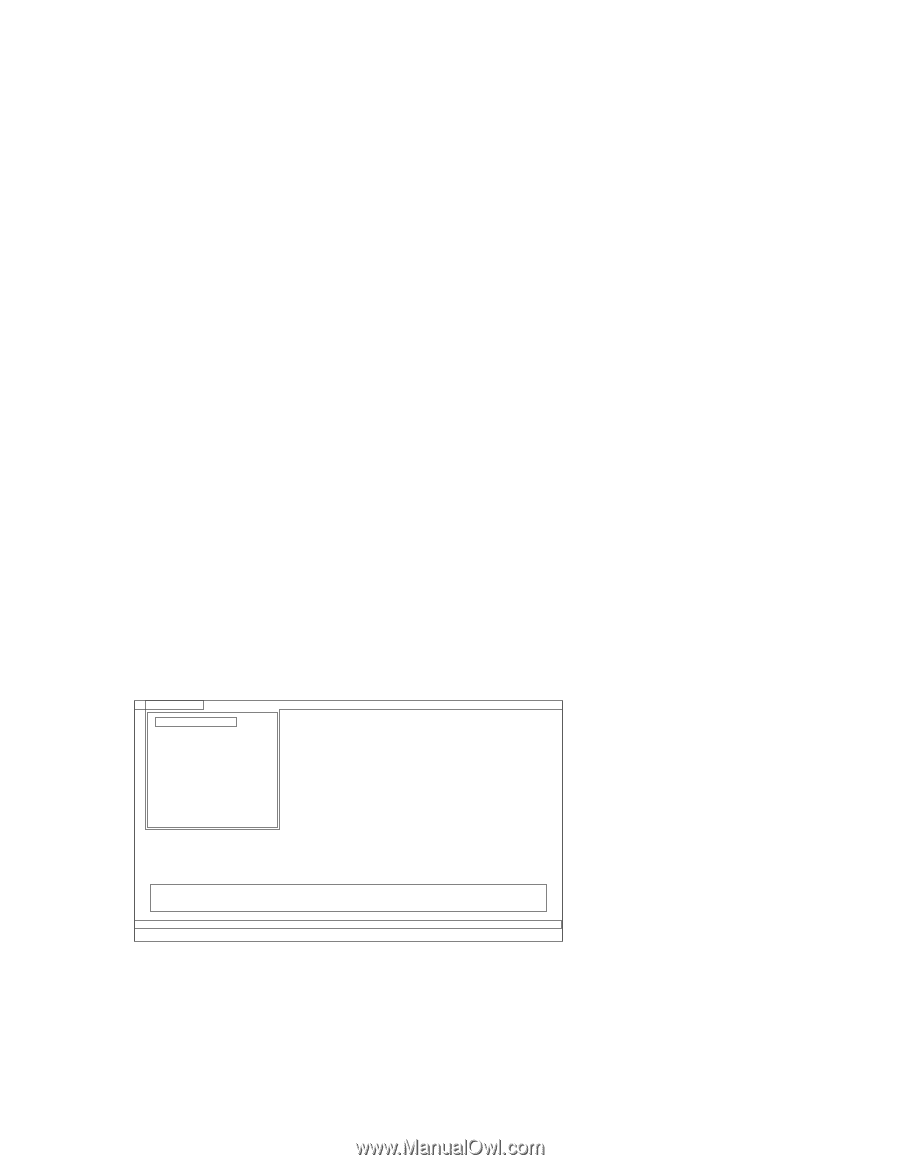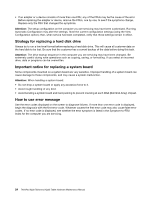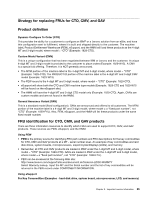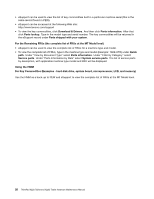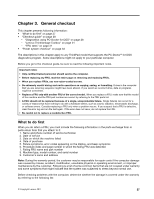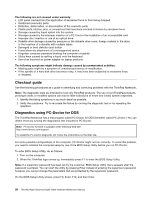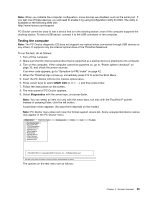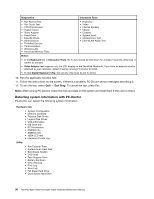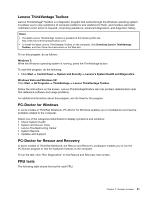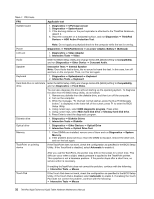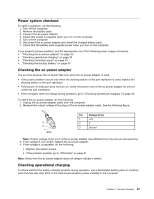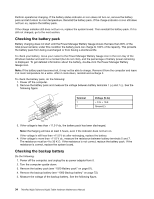Lenovo 42962YU User Manual - Page 35
Testing the computer, ATAPI CDx, Diagnostics
 |
View all Lenovo 42962YU manuals
Add to My Manuals
Save this manual to your list of manuals |
Page 35 highlights
Note: When you initialize the computer configuration, some devices are disabled, such as the serial port. If you test one of these devices, you will need to enable it by using Configuration utility for DOS. The utility is available on the following Web site: http://www.lenovo.com/support PC-Doctor cannot be used to test a device that is in the docking station, even if the computer supports the docking station. To test a USB device, connect it to the USB connector of the computer. Testing the computer Note: The PC-Doctor diagnostic CD does not support any optical drives connected through USB devices or any others. It supports only the internal optical drive of the ThinkPad Notebook. To run the test, do as follows: 1. Turn off the computer. 2. Make sure that the internal optical drive that is supported as a startup device is attached to the computer. 3. Turn on the computer. If the computer cannot be powered on, go to "Power system checkout" on page 33, and check the power sources. If an error code appears, go to "Symptom-to-FRU index" on page 42. 4. When the ThinkPad logo comes up, immediately press F12 to enter the Boot Menu. 5. Insert the PC-Doctor CD into the internal optical drive. 6. Press cursor keys to select ATAPI CDx (x: 0, 1, ...) and then press Enter. 7. Follow the instructions on the screen. 8. The main panel of PC-Doctor appears. 9. Select Diagnostics with the arrow keys, and press Enter. Note: You can select an item not only with the arrow keys, but also with the TrackPoint® pointer. Instead of pressing Enter, click the left button. A pull-down menu appears. (Its exact form depends on the model.) Note: PC-Doctor menu does not mean the formal support device list. Some unsupported device names may appear in the PC-Doctor menu. Diagnostics Interactive Tests Run Normal Test Run Quick Test CPU/Coprocessor System Memory Systemboard Video Adapter Fixed Disks Diskette Drives Other Devices Communication Wireless LAN Hardware Info Utility Quit F1=Help PC-DOCTOR 2.0 Copyright 2008 PC-Doctor, Inc. All Rights Reserved. Use the cursor keys and ESC to move in menus. Press ENTER to select. The options on the test menu are as follows: Chapter 3. General checkout 29