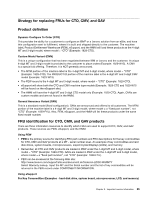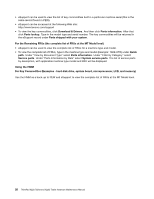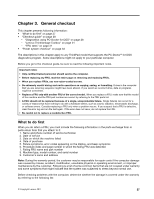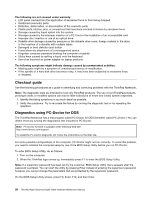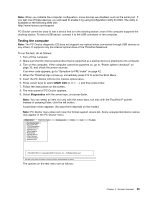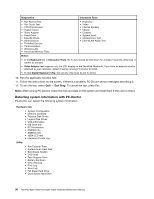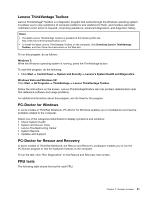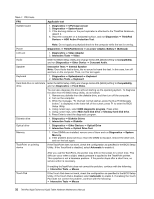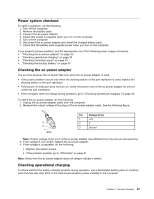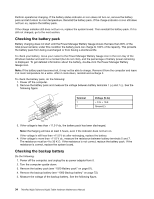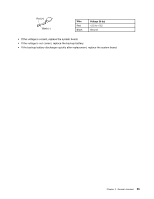Lenovo 42962YU User Manual - Page 36
Detecting system information with PC-Doctor, Quit - Exit Diag
 |
View all Lenovo 42962YU manuals
Add to My Manuals
Save this manual to your list of manuals |
Page 36 highlights
Diagnostics Interactive Tests • Run Normal Test • Run Quick Test • CPU/Coprocessor • System board • Video Adapter • Fixed Disks • Diskette Drives • Other Devices • ThinkPad Devices • Communication • Wireless LAN • Advanced Memory Tests • Keyboard • Video • Internal Speaker • Mouse • Diskette • System Load • Optical Drive Test • Intel WLAN Radio Test Notes: • In the Keyboard test in Interactive Tests, the Fn key should be held down for at least 2 seconds; otherwise, it cannot be sensed. • Video Adapter test supports only the LCD display on the ThinkPad Notebook. If you have an external monitor attached to your computer, detach it before running PC-Doctor for DOS. • To test Digital Signature Chip, the security chip must be set to Active. 10. Run the applicable function test. 11. Follow the instructions on the screen. If there is a problem, PC-Doctor shows messages describing it. 12. To exit the test, select Quit - Exit Diag. To cancel the test, press Esc. Note: After running PC-Doctor, check the time and date on the system and reset them if they are incorrect. Detecting system information with PC-Doctor PC-Doctor can detect the following system information: Hardware Info • System Configuration • Memory Contents • Physical Disk Drives • Logical Disk Drives • VGA Information • IDE Drive Info • PCI Information • PNPISA Info • SMBIOS Info • VESA LCD Info • Hardware Events Log Utility • Run External Tests • Surface Scan Hard Disk • Benchmark System • DOS Shell • Tech Support Form • Battery Rundown • View Test Log • Print Log • Save Log • Full Erase Hard Drive • Quick Erase Hard Drive 30 ThinkPad X220 Tablet and X220i Tablet Hardware Maintenance Manual