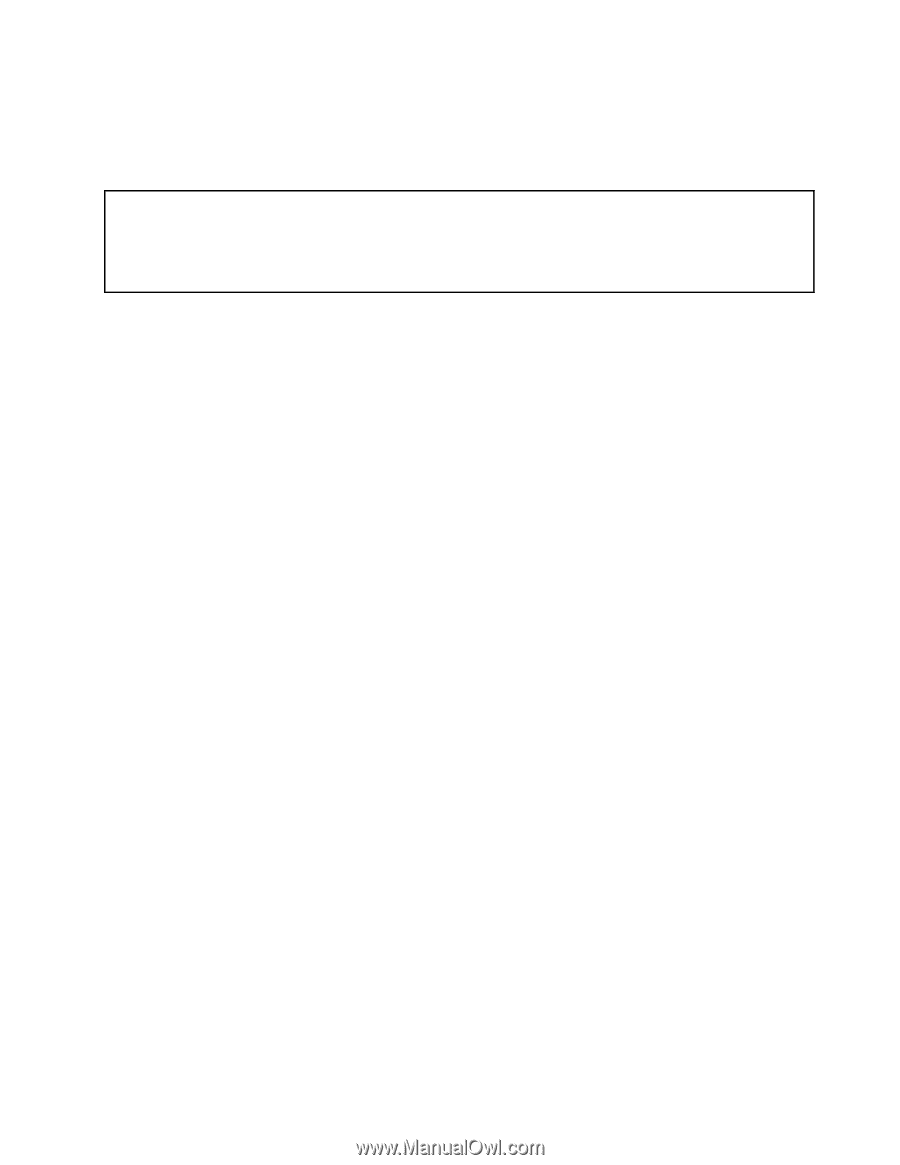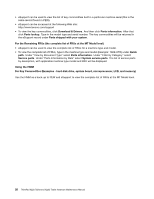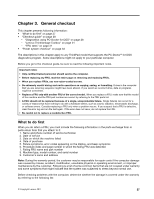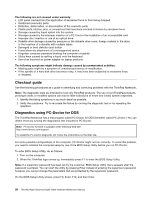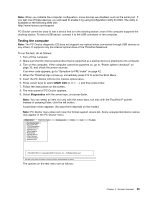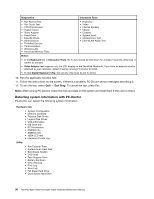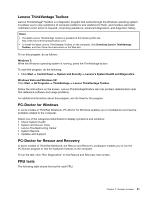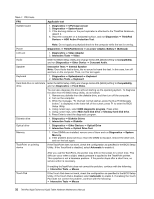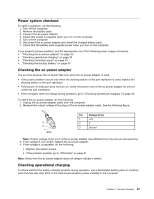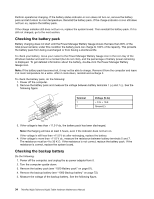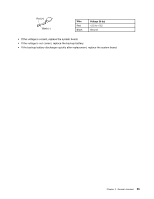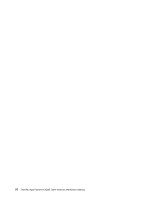Lenovo 42962YU User Manual - Page 37
Lenovo ThinkVantage Toolbox, PC-Doctor for Windows, PC-Doctor for Rescue and Recovery, FRU tests
 |
View all Lenovo 42962YU manuals
Add to My Manuals
Save this manual to your list of manuals |
Page 37 highlights
Lenovo ThinkVantage Toolbox Lenovo ThinkVantage® Toolbox is a diagnostic program that works through the Windows operating system. It enables you to view symptoms of computer problems and solutions for them, and includes automatic notification when action is required, computing assistance, advanced diagnostics, and diagnostic history. Notes: • The latest Lenovo ThinkVantage Toolbox is available at the following Web site: http://web.lenovothinkvantagetoolbox.com/ • To install the latest Lenovo ThinkVantage Toolbox on the computer, click Download Lenovo ThinkVantage Toolbox, and then follow the instructions on the Web site. To run this program, do as follows: Windows 7: While the Windows operating system is running, press the ThinkVantage button. To start this program, do the following: • Click Start ➙ Control Panel ➙ System and Security ➙ Lenovo's System Health and Diagnostics. Windows Vista and Windows XP: Click Start ➙ All Programs ➙ ThinkVantage ➙ Lenovo ThinkVantage Toolbox Follow the instructions on the screen. Lenovo ThinkVantageToolbox also has problem determination aids that determine software and usage problems. For additional information about this program, see the Help for the program. PC-Doctor for Windows In some models of ThinkPad Notebook, PC-Doctor for Windows enables you to troubleshoot and resolve problems related to the computer. Select one of the categories listed below to display symptoms and solutions: • Check System Health • System and Device Tests • Lenovo Troubleshooting Center • System Reports • Updates and Support PC-Doctor for Rescue and Recovery In some models of ThinkPad Notebook, the Rescue and Recovery workspace enables you to run the PC-Doctor program to test the hardware features of the computer. To run the test, click "Run Diagnostics" on the Rescue and Recovery main screen. FRU tests The following table shows the test for each FRU. Chapter 3. General checkout 31