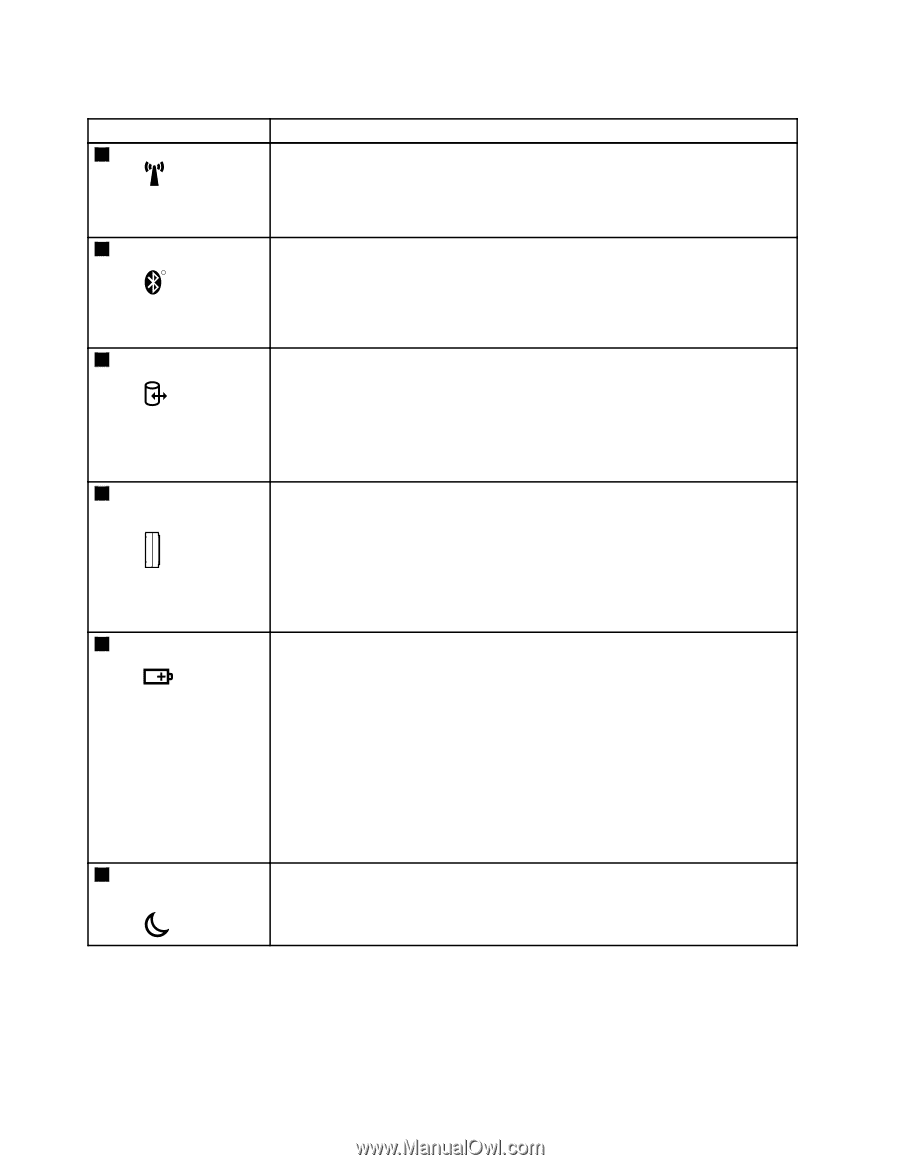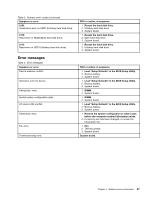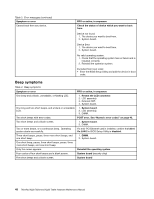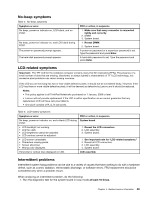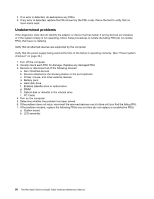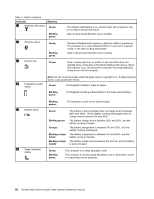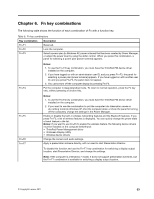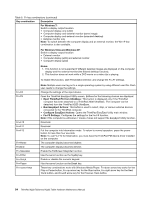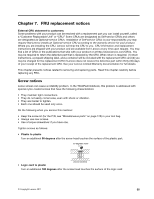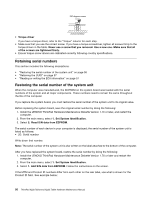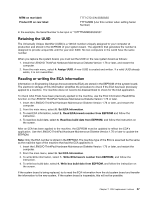Lenovo 42962YU User Manual - Page 58
Indicator, Meaning, Green, Blinking, amber, Blinking green, Orange, Blinking orange, rapid
 |
View all Lenovo 42962YU manuals
Add to My Manuals
Save this manual to your list of manuals |
Page 58 highlights
Table 7. Status indicators Indicator Meaning 1 Wireless LAN status Green: 2 Wireless status R Blinking green: Green: 3 Drive in use Blinking green: Green: The wireless LAN feature is on, and the radio link is ready for use, or the data is being transmitted. Data is being transmitted (for some models). Wireless PAN (Bluetooth wireless or Wireless USB) is operational. This indicator is on when Wireless PAN is on and not in suspend mode, or the data is being transmitted. Data is being transmitted (for some models). Data is being read from or written to the hard disk drive, the diskette drive, or the drive in the Serial Ultrabay Slim device. When this indicator is on, do not put the computer into sleep (standby) mode or turn off the computer. Note: Do not move the system while the green drive-in-use light is on. Sudden physical shock could cause drive errors. 4 Fingerprint reader status Green: The fingerprint reader is ready to swipe. Blinking green: The fingerprint is being authenticated or has been authenticated. 5 Battery status 6 Sleep (standby) status Blinking amber: The fingerprint could not be authenticated. Green: Blinking green: Orange: Blinking orange (slow): Blinking orange (rapid): The battery is being charged when its charge level is between 80% and 100%. Or the battery is being discharged when its charge level is between 0% and 80%. The battery charge level is between 20% and 80%, and the battery is being charged. The battery charge level is between 5% and 20%, and the battery is being discharged. The battery charge level is between 5% and 20%, and the battery is being charged. The battery charge level is between 0% and 5%, and the battery is being charged. Green: Blinking green: The computer is in sleep (standby) mode. The computer is entering sleep (standby) mode or hibernation mode, or is resuming normal operation. 52 ThinkPad X220 Tablet and X220i Tablet Hardware Maintenance Manual