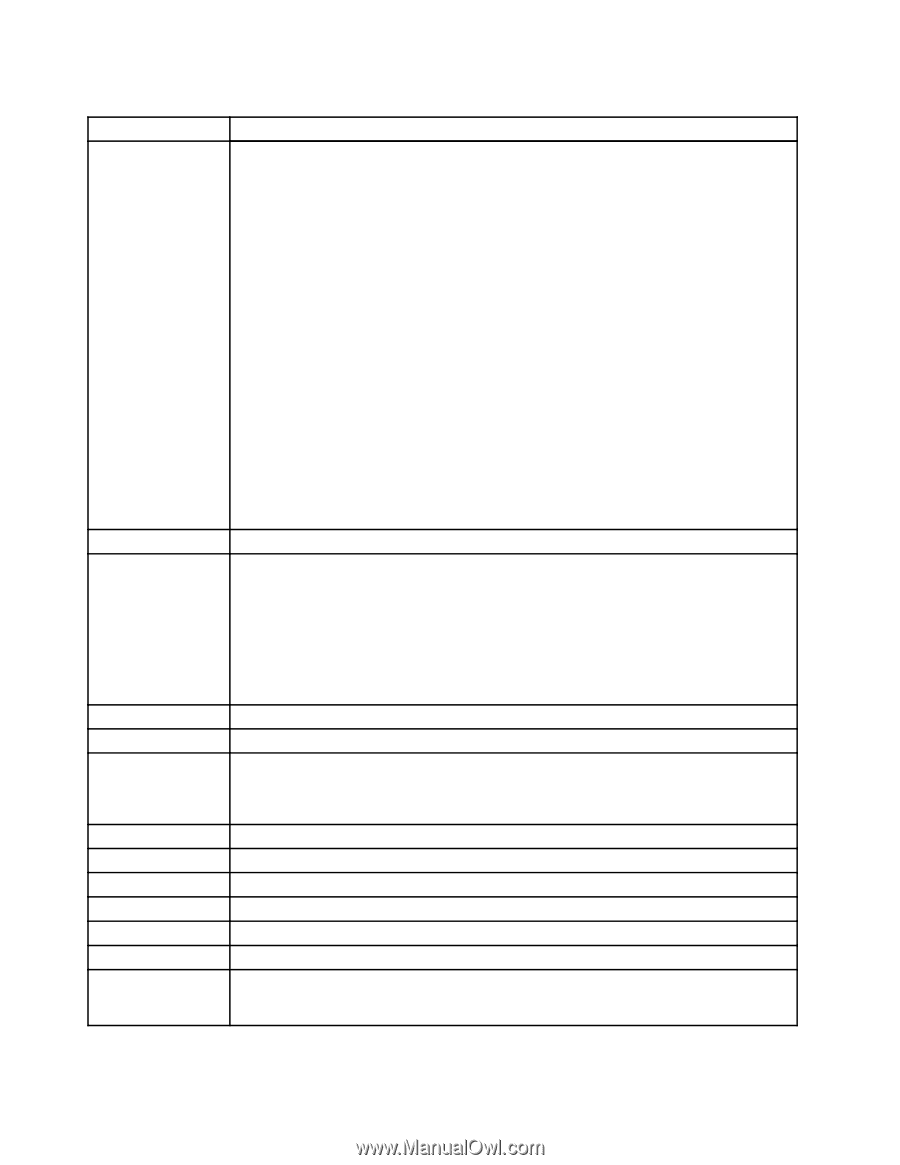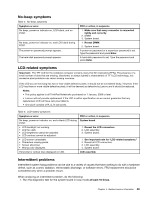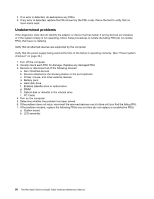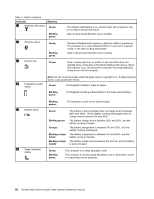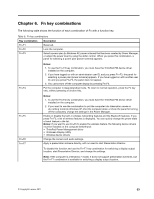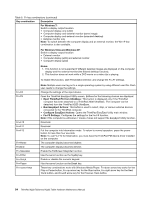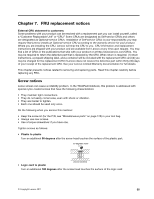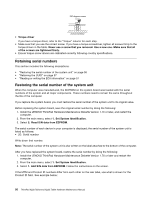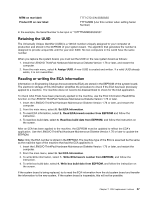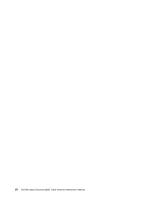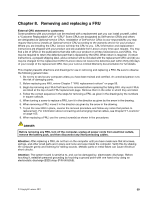Lenovo 42962YU User Manual - Page 60
For Windows Vista and Windows XP, Eject ThinkPad PC from UltraBase
 |
View all Lenovo 42962YU manuals
Add to My Manuals
Save this manual to your list of manuals |
Page 60 highlights
Table 8. Fn key combinations (continued) Key combination Description For Windows 7: Switch a display output location • Computer display only (LCD) • Computer display and external monitor (same image) • Computer display and external monitor (extended desktop) • External monitor only Note: To switch between the computer display and an external monitor, the Win+P key combination is also available. For Windows Vista and Windows XP: Switch a display output location • External monitor • Computer display (LCD) and external monitor • Computer display (LCD) Notes: 1. This function is not supported if different desktop images are displayed on the computer display and the external monitor (the Extend desktop function). 2. This function does not work while a DVD movie or a video clip is playing. To enable this function, start Presentation Director, and change the Fn+F7 settings. Fn+F8 Fn+F9 Fn+F10 Fn+F11 Fn+F12 Fn+Home Fn+End Fn+Spacebar Fn+PrtSc Fn+ScrLk Fn+Pause Fn+cursor keys Note: Multiple users can log on to a single operating system by using different user IDs. Each user needs to change the settings. Change the settings of the input device. Open the ThinkPad EasyEject Utility screen. Buttons for the following choices are displayed: • Eject ThinkPad PC from UltraBase: This button is displayed only if the ThinkPad computer has been attached to a ThinkPad X200 UltraBase. The computer can be detached from the ThinkPad X200 UltraBase. • Run EasyEject Actions: This button is used to select, stop, or remove external devices connected to the ThinkPad computer. • Configure EasyEject Actions: Opens the ThinkPad EasyEject Utility main window. • Fn+F9 Settings: Configures the settings for the Fn+F9 function. Note: If the computer is a Windows 7 model, it does not support the EasyEject Utility function. Reserved. Reserved. Put the computer into hibernation mode. To return to normal operation, press the power button for less than four seconds. Note: To use Fn+F12 for hibernation, you must have the ThinkPad PM device driver installed on the computer. The computer display becomes brighter. The computer display becomes dimmer. Enable the FullScreen Magnifier function. Has the same function as the SysRq key. Enable or disable the numeric keypad. Has the same function as the Break key. These key combinations work with Windows Media Player. Fn+down arrow key works for the Play or Pause button, Fn+up arrow key for the Stop button, Fn+right arrow key for the Next Track button, and Fn+left arrow key for the Previous Track button. 54 ThinkPad X220 Tablet and X220i Tablet Hardware Maintenance Manual