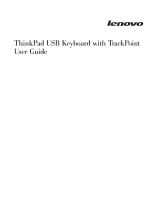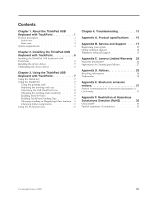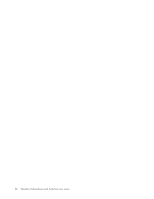Lenovo 55Y9003 User Guide
Lenovo 55Y9003 - ThinkPad USB Keyboard Manual
 |
UPC - 884343924588
View all Lenovo 55Y9003 manuals
Add to My Manuals
Save this manual to your list of manuals |
Lenovo 55Y9003 manual content summary:
- Lenovo 55Y9003 | User Guide - Page 1
ThinkPad USB Keyboard with TrackPoint User Guide - Lenovo 55Y9003 | User Guide - Page 2
- Lenovo 55Y9003 | User Guide - Page 3
ThinkPad USB Keyboard with TrackPoint User Guide - Lenovo 55Y9003 | User Guide - Page 4
23. Important For tips to help you use your computer safely, go to: http://www.lenovo.com/safety First Edition (August 2009) © Copyright Lenovo 2009. LENOVO products, data, computer software, and services have been developed exclusively at private expense and are sold to governmental entities as - Lenovo 55Y9003 | User Guide - Page 5
2. Installing the ThinkPad USB Keyboard with TrackPoint 5 Installing the ThinkPad USB Keyboard with TrackPoint 5 Installing the device driver 5 Uninstalling the device driver 6 Chapter 3. Using the ThinkPad USB Keyboard with TrackPoint 7 Using the NmLk key 7 Using the TrackPoint 7 Using the - Lenovo 55Y9003 | User Guide - Page 6
iv ThinkPad USB Keyboard with TrackPoint User Guide - Lenovo 55Y9003 | User Guide - Page 7
About the ThinkPad USB Keyboard with TrackPoint This manual contains product description and instructions for installing and using the ThinkPad® USB Keyboard with TrackPoint®. The ThinkPad USB Keyboard with TrackPoint is an external keyboard that has an ultra-slim design. It has the same keys with - Lenovo 55Y9003 | User Guide - Page 8
you have installed the ThinkPad USB Keyboard with TrackPoint driver before using the ThinkVantage button. When the ScrLk key is enabled, you can scroll the contents of a text window by pressing the arrow keys instead of moving the cursor. Not all application programs support this function. Used to - Lenovo 55Y9003 | User Guide - Page 9
drivers, and other software updates. You are responsible for downloading and installing designated software updates from the Support Web site or other electronic media, and following the instructions that your Service Provider provides. Chapter 1. About the ThinkPad USB Keyboard with TrackPoint - Lenovo 55Y9003 | User Guide - Page 10
4 ThinkPad USB Keyboard with TrackPoint User Guide - Lenovo 55Y9003 | User Guide - Page 11
the ThinkPad USB Keyboard with TrackPoint will not work correctly. 2. For the latest version of the device driver, go to: http://www.lenovo.com/think/support To install the device driver, do the following: 1. Save any open documents and exit all applications. 2. Insert the Software and User Guide CD - Lenovo 55Y9003 | User Guide - Page 12
Programs. 3. Select ThinkPad USB Keyboard with TrackPoint, and then click Remove. 4. In the ThinkPad USB keyboard with TrackPoint Uninstall window, click Uninstall. 5. When prompted, click Yes to confirm that you want to remove the device driver. For Windows Vista and Windows 7: 1. Click Start - Lenovo 55Y9003 | User Guide - Page 13
ThinkPad USB Keyboard with TrackPoint This chapter provides information about using the ThinkPad USB Keyboard with TrackPoint. Using the NmLk key When the NmLk key is enabled, some alphabetic keys (M, J, K, L, U, I, and O) and numeric keys (7, 8, and 9) on the ThinkPad USB keyboard with TrackPoint - Lenovo 55Y9003 | User Guide - Page 14
Firm Touch or Light Touch according to your preference. 5. Click Apply. While the Mouse Properties window is still open, test how the pointing stick responds to your new setting and make adjustments if necessary. 6. Click OK to apply the setting. 8 ThinkPad USB Keyboard with TrackPoint User Guide - Lenovo 55Y9003 | User Guide - Page 15
spreadsheets, or other windows by pressing the center button and moving the pointing stick even if the target window is not active. TrackPoint will perform its default functions. The default functions vary according to the operating systems. Chapter 3. Using the ThinkPad USB Keyboard with TrackPoint - Lenovo 55Y9003 | User Guide - Page 16
Glass window in focus while moving the pointer and activate another window. 2. The Magnifying Glass window will disappear automatically after several seconds. You can also close the Magnifying Glass window by pressing the center button once again. 10 ThinkPad USB Keyboard with TrackPoint User Guide - Lenovo 55Y9003 | User Guide - Page 17
and the device driver Note To return to normal operation, do one of the following: v For Windows XP operating system, press the Fn key on your ThinkPad computer. v For Windows vista or Windows 7 operating system, press any key. Chapter 3. Using the ThinkPad USB Keyboard with TrackPoint 11 - Lenovo 55Y9003 | User Guide - Page 18
. 4. It is normal to see some function key combinations act differently on different ThinkPad computer models. 5. For more detailed information on the function key combinations, refer to the Access Help that comes with your ThinkPad computer. 12 ThinkPad USB Keyboard with TrackPoint User Guide - Lenovo 55Y9003 | User Guide - Page 19
download the updated software components for your ThinkPad computer at http://www.lenovo.com/ think/support. v Make sure that the ThinkPad USB Keyboard with TrackPoint driver is correctly installed. v The Fn function key combinations work with all the ThinkPad computers except SL series. Most of the - Lenovo 55Y9003 | User Guide - Page 20
toward Slow. 4. Click OK. Q: The keyboard does not function correctly. A: You might need to connect the keyboard to another available USB connector on your computer and try again. If the problem persists, contact your Lenovo service representative. 14 ThinkPad USB Keyboard with TrackPoint User Guide - Lenovo 55Y9003 | User Guide - Page 21
provides the specifications for ThinkPad USB Keyboard with TrackPoint. Keys Color Dimensions (Height x Width x Depth) Weight PC interface Connector type Cable length Operating voltage Power consumption System interface Supported operating system 87-92 (Varies by countries) Raven black 312.8 mm - Lenovo 55Y9003 | User Guide - Page 22
16 ThinkPad USB Keyboard with TrackPoint User Guide - Lenovo 55Y9003 | User Guide - Page 23
the problem while you are at your computer during the call. Telephone numbers are subject to change without notice. The most up-to-date telephone list for Lenovo Support is always available at: http://www.lenovo.com/support/phone Country or Region Africa Language -- Argentina Australia Austria - Lenovo 55Y9003 | User Guide - Page 24
service and support) Bolivia Spanish 0800-10-0189 Brazil Brazilian Portuguese Calls made from within the Sao Paulo region (11) 3889-8986 Calls made from outside the Sao Paulo region 0800-701-4815 Brunei English, Bahasa Melayu 801-1041 Canada ThinkPad USB Keyboard with TrackPoint User Guide - Lenovo 55Y9003 | User Guide - Page 25
(Local number only) +603 8315 6859 (DID) 01-881-1444 (Warranty service and support) ThinkPad battery recall 972-3-5313742 (03-5313742) +972-3-531-3900 - Givat Shmuel Service Center +39-800-820094 (Warranty service and support) ThinkPad battery recall 0120-277-874 PC Products Toll free: 0120-20-5550 - Lenovo 55Y9003 | User Guide - Page 26
Warranty service and support) 206-6047 001-866-434-2080 (Lenovo Customer Support service and support) 0800-55-54-54 (Warranty service and support) 886-2-8723-9799 0800-000-700 1-800-060-066 (Local number only) 66 2273 4088 +603 8315 6857 (DID) 20 ThinkPad USB Keyboard with TrackPoint User Guide - Lenovo 55Y9003 | User Guide - Page 27
Spanish Vietnamese, English Telephone Number 1-800-645-3330 00800-4463-2041 08705-500-900 (Standard warranty support) 1-800-426-7378 For Aptiva 2270 or NetVista 2276 systems: 1-800-584-9182 000-411-005 Area and Ho Chi Minh City: 848 3 829 5160 or 844 3 942 6457 Appendix B. Service and Support 21 - Lenovo 55Y9003 | User Guide - Page 28
22 ThinkPad USB Keyboard with TrackPoint User Guide - Lenovo 55Y9003 | User Guide - Page 29
at www.lenovo.com/ support/phone. Warranty service may not be available in all locations and may differ from location to location. Charges may apply outside a Service Provider's normal service area. Contact a local Service Provider for location-specific information. What Your Service Provider Will - Lenovo 55Y9003 | User Guide - Page 30
, or improper maintenance by you; v damage caused by a non-authorized service provider; v failure of, or damage caused by, any third party products, including those that Lenovo may provide or integrate into the Lenovo product at your request; and 24 ThinkPad USB Keyboard with TrackPoint User Guide - Lenovo 55Y9003 | User Guide - Page 31
Service Provider's possession; or 2) in transit in those cases where the Service Provider is responsible for the transportation. Neither Lenovo nor your Service version in such proceedings. Other Rights THIS WARRANTY GIVES YOU SPECIFIC LEGAL RIGHTS AND YOU MAY HAVE OTHER RIGHTS WHICH VARY FROM - Lenovo 55Y9003 | User Guide - Page 32
and made available by Lenovo. Warranty Information Product Type ThinkPad USB Keyboard with TrackPoint Country or Region of Purchase Worldwide Warranty Period 3 years Type of Warranty Service 1, 4 If required, your Service Provider will provide repair or exchange service depending on the type - Lenovo 55Y9003 | User Guide - Page 33
of the product as it sees fit. For Mail-in Service, the product will be returned to you at Lenovo's expense, unless your Service Provider specifies otherwise. 5. Product Exchange Service Under Product Exchange Service, Lenovo will ship a replacement product to your location. You are responsible - Lenovo 55Y9003 | User Guide - Page 34
de R.L. de C.V. Apodaca Technology Park Boulevar Escobedo #316 Apodaca, Nuevo León, México C.P. 66601 Marketing by: Lenovo México S. de R.L. de C.V. Av. Santa Fe 505, Piso 15 Col. Cruz Manca Cuajimalpa, D.F., México C.P. 05349 Tel. (55) 5000 8500 28 ThinkPad USB Keyboard with TrackPoint User Guide - Lenovo 55Y9003 | User Guide - Page 35
the operation of any other product, program, or service. Lenovo may have patents or pending patent applications covering support applications where malfunction may result in injury or death to persons. The information contained in this document does not affect or change Lenovo product specifications - Lenovo 55Y9003 | User Guide - Page 36
Lenovo Lenovo Care ThinkCentre ThinkPad ThinkVantage Easy Eject Utility TrackPoint Microsoft, Windows, and Windows Vista are trademarks of the Microsoft group of companies. Other company, product, or service names may be trademarks or service marks of others. 30 ThinkPad USB Keyboard with TrackPoint - Lenovo 55Y9003 | User Guide - Page 37
ThinkPad USB Keyboard with TrackPoint. Federal Communications Commission Declaration of Conformity ThinkPad USB Keyboard with TrackPoint with the instructions, may or service representative for help. Lenovo is not Canada Cet appareil numérique de la classe B est conforme à la norme NMB-003 du Canada - Lenovo 55Y9003 | User Guide - Page 38
d'une modification non recommandée du produit, y compris l'ajout de cartes en option non Lenovo. Ce produit respecte les limites des caractéristiques d'immunité des appareils de traitement de l' communication agréés, dans les zones résidentielles. 32 ThinkPad USB Keyboard with TrackPoint User Guide - Lenovo 55Y9003 | User Guide - Page 39
no recomendada del producto, incluyendo el ajuste de tarjetas de opción que no sean Lenovo. Este producto ha sido probado y satisface los límites para Equipos Informáticos Clase B Compliance Japan VCCI Class B Compliance Lenovo product service information for Taiwan Appendix E. Electronic emission notices - Lenovo 55Y9003 | User Guide - Page 40
34 ThinkPad USB Keyboard with TrackPoint User Guide - Lenovo 55Y9003 | User Guide - Page 41
The information in the following table is applicable for products manufactured on or after March 1, 2007 for sale in the People's Republic of China. Turkish statement of compliance The Lenovo product meets the requirements of the Republic of Turkey Directive on the Restriction of the Use of Certain - Lenovo 55Y9003 | User Guide - Page 42
36 ThinkPad USB Keyboard with TrackPoint User Guide - Lenovo 55Y9003 | User Guide - Page 43
- Lenovo 55Y9003 | User Guide - Page 44
Part Number: 45K1918 Printed in China (1P) P/N: 45K1918
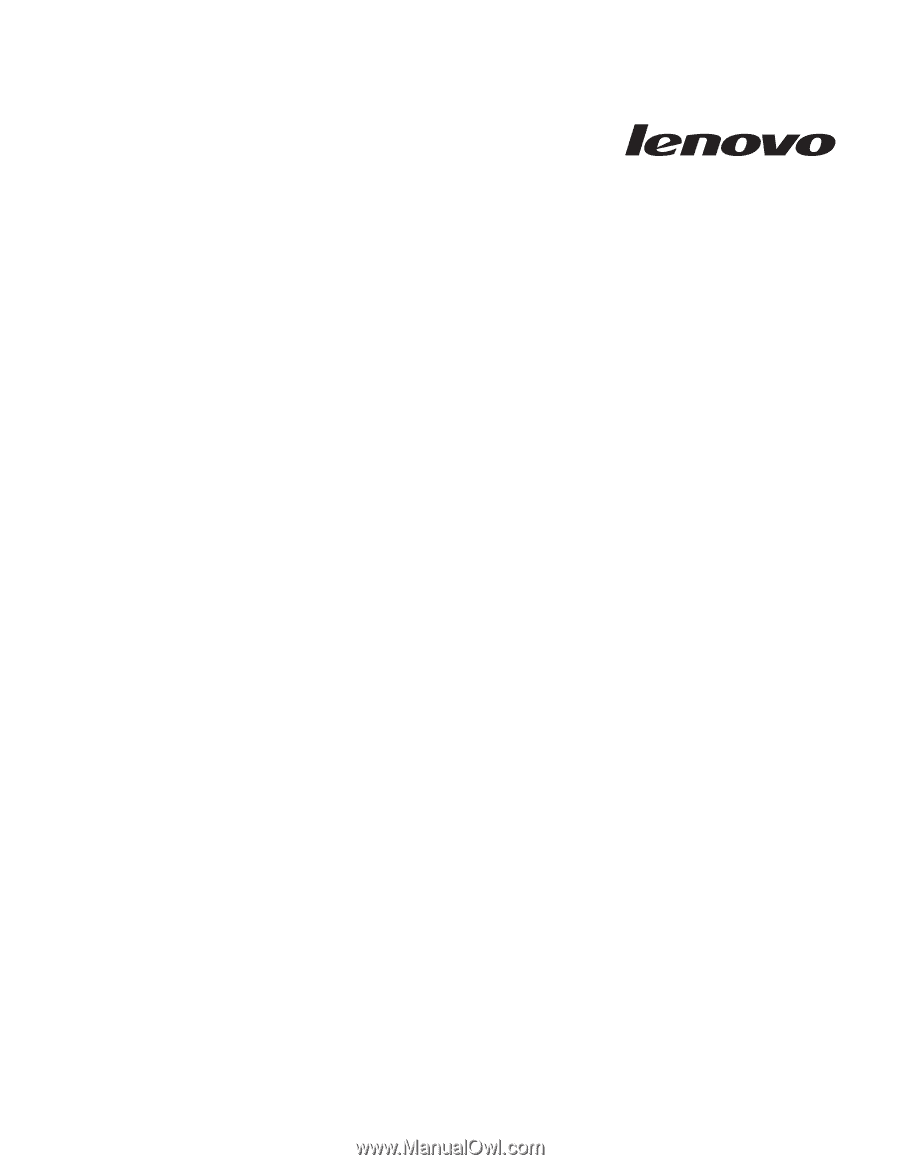
ThinkPad USB Keyboard with TrackPoint
User Guide