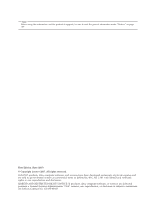Lenovo 63635BU Hardware Maintenance Manual
Lenovo 63635BU - ThinkPad X60 Tablet 6363 Manual
 |
UPC - 883609200206
View all Lenovo 63635BU manuals
Add to My Manuals
Save this manual to your list of manuals |
Lenovo 63635BU manual content summary:
- Lenovo 63635BU | Hardware Maintenance Manual - Page 1
ThinkPad® X60 Tablet and X61 Tablet Hardware Maintenance Manual June 2007 This manual supports: ThinkPad X60 Tablet (MT 6363, 6364, 6365, 6366, 6367, and 6368) ThinkPad X61 Tablet (MT 7762, 7763, 7764, 7767, 7768, and 7769) - Lenovo 63635BU | Hardware Maintenance Manual - Page 2
- Lenovo 63635BU | Hardware Maintenance Manual - Page 3
ThinkPad® X60 Tablet and X61 Tablet Hardware Maintenance Manual - Lenovo 63635BU | Hardware Maintenance Manual - Page 4
using this information and the product it supports, be sure to read the general information under "Notices" on page 157. First Edition (June 2007) © Copyright Lenovo 2007. All rights reserved. LENOVO products, data, computer software, and services have been developed exclusively at private expense - Lenovo 63635BU | Hardware Maintenance Manual - Page 5
Related service information 21 Service Web site 21 Restoring the factory contents by using Product Recovery discs 21 Passwords 22 Power management 24 Checkout guide 27 Testing the computer 27 Detecting system information with PC-Doctor . . 29 Power system checkout 30 ThinkPad X60 Tablet and - Lenovo 63635BU | Hardware Maintenance Manual - Page 6
iv MT 6363, 6364, 6365, 6366, 6367, 6368, 7762, 7763, 7764, 7767, 7768, and 7769 - Lenovo 63635BU | Hardware Maintenance Manual - Page 7
computers. v The product-specific section includes service, reference, and product-specific parts information. Important This manual is intended for trained service personnel who are familiar with ThinkPad products. Use this manual along with the advanced diagnostic tests to troubleshoot problems - Lenovo 63635BU | Hardware Maintenance Manual - Page 8
2 MT 6363, 6364, 6365, 6366, 6367, 6368, 7762, 7763, 7764, 7767, 7768, and 7769 - Lenovo 63635BU | Hardware Maintenance Manual - Page 9
in this manual. After a system board is replaced, ensure that the latest BIOS is loaded to the system board before completing the service action. To download software fixes, drivers, and BIOS, do as follows: 1. Go to http://www.lenovo.com/support 2. Enter the product number of the computer or press - Lenovo 63635BU | Hardware Maintenance Manual - Page 10
symptom is listed in the Symptom-to-FRU Index for the computer you are servicing. Strategy for replacing FRUs for CTO, CMV, and GAV Product (CMV) This is a unique configuration that has been negotiated between IBM or Lenovo and the customer. A unique 4-digit MT and 3-digit model is provided to - Lenovo 63635BU | Hardware Maintenance Manual - Page 11
Important service information v The PEW record is the 4-digit MT and 3-digit model, where model same record found in PEW). v eSupport can be accessed at the following Web site: http://www.lenovo.com/ support v To view the key commodities, click on PARTS INFORMATION, then PARTS LOOKUP. Type in the - Lenovo 63635BU | Hardware Maintenance Manual - Page 12
"Filter by Category" select SERVICE PARTS. Under "Parts Information by Date" select SYSTEM SERVICE PARTS. The list of service parts by description, with the implementation date and expects its suppliers to be ready to support Lenovo's requirements and schedule in the EU. Products sold in 2005 - Lenovo 63635BU | Hardware Maintenance Manual - Page 13
and write Not compatible Safety notices: multilingual translations In this manual, safety notices appear in English with a page number , French, German, Hebrew, Italian, and Spanish. Safety notice 1 Before the computer is powered on after FRU replacement, make sure all screws, springs, and other - Lenovo 63635BU | Hardware Maintenance Manual - Page 14
ou celle de l'horloge temps réel, veillez à n'utiliser que les modèles cités dans la liste de pièces détachées adéquate. Une batterie ou une pile inappropriée risque de prendre feu ou d'exploser. Die Bereitschaftsbatterie, die sich unter dem Diskettenlaufwerk befindet, kann geringe Mengen Nickel und - Lenovo 63635BU | Hardware Maintenance Manual - Page 15
, veillez à n'utiliser que les modèles cités dans la liste de pièces détachées adéquate. En effet, une batterie inappropriée risque de prendre feu ou d'exploser. Akkus enthalten geringe Mengen von Nickel. Sie dürfen nicht zerlegt, wiederaufgeladen, kurzgeschlossen, oder Feuer oder Wasser ausgesetzt - Lenovo 63635BU | Hardware Maintenance Manual - Page 16
der zur richtigen Polung angebrachte Verbindungsstecker entfernt werden. Bei der Entsorgung die örtlichen Bestimmungen für Sondermüll beachten. Beim Ersetzen der Batterie nur Batterien des Typs verwenden, der in der Ersatzteilliste aufgeführt ist. Der Einsatz falscher Batterien kann zu Entzündung - Lenovo 63635BU | Hardware Maintenance Manual - Page 17
Entsorgung die örtlichen Bestimmungen für Sondermüll beachten. Der LCD-Bildschirm besteht aus Glas und kann zerbrechen, wenn er unsachgemäß behandelt wird oder der Computer auf den Boden fällt. Wenn der Bildschirm beschädigt ist und die darin befindliche Flüssigkeit in Kontakt mit Haut und Augen ger - Lenovo 63635BU | Hardware Maintenance Manual - Page 18
combustible o provocar quemaduras en el personal. Safety notice 8 DANGER Before removing any FRU, power off the computer, unplug all power cords from electrical outlets, remove the battery pack, and then disconnect any interconnecting cables. Avant de retirer une unité remplaçable en clientèle - Lenovo 63635BU | Hardware Maintenance Manual - Page 19
Safety information Safety information The following section presents safety information with which you need to be familiar before you service a ThinkPad computer. General safety Follow these rules to ensure general safety: v Observe good housekeeping in the area of the machines during and after - Lenovo 63635BU | Hardware Maintenance Manual - Page 20
the room emergency power-off (EPO) switch, disconnecting switch, or electrical outlet. If an electrical accident occurs, you can then operate the switch or unplug safety precautions when you work with very high voltages; Instructions for these precautions are in the safety sections of maintenance - Lenovo 63635BU | Hardware Maintenance Manual - Page 21
ThinkPad features or options not covered by this inspection guide of every service task. Begin edges). 2. Power off the computer. Disconnect the power cord. batteries. 5. Remove the cover. 6. Check for any obvious non-ThinkPad alterations. Use good judgment as to the safety of any non-ThinkPad - Lenovo 63635BU | Hardware Maintenance Manual - Page 22
meets the specific service requirement. Note The working on a double-insulated or battery-operated system, use an ESD common computers. Grounding requirements Electrical grounding of the computer is required for operator safety and correct system function. Proper grounding of the electrical outlet - Lenovo 63635BU | Hardware Maintenance Manual - Page 23
statement Laser compliance statement Some models of ThinkPad computer are equipped from the factory with an certified in the U.S. to conform to the requirements of the Department of Health and Human Services 21 Code of Federal Regulations (DHHS 21 CFR) Subchapter J for Class 1 laser products - Lenovo 63635BU | Hardware Maintenance Manual - Page 24
Laser compliance statement A CD-ROM drive, a DVD-ROM drive, or any other storage device installed may contain an embedded Class 3A or Class 3B laser diode. Note the following: DANGER Emits visible and invisible laser radiation when open. Do not stare into the beam, do not view directly with optical - Lenovo 63635BU | Hardware Maintenance Manual - Page 25
ThinkPad model that has the PC-Doctor® for DOS diagnostics program. Some descriptions might not apply to your particular computer. Read this first Before you go to the checkout guide, be sure to read this section. Important notes v Only certified trained personnel should service the computer problem - Lenovo 63635BU | Hardware Maintenance Manual - Page 26
computer password (making the computer unusable) v Sticky keys caused by spilling a liquid onto the keyboard v Use of an incorrect ac adapter on laptop products The following symptoms might indicate damage caused by nonwarranted activities: v Missing parts might be a symptom of unauthorized service - Lenovo 63635BU | Hardware Maintenance Manual - Page 27
Service Web site When the latest maintenance diskette and the system program service diskette become available, they will be posted on http://www.lenovo computer during the recovery process. Click OK. One more warning appears saying that recovery is intended only for unrecoverable system problems. - Lenovo 63635BU | Hardware Maintenance Manual - Page 28
do NTFS conversion and then restarts to the OOBE (Out of Box Experience) environment. Passwords As many as three passwords may be needed for any ThinkPad computer: the power-on password (POP), the hard-disk password (HDP), and the supervisor password (SVP). If any of these passwords has been set - Lenovo 63635BU | Hardware Maintenance Manual - Page 29
drive. If no master HDP is available, neither Lenovo nor Lenovo authorized servicers provide any services to reset either the user or the master HDP, other models, enter the POP. Note: To check whether the ThinkPad computer supports the Passphrase function, enter the BIOS Setup Utility and go to - Lenovo 63635BU | Hardware Maintenance Manual - Page 30
and cannot be made available to the servicer, neither Lenovo nor Lenovo authorized servicers provide any services to reset the user HDPs or to models, enter the master HDP. Note: To check whether the ThinkPad computer supports the Passphrase function, enter the BIOS Setup Utility and go to - Lenovo 63635BU | Hardware Maintenance Manual - Page 31
using the ACPI operating system, only the low-battery alarm is available. To cause the computer to return from standby mode and resume operation, is powered off. Note: If the computer enters the hibernation mode while it is docked to the ThinkPad X6 Tablet UltraBase, do not undock it before resuming - Lenovo 63635BU | Hardware Maintenance Manual - Page 32
. v If you are using the APM operating system and have set the mode to Hibernate when battery becomes low, and the battery charge becomes critically low. When the power is turned on, the computer returns from hibernation mode and resumes operation. The hibernation file in the boot record on the hard - Lenovo 63635BU | Hardware Maintenance Manual - Page 33
for DOS. The utility is available on the following Web site: http://www.lenovo.com/support PC-Doctor cannot be used to test a device that is in the ThinkPad X6 Tablet UltraBase, even if the computer supports the ThinkPad X6 Tablet UltraBase. To test a USB device, connect it to the USB connector of - Lenovo 63635BU | Hardware Maintenance Manual - Page 34
press Enter. Follow the instructions on the screen. 2. The main panel of PC-Doctor appears. 3. Select Diagnostics with the arrow keys, and press Enter. A pull-down menu appears. (Its exact form depends on the model.) Note: PC-Doctor menu does not mean the formal support device list. Some unsupported - Lenovo 63635BU | Hardware Maintenance Manual - Page 35
test supports only the LCD display on the ThinkPad computer. If you have an external monitor attached to your computer, detach ThinkPad computer must be attached to the ThinkPad X6 Tablet UltraBase. 4. Run the applicable function test. 5. Follow the instructions on the screen. If there is a problem - Lenovo 63635BU | Hardware Maintenance Manual - Page 36
and solutions: v CHECK SYSTEM HEALTH v SYSTEM AND DEVICE TESTS v LENOVO TROUBLESHOOTING v CENTER v SYSTEM REPORTS v UPDATES AND SUPPORT Power system checkout To verify a symptom, do the following: 1. Turn off the computer. 2. Remove the battery pack. 3. Connect the ac adapter. 4. Check that power is - Lenovo 63635BU | Hardware Maintenance Manual - Page 37
than 50% of the total power remaining when installed in the computer. Perform operational charging. If the battery status indicator or icon does not turn on, remove the battery pack and let it return to room temperature. Reinstall the battery pack. If the charge indicator or icon still does not turn - Lenovo 63635BU | Hardware Maintenance Manual - Page 38
unplug the ac adapter from it. 2. Turn the computer upside down. 3. Remove the battery pack (see "1010 Battery pack" on page 55). 4. Remove the backup battery (see "1060 Backup battery" on page 65). 5. Measure the voltage of the backup battery. See the following figure. Red (+) Black (-) Wire Red - Lenovo 63635BU | Hardware Maintenance Manual - Page 39
ThinkPad X60 Tablet and X61 Tablet Product overview 34 Specifications 34 Status indicators 37 FRU tests 39 Fn key combinations 41 Symptom-to-FRU index 43 Numeric error codes 43 Error messages 47 Beep symptoms 48 No-beep symptoms 48 LCD-related symptoms 49 Intermittent problems 50 - Lenovo 63635BU | Hardware Maintenance Manual - Page 40
page 39 v "Fn key combinations" on page 41 Specifications The following table lists the specifications of the ThinkPad X60 Tablet and X61 Tablet: Feature Processor Description X60 Tablet v Intel® Core™ Solo processor L1400 (1.2 GHz), 2-MB L2 cache v Intel Core Duo processor L2400 (1.66 GHz), 2-MB - Lenovo 63635BU | Hardware Maintenance Manual - Page 41
even though the physical installable memory size is 4 GB in ThinkPad X60 Tablet and X61 Tablet computers. v Gigabit Ethernet v 56.6 Kbps v Built-in monaural 9.5 mm high, SATA interface Supported hard disk drives depend on the model. Supported in ThinkPad X6 Tablet UltraBase Some models v External - Lenovo 63635BU | Hardware Maintenance Manual - Page 42
(BDC-2) Modem v ThinkPad Modem (MDC-1.5, 56 kbps HDA) Battery v Li-ion battery (4 cells) 2.0 Ah v Li-ion battery (8 cells) 4.55 Ah v Ultrabay Slim Li Polymer battery (4 cells) (option) AC adapter v 65-watt type Preinstalled operating system X60 Tablet v Windows XP Tablet Edition v Windows - Lenovo 63635BU | Hardware Maintenance Manual - Page 43
of the computer, as follows: 1 2 3 4 5 6 7 8 9 10 10 9 8 Indicator 1 Wireless status Meaning Green: The wireless feature (the IEEE 802.11 standard or IEEE 802.11n) is on, and the radio link is ready for use. Blinking green: Data is being transmitted. (continued) ThinkPad X60 Tablet and X61 - Lenovo 63635BU | Hardware Maintenance Manual - Page 44
-in-use light is on. Sudden physical shock could cause drive errors. Green: The computer is on and ready to use. This indicator stays lit whenever the computer is on and is not in standby mode. Green: The battery is charged between 80% to 100% of the capacity, and being discharged between 0% to - Lenovo 63635BU | Hardware Maintenance Manual - Page 45
shock to the computer while the test is running. Power Diagnostics --> ThinkPad Devices --> AC Adapter, Battery 1 (Battery 2) LCD unit Devices HDA CODEC Test Speaker Interactive Tests --> Internal Speaker Note: (For X61 Tablet only) Once Modem/Audio test is done, no sound is heard in this - Lenovo 63635BU | Hardware Maintenance Manual - Page 46
computer and check the air turbulence at the louver near the PC Card slot. 2. Run Diagnostics --> ThinkPad Devices service action is necessary. Digitizer If enabling the TrackPoint does not correct the problem, continue with the following: v Interactive Tests --> Mouse v Diagnostics --> ThinkPad - Lenovo 63635BU | Hardware Maintenance Manual - Page 47
appears. Notes: 1. To use the Fn+F3 key combination, you must have the ThinkPad PM device driver installed on the computer. 2. If you have logged on with an administrator user ID, and you press start Presentation Director, and change the settings. (continued) ThinkPad X60 Tablet and X61 Tablet 41 - Lenovo 63635BU | Hardware Maintenance Manual - Page 48
ThinkPad PC from Dock: This button is displayed only if the ThinkPad computer has been attached to a ThinkPad X6 Tablet UltraBase. The computer can be detached from the ThinkPad X6 Tablet ThinkPad PM device driver installed on the computer. The computer display becomes brighter. The computer display - Lenovo 63635BU | Hardware Maintenance Manual - Page 49
the problem, put the original part back in the computer. Do not replace a nondefective FRU. This index can also help you determine, during regular servicing, what problems" on page 50. Note For a device not supported by diagnostic codes in the ThinkPad notebook computers, see the manual for - Lenovo 63635BU | Hardware Maintenance Manual - Page 50
Utility to reset the time and date. 0251 System CMOS checksum bad- Default configuration used. 1. Charge the backup battery for more than 8 hours by connecting the ac adapter. 2. Replace the backup battery and run BIOS Setup Utility to reset the time and date. 44 MT 6363, 6364, 6365, 6366, 6367 - Lenovo 63635BU | Hardware Maintenance Manual - Page 51
2. Replace the backup battery and run BIOS Setup Utility to reset the time and date. 3. System board. 0271 Date and time error-Neither the date nor the time is set in the computer. Run BIOS Setup the Wireless USB card that you installed. 2. System board. ThinkPad X60 Tablet and X61 Tablet 45 - Lenovo 63635BU | Hardware Maintenance Manual - Page 52
computer. 2. Run Diagnostics --> ThinkPad Devices --> HDD Active Protection Test. 2010 Warning: Your internal hard disk drive (HDD) may not function correctly on this system. Ensure that your HDD is supported version is available at http://www.lenovo.com/support 2100 Initialization error on HDD0 ( - Lenovo 63635BU | Hardware Maintenance Manual - Page 53
"Setup Defaults" in the BIOS Setup Utility. 2. Backup battery. 3. System board. 1. Restore the system configuration to what it was before the computer entered hibernation mode. 2. If memory size has been changed Setup Utility and add the device in boot order. ThinkPad X60 Tablet and X61 Tablet 47 - Lenovo 63635BU | Hardware Maintenance Manual - Page 54
Symptom-to-FRU index Beep symptoms Symptom or error FRU or action, in sequence One beep and a blank, unreadable, or flashing LCD. 1. Reseat the LCD connector. 2. LCD assembly. 3. External CRT. 4. System board. One long and two short beeps, and a blank or unreadable LCD. 1. System board. 2. - Lenovo 63635BU | Hardware Maintenance Manual - Page 55
computer contains many thin-film transistors (TFTs). The presence of a small number of dots that are missing, discolored, or always lighted is characteristic of TFT LCD technology, but excessive pixel problems . 3. LCD assembly. 4. System board. LCD assembly. ThinkPad X60 Tablet and X61 Tablet 49 - Lenovo 63635BU | Hardware Maintenance Manual - Page 56
attached devices are supported by the computer. Verify that Battery pack e. Hard disk drive f. External diskette drive or optical drive g. DIMM h. Optical disk or diskette in the internal drive i. PC Cards 4. Turn on the computer. 5. Determine whether the problem has been solved. 6. If the problem - Lenovo 63635BU | Hardware Maintenance Manual - Page 57
Loose screws can cause a reliability problem. In the ThinkPad computer, this problem is addressed with special nylon- the logic card: 180 degrees more (Cross-section) v Torque driver If you have a torque driver, refer to the "Torque" column for each step. v Make ThinkPad X60 Tablet and X61 Tablet 51 - Lenovo 63635BU | Hardware Maintenance Manual - Page 58
serial number by doing the following: 1. Install the ThinkPad Hardware Maintenance Diskette Version 1.73 or later and restart the computer. 2. From the main menu, select 1. Set System Identification. 3. Select 1. Add S/N data from EEPROM. Follow the instructions on the screen. Retaining the UUID The - Lenovo 63635BU | Hardware Maintenance Manual - Page 59
1.73 or later. 1. Insert the ThinkPad Hardware Maintenance Diskette Version 1.73 or later, and restart the computer. 2. From the main menu, select 6. Set ECA Information. 3. To read ECA information, select 2. Read ECA/rework number from EEPROM and follow the instruction. 4. To read box build date - Lenovo 63635BU | Hardware Maintenance Manual - Page 60
to observe the following general rules: 1. Do not try to service any computer unless you have been trained and certified. An untrained person runs removing any FRU, turn off the computer, unplug all power cords from electrical outlets, remove the battery pack, and then disconnect any interconnecting - Lenovo 63635BU | Hardware Maintenance Manual - Page 61
release lever in the unlocked position 2 , remove the battery pack in the direction shown by arrow 3. 1 3 2 When installing: Install the battery pack along the slide rails of the slot. Then make sure that the battery release lever is in the locked position. ThinkPad X60 Tablet and X61 Tablet 55 - Lenovo 63635BU | Hardware Maintenance Manual - Page 62
Removing and replacing a FRU 1020 Hard disk drive slot cover, hard disk drive rubber rails, and hard disk drive For access, remove this FRU: v "1010 Battery pack" on page 55 Attention v Do not drop the hard disk drive or apply any physical shock to it. The hard disk drive is sensitive - Lenovo 63635BU | Hardware Maintenance Manual - Page 63
step 6 . 6 6 When installing: The rubber rails on the hard disk drive must be attached to the replacement drive. Otherwise the drive cannot be installed properly. ThinkPad X60 Tablet and X61 Tablet 57 - Lenovo 63635BU | Hardware Maintenance Manual - Page 64
Removing and replacing a FRU 1030 DIMM slot cover and DIMM For access, remove this FRU: v "1010 Battery pack" on page 55 Remove the DIMM slot cover as shown in this figure. Note: Loosen the screws 1 , but do not remove them. 2 1 1 Remove the - Lenovo 63635BU | Hardware Maintenance Manual - Page 65
Removing and replacing a FRU If the SIM card has been inserted in its slot, remove it before you start the servicing. 3 1 2 ThinkPad X60 Tablet and X61 Tablet 59 - Lenovo 63635BU | Hardware Maintenance Manual - Page 66
Removing and replacing a FRU 1040 Hinge caps For access, remove this FRU: v "1010 Battery pack" on page 55 Open the LCD cover and rotate the LCD unit as shown in this figure. Then close the LCD unit so that - Lenovo 63635BU | Hardware Maintenance Manual - Page 67
First remove the hinge cap (large). Removing and replacing a FRU 4 3 Before removing the hinge cap (small) in step 5 , rotate the LCD unit back to the original position, and close the LCD cover. 6 5 ThinkPad X60 Tablet and X61 Tablet 61 - Lenovo 63635BU | Hardware Maintenance Manual - Page 68
Removing and replacing a FRU 1050 Keyboard For access, remove these FRUs in order: v "1010 Battery pack" on page 55 1 1 1 1 Step 1 Icon Screw (quantity) M2 × 6 mm, wafer-head, nylon-coated (4) Color Black Torque 0.167 Nm (1.7 kgfcm) (continued) 3 3 2 3 62 MT 6363, 6364, - Lenovo 63635BU | Hardware Maintenance Manual - Page 69
Removing and replacing a FRU Lift the keyboard a little in the direction shown by arrow 4 , and then detach the connector 5 . 4 5 ThinkPad X60 Tablet and X61 Tablet 63 - Lenovo 63635BU | Hardware Maintenance Manual - Page 70
keys with your thumbs and try to slide the keyboard toward you. 4. Secure the keyboard by tightening the screws from the bottom side of the computer. 64 MT 6363, 6364, 6365, 6366, 6367, 6368, 7762, 7763, 7764, 7767, 7768, and 7769 - Lenovo 63635BU | Hardware Maintenance Manual - Page 71
in the parts list for your computer. Any other battery could ignite or explode. For access, remove these FRUs in order: v "1010 Battery pack" on page 55 v "1050 Keyboard" on page 62 1 2 When installing: Make sure that the battery connector is attached firmly. ThinkPad X60 Tablet and X61 Tablet 65 - Lenovo 63635BU | Hardware Maintenance Manual - Page 72
Removing and replacing a FRU 1070 LCD extend board For access, remove these FRUs in order: v "1010 Battery pack" on page 55 v "1050 Keyboard" on page 62 1 2 1 3 3 13 4 4 Step 1 2 3 Screw (quantity) M2 × 6 mm, wafer-head, nylon-coated (3) M2 × 9 mm, wafer-head, nylon-coated (1) - Lenovo 63635BU | Hardware Maintenance Manual - Page 73
1080 Keyboard bezel for X60 Tablet For access, remove these FRUs in order: v "1010 Battery pack" on page 55 v "1050 Keyboard" on page 62 Removing and replacing a FRU 1 1 1 1 1 2 2 2 2 1 1 Nm (1.7 kgfcm) 0.167 Nm (1.7 kgfcm) 0.167 Nm (1.7 kgfcm) 5 4 5 4 6 ThinkPad X60 Tablet and X61 Tablet 67 - Lenovo 63635BU | Hardware Maintenance Manual - Page 74
Removing and replacing a FRU 1090 Palm rest for X61 Tablet For access, remove these FRUs in order: v "1010 Battery pack" on page 55 v "1050 Keyboard" on page 62 1 1 1 1 1 1 2 Step 1 2 Screw (quantity) M2 × 6 mm, wafer-head, nylon-coated (6) M2 × 2 mm, flat-head, nylon-coated (1) (continued) - Lenovo 63635BU | Hardware Maintenance Manual - Page 75
Removing and replacing a FRU 3 5 4 6 ThinkPad X60 Tablet and X61 Tablet 69 - Lenovo 63635BU | Hardware Maintenance Manual - Page 76
Removing and replacing a FRU When installing: Attach each latch on the left top edge and on the right top edge of the palm rest at first, and attach the front edge of the palm rest to the frame. 1 1 2 2 70 MT 6363, 6364, 6365, 6366, 6367, 6368, 7762, 7763, 7764, 7767, 7768, and 7769 - Lenovo 63635BU | Hardware Maintenance Manual - Page 77
v "1010 Battery pack" on page 55 v "1050 Keyboard" on page 62 1 2 2 2 2 1 Step 1 2 Screw (quantity) M2 × 6 mm, wafer-head, nylon-coated (2) M2 × 4 mm, wafer-head, nylon-coated (4) Color Black Silver Torque 0.167 Nm (1.7 kgfcm) 0.167 Nm (1.7 kgfcm) 3 3 4 ThinkPad X60 Tablet and X61 Tablet 71 - Lenovo 63635BU | Hardware Maintenance Manual - Page 78
Modem daughter card (MDC-1.5) For access, remove these FRUs in order: v "1010 Battery pack" on page 55 v "1050 Keyboard" on page 62 v "1080 Keyboard bezel for X60 Tablet" on page 67 v "1090 Palm rest for X61 Tablet" on page 68 1 1 2 Step 1 Screw (quantity) M2 × 3.5 mm, wafer-head, nylon-coated - Lenovo 63635BU | Hardware Maintenance Manual - Page 79
Removing and replacing a FRU Turn the card over 3 , and detach the modem connector 4 . 3 4 When installing: Make sure that the modem connector and the connector on the underside of the card are attached firmly. ThinkPad X60 Tablet and X61 Tablet 73 - Lenovo 63635BU | Hardware Maintenance Manual - Page 80
v "1010 Battery pack" on page 55 v "1050 Keyboard" on page 62 v "1080 Keyboard bezel for X60 Tablet" on page 67 v "1090 Palm rest for X61 Tablet" on page and the black cable 1b into the jack labeled AUX. If the computer you are servicing has three cables, put the white cable in the cable bag in the - Lenovo 63635BU | Hardware Maintenance Manual - Page 81
access, remove these FRUs in order: v "1010 Battery pack" on page 55 v "1050 Keyboard" on page 62 v "1080 Keyboard bezel for X60 Tablet" on page 67 v "1090 Palm rest for X61 Tablet" on page 68 1 1 2a 2b Step 1 the blue cable 2b into the jack labeled AUX. 3 ThinkPad X60 Tablet and X61 Tablet 75 - Lenovo 63635BU | Hardware Maintenance Manual - Page 82
Bluetooth daughter card (BDC-2) For access, remove these FRUs in order: v "1010 Battery pack" on page 55 v "1050 Keyboard" on page 62 v "1080 Keyboard bezel for X60 Tablet" on page 67 v "1090 Palm rest for X61 Tablet" on page 68 1 2 Step 1 Screw (quantity) M2.5 × 4 mm, wafer-head, nylon-coated - Lenovo 63635BU | Hardware Maintenance Manual - Page 83
cable For access, remove these FRUs in order: v "1010 Battery pack" on page 55 v "1050 Keyboard" on page 62 v "1080 Keyboard bezel for X60 Tablet" on page 67 v "1090 Palm rest for X61 Tablet" on page 68 v "1100 Keyboard bezel for X61 Tablet" on page 71 1b 1a 3 2 2 Step 2 Screw (quantity) M2 - Lenovo 63635BU | Hardware Maintenance Manual - Page 84
Removing and replacing a FRU Cable routing: Route the cables as shown in this figure. 78 MT 6363, 6364, 6365, 6366, 6367, 6368, 7762, 7763, 7764, 7767, 7768, and 7769 - Lenovo 63635BU | Hardware Maintenance Manual - Page 85
remove these FRUs in order: v "1010 Battery pack" on page 55 v "1050 Keyboard" on page 62 v "1080 Keyboard bezel for X60 Tablet" on page 67 v "1090 Palm rest for X61 Tablet" on page 68 1 2 When installing: Make sure that the speaker connector is attached firmly. ThinkPad X60 Tablet and X61 Tablet 79 - Lenovo 63635BU | Hardware Maintenance Manual - Page 86
access, remove these FRUs in order: v "1010 Battery pack" on page 55 v "1040 Hinge caps" on page 60 v "1050 Keyboard" on page 62 v "1080 Keyboard bezel for X60 Tablet" on page 67 v "1090 Palm rest for X61 Tablet" on page 68 v "1100 Keyboard bezel for X61 Tablet" on page 71 v "1120 PCI Express Mini - Lenovo 63635BU | Hardware Maintenance Manual - Page 87
2 , strip off the tapes securing the antenna cables ( a ). Then release the antenna cables and the microphone cable ( b ) from the cable guides of the frame. a b 2 When installing: Make sure that the cables are routed as shown in this figure. (continued) ThinkPad X60 Tablet and X61 Tablet 81 - Lenovo 63635BU | Hardware Maintenance Manual - Page 88
Removing and replacing a FRU 3 3 Step 3 Screw (quantity) M2.5 × 6 mm, wafer-head, nylon-coated (2) Color Black Torque 0.167 Nm (1.7 kgfcm) 4 82 MT 6363, 6364, 6365, 6366, 6367, 6368, 7762, 7763, 7764, 7767, 7768, and 7769 - Lenovo 63635BU | Hardware Maintenance Manual - Page 89
Battery pack" on page 55 v "1040 Hinge caps" on page 60 v "1050 Keyboard" on page 62 v "1080 Keyboard bezel for X60 Tablet" on page 67 v "1090 Palm rest for X61 Tablet" on page 68 v "1100 Keyboard bezel for X61 Tablet (continued) Torque 0.167 Nm (1.7 kgfcm) ThinkPad X60 Tablet and X61 Tablet 83 - Lenovo 63635BU | Hardware Maintenance Manual - Page 90
Removing and replacing a FRU Remove the shield bracket. 2 1 4 3 Step 1 2 Screw (quantity) M2 × 3.5 mm, wafer-head, nylon-coated (1) M2 × 3 mm, wafer-head, nylon-coated (1) (continued) Color Silver Silver Torque 0.167 Nm (1.7 kgfcm) 0.167 Nm (1.7 kgfcm) 84 MT 6363, 6364, 6365, 6366, 6367, - Lenovo 63635BU | Hardware Maintenance Manual - Page 91
, wafer-head, nylon-coated (1) 2 2 Color Black Torque 0.167 Nm (1.7 kgfcm) Step 2 Screw (quantity) M2 × 3.5 mm, wafer-head, nylon-coated (2) 4 Color Silver Torque 0.167 Nm (1.7 kgfcm) 3 ThinkPad X60 Tablet and X61 Tablet 85 - Lenovo 63635BU | Hardware Maintenance Manual - Page 92
access, remove these FRUs in order: v "1010 Battery pack" on page 55 v "1040 Hinge caps" on page 60 v "1050 Keyboard" on page 62 v "1080 Keyboard bezel for X60 Tablet" on page 67 v "1090 Palm rest for X61 Tablet" on page 68 v "1100 Keyboard bezel for X61 Tablet" on page 71 v "1120 PCI Express Mini - Lenovo 63635BU | Hardware Maintenance Manual - Page 93
Battery pack" on page 55 v "1040 Hinge caps" on page 60 v "1050 Keyboard" on page 62 v "1080 Keyboard bezel for X60 Tablet" on page 67 v "1090 Palm rest for X61 Tablet" on page 68 v "1100 Keyboard bezel for X61 Tablet that the fan connector is attached firmly. ThinkPad X60 Tablet and X61 Tablet 87 - Lenovo 63635BU | Hardware Maintenance Manual - Page 94
HDD Active Protection still functions. The procedure is as follows: 1. Place the computer on a horizontal surface. 2. Run Diagnostics --> ThinkPad Devices --> HDD Active Protection Test. Attention: Do not apply physical shock to the computer while the test is running. 88 MT 6363, 6364, 6365, 6366 - Lenovo 63635BU | Hardware Maintenance Manual - Page 95
components soldered on the top side of the system board are extremely sensitive. When you service the system board, avoid any kind of rough handling. a Accelerometer chip for the HDD Top view of the system board a c d e Bottom view of the system board b ThinkPad X60 Tablet and X61 Tablet 89 - Lenovo 63635BU | Hardware Maintenance Manual - Page 96
Removing and replacing a FRU Note: The PC Card slot assembly is attached to the system board. In step 1 , press the eject button of the PC Card slot assembly. The eject button pops out. 1 2 In step 3 , detach the claws of the PC Card slot assembly, and remove the PC Card slot assembly in the - Lenovo 63635BU | Hardware Maintenance Manual - Page 97
Removing and replacing a FRU 2010 LCD front bezel For access, remove this FRU: v "1010 Battery pack" on page 55 1 1 2 1 1 1 1 2 3 Step 1 2 3 Screw cap (thin) (thick) Screw ( kgfcm) 5 When installing: Make sure that the connector is attached firmly. ThinkPad X60 Tablet and X61 Tablet 91 - Lenovo 63635BU | Hardware Maintenance Manual - Page 98
Removing and replacing a FRU 2020 Center latch For access, remove these FRUs in order: v "1010 Battery pack" on page 55 v "2010 LCD front bezel" on page 91 1 2 1 Step 1 Screw (quantity) M2 × 3.5 mm, wafer-head, nylon-coated (2) Color Silver Torque 0.167 Nm (1.7 - Lenovo 63635BU | Hardware Maintenance Manual - Page 99
"1010 Battery pack" on page 55 v "2010 LCD front bezel" on page 91 Note: Fingerprint reader is attached underside of the LCD front bezel. 1 2 1 3 Step 1 Screw (quantity) M2 × 3.5 mm, wafer-head, nylon-coated (2) Color Silver Torque 0.167 Nm (1.7 kgfcm) ThinkPad X60 Tablet and X61 Tablet 93 - Lenovo 63635BU | Hardware Maintenance Manual - Page 100
Removing and replacing a FRU 2040 Inverter card For access, remove these FRUs in order: v "1010 Battery pack" on page 55 v "2010 LCD front bezel" on page 91 1 Step 1 Screw (quantity) M2 × 3.5 mm, wafer-head, nylon-coated (1) Color Silver 6 2 5 3 4 3 Torque 0.167 Nm (1.7 - Lenovo 63635BU | Hardware Maintenance Manual - Page 101
2050 Micro processor board For access, remove these FRUs in order: v "1010 Battery pack" on page 55 v "2010 LCD front bezel" on page 91 1 1 6 3 5 Torque 0.167 Nm (1.7 kgfcm) When installing: Make sure that connectors 4 , 5 , and 6 are attached firmly. ThinkPad X60 Tablet and X61 Tablet 95 - Lenovo 63635BU | Hardware Maintenance Manual - Page 102
access, remove these FRUs in order: v "1010 Battery pack" on page 55 v "1040 Hinge caps" on page 60 v "1050 Keyboard" on page 62 v "1080 Keyboard bezel for X60 Tablet" on page 67 v "1090 Palm rest for X61 Tablet" on page 68 v "1100 Keyboard bezel for X61 Tablet" on page 71 v "1120 PCI Express Mini - Lenovo 63635BU | Hardware Maintenance Manual - Page 103
Removing and replacing a FRU Detach the hinge from the LCD rear cover, and gently pull the microphone cable and the other cables out through the guide hole in the hinge. Pull them all at once. As you pull them, be sure not to subject them to any tension, which could cause - Lenovo 63635BU | Hardware Maintenance Manual - Page 104
For access, remove these FRUs in order: v "1010 Battery pack" on page 55 v "1040 Hinge caps" on page 60 v "1050 Keyboard 62 v "1080 Keyboard bezel for X60 Tablet" on page 67 v "1090 Palm rest for X61 Tablet" on page 68 v "1100 Keyboard bezel for X61 Tablet" on page 71 v "1120 PCI Express - Lenovo 63635BU | Hardware Maintenance Manual - Page 105
the figure above. Remove the LCD cable ( b ) from the LCD panel. 4 5 8 8 b 6 7 When installing: Make sure that the connectors of the LCD cable are attached firmly. ThinkPad X60 Tablet and X61 Tablet 99 - Lenovo 63635BU | Hardware Maintenance Manual - Page 106
access, remove these FRUs in order: v "1010 Battery pack" on page 55 v "1040 Hinge caps" on page 60 v "1050 Keyboard" on page 62 v "1080 Keyboard bezel for X60 Tablet" on page 67 v "1090 Palm rest for X61 Tablet" on page 68 v "1100 Keyboard bezel for X61 Tablet" on page 71 v "1120 PCI Express Mini - Lenovo 63635BU | Hardware Maintenance Manual - Page 107
Strip off the tapes securing the antenna cables ( a ) and release the cables from the cable guide at first. Steps 1 to 3 are for the AUX antenna of the wireless LAN, steps 4 to Silver Torque 0.167 Nm (1.7 kgfcm) 0.167 Nm (1.7 kgfcm) 0.167 Nm (1.7 kgfcm) ThinkPad X60 Tablet and X61 Tablet 101 - Lenovo 63635BU | Hardware Maintenance Manual - Page 108
Removing and replacing a FRU Wireless WAN antenna cables: Strip off the tapes securing the antenna cables ( a ) at first. Steps 1 and 2 are for the wireless WAN MAIN antenna, and steps 3 and 5 are for the wireless WAN AUX antenna. Some models do not have these antennas. Remove the wireless WAN - Lenovo 63635BU | Hardware Maintenance Manual - Page 109
jack 9 Stereo headphone jack 10 Universal serial bus (USB) connectors 11 IEEE 1394 connector (some models) 12 Infrared port (for X60 Tablet) 13 TrackPoint pointing stick 14 Center latch lever 15 TrackPoint buttons 16 Volume control buttons 17 ThinkVantage button 18 Power switch 1 18 17 - Lenovo 63635BU | Hardware Maintenance Manual - Page 110
1 Status indicators Note: For the description of each indicator, see "Status indicators" on page 37. 2 Wireless LAN antenna (3rd) 3 Tablet digitizer pen 4 PC Card/ExpressCard slots eject buttons 5 PC Card/ExpressCard slots 6 SD card slots 7 RJ-45 (Ethernet) connector 8 External - Lenovo 63635BU | Hardware Maintenance Manual - Page 111
Bottom view 1 Battery lock knob 2 Battery pack 3 Docking connector 4 Battery pack release latch 5 DIMM slot 6 Wireless LAN antenna (AUX) 7 Wireless radio switch 8 Wireless WAN antenna (MAIN) 1 2 3 4 Locations 8 7 6 5 ThinkPad X60 Tablet and X61 Tablet 105 - Lenovo 63635BU | Hardware Maintenance Manual - Page 112
Slim device release latch 13 Ultrabay Slim device 14 Docking connector 14 13 12 11 10 1 2 3 4 5 6 7 8 9 Bottom view (ThinkPad X6 Tablet UltraBase) 1 Security keyhole 2 USB connectors 3 UltraBase eject request button 4 UltraBase eject lever 5 Built-in stereo speakers 6 Power button - Lenovo 63635BU | Hardware Maintenance Manual - Page 113
of these types of CRUs include a battery pack, an Ultrabay device such as an optical drive, a hard disk drive, and an extended battery. ThinkPad computers contain the following types of the internal compliant FRU. v FRUs marked with OP are available as options. ThinkPad X60 Tablet and X61 Tablet 107 - Lenovo 63635BU | Hardware Maintenance Manual - Page 114
Parts list Overall 31 30 29 28 27 b 26 25 24 23 22 21 20 19 18 1 2 3 4 5 6 7 8 a 9 10 11 12 13 14 15 16 17 108 MT 6363, 6364, 6365, 6366, 6367, 6368, 7762, 7763, 7764, 7767, 7768, and 7769 - Lenovo 63635BU | Hardware Maintenance Manual - Page 115
2 Extension cable card 41W1477 3 Bluetooth cable 93P4371 4 Modem daughter card (MDC-1.5) 39T0495 5 ThinkPad 11a/b/g Wireless LAN Mini PCI Express Adapter v 6363-CTO, 74x, 75x, C9x, G5x, ID R N R N R N R N R N R N R N R N (continued) ThinkPad X60 Tablet and X61 Tablet 109 - Lenovo 63635BU | Hardware Maintenance Manual - Page 116
xxH, xxL, xxM, xxP, xxQ, xxS, xxU, 42T0853 R N xxV, xxY xxG 42T0855 R N xxC, xxK 42T0857 R N xxE, xxJ 42T0859 R N xxT (802.11 b/g) 42T0861 R N ThinkPad 11a/b/g/n Wireless LAN Mini-PCI Express Adapter v 6363-CTO v 6364-CTO v 6365-CTO, 8Lx, ALx, JAx v 6366-CTO, 8Kx, 8Lx, ALx v 6367-CTO - Lenovo 63635BU | Hardware Maintenance Manual - Page 117
xxQ, xxS, xxU, xxV, xxY 42T0873 xxG 42T0875 xxC, xxK 42T0877 xxE, xxJ 42T0879 ThinkPad 11b/g Wireless LAN Mini-PCI Express Adapter II v 7762-CTO v 7763-CTO v 7764-CTO R ** R ** R ** R ** R ** R ** R ** R ** R ** R N R N (continued) ThinkPad X60 Tablet and X61 Tablet 111 - Lenovo 63635BU | Hardware Maintenance Manual - Page 118
Parts list No. FRU FRU no. 6 Sierra Wireless MC8755 PCI Express MiniCard v 6363-CTO, B3x, N3x, Q3x v 6364-CTO v 6365-CTO v 6366-CTO, B4x, KAx, MAx v 6367-CTO v 6368-CTO 42T0835 Integrated Cingular HSDPA 3G Wireless Broadband Network Adapter v 6363-CTO, 95x v 6364-CTO v 6365-CTO v 6366-CTO, 77x, - Lenovo 63635BU | Hardware Maintenance Manual - Page 119
, C4x v 7768-CTO v 7769-CTO 8 HDD sub card 41W1475 9 DC-in cable assembly 93P4367 10 RJ11 cable assembly kit 93P4369 RoHS CRU ID ID R N R R N R N R N R N (continued) ThinkPad X60 Tablet and X61 Tablet 113 - Lenovo 63635BU | Hardware Maintenance Manual - Page 120
Parts list No. FRU FRU no. 11 256-MB DDR2-667 SDRAM SO-DIMM (PC2-5300) card v 6363-CTO v 6364-CTO v 6365-CTO v 6366-CTO v 6367-CTO, 44x v 6368-CTO 40Y8401 512-MB DDR2-667 SDRAM SO-DIMM (PC2-5300) card v 6363-CTO, 34x, 35x, 46x, 47x, 48x, 4Gx, 57x, 58x, 65x, 8Ax, 8Cx, 94x, 95x, A8x, A9x, ACx, - Lenovo 63635BU | Hardware Maintenance Manual - Page 121
v 7767-CTO, 59x, 5Ax, B8x, BAx v 7768-CTO, 23x v 7769-CTO, 55x Sanyo 93P5031 R * LGC 42T5259 R * Battery pack, Li-ion (8 cell, 4.55 Ah), Sanyo 93P5032 R * v 6363-CTO, 2Ax, 35x, 38x, 46x, 47x, 4Gx, , B7x, C3x, C4x v 7768-CTO v 7769-CTO (continued) ThinkPad X60 Tablet and X61 Tablet 115 - Lenovo 63635BU | Hardware Maintenance Manual - Page 122
Parts list No. FRU - Extended battery, Li-ion, Panasonic - Extended battery support bracket 13 Hard disk drive rubber rails for X60 Tablet Hard disk drive rubber rails for X61 Tablet 14 SATA hard disk drive, 40 GB, 9.5 mm, 5,400 rpm v 6363-CTO v 6364-CTO v 6365-CTO, 23x, 37x v 6366-CTO v 6367-CTO, - Lenovo 63635BU | Hardware Maintenance Manual - Page 123
, 7Ax, 94x, 95x, A8x, C9x, HAx, J7x, P4x v 6364-CTO v 6365-CTO, 8Gx, J9x v 6366-CTO, 7Dx, 98x, MAx v 6367-CTO v 6368-CTO, A3x (continued) ThinkPad X60 Tablet and X61 Tablet 117 - Lenovo 63635BU | Hardware Maintenance Manual - Page 124
Parts list No. FRU 14 SATA hard disk drive, 120 GB, 9.5 mm, 5,400 rpm, Fujitsu v 6363-CTO, 7Ax, 94x, 95x, A8x, C9x, HAx, J7x, P4x v 6364-CTO v 6365-CTO, 8Gx, J9x v 6366-CTO, 7Dx, 98x, MAx v 6367-CTO v 6368-CTO, A3x v 7762-CTO, 44x, 57x, 58x, B5x, B6x v 7763-CTO, 58x, B5x, B6x v 7764-CTO, 36x v 7767 - Lenovo 63635BU | Hardware Maintenance Manual - Page 125
, P9x v 6364-CTO v 6365-CTO, 37x, 8Gx, J9x, K6x v 6366-CTO, 6Ax, 7Dx, 98x, AJx, H5x, L3x, M7x v 6367-CTO v 6368-CTO, A3x 41W6721 ThinkPad X6 Tablet UltraBase assembly v 7762-CTO, 44x, D6x, D7x v 7763-CTO v 7764-CTO, 36x v 7767-CTO, 5Ax, 96x, A4x, A5x, C3x, C4x v 7768-CTO v 7769-CTO 42X4322 - Lenovo 63635BU | Hardware Maintenance Manual - Page 126
Parts list No. FRU 17 DVD drive, 9.5 mm v 6363-CTO v 6364-CTO v 6365-CTO v 6366-CTO v 6367-CTO v 6368-CTO, A3x v 7762-CTO v 7763-CTO v 7764-CTO v 7767-CTO v 7768-CTO v 7769-CTO HLDS (GDR-8085N) PCC (UJDA775DVD) DVD/CD-RW combo drive, 9.5 mm v 6363-CTO, 65x, 8Ax, H3x, J6x, JBx, K3x, P5x, P9x v 6364- - Lenovo 63635BU | Hardware Maintenance Manual - Page 127
Fan assembly for X60 Tablet 41V9748 Fan assembly (low voltage) for X61 Tablet 42X4399 23 Backup battery 92P1210 24 System board ID R N R N R N R N R N R N R N R N R N R N R N R N R N R N R N R ** R N R N (continued) ThinkPad X60 Tablet and X61 Tablet 121 - Lenovo 63635BU | Hardware Maintenance Manual - Page 128
Parts list No. FRU FRU no. RoHS CRU ID ID 24 System board with Intel Core Duo processor L2500 (1.83 42W7663 R N GHz) v 6363-CTO, 54x, 57x, 58x, 64x, 65x, 66x, 6Dx, 84x, 85x, 86x, 8Ax, 8Cx, 8Dx, 8Mx, A6x, A7x, A8x, A9x, ACx, ADx, AMx, ANx, H3x, H4x, K3x, K4x, K5x, M3x, M4x, M6x v 6364-CTO, - Lenovo 63635BU | Hardware Maintenance Manual - Page 129
v 6366-CTO, 26x, 4Cx, 4Dx, 4Fx, 69x, 6Ax, 6Fx, F6x, H5x v 6367-CTO, 44x v 6368-CTO, A3x with IBM logo for X60 Tablet 42W2539 R N with ThinkPad logo for X60 Tablet 42W3159 R N Keyboard bezel assembly, with copper v 6363-CTO, 74x, 75x, 78x, 84x, 85x, 86x, 87x, 88x, 89x, 8Ax, 8Bx, 8Cx, 8Dx, 8Mx - Lenovo 63635BU | Hardware Maintenance Manual - Page 130
, B4x, D8x v 7767-CTO, 59x, 5Ax, 84x, 96x, A4x, B7x, B8x, BAx v 7768-CTO, 23x v 7769-CTO, 55x Palm rest for X61 Tablet, aluminum and copper foil with 42W3777 R ** ThinkPad logo v 7762-CTO, 34, 35x, 44x, 46x, 54x, 57x, 58x, 5Bx, 93x, 94x, 95x, B3x, B4x, B5x, B6x, B9x, D3x, D4x, D5x - Lenovo 63635BU | Hardware Maintenance Manual - Page 131
LCD FRUs 15 14 13 12 11 10 9 8 7 Parts list 1 2 3 4 5 6 ThinkPad X60 Tablet and X61 Tablet 125 - Lenovo 63635BU | Hardware Maintenance Manual - Page 132
Parts list 12.1-in. XGA TFT with digitizer No. FRU 1 LCD front bezel without fingerprint reader v 6363-CTO, 34x, 35x, 38x, 54x, 58x, 9Cx, 9Dx, E3x v 6364-CTO, 38x, 54x, 9Cx v 6365-CTO, 23x, 25x, 37x v 6366-CTO, 26x v 6367-CTO v 6368-CTO v 7762-CTO, 44x, 46x v 7763-CTO v 7764-CTO, 24x, 45x v 7767- - Lenovo 63635BU | Hardware Maintenance Manual - Page 133
v 6368-CTO v 7762-CTO, 44x, 46x v 7763-CTO v 7764-CTO, 24x, 45x v 7767-CTO v 7768-CTO, 23x v 7769-CTO 93P4362 RoHS CRU ID ID R N R N R N R N R N (continued) ThinkPad X60 Tablet and X61 Tablet 127 - Lenovo 63635BU | Hardware Maintenance Manual - Page 134
Parts list No. FRU 3 LCD cable assembly without fingerprint reader for G5 v 7762-CTO, 44x, 46x v 7763-CTO v 7764-CTO, 24x, 45x v 7767-CTO v 7768-CTO, 23x v 7769-CTO LCD cable assembly with fingerprint reader for G4 v 6363-CTO, 45x, 46x, 47x, 48x, 4Gx, 4Jx, 57x, 64x, 65x, 66x, 6Dx, 74x, 75x, 9Ex, - Lenovo 63635BU | Hardware Maintenance Manual - Page 135
-all v 6365-all v 6366-all v 6367-all v 6368-all v 7762-CTO v 7763-CTO v 7764-CTO v 7767-CTO, C3x, C4x, 73x v 7768-CTO v 7769-CTO (continued) ThinkPad X60 Tablet and X61 Tablet 129 - Lenovo 63635BU | Hardware Maintenance Manual - Page 136
v 7763-CTO v 7764-CTO, 24x, 33x, 36x, 45x v 7767-CTO, 59x, 5Ax, 84x v 7768-CTO v 7769-CTO LCD rear cover assembly with ThinkPad logo, without wireless WAN for X61 Tablet v 7762-CTO, 34x, 35x, 44x, 54x, 58x, 5Bx v 7763-CTO, 54x, 58x v 7768-CTO, 23x v 7769-CTO, 55x 7 LCD hinge caps 8 LCD - Lenovo 63635BU | Hardware Maintenance Manual - Page 137
LAN antenna cable set (MAIN, AUX, and 3rd) for X60 Tablet Wireless LAN antenna cable set (MAIN, AUX, and 3rd) for X61 Tablet 12 Fingerprint card v 6363-CTO, 45x, 46x, 47x, icon plate for X60 Tablet LCD icon plate for X61 Tablet FRU no. 93P4559 93P4363 93P4554 41W1476 41W1468 41W1469 41W1471 42W2554 42W3891 - Lenovo 63635BU | Hardware Maintenance Manual - Page 138
Parts list 12.1-in. SXGA+ TFT with digitizer No. FRU FRU no. RoHS CRU ID ID 1 LCD front bezel without fingerprint reader v 6363-CTO v 6364-CTO v 6365-CTO v 6366-CTO v 6367-CTO v 6368-CTO v 7762-CTO v 7763-CTO v 7764-CTO v 7767-CTO v 7768-CTO v 7769-CTO 42W2536 R N LCD front bezel without - Lenovo 63635BU | Hardware Maintenance Manual - Page 139
-CTO, AGx, ALx v 6366-CTO, AHx, AJx, ALx, APx, B4x, C4x, C5x, CAx, KAx, M7x v 6367-CTO v 6368-CTO 93P4361 RoHS CRU ID ID R N R N R N R N R N (continued) ThinkPad X60 Tablet and X61 Tablet 133 - Lenovo 63635BU | Hardware Maintenance Manual - Page 140
Parts list No. FRU 3 LCD cable assembly with fingerprint reader for G5 v 7762-CTO, 93x, 94x, 95x v 7763-CTO, 95x v 7764-CTO, 93x v 7767-CTO, 73x, 96x, A4x, A5x v 7768-CTO v 7769-CTO LCD cable assembly with fingerprint reader, with wireless WAN for G5 v 7762-CTO v 7763-CTO v 7764-CTO v 7767-CTO, 73x - Lenovo 63635BU | Hardware Maintenance Manual - Page 141
v 7763-CTO, 95x v 7764-CTO, 93x v 7767-CTO A4x, A5x, 73x, 96x v 7768-CTO v 7769-CTO LCD rear cover assembly with ThinkPad logo, without 42W3773 R N wireless WAN for X61 Tablet v 7762-CTO, 93x, 94x, 95x v 7763-CTO, 95x v 7768-CTO v 7769-CTO LCD rear cover assembly DB with IBM logo (SXGA - Lenovo 63635BU | Hardware Maintenance Manual - Page 142
6 LCD rear cover assembly DB with ThinkPad logo (SXGA+, wireless WAN) for X61 Tablet v 7762-CTO v 7763-CTO v 7768-CTO v 7769-CTO 42X4393 R N 7 LCD hinge caps 42W2546 R N 8 LCD hinge assembly 42W2545 R N 9 Microphone cable assembly for X60 Tablet 93P4368 R N Microphone cable assembly for - Lenovo 63635BU | Hardware Maintenance Manual - Page 143
, 96x, A4x, A5x v 7768-CTO v 7769-CTO 13 Inverter card Foxconn 41W1468 R N YEC 41W1469 R N 14 Micro processor board 41W1471 R N 15 LCD icon plate for X60 Tablet 42W2554 R N LCD icon plate for X61 Tablet 42W3891 R N ThinkPad X60 Tablet and X61 Tablet 137 - Lenovo 63635BU | Hardware Maintenance Manual - Page 144
Parts list 12.1-in. XGA+ TFT, touch panel with digitizer No. FRU FRU no. RoHS CRU ID ID 1 LCD front bezel without fingerprint reader v 6363-CTO v 6364-CTO v 6365-CTO v 6366-CTO v 6367-CTO v 6368-CTO v 7762-CTO v 7763-CTO v 7764-CTO v 7767-CTO v 7768-CTO v 7769-CTO 42W2655 R N LCD front bezel - Lenovo 63635BU | Hardware Maintenance Manual - Page 145
-CTO v 7762-CTO v 7763-CTO v 7764-CTO v 7767-CTO v 7768-CTO v 7769-CTO FRU no. 13N7216 13N7221 13N7226 13N7233 93P4362 RoHS CRU ID ID R N R N R N R N R N (continued) ThinkPad X60 Tablet and X61 Tablet 139 - Lenovo 63635BU | Hardware Maintenance Manual - Page 146
Parts list No. FRU 3 LCD cable assembly without fingerprint reader for G5 v 7762-CTO v 7763-CTO v 7764-CTO v 7767-CTO v 7768-CTO v 7769-CTO LCD cable assembly with fingerprint reader for G4 v 6363-CTO, 5Ax, 7Ax, 84x, 85x, 86x, 8Ax, 8Cx, 8Dx, 8Mx, 94x, 95x, CBx, CCx, J3x, J4x, J5x, J6x, J7x, J8x, - Lenovo 63635BU | Hardware Maintenance Manual - Page 147
v 6364-all v 6365-all v 6366-all v 6367-all v 6368-all v 7762-CTO v 7763-CTO v 7764-CTO v 7767-CTO, C3x, C4x v 7768-CTO v 7769-CTO (continued) ThinkPad X60 Tablet and X61 Tablet 141 - Lenovo 63635BU | Hardware Maintenance Manual - Page 148
, D7x v 7763-CTO v 7764-CTO, D8x v 7767-CTO, C3x, C4x, B7x, B8x, BAx v 7768-CTO v 7769-CTO LCD rear cover assembly with ThinkPad logo, without wireless WAN for X61 Tablet v 7762-CTO, B3x, B4x, B5x, B6x, B9x, D4x, D3x v 7763-CTO, B5x, B6x v 7768-CTO v 7769-CTO 7 LCD hinge caps 8 LCD hinge - Lenovo 63635BU | Hardware Maintenance Manual - Page 149
-CTO 13 Inverter card Foxconn YEC 14 Micro processor board 15 LCD icon plate for X60 Tablet LCD icon plate for X61 Tablet FRU no. 93P4363 93P4554 41W1476 41W1468 41W1469 41W1471 42W2554 42W3891 RoHS CRU ID ID R N R N R N R N R N R N R N R N ThinkPad X60 Tablet and X61 Tablet 143 - Lenovo 63635BU | Hardware Maintenance Manual - Page 150
Parts list Keyboard For X60 Tablet Language Arabic Belgian Brazilian Portuguese Canadian French (058) Canadian French (Acnor) Czech Danish Dutch Finnish, Swedish French German Greek Hebrew Hungarian Italian Japanese Korean Latin- - Lenovo 63635BU | Hardware Maintenance Manual - Page 151
Parts list For X61 Tablet Language Arabic Belgian Brazilian Portuguese Canadian French (058) Canadian French (Acnor) Czech Danish Dutch 42T3539 42T3549 42T3545 42T3547 42T3555 42T3554 42T3542 42T3544 42T3560 42T3557 42T3550 42T3535 42T3531 42T3561 ThinkPad X60 Tablet and X61 Tablet 145 - Lenovo 63635BU | Hardware Maintenance Manual - Page 152
Parts list Recovery discs Windows XP Tablet Edition CDs Windows XP Tablet Edition is preinstalled as the operating system in the following models: v 6363-CTO, 2Ax, 34x, 35x, 38x, 46x, 47x, 48x, 4Gx, 4Jx, 54x, 57x, 58x, - Lenovo 63635BU | Hardware Maintenance Manual - Page 153
44Y0631 44Y0632 44Y0630 44Y0618 44Y0619 44Y0637 44Y0622 44Y0623 44Y0627 44Y0628 44Y0634 44Y0635 44Y0617 44Y0624 44Y0620 44Y0629 44Y0625 44Y0626 44Y0636 44Y0616 44Y0615 RoHS CRU ID ID R * ThinkPad X60 Tablet and X61 Tablet 147 - Lenovo 63635BU | Hardware Maintenance Manual - Page 154
Parts list Windows Vista Home Premium (32 bit) DVDs Windows Vista Home Premium (32 bit) is preinstalled as the operating system in the following models: v 7762-CTO, 35x v 7763-CTO v 7764-CTO, 24x, 45x v 7767-CTO, A5x v 7768-CTO v 7769-CTO Language Brazilian Portuguese Bulgarian Croatian Czech - Lenovo 63635BU | Hardware Maintenance Manual - Page 155
43T7720 43T7730 43T7721 43T7722 43T7736 43T7735 43T7725 43T7738 43T7742 43T7726 43T7731 43T7733 43T7739 43T7737 43T7723 43T7727 43T7740 43T7741 43T7734 43T7719 43T7718 RoHS CRU ID ID R * ThinkPad X60 Tablet and X61 Tablet 149 - Lenovo 63635BU | Hardware Maintenance Manual - Page 156
Parts list v 7762-CTO, 34x, 46x, 54x, 57x, 93x, 94x, 95x, B3x, B4x, B5x, B6x, D3x v 7763-CTO, 54x, 95x, B5x, B6x v 7764-CTO, 33x, 36x, 93x, B4x v 7767-CTO, 59x, 5Ax, 73x, 96x, A4x, B7x, B8x v 7768-CTO v 7769-CTO Language Brazilian Portuguese Bulgarian Croatian Czech Danish Dutch Finnish French - Lenovo 63635BU | Hardware Maintenance Manual - Page 157
44Y0592 44Y0593 44Y0611 44Y0612 44Y0596 44Y0597 44Y0601 44Y0605 44Y0609 44Y0613 44Y0606 44Y0591 44Y0598 44Y0614 44Y0594 44Y0602 44Y0599 44Y0600 44Y0610 44Y0590 44Y0589 RoHS CRU ID ID R * ThinkPad X60 Tablet and X61 Tablet 151 - Lenovo 63635BU | Hardware Maintenance Manual - Page 158
Parts list Windows Vista Ultimate (32 bit) DVDs Windows Vista Ultimate (32 bit) is preinstalled as the operating system in the following models: v 7762-CTO, 58x, 5Bx, D5x, D6x, D7x v 7763-CTO, 58x v 7764-CTO v 7767-CTO, C3x, C4x v 7768-CTO v 7769-CTO Language Brazilian Portuguese Czech Danish - Lenovo 63635BU | Hardware Maintenance Manual - Page 159
battery eject v Screw cap (dia. 7 mm) System miscellaneous parts: v (a) Connector bracket v (b) Shield bracket Note: Italicized letters in parentheses are references to the exploded view on page 108. P/N 42W2553 42W2540 RoHS CRU ID ID R N R N 42W2541 R N ThinkPad X60 Tablet and X61 Tablet - Lenovo 63635BU | Hardware Maintenance Manual - Page 160
R * Optional FRUs FRU Serial/Parallel port bay adapter Ultrabay Slim battery (2nd bay battery) SATA hard disk drive adapter, 9.5 mm Ultrabay Slim Li Polymer battery (2nd bay battery), Sanyo (WW) Multiple battery charger Diskette drive cable Diskette drive (TEAC) Diskette drive (Sony) P/N 40Y8124 - Lenovo 63635BU | Hardware Maintenance Manual - Page 161
diskette 05K9283 USB floppy diskette drive tool kit 27L3452 Test card for integrated Smart Card 42W7820 ThinkPad Hardware Maintenance Diskette Version 1.73 or later - Note: Download the file from the following Web site: http://www.lenovo.com/ spm ThinkPad X60 Tablet and X61 Tablet 155 - Lenovo 63635BU | Hardware Maintenance Manual - Page 162
Parts list Power cords A ThinkPad power cord for a specific country or region is usually available only in that country or region: For 2-pin power cords: Region Argentina, Uruguay, Paraguay Brazil - Lenovo 63635BU | Hardware Maintenance Manual - Page 163
verify the operation of any other product, program, or service. Lenovo may have patents or pending patent applications covering subject matter not intended for use in implantation or other life support applications where malfunction may result in injury or death ThinkPad X60 Tablet and X61 Tablet 157 - Lenovo 63635BU | Hardware Maintenance Manual - Page 164
of Lenovo in the United States, other countries, or both: Lenovo Active Protection System Rescue and Recovery ThinkPad® Duo Intel® CoreTM Solo Intel® CoreTM 2 Duo Other company, product, or service names may be the trademarks or service marks of others. 158 MT 6363, 6364, 6365, 6366, 6367, 6368, - Lenovo 63635BU | Hardware Maintenance Manual - Page 165
Trademarks ThinkPad X60 Tablet and X61 Tablet 159 - Lenovo 63635BU | Hardware Maintenance Manual - Page 166
Part Number: 42X3551 (1P) P/N: 42X3551

ThinkPad
®
X60
Tablet
and
X61
Tablet
Hardware
Maintenance
Manual
June
2007
This
manual
supports:
ThinkPad
X60
Tablet
(MT
6363,
6364,
6365,
6366,
6367,
and
6368)
ThinkPad
X61
Tablet
(MT
7762,
7763,
7764,
7767,
7768,
and
7769)