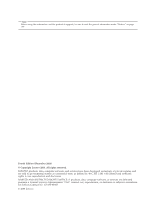Lenovo 745434U User Manual
Lenovo 745434U Manual
 |
View all Lenovo 745434U manuals
Add to My Manuals
Save this manual to your list of manuals |
Lenovo 745434U manual content summary:
- Lenovo 745434U | User Manual - Page 1
ThinkPad® X200 and X200s Hardware Maintenance Manual - Lenovo 745434U | User Manual - Page 2
- Lenovo 745434U | User Manual - Page 3
ThinkPad® X200 and X200s Hardware Maintenance Manual - Lenovo 745434U | User Manual - Page 4
using this information and the product it supports, be sure to read the general information under "Notices" on page 197. Fourth Edition (December 2008) © Copyright Lenovo 2008. All rights reserved. LENOVO products, data, computer software, and services have been developed exclusively at private - Lenovo 745434U | User Manual - Page 5
FRU index 39 Numeric error codes 39 Error messages 43 Beep symptoms 44 © Copyright Lenovo 2008 No-beep symptoms 44 LCD-related symptoms 45 Intermittent problems 46 Undetermined problems 46 ThinkPad X200 and X200s 47 Specifications 48 Status indicators 51 FRU tests 53 Fn key combinations - Lenovo 745434U | User Manual - Page 6
Power cords 186 Recovery discs 187 Common service tools 195 Notices 197 Trademarks 198 iv ThinkPad X200 and X200s Hardware Maintenance Manual - Lenovo 745434U | User Manual - Page 7
computers. v The product-specific section includes service, reference, and product-specific parts information. Important: This manual is intended only for trained servicers who are familiar with ThinkPad products. Use this manual along with the advanced diagnostic tests to troubleshoot problems - Lenovo 745434U | User Manual - Page 8
vi ThinkPad X200 and X200s Hardware Maintenance Manual - Lenovo 745434U | User Manual - Page 9
presents following safety information that you need to be familiar with before you service a ThinkPad computer. v "General safety" on page 2 v "Electrical safety" on page 3 v "Safety inspection guide" on page 5 v "Handling devices that are sensitive to electrostatic discharge" on page 6 v "Grounding - Lenovo 745434U | User Manual - Page 10
v Place removed covers and other parts in a safe place, away from all personnel, while you are servicing the machine. v Keep your toolcase away from walk areas so that other people will not trip over louvers or cover them with labels or stickers. 2 ThinkPad X200 and X200s Hardware Maintenance Manual - Lenovo 745434U | User Manual - Page 11
the room emergency power-off (EPO) switch, disconnecting switch, or electrical outlet. If an electrical accident occurs, you can then operate the switch or unplug safety precautions when you work with very high voltages; Instructions for these precautions are in the safety sections of maintenance - Lenovo 745434U | User Manual - Page 12
is conductive; such touching can cause personal injury and machine damage. v Do not service the following parts with the power on when they are removed from their normal operating Switch off power. - Send another person to get medical aid. 4 ThinkPad X200 and X200s Hardware Maintenance Manual - Lenovo 745434U | User Manual - Page 13
ThinkPad features or options not covered by this inspection guide . If any unsafe conditions are present, you must determine how serious the apparent hazard could be and whether you can continue without first correcting the problem every service task Power off the computer. Disconnect the power - Lenovo 745434U | User Manual - Page 14
specific service requirement computers. Grounding requirements Electrical grounding of the computer is required for operator safety and correct system function. Proper grounding of the electrical outlet can be verified by a certified electrician. 6 ThinkPad X200 and X200s Hardware Maintenance Manual - Lenovo 745434U | User Manual - Page 15
translations The safety notices in this section are provided in English, French, German, Hebrew, Italian, Japanese, and Spanish. Safety notice 1 Before the computer is powered on after FRU replacement, make sure all screws, springs, and other small parts are in place and are not left loose inside - Lenovo 745434U | User Manual - Page 16
baterías que se encuentren en la lista de piezas. La utilización de una batería no apropiada puede provocar la ignición o explosión de la misma. 8 ThinkPad X200 and X200s Hardware Maintenance Manual - Lenovo 745434U | User Manual - Page 17
Safety notice 3 DANGER The battery pack contains small amounts of nickel. Do not disassemble it, throw it into fire or water, or short-circuit it. Dispose of the battery pack as required by local ordinances or regulations. Use only the battery in the appropriate parts listing when replacing the - Lenovo 745434U | User Manual - Page 18
de los 100°C (212°F), ni la incinere ni exponga el contenido de sus celdas al agua. Deséchela tal como dispone la normativa local. 10 ThinkPad X200 and X200s Hardware Maintenance Manual - Lenovo 745434U | User Manual - Page 19
Entsorgung die örtlichen Bestimmungen für Sondermüll beachten. Der LCD-Bildschirm besteht aus Glas und kann zerbrechen, wenn er unsachgemäß behandelt wird oder der Computer auf den Boden fällt. Wenn der Bildschirm beschädigt ist und die darin befindliche Flüssigkeit in Kontakt mit Haut und Augen ger - Lenovo 745434U | User Manual - Page 20
un voltaje bajo, una batería cortocircuitada o con contacto a tierra puede producir la corriente suficiente como para quemar material combustible o provocar quemaduras en el personal. 12 ThinkPad X200 and X200s Hardware Maintenance Manual - Lenovo 745434U | User Manual - Page 21
Safety notice 8 DANGER Before removing any FRU, power off the computer, unplug all power cords from electrical outlets, remove the battery pack, and then disconnect any interconnecting cables. Avant de retirer une unité remplaçable en clientèle, mettez le système hors - Lenovo 745434U | User Manual - Page 22
Laser compliance statement Some models of ThinkPad computer are equipped from the factory with an optical storage device such as result in exposure to hazardous laser radiation. There are no serviceable parts inside those drives. Do not open. 14 ThinkPad X200 and X200s Hardware Maintenance Manual - Lenovo 745434U | User Manual - Page 23
A CD-ROM drive, a DVD-ROM drive, or any other storage device installed may contain an embedded Class 3A or Class 3B laser diode. Note the following: DANGER Emits visible and invisible laser radiation when open. Do not stare into the beam, do not view directly with optical instruments, and avoid - Lenovo 745434U | User Manual - Page 24
16 ThinkPad X200 and X200s Hardware Maintenance Manual - Lenovo 745434U | User Manual - Page 25
in this manual. After a system board is replaced, ensure that the latest BIOS is loaded to the system board before completing the service action. To download software fixes, drivers, and BIOS, do as follows: 1. Go to http://www.lenovo.com/support 2. Enter the product number of the computer or press - Lenovo 745434U | User Manual - Page 26
does not correct the problem, reinstall the original FRU before you continue. v Some computers have both a processor board and a system board. If you are instructed to replace either the Symptom-to-FRU Index for the computer you are servicing. 18 ThinkPad X200 and X200s Hardware Maintenance Manual - Lenovo 745434U | User Manual - Page 27
provides the ability for a customer to configure an IBM® or a Lenovo solution from an eSite, and have this configuration sent to fulfillment, com/pc/ entitle/pg2/Service.wss/display/Home Customers can also access PEW via http://www-307.ibm.com/pc/support/site.wss/product.do?template=/warranty/ - Lenovo 745434U | User Manual - Page 28
can be accessed at the following Web site: http://www.lenovo.com/ support v To view the key commodities, click on PARTS INFORMATION, " select SERVICE PARTS. Under "Parts Information by Date" select SYSTEM SERVICE PARTS. The list of service parts by ThinkPad X200 and X200s Hardware Maintenance Manual - Lenovo 745434U | User Manual - Page 29
RoHS compliance well before the implementation date and expects its suppliers to be ready to support Lenovo's requirements and schedule in the EU. Products sold in 2005 and 2006, will contain automatically shipped by the distribution center at the time of the order. Important service information 21 - Lenovo 745434U | User Manual - Page 30
22 ThinkPad X200 and X200s Hardware Maintenance Manual - Lenovo 745434U | User Manual - Page 31
ThinkPad model that supports the PC-Doctor® for DOS diagnostics program. Some descriptions might not apply to your particular computer. Before you go to the checkout guide, be sure to read the following important notes. Important notes: v Only certified trained personnel should service the computer - Lenovo 745434U | User Manual - Page 32
computer password (making the computer unusable) v Sticky keys caused by spilling a liquid onto the keyboard v Use of an incorrect ac adapter on laptop products The following symptoms might indicate damage caused by nonwarranted activities: v Missing parts might be a symptom of unauthorized service - Lenovo 745434U | User Manual - Page 33
the following procedures as a guide in identifying and correcting problems with the ThinkPad computer. Note: The diagnostic tests are intended to test only ThinkPad products. The use of non-ThinkPad products, prototype cards, or modified options can lead to false indications of errors and invalid - Lenovo 745434U | User Manual - Page 34
following Web site: http://www.lenovo.com/ support To create the PC-Doctor diagnostic diskette, follow the instruction on the Web site. For some possible configurations of the computer, PC-Doctor might not run correctly. To avoid this problem, you need to initialize the computer setup by use of the - Lenovo 745434U | User Manual - Page 35
ThinkPad computer. If you have an external monitor attached to your computer, detach it before running PC-Doctor for DOS. v To test Digital Signature Chip, the security chip must be set to Active. 4. Run the applicable function test. 5. Follow the instructions on the screen. If there is a problem - Lenovo 745434U | User Manual - Page 36
problems related to your computer. Select one of the categories listed below to display symptoms and solutions: v Check System Health v System and Device Tests v Lenovo Troubleshooting Center v System Reports v Updates and Support PC-Doctor for Rescue and Recovery In some models of ThinkPad computer - Lenovo 745434U | User Manual - Page 37
the computer fails only when the ac adapter is used. v If the power problem occurs only when the ThinkPad X200 servicing. 3. If the voltage is not correct, replace the ac adapter. 4. If the voltage is acceptable, do the following: v Replace the system board. v If the problem persists, go to "ThinkPad - Lenovo 745434U | User Manual - Page 38
: If the battery pack becomes hot, it may not be able to charge. Remove it from the computer and leave it at room temperature for a while. After it cools down, reinstall and recharge it. If the resistance is correct, replace the system board. 30 ThinkPad X200 and X200s Hardware Maintenance Manual - Lenovo 745434U | User Manual - Page 39
Checking the backup battery Do the following: 1. Power off the computer, and unplug the ac adapter from it. 2. Turn the computer upside down. 3. Remove the battery pack (see "1010 Battery pack" on page 64). 4. Remove the backup battery (see "1060 Backup battery" on page 77). 5. Measure - Lenovo 745434U | User Manual - Page 40
32 ThinkPad X200 and X200s Hardware Maintenance Manual - Lenovo 745434U | User Manual - Page 41
Service Web site: When the latest maintenance diskette and the system program service diskette become available, they will be posted on http://www.lenovo is fully automated and no action is required by you. The computer will restart into the Windows desktop several times and you might experience - Lenovo 745434U | User Manual - Page 42
the instructions on the screen to complete the Windows setup. Passwords As many as three passwords may be needed for any ThinkPad computer: disk drive. If no master HDP is available, neither Lenovo nor Lenovo authorized servicers provide any services to reset either the user or the master HDP, or - Lenovo 745434U | User Manual - Page 43
the servicer: 1. Turn on the computer. 2. When the ThinkPad logo comes up, immediately press F1 to enterBIOS Setup Utility. For models supporting the and cannot be made available to the servicer, neither Lenovo nor Lenovo authorized servicers provide any services to reset the user HDPs or - Lenovo 745434U | User Manual - Page 44
ThinkPad computer supports the Passphrase function, enter the BIOS Setup Utility and go to Security --> Password. If Using Passphrase item is displayed in the menu, this function is available on the ThinkPad computer HDP will have been removed. 36 ThinkPad X200 and X200s Hardware Maintenance Manual - Lenovo 745434U | User Manual - Page 45
charge indicator notifies you when the battery is low, and then the computer enters the power-saving mode automatically. This default low-battery behavior is independent the following events, the computer automatically returns from standby mode and resumes operation: Related service information 37 - Lenovo 745434U | User Manual - Page 46
resume timer elapses. Note: The computer does not accept any input immediately system is powered off. To cause the computer to enter hibernation mode, do any of Fn+F4 keys. Also, the computer goes into hibernation mode automatically in is turned on, the computer returns from hibernation mode - Lenovo 745434U | User Manual - Page 47
the problem, put the original part back in the computer. Do not replace a nondefective FRU. This index can also help you determine, during regular servicing, what "Intermittent problems" on page 46. Note: For a device not supported by diagnostic codes in the ThinkPad computers, see the manual for - Lenovo 745434U | User Manual - Page 48
RAM error-System RAM fails at offset nnnn. 1. DIMM. 2. System board. 0232 1. DIMM. Extended RAM error- Extended RAM fails 2. System board. at offset nnnn. 40 ThinkPad X200 and X200s Hardware Maintenance Manual - Lenovo 745434U | User Manual - Page 49
. 3. System board. 0271 Date and time error-Neither the date nor the time is set in the computer. Run BIOS Setup Utility to reset the time and date. 0280 Previous boot incomplete- Default configuration used. -Turn off and remove the daughter card. 2. System board. Related service information 41 - Lenovo 745434U | User Manual - Page 50
computer. 2. Run Diagnostics --> ThinkPad Devices --> HDD Active Protection Test. 2010 Warning: Your internal hard disk drive (HDD) may not function correctly on this system. Ensure that your HDD is supported http://www.lenovo.com/support 2100 ThinkPad X200 and X200s Hardware Maintenance Manual - Lenovo 745434U | User Manual - Page 51
. 2. Backup battery. 3. System board. 1. Restore the system configuration to what it was before the computer entered hibernation mode. 2. If memory size has been changed, re-create the hibernation file. 1. Fan. the BIOS Setup Utility and add the device in boot order. Related service information 43 - Lenovo 745434U | User Manual - Page 52
set. Type the password and press Enter. The hard-disk password prompt appears. A hard-disk password is set. Type the password and press Enter. 44 ThinkPad X200 and X200s Hardware Maintenance Manual - Lenovo 745434U | User Manual - Page 53
required for LCD replacement on June 2006 or later manufactured ThinkPad LCD resolution Bright dots Dark dots Bright and dark dots XGA, WXGA 5 6 6 WXGA+, SXGA+, 5 WSXGA+ 8 10 UXGA, WUXGA, 5 13 13 QXGA Notes: v Lenovo will not provide replacement if the LCD is within specification - Lenovo 745434U | User Manual - Page 54
If the problem does not recur, reconnect the removed devices one at a time until you find the failing FRU. 7. If the problem remains, replace the following FRUs one at a time (do not replace a nondefective FRU): a. System board b. LCD assembly 46 ThinkPad X200 and X200s Hardware Maintenance Manual - Lenovo 745434U | User Manual - Page 55
ThinkPad X200 and X200s This chapter presents following product-specific service references and product-specific parts information. v "Specifications" on page 48 v "Status indicators" on page 51 a FRU" on page 62 v "Locations" on page 131 v "Parts list" on page 136 © Copyright Lenovo 2008 47 - Lenovo 745434U | User Manual - Page 56
color LCD v 12.1-inch, 16M colors, WXGA+ (1440 × 900 resolution) TFT color LCD, LED backlight (ThinkPad X200s only) v 512-MB DDR3-1066 SDRAM SO-DIMM (PC3-8500) card × 1 v 1-GB DDR3-1066 Minicard v Intel Turbo Memory 4-GB Minicard v 242 bytes 48 ThinkPad X200 and X200s Hardware Maintenance Manual - Lenovo 745434U | User Manual - Page 57
state drive v 64 GB, 8 mm high, SATA interface v 80 GB, 8 mm high, SATA interface v 128 GB, 8 mm high, SATA interface Serial Ultrabay Slim device Supported in ThinkPad X200 UltraBase v DVD drive, 9.5 mm high v DVD/CD-RW combo drive, 9.5 mm high v DVD-RAM/RW drive, 9.5 mm high v Blu-ray disc drive - Lenovo 745434U | User Manual - Page 58
Other - Wireless WAN card v Wireless USB adapter Bluetooth wireless (some models) ThinkLight® v ThinkPad Bluetooth with Enhanced Data Rate (BDC-2.1) Yes Battery v Li-ion battery (4 cells, 2.0 (64 bit) v Windows Vista Ultimate (32 bit) 50 ThinkPad X200 and X200s Hardware Maintenance Manual - Lenovo 745434U | User Manual - Page 59
indicators Indicator 1 Standby status 2 AC power status Meaning Green: The computer is in standby mode. Blinking green: The computer is entering standby mode or hibernation mode, or is resuming normal operation. Green: The computer is connected to the ac power supply. ThinkPad X200 and X200s 51 - Lenovo 745434U | User Manual - Page 60
Serial Ultrabay Slim device. When this indicator is on, do not put the computer into standby mode or turn off the computer. Note: Do not move the system while the green drive-in-use light is for use. Blinking green: Data is being transmitted. 52 ThinkPad X200 and X200s Hardware Maintenance Manual - Lenovo 745434U | User Manual - Page 61
PCMCIA ExpressCard slot 1. Insert a PCI-Express/USB Wrap card into the ExpressCard slot. 2. Turn on the computer. 3. Run Diagnostics --> ThinkPad Devices --> ExpressCard slot. Keyboard 1. Diagnostics --> Systemboard --> Keyboard 2. Interactive Tests --> Keyboard Hard disk drive Enter the BIOS - Lenovo 745434U | User Manual - Page 62
pointer. This symptom is not a hardware problem. If the pointer stops after a short time, no service action is necessary. If enabling the TrackPoint does not correct the problem, continue with the following: v Interactive Tests --> Mouse 54 ThinkPad X200 and X200s Hardware Maintenance Manual - Lenovo 745434U | User Manual - Page 63
combination, a panel for selecting a power scheme appears. Fn+F4 Notes: 1. To use the Fn+F3 key combination, you must have the ThinkPad PM device driver installed on the computer. 2. If you have logged on with an administrator user ID, and you press Fn+F3, the panel for selecting a power scheme - Lenovo 745434U | User Manual - Page 64
than four seconds. Note: To use Fn+F12 for hibernation, you must have the ThinkPad PM device driver installed on the computer. Turn the ThinkLight on or off. Note: This function is supported only on the ThinkPad computers that have the ThinkLight. The on or off status of the ThinkLight is shown on - Lenovo 745434U | User Manual - Page 65
arrow key for the Stop button, Fn+right arrow key for the Next Track button, and Fn+left arrow key for the Previous Track button. ThinkPad X200 and X200s 57 - Lenovo 745434U | User Manual - Page 66
Screw notices Loose screws can cause a reliability problem. In the ThinkPad computer, this problem is addressed with special nylon-coated screws firmly. v Ensure torque screw drivers are calibrated correctly following country specifications. 58 ThinkPad X200 and X200s Hardware Maintenance Manual - Lenovo 745434U | User Manual - Page 67
serial number by doing the following: 1. Install the ThinkPad Hardware Maintenance Diskette Version 1.73 or later and restart the computer. 2. From the main menu, select 1. Set System Identification. 3. Select 1. Add S/N data from EEPROM. Follow the instructions on the screen. If the MTM and Product - Lenovo 745434U | User Manual - Page 68
replace the system board, you must set the UUID on the new system board as follows: 1. Install the ThinkPad Hardware Maintenance Diskette Version 1.73 or later, and restart the computer. 2. From the main menu, select 4. Assign UUID. A new UUID is created and written. If a valid UUID already exists - Lenovo 745434U | User Manual - Page 69
1.73 or later. 1. Insert the ThinkPad Hardware Maintenance Diskette Version 1.73 or later, and restart the computer. 2. From the main menu, select 6. Set ECA Information. 3. To read ECA information, select 2. Read ECA/rework number from EEPROM and follow the instruction. 4. To read box build date - Lenovo 745434U | User Manual - Page 70
the following general rules: 1. Do not try to service any computer unless you have been trained and certified. An untrained removing any FRU, turn off the computer, unplug all power cords from electrical outlets, remove the battery pack, and then ThinkPad X200 and X200s Hardware Maintenance Manual - Lenovo 745434U | User Manual - Page 71
and X200s Removing the SIM card: Some models of the ThinkPad X200 and X200s you are servicing might have the SIM card that the customer has been installed. If the computer you are servicing has the SIM card, remove it before you start the servicing. To remove the SIM card, you need to remove the - Lenovo 745434U | User Manual - Page 72
1010 Battery pack DANGER Use only the battery specified in the parts list for your computer. Any other battery could ignite or explode. Table 11. Removal steps of battery pack make sure that the battery release lever is in the locked position. 64 ThinkPad X200 and X200s Hardware Maintenance Manual - Lenovo 745434U | User Manual - Page 73
rails or SSD and storage converter 1 2 Step 1 Screw (quantity) Hard disk drive screw, M3 × 3 mm, wafer-head, nylon-coated (1) Color Black Torque 0.392 Nm (4 kgfcm) ThinkPad X200 and X200s 65 - Lenovo 745434U | User Manual - Page 74
Table 12. Removal steps of HDD cover, HDD, and HDD drive rubber rails or SSD and storage converter (continued) 3 4 When installing: Make sure that the HDD connector or SSD connector is attached firmly. 66 ThinkPad X200 and X200s Hardware Maintenance Manual - Lenovo 745434U | User Manual - Page 75
rubber rails on the hard disk drive must be attached to the replacement drive. Otherwise the drive cannot be installed properly. SSD and storage converter: 5 ThinkPad X200 and X200s 67 - Lenovo 745434U | User Manual - Page 76
Table 12. Removal steps of HDD cover, HDD, and HDD drive rubber rails or SSD and storage converter (continued) When installing: When you install the SSD in the storage converter, do as follows. 1 68 ThinkPad X200 and X200s Hardware Maintenance Manual - Lenovo 745434U | User Manual - Page 77
1030 DIMM For access, remove this FRU in order: v "1010 Battery pack" on page 64 Table 13. Removal steps of dimm Remove the DIMM slot cover as shown in this figure. Note: Loosen the screws 1 , but do not remove them. 2 1 1 ThinkPad X200 and X200s 69 - Lenovo 745434U | User Manual - Page 78
Table 13. Removal steps of dimm (continued) Note: If only one DIMM is used on the computer you are servicing, the card must be installed in SLOT-0 ( a ), but not in SLOT-1 ( b ). a b When is firmly fixed in the slot and does not move easily. 70 ThinkPad X200 and X200s Hardware Maintenance Manual - Lenovo 745434U | User Manual - Page 79
1040 Keyboard For access, remove this FRU in order: v "1010 Battery pack" on page 64 Table 14. Removal steps of keyboard 1 1 1 1 Step 1 Icon Screw (quantity) M2 × 5 mm, wafer-head, nylon-coated (4) Color Black Torque 0.181 Nm (1.85 kgfcm) 3 3 2 3 ThinkPad X200 and X200s 71 - Lenovo 745434U | User Manual - Page 80
Table 14. Removal steps of keyboard (continued) Lift the keyboard a little in the direction shown by arrow 4 , and then detach the connector 5 . 4 5 72 ThinkPad X200 and X200s Hardware Maintenance Manual - Lenovo 745434U | User Manual - Page 81
keys with your thumbs and try to slide the keyboard toward you. 4. Secure the keyboard by tightening the screws from the bottom side of the computer. ThinkPad X200 and X200s 73 - Lenovo 745434U | User Manual - Page 82
. Table 15. Removal steps of palm rest 1 1 1 1 1 Step 1 Icon Screw (quantity) M2 × 5 mm, wafer-head, nylon-coated (5) Color Black Torque 0.181 Nm (1.85 kgfcm) 74 ThinkPad X200 and X200s Hardware Maintenance Manual - Lenovo 745434U | User Manual - Page 83
Table 15. Removal steps of palm rest (continued) Note: Step 2 is only for models with the fingerprint reader. For models without the fingerprint reader, skip step 2 . 2 3 4 3 4 4 ThinkPad X200 and X200s 75 - Lenovo 745434U | User Manual - Page 84
to fit it into place. 3. Push the front side of the palm rest until it clicks into place. 1 2 1 2 4. Close the LCD cover and turn the computer over. Then fasten the five screws to secure the palm rest. 76 ThinkPad X200 and X200s Hardware Maintenance Manual - Lenovo 745434U | User Manual - Page 85
1060 Backup battery DANGER Use only the battery specified in the parts list for your computer. Any other battery could ignite or explode. For access, remove these FRUs in order: v "1010 Battery pack" on page 64 v "1040 Keyboard" on page 71 v " - Lenovo 745434U | User Manual - Page 86
Table 16. Removal steps of backup battery (continued) 3 2 When installing: Make sure that the battery connector is attached firmly. 78 ThinkPad X200 and X200s Hardware Maintenance Manual - Lenovo 745434U | User Manual - Page 87
: Some models might have two antenna cables in step 1 . 2 2 1 Step 2 Screw (quantity) M2 × 3 mm, wafer-head, nylon-coated (2) Color Black Torque 0.181 Nm (1.85 kgfcm) ThinkPad X200 and X200s 79 - Lenovo 745434U | User Manual - Page 88
jack labeled MAIN on the card, and the black cable into the jack labeled AUX. If the computer you are servicing has three cables, put the white cable in the cable protection tube. v In models with cable (AUX) into jack labeled TR2 on the card. 80 ThinkPad X200 and X200s Hardware Maintenance Manual - Lenovo 745434U | User Manual - Page 89
and gently unplug them in direction of the arrow. 2 2 1 Step 2 Screw (quantity) M2 × 3 mm, wafer-head, nylon-coated (2) Color Black Torque 0.181 Nm (1.85 kgfcm) 3 ThinkPad X200 and X200s 81 - Lenovo 745434U | User Manual - Page 90
Table 17. Removal steps of PCI Express Mini Card for wireless LAN (continued) When installing: v Plug the gray cable into the jack labeled MAIN on the card, and the black cable into the jack labeled AUX. 82 ThinkPad X200 and X200s Hardware Maintenance Manual - Lenovo 745434U | User Manual - Page 91
and gently unplug them in direction of the arrow. 2 2 1 Step 3 Screw (quantity) M2 × 3 mm, wafer-head, nylon-coated (2) Color Black Torque 0.181 Nm (1.85 kgfcm) ThinkPad X200 and X200s 83 - Lenovo 745434U | User Manual - Page 92
Table 18. Removal steps of PCI Express Mini Card for wireless WAN (continued) 3 When installing: Plug the red cable into the jack labeled MAIN on the card, and the blue cable into the jack labeled AUX. 84 ThinkPad X200 and X200s Hardware Maintenance Manual - Lenovo 745434U | User Manual - Page 93
and gently unplug them in direction of the arrow. 2 2 1 Step 2 Screw (quantity) M2 × 3 mm, wafer-head, nylon-coated (2) Color Black Torque 0.181 Nm (1.85 kgfcm) ThinkPad X200 and X200s 85 - Lenovo 745434U | User Manual - Page 94
Table 19. Removal steps of Intel Turbo Memory Minicard or wireless USB adapter (continued) 3 When installing: In models with the wireless USB adapter, plug the yellow cable into the jack on the card. 86 ThinkPad X200 and X200s Hardware Maintenance Manual - Lenovo 745434U | User Manual - Page 95
Black Torque 0.181 Nm (1.85 kgfcm) In step 2 , detach the claws. Then remove the keyboard bezel in the direction shown by arrow 3 . Attention: When you service the keyboard bezel, avoid any kind of rough handling. 2 2 3 2 2 3 When installing: Make sure that all the claws are attached firmly - Lenovo 745434U | User Manual - Page 96
with fingerprint reader" on page 74 Table 21. Removal steps of speaker assembly 2 1 When installing: Make sure that the speaker connector is attached firmly. 88 ThinkPad X200 and X200s Hardware Maintenance Manual - Lenovo 745434U | User Manual - Page 97
v "1050 Palm rest or palm rest with fingerprint reader" on page 74 v "1110 Speaker assembly" on page 88 Table 22. Removal steps of I/O card assembly 1 2 ThinkPad X200 and X200s 89 - Lenovo 745434U | User Manual - Page 98
-head, nylon-coated (1) Silver Torque 0.181 Nm (1.85 kgfcm) Turn the I/O card over, and then disconnect the cable from the flip-lock ZIF connector. 5 6 90 ThinkPad X200 and X200s Hardware Maintenance Manual - Lenovo 745434U | User Manual - Page 99
page 87 Table 23. Removal steps of LCD assembly 1 1 Step 1 Screw (quantity) M2 × 5 mm, wafer-head, nylon-coated (2) Color Black Torque 0.181 Nm (1.85 kgfcm) ThinkPad X200 and X200s 91 - Lenovo 745434U | User Manual - Page 100
-coated (2) Color Black Torque 0.181 Nm (1.85 kgfcm) Before step 3 , strip off the tapes securing the antenna cables, and release the cables from the cable guides of the frame. 3 3 4 Step 3 Screw (quantity) M2 × 5 mm, wafer-head, nylon-coated (2) Color Black Torque 0.181 Nm (1.85 kgfcm) 92 - Lenovo 745434U | User Manual - Page 101
Table 23. Removal steps of LCD assembly (continued) 5 5 ThinkPad X200 and X200s 93 - Lenovo 745434U | User Manual - Page 102
you route the cables, make sure that they are not subjected to any tension. Tension could cause the cables to be damaged by the cable guides, or a wire to be broken. 2. Make sure that the LCD connector is attached firmly. 94 ThinkPad X200 and X200s Hardware Maintenance Manual - Lenovo 745434U | User Manual - Page 103
88 v "1120 I/O card assembly" on page 89 v "1130 LCD assembly" on page 91 Table 24. Removal steps of base cover assembly for ThinkPad X200 ThinkPad X200: Remove the top shielding assembly at first. 2 1 Step 1 Screw (quantity) M2 × 3 mm, wafer-head, nylon-coated (1) Color Black Torque 0.181 Nm - Lenovo 745434U | User Manual - Page 104
Table 24. Removal steps of base cover assembly for ThinkPad X200 (continued) 3 Step 3 Screw (quantity) Color M2 × 3.5 mm, wafer-head, nylon-coated (1) Black M2 × 3.5 mm, wafer-head, nylon-coated (3) Silver Torque 0.181 Nm (1.85 kgfcm) 96 ThinkPad X200 and X200s Hardware Maintenance Manual - Lenovo 745434U | User Manual - Page 105
Table 24. Removal steps of base cover assembly for ThinkPad X200 (continued) In step 5 and 6 , remove the system board, the DC-in connector, and the fan assembly together the position of the wireless switch a , and firmly fit the system board into the base cover assembly. ThinkPad X200 and X200s 97 - Lenovo 745434U | User Manual - Page 106
Table 25. Removal steps of base cover assembly for ThinkPad X200s ThinkPad X200s: Remove the top shielding assembly at first. 2 1 Step 1 Screw (quantity) M2 × 3 mm M2 × 3.5 mm, wafer-head, nylon-coated (1) Black Torque 0.181 Nm (1.85 kgfcm) 98 ThinkPad X200 and X200s Hardware Maintenance Manual - Lenovo 745434U | User Manual - Page 107
Table 25. Removal steps of base cover assembly for ThinkPad X200s (continued) 4 4 45 4 Step 4 Screw (quantity) Color M2 × 3.5 mm, wafer-head, nylon-coated (4) Silver 5 M2 × 3 of the wireless switch a , and firmly fit the system board into the base cover assembly. ThinkPad X200 and X200s 99 - Lenovo 745434U | User Manual - Page 108
in the label kit and apply them to the new base cover. For the location of each label, refer to the following figure: 1 2 3 4 10 5 9 6 8 7 100 ThinkPad X200 and X200s Hardware Maintenance Manual - Lenovo 745434U | User Manual - Page 109
Active Protection still functions. The procedure is as follows: 1. Place the computer on a horizontal surface. 2. Run Diagnostics --> ThinkPad Devices --> HDD Active Protection Test. Attention: Do not apply physical shock to the computer while the test is running. For access, remove these FRUs in - Lenovo 745434U | User Manual - Page 110
extremely sensitive. When you service the system board, avoid any kind of rough handling. a Accelerometer chip for the HDD Active Protection System™ b ICH (I/O Controller Hub) c CPU d MCH (Memory Controller Hub) Top Bottom a b c d 102 ThinkPad X200 and X200s Hardware Maintenance Manual - Lenovo 745434U | User Manual - Page 111
26. Removal steps of system board, DC-in connector, fan, and ExpressCard slot assembly for ThinkPad X200 (continued) Note: The DC-in connector and the fan assembly are attached to the underside in connector and the fan connector are attached to the system board firmly. ThinkPad X200 and X200s 103 - Lenovo 745434U | User Manual - Page 112
figure. Either too much or too less application of grease can cause a thermal problem due to imperfect contact with a component. You need to peel the thin film off from the rubber b . b a v Make sure that the fan connector is attached firmly. 104 ThinkPad X200 and X200s Hardware Maintenance Manual - Lenovo 745434U | User Manual - Page 113
Table 26. Removal steps of system board, DC-in connector, fan, and ExpressCard slot assembly for ThinkPad X200 (continued) Note: The ExpressCard slot assembly is attached to the system board. 1 Step 1 Screw (quantity) M2 × 3.5 mm, flat-head, nylon-coated (1) Color Silver Torque 0. - Lenovo 745434U | User Manual - Page 114
extremely sensitive. When you service the system board, avoid any kind of rough handling. a ICH (I/O Controller Hub) b CPU c MCH (Memory Controller Hub) d Accelerometer chip for the HDD Active Protection System™ Top Bottom d a b c 106 ThinkPad X200 and X200s Hardware Maintenance Manual - Lenovo 745434U | User Manual - Page 115
27. Removal steps of system board, DC-in connector, fan, and ExpressCard slot assembly for ThinkPad X200s (continued) Note: The DC-in connector and the fan assembly are attached to the Color M2 × 3.5 mm, wafer-head, nylon-coated (1) Silver Torque 0.181 Nm (1.85 kgfcm) ThinkPad X200 and X200s 107 - Lenovo 745434U | User Manual - Page 116
for ThinkPad X200s (continued) When installing: v Before you attach the fan assembly to the computer, apply thermal grease, at an amount of 0.2 grams, on the part marked a as in the following figure. Either too much or too less application of grease can cause a thermal problem - Lenovo 745434U | User Manual - Page 117
Table 27. Removal steps of system board, DC-in connector, fan, and ExpressCard slot assembly for ThinkPad X200s (continued) Turn the system board over, and then remove the ExpressCard slot assembly from the system board. 2 3 ThinkPad X200 and X200s 109 - Lenovo 745434U | User Manual - Page 118
Nm (4 kgfcm) In step 2 , detach the claws. Then remove the LCD front bezel. 2 2 2 2 2 2 2 2 When installing: Make sure that all the claws are attached firmly. 110 ThinkPad X200 and X200s Hardware Maintenance Manual - Lenovo 745434U | User Manual - Page 119
, wafer-head, nylon-coated (5) M2 × 3.5 mm, wafer-head, nylon-coated (4) Color Black Black Silver Torque 0.392 Nm (4 kgfcm) 0.392 Nm (4 kgfcm) 0.181 Nm (1.85 kgfcm) ThinkPad X200 and X200s 111 - Lenovo 745434U | User Manual - Page 120
(continued) In step 4 and 5 , detach the claws. Then remove the LCD front bezel. 4 4 4 4 4 4 6 6 5 5 When installing: Make sure that all the claws are attached firmly. 112 ThinkPad X200 and X200s Hardware Maintenance Manual - Lenovo 745434U | User Manual - Page 121
) When installing: Make sure that the connector 2 and 4 are attached firmly. Cabling: When replacing the inverter card, route the connector cable as in this figure. ThinkPad X200 and X200s 113 - Lenovo 745434U | User Manual - Page 122
LCD front bezel" on page 110 Table 31. Removal steps of Bluetooth daughter card 1 When installing: Make sure that the connector 1 is attached firmly. 114 ThinkPad X200 and X200s Hardware Maintenance Manual - Lenovo 745434U | User Manual - Page 123
page 110 Table 32. Removal steps of Integrated camera 1 2 1 3 Step 1 Screw (quantity) Color M2 × 3.5 mm, wafer-head, nylon-coated (2) Silver Torque 0.181 Nm (1.85 kgfcm) ThinkPad X200 and X200s 115 - Lenovo 745434U | User Manual - Page 124
(quantity) Color M2.5 × 4 mm, wafer-head, nylon-coated (2) Black 2 M2 × 3.5 mm, wafer-head, nylon-coated (4) Silver Torque 0.392 Nm (4 kgfcm) 0.181 Nm (1.85 kgfcm) 116 ThinkPad X200 and X200s Hardware Maintenance Manual - Lenovo 745434U | User Manual - Page 125
Step 3 Screw (quantity) Color M2 × 3.5 mm, wafer-head, nylon-coated (2) Silver Torque 0.181 Nm (1.85 kgfcm) In step 5 , release the antenna cables from the cable guides, and then remove the LCD panel. 5 ThinkPad X200 and X200s 117 - Lenovo 745434U | User Manual - Page 126
. WXGA LCD model (continued) 6 Remove the LCD bracket a . 7 a 8 7 a 7 8 7 Step 7 Screw (quantity) M2 × 2 mm, wafer-head, nylon-coated (4) Color Black Torque 0.181 Nm (1.85 kgfcm) 118 ThinkPad X200 and X200s Hardware Maintenance Manual - Lenovo 745434U | User Manual - Page 127
Table 33. Removal steps of LCD panel, LCD brackets, and LCD cable for 12.1-in. WXGA LCD model (continued) Turn the LCD panel over, and then remove the LCD cable b from the LCD panel. 9 b 10 When installing: Make sure that the LCD cable connector is attached firmly. ThinkPad X200 and X200s 119 - Lenovo 745434U | User Manual - Page 128
. WXGA+ LCD model 12.1-in. WXGA+ LCD model: 2 3 1 Step 1 Screw (quantity) M2 x 2 mm, wafer-head, nylon-coated (1) Color Silver Torque 0.181 Nm (1.85 kgfcm) 5 4 120 ThinkPad X200 and X200s Hardware Maintenance Manual - Lenovo 745434U | User Manual - Page 129
Table 34. Removal steps of LCD panel, LCD brackets, and LCD cable for 12.1-in. WXGA+ LCD model (continued) Turn the LCD panel over, and then remove the LCD cable c from the LCD panel. 7 6 c When installing: Make sure that the LCD cable connector is attached firmly. ThinkPad X200 and X200s 121 - Lenovo 745434U | User Manual - Page 130
camera" on page 115 Table 35. Removal steps of hinges for 12.1-in. WXGA LCD model 12.1-in. WXGA LCD model: Remove the hinges. 1 1 122 ThinkPad X200 and X200s Hardware Maintenance Manual - Lenovo 745434U | User Manual - Page 131
Table 36. Removal steps of hinges and hinge brackets for 12.1-in. WXGA+ LCD model 12.1-in. WXGA+ LCD model: In step 1 , release the antenna cables from the cable guides. 1 1 ThinkPad X200 and X200s 123 - Lenovo 745434U | User Manual - Page 132
model (continued) Remove the hinges a and the hinge brackets b . 2 3 b a 3 2 b a Step 2 Screw (quantity) Color M2.5 x 4 mm, wafer-head, nylon-coated (2) Black Torque 0.392 Nm (4 kgfcm) 124 ThinkPad X200 and X200s Hardware Maintenance Manual - Lenovo 745434U | User Manual - Page 133
.1-in. WXGA LCD model 12.1-in. WXGA LCD model: 1 1 Step 1 Screw (quantity) Color M2 × 3.5 mm, wafer-head, nylon-coated (2) Silver Torque 0.181 Nm (1.85 kgfcm) ThinkPad X200 and X200s 125 - Lenovo 745434U | User Manual - Page 134
Table 37. Removal steps of LCD rear cover and wireless antenna cables for 12.1-in. WXGA LCD model (continued) 2 In step 3 , release the antenna cables from the cable guides of the rear cover. 4 44 44 4 3 3 3 3 126 ThinkPad X200 and X200s Hardware Maintenance Manual - Lenovo 745434U | User Manual - Page 135
. WXGA LCD model (continued) 5 5 5 5 5 5 Note: Wireless antennas are secured with double-faced adhesive tapes. When installing: When you attache the antenna cables, do as follows. 1 1 1 1 ThinkPad X200 and X200s 127 - Lenovo 745434U | User Manual - Page 136
route the antenna cables, make sure that they are not subjected to any tension. Tension could cause the cables to be damaged by the cable guides, or a wire to be broken. 128 ThinkPad X200 and X200s Hardware Maintenance Manual - Lenovo 745434U | User Manual - Page 137
cover and wireless antenna cables for 12.1-in. WXGA+ LCD model 12.1-in. WXGA+ LCD model: In step 1 , release the antenna cables from the cable guides of the rear cover. 1 1 2 1 1 Note: Wireless antennas are secured with double-faced adhesive tapes. ThinkPad X200 and X200s 129 - Lenovo 745434U | User Manual - Page 138
route the antenna cables, make sure that they are not subjected to any tension. Tension could cause the cables to be damaged by the cable guides, or a wire to be broken. 130 ThinkPad X200 and X200s Hardware Maintenance Manual - Lenovo 745434U | User Manual - Page 139
(for some models) 13 Touch pad buttons 14 Volume control buttons 15 ThinkVantage button 16 Built-in microphone 16 15 1 2 3 14 4 13 12 11 5 6 7 8 9 10 ThinkPad X200 and X200s 131 - Lenovo 745434U | User Manual - Page 140
) connector 7 AC power connector 8 Bluetooth antenna (for some models) 9 Status indicators Note: For the description of each indicator, see "Status indicators" on page 51. 9 8 1 2 3 4 5 6 7 132 ThinkPad X200 and X200s Hardware Maintenance Manual - Lenovo 745434U | User Manual - Page 141
Bottom view 1 Battery pack 2 Battery pack latch 3 Docking connector 4 DIMM slots 5 LCD cover latch 6 Built-in speaker 7 5-in-1 Media Card Reader or 3-in-1 Media Card Reader slot 8 Hard disk drive (HDD) or solid state drive (SSD) 8 1 2 3 7 6 5 4 ThinkPad X200 and X200s 133 - Lenovo 745434U | User Manual - Page 142
Rear view (ThinkPad X200 UltraBase) 1 AC power connector 2 Universal serial bus (USB) connectors 3 External monitor connector 4 DisplayPort connector 5 Slim device 14 Docking connector 14 1 13 2 12 3 11 10 4 5 6 9 7 8 134 ThinkPad X200 and X200s Hardware Maintenance Manual - Lenovo 745434U | User Manual - Page 143
Bottom view (ThinkPad X200 UltraBase) 1 Battery charger (behind the flip-down door) 2 UltraBase eject request button 3 UltraBase eject lever 4 Power button security latch 5 Power button 6 Built-in stereo speakers 6 5 4 1 2 3 ThinkPad X200 and X200s 135 - Lenovo 745434U | User Manual - Page 144
that the part is a Self-service CRU; two asterisks (**) means that the part is an Optional-service CRU. ThinkPad computers contain the following types of CRUs: Self-service CRUs These CRUs unplug or are marked with OP are available as options. 136 ThinkPad X200 and X200s Hardware Maintenance Manual - Lenovo 745434U | User Manual - Page 145
Overall 26 25 24 23 22 21 20 19 18 1 2 a 3 4 5 6 7 8 9 10 11 12 13 14 15 16 17 ThinkPad X200 and X200s 137 - Lenovo 745434U | User Manual - Page 146
-CTO v 2023-CTO v 2024-CTO v 7462-CTO v 7465-CTO v 7466-CTO v 7469-CTO v 7470-CTO v 2046-CTO v 2047-CTO 43Y6525 RoHS CRU ID ID R N R N R ** R ** 138 ThinkPad X200 and X200s Hardware Maintenance Manual - Lenovo 745434U | User Manual - Page 147
-CTO 42W8006 5 System board with Intel Core 2 Duo processor P8400 (2.26 GHz), non-AMT, non-TPM v 7454-CTO v 7455-CTO 42W8096 RoHS CRU ID ID R ** R ** R N R N R N R N ThinkPad X200 and X200s 139 - Lenovo 745434U | User Manual - Page 148
-CTO, 4Rx, 4Sx, 4Tx v 7458-CTO, 8Tx, 8Wx, 8Xx, F3x, F4x, F9x, FAx v 7459-CTO v 2023-CTO v 2024-CTO 42W8224 RoHS CRU ID ID R N R N R N R N R N 140 ThinkPad X200 and X200s Hardware Maintenance Manual - Lenovo 745434U | User Manual - Page 149
v 7455-CTO v 7457-CTO v 7458-CTO v 7459-CTO v 2023-CTO v 2024-CTO FRU no. 42W8227 RoHS ID R CRU ID N 42W8152 R N 42W8155 R N 42W8008 R N 42W8098 R N 42W8225 R N 42W8228 R N ThinkPad X200 and X200s 141 - Lenovo 745434U | User Manual - Page 150
(1.6 GHz), AMT, non-TPM v 7462-CTO v 7465-CTO v 7466-CTO v 7469-CTO, 7Qx v 7470-CTO v 2046-CTO v 2047-CTO 42W8100 RoHS CRU ID ID R N R N R N R N 142 ThinkPad X200 and X200s Hardware Maintenance Manual - Lenovo 745434U | User Manual - Page 151
723 (1.2 GHz), non-AMT, non-TPM v 7462-CTO v 7465-CTO v 7466-CTO v 7469-CTO v 7470-CTO v 2046-CTO v 2047-CTO 42W8226 RoHS ID R CRU ID N R N R N R N ThinkPad X200 and X200s 143 - Lenovo 745434U | User Manual - Page 152
, 75x, 76x, 77x, 7Ax, 7Bx, 7Dx, 7Ex, 7Fx, 7Hx, 7Kx, 7Xx, E1x v 7470-CTO, 62x, E1x v 2046-CTO v 2047-CTO RoHS CRU ID ID R * R * 144 ThinkPad X200 and X200s Hardware Maintenance Manual - Lenovo 745434U | User Manual - Page 153
v 7459-CTO v 2023-CTO v 2024-CTO v 7462-CTO v 7465-CTO v 7466-CTO v 7469-CTO v 7470-CTO v 2046-CTO v 2047-CTO 42T0961 RoHS ID R CRU ID * R ** ThinkPad X200 and X200s 145 - Lenovo 745434U | User Manual - Page 154
, 5Sx, 5Tx, 5Xx, 5Yx, 5Zx, 72x, 73x, 7Lx, 7Mx v 7470-CTO v 2046-CTO v 2047-CTO FRU no. 43Y6476 RoHS CRU ID ID R ** 43Y6477 R ** 43Y6513 R ** 146 ThinkPad X200 and X200s Hardware Maintenance Manual - Lenovo 745434U | User Manual - Page 155
Table 39. Parts list-Overall (continued) No. FRU FRU no. 8 ThinkPad 11b/g Wireless LAN Mini PCI Express Adapter III v 7454-CTO, 2Rx, 92x v 7455-CTO, 3Dx, 3Px v 7457-CTO CTO, 5Gx, 62x, 63x, 68x, 6Bx, 6Fx, 6Jx, 6Kx, E1x v 2046-CTO v 2047-CTO RoHS ID R CRU ID ** R ** ThinkPad X200 and X200s 147 - Lenovo 745434U | User Manual - Page 156
, M4x v 2023-CTO v 2024-CTO v 7462-CTO v 7465-CTO v 7466-CTO v 7469-CTO v 7470-CTO v 2046-CTO v 2047-CTO 42T0965 RoHS CRU ID ID R ** R ** 148 ThinkPad X200 and X200s Hardware Maintenance Manual - Lenovo 745434U | User Manual - Page 157
, 62x, 63x, 64x, 65x, 68x, 69x, 6Ax, 6Bx, 6Cx, 6Dx, 6Ex, 6Fx, 6Gx, 6Hx, 6Jx, 6Kx, E1x v 2046-CTO v 2047-CTO RoHS ID R CRU ID N ThinkPad X200 and X200s 149 - Lenovo 745434U | User Manual - Page 158
, 7Zx v 7470-CTO, 5Hx, 62x, 63x, 68x, 6Bx, 6Gx, 6Hx, 6Kx v 2046-CTO v 2047-CTO FRU no. 42W8012 44C5396 42T4646 RoHS CRU ID ID R N R N R * 150 ThinkPad X200 and X200s Hardware Maintenance Manual - Lenovo 745434U | User Manual - Page 159
, 7Nx, 7Rx, 7Ux, 7Yx, 82x, E1x v 7470-CTO, 5Gx, 64x, 65x, 69x, 6Ax, 6Cx, 6Dx, 6Fx, E1x v 2046-CTO v 2047-CTO RoHS ID R CRU ID * ThinkPad X200 and X200s 151 - Lenovo 745434U | User Manual - Page 160
, 5Wx, 5Yx, 7Cx, 7Gx, 7Hx, 7Jx, 7Kx, 7Lx, 7Px, 7Qx, 7Tx, 7Vx v 7470-CTO, 6Ex, 6Jx v 2046-CTO v 2047-CTO RoHS CRU ID ID R * R * 152 ThinkPad X200 and X200s Hardware Maintenance Manual - Lenovo 745434U | User Manual - Page 161
-CTO v 2024-CTO v 7462-CTO v 7465-CTO v 7466-CTO v 7469-CTO, E1x v 7470-CTO, 6Gx, E1x v 2046-CTO v 2047-CTO 42T1491 RoHS ID R CRU ID * R * R * R * ThinkPad X200 and X200s 153 - Lenovo 745434U | User Manual - Page 162
, 5Yx, 7Dx, 7Gx, 7Hx, 7Jx, 7Kx, 7Rx v 7470-CTO, 5Gx, 62x, 63x, 64x, 68x, 69x, 6Fx v 2046-CTO v 2047-CTO RoHS CRU ID ID R * R * R * 154 ThinkPad X200 and X200s Hardware Maintenance Manual - Lenovo 745434U | User Manual - Page 163
, 5Xx, 5Yx, 7Dx, 7Gx, 7Hx, 7Jx, 7Kx, 7Rx v 7470-CTO, 5Gx, 62x, 63x, 64x, 68x, 69x, 6Fx v 2046-CTO v 2047-CTO RoHS ID R CRU ID * R * ThinkPad X200 and X200s 155 - Lenovo 745434U | User Manual - Page 164
, 55x, 57x, 5Ax, 5Ex, 5Kx, 5Px, 72x, 78x, 7Ax, 7Ex, 7Qx, 7Tx v 7470-CTO, 65x, 6Ax v 2046-CTO v 2047-CTO RoHS CRU ID ID R * R * 156 ThinkPad X200 and X200s Hardware Maintenance Manual - Lenovo 745434U | User Manual - Page 165
-CTO, 55x, 57x, 5Ax, 5Ex, 5Kx, 5Px, 72x, 78x, 7Ax, 7Ex, 7Qx, 7Tx v 7470-CTO, 65x, 6Ax v 2046-CTO v 2047-CTO RoHS ID R CRU ID * R * ThinkPad X200 and X200s 157 - Lenovo 745434U | User Manual - Page 166
v 7465-CTO v 7466-CTO v 7469-CTO, 73x, 79x, 7Bx, 7Fx, 7Xx v 7470-CTO, 6Ex, 6Jx v 2046-CTO v 2047-CTO 42T1535 RoHS CRU ID ID R * R * R * 158 ThinkPad X200 and X200s Hardware Maintenance Manual - Lenovo 745434U | User Manual - Page 167
v 7462-CTO v 7465-CTO v 7466-CTO, 3Kx, 3Qx v 7469-CTO v 7470-CTO v 2046-CTO v 2047-CTO FRU no. 42T1583 RoHS ID R CRU ID * 42T1485 R * 39T2799 R * ThinkPad X200 and X200s 159 - Lenovo 745434U | User Manual - Page 168
-CTO v 2023-CTO v 2024-CTO v 7462-CTO v 7465-CTO v 7466-CTO v 7469-CTO v 7470-CTO v 2046-CTO v 2047-CTO 42T1559 RoHS CRU ID ID R * R * R * 160 ThinkPad X200 and X200s Hardware Maintenance Manual - Lenovo 745434U | User Manual - Page 169
, 6Ax v 2023-CTO v 2024-CTO v 7462-CTO v 7465-CTO v 7466-CTO v 7469-CTO, 5Rx, 7Lx v 7470-CTO v 2046-CTO v 2047-CTO RoHS ID R CRU ID * R * R * ThinkPad X200 and X200s 161 - Lenovo 745434U | User Manual - Page 170
, 74x, 77x, 7Cx, 7Mx, 7Px, 7Vx, 7Yx, 7Zx, 82x v 7470-CTO, 6Bx, 6Cx, 6Dx, 6Hx, 6Kx v 2046-CTO v 2047-CTO RoHS CRU ID ID R * R * R * R * 162 ThinkPad X200 and X200s Hardware Maintenance Manual - Lenovo 745434U | User Manual - Page 171
-CTO v 7466-CTO v 7469-CTO, 5Fx, 5Tx, 7Yx, 7Zx, 82x v 7470-CTO v 2046-CTO v 2047-CTO FRU no. 42W0520 RoHS ID R CRU ID * 41W0516 R * 41W0519 R * ThinkPad X200 and X200s 163 - Lenovo 745434U | User Manual - Page 172
-CTO v 7466-CTO v 7469-CTO, 5Jx, 5Wx, E1x v 7470-CTO, E1x v 2046-CTO v 2047-CTO FRU no. 42T2541 RoHS CRU ID ID R * 42T2511 R * 42T2543 R * 164 ThinkPad X200 and X200s Hardware Maintenance Manual - Lenovo 745434U | User Manual - Page 173
v 7466-CTO, 3Fx, 3Gx, 3Jx v 7469-CTO, 5Fx, 5Lx, 5Px, 5Vx, 73x, 7Vx v 7470-CTO, 6Ex, 6Jx v 2046-CTO v 2047-CTO RoHS ID R CRU ID * R * R * ThinkPad X200 and X200s 165 - Lenovo 745434U | User Manual - Page 174
CTO v 7462-CTO v 7465-CTO v 7466-CTO v 7469-CTO v 7470-CTO v 2046-CTO v 2047-CTO 42T2517 18 ThinkPad X200 UltraBase 42X4963 v 7454-CTO, 2Hx, 2Jx, 2Px, 2Qx, 2Zx, 96x, 98x, 9Gx v 7455-CTO, 3Sx, R * R * R * R N R N R N R N R N 166 ThinkPad X200 and X200s Hardware Maintenance Manual - Lenovo 745434U | User Manual - Page 175
Fan assembly, NV, 35 W for X200 v 7454-CTO v 7455-CTO v 7457-CTO v 7458-CTO v 7459-CTO v 2023-CTO v 2024-CTO 44C9550 RoHS ID R R R R R R R R R R R CRU ID N N N N N N N N N N N R N ThinkPad X200 and X200s 167 - Lenovo 745434U | User Manual - Page 176
, 8Sx, 8Zx, F2x, M2x, X4x, X5x v 7459-CTO, 5Ex, 6Fx, 6Kx, 6Rx, 6Yx, E3x, M2x v 2023-CTO v 2024-CTO 45N4888 RoHS CRU ID ID R N R N R N R N R ** 168 ThinkPad X200 and X200s Hardware Maintenance Manual - Lenovo 745434U | User Manual - Page 177
v 7465-CTO, 2Vx, 2Wx v 7466-CTO, 3Kx, 3Qx v 7469-CTO, 79x, 7Dx, 7Zx, E1x v 7470-CTO, E1x v 2046-CTO v 2047-CTO RoHS ID R CRU ID ** R ** ThinkPad X200 and X200s 169 - Lenovo 745434U | User Manual - Page 178
25 Keyboard (see "Keyboard" on page 184.) 26 TrackPoint stick caps 91P9642 - AC adapter (see "AC adapters" on page 185.) RoHS CRU ID ID R ** R * 170 ThinkPad X200 and X200s Hardware Maintenance Manual - Lenovo 745434U | User Manual - Page 179
LCD FRUs In ThinkPad X200 and X200s, there are following types of LCDs. v "12.1-in. WXGA TFT" v "12.1-in. WXGA+ TFT" on page 181 12.1-in. WXGA TFT 1 2 10 9 8 3 7 4 6 5 ThinkPad X200 and X200s 171 - Lenovo 745434U | User Manual - Page 180
, 7Vx, 7Xx, E1x v 7470-CTO, 62x, 63x, 64x, 65x, 6Ex, 6Jx, E1x v 2046-CTO v 2047-CTO FRU no. 44C9541 44C9545 RoHS CRU ID ID R N R N 172 ThinkPad X200 and X200s Hardware Maintenance Manual - Lenovo 745434U | User Manual - Page 181
, 72x, 73x, 75x, 76x, 77x, 7Fx, 7Lx, 7Mx, 7Ux, 7Vx, 7Xx v 7470-CTO, 64x, 65x, 6Ex, 6Jx v 2046-CTO v 2047-CTO RoHS CRU ID ID R N R N ThinkPad X200 and X200s 173 - Lenovo 745434U | User Manual - Page 182
, 7Vx, 7Xx, E1x v 7470-CTO, 62x, 63x, 64x, 65x, 6Ex, 6Jx, E1x v 2046-CTO v 2047-CTO FRU no. 44C5394 44C9544 RoHS CRU ID ID R N R N 174 ThinkPad X200 and X200s Hardware Maintenance Manual - Lenovo 745434U | User Manual - Page 183
, 7Kx, 7Lx, 7Mx, 7Qx, 7Ux, 7Vx, 7Xx, E1x v 7470-CTO, 62x, 63x, 64x, 65x, 6Ex, 6Jx, E1x v 2046-CTO v 2047-CTO RoHS CRU ID ID R N R N ThinkPad X200 and X200s 175 - Lenovo 745434U | User Manual - Page 184
, 7Lx, 7Mx, 7Qx, 7Ux, 7Vx, 7Xx, E1x v 7470-CTO, 62x, 63x, 64x, 65x, 6Ex, 6Jx, E1x v 2046-CTO v 2047-CTO RoHS CRU ID ID R N R N 176 ThinkPad X200 and X200s Hardware Maintenance Manual - Lenovo 745434U | User Manual - Page 185
, 7Qx, 7Ux, 7Vx, 7Xx, E1x v 7470-CTO, 62x, 63x, 64x, 65x, 6Ex, 6Jx, E1x v 2046-CTO v 2047-CTO FRU no. 42W8010 RoHS CRU ID ID R N ThinkPad X200 and X200s 177 - Lenovo 745434U | User Manual - Page 186
, 7Kx, 7Lx, 7Mx, 7Qx, 7Ux, 7Vx, 7Xx, E1x v 7470-CTO, 62x, 63x, 64x, 65x, 6Ex, 6Jx v 2046-CTO v 2047-CTO RoHS CRU ID ID R N 178 ThinkPad X200 and X200s Hardware Maintenance Manual - Lenovo 745434U | User Manual - Page 187
, 7Kx, 7Lx, 7Mx, 7Qx, 7Ux, 7Vx, 7Xx, E1x v 7470-CTO, 62x, 63x, 64x, 65x, 6Ex, 6Jx, E1x v 2046-CTO v 2047-CTO RoHS CRU ID ID R N R N ThinkPad X200 and X200s 179 - Lenovo 745434U | User Manual - Page 188
, 7Ux, 7Vx, 7Xx, E1x v 7470-CTO, 62x, 63x, 64x, 65x, 6Ex, 6Jx, E1x v 2046-CTO v 2047-CTO FRU no. 42T0482 RoHS CRU ID ID R N 180 ThinkPad X200 and X200s Hardware Maintenance Manual - Lenovo 745434U | User Manual - Page 189
12.1-in. WXGA+ TFT 1 2 3 4 8 5 7 6 ThinkPad X200 and X200s 181 - Lenovo 745434U | User Manual - Page 190
, 6Fx, 6Gx, 6Hx, 6Kx v 7470-CTO, 5Gx, 5Hx, 68x, 69x, 6Ax, 6Bx, 6Cx, 6Dx, 6Fx, 6Gx v 2046-CTO v 2047-CTO RoHS CRU ID ID R N R N R N R N 182 ThinkPad X200 and X200s Hardware Maintenance Manual - Lenovo 745434U | User Manual - Page 191
, 6Dx, 6Fx, 6Gx, 6Hx, 6Kx v 7470-CTO, 5Gx, 5Hx, 68x, 69x, 6Ax, 6Bx, 6Cx, 6Dx, 6Fx, 6Gx v 2046-CTO v 2047-CTO RoHS CRU ID ID R N R N R N R N ThinkPad X200 and X200s 183 - Lenovo 745434U | User Manual - Page 192
42T3703 42T3681 42T3696 42T4133 42T3698 42T3699 42T3679 42T3689 42T3685 42T3687 42T3695 42T3694 42T3682 42T3684 42T3700 42T3697 42T3690 42T3675 42T3671 42T3701 RoHS ID R CRU ID ** 184 ThinkPad X200 and X200s Hardware Maintenance Manual - Lenovo 745434U | User Manual - Page 193
(65W, 20 V) adapter (models CTO, xxA, xxB, xxC, xxG, xxH, xxK, xxM, xxT, xxV) OP P/N 92P1214 42T5282 92P1159 92P1212 42T5283 92P1157 RoHS CRU ID ID R * R * R * R * R * R * ThinkPad X200 and X200s 185 - Lenovo 745434U | User Manual - Page 194
Power cords A ThinkPad power cord for a specific country or region is usually available only in that country or 42T5114 42T5083 42T5168 42T5062 42T5147 42T5047 42T5132 42T5077 42T5162 42T5044 42T5129 42T5071 42T5156 42T5035 42T5120 186 ThinkPad X200 and X200s Hardware Maintenance Manual - Lenovo 745434U | User Manual - Page 195
, 2Tx, 2Ux, 2Wx v 7466-CTO, 3Hx, 3Jx, 3Qx, 3Nx, 3Px v 7469-CTO, 5Jx, 74x, 7Jx, 7Kx, 82x v 7470-CTO, 6Hx, 6Kx v 2046-CTO v 2047-CTO ThinkPad X200 and X200s 187 - Lenovo 745434U | User Manual - Page 196
46V3675 46V3676 46V3678 46V3677 46V3679 46V3681 46V3682 46V3683 46V3684 46V3686 46V3687 46V3689 46V3688 46V3672 46V3690 46V3691 46V3692 46V3694 46V3680 46V3693 RoHS CRU ID ID R N 188 ThinkPad X200 and X200s Hardware Maintenance Manual - Lenovo 745434U | User Manual - Page 197
(32 bit) DVDs Language P/N RoHS CRU ID ID English 46V3595 R N Japanese 46V3593 Korean 46V3594 Simplified Chinese 46V3590 Traditional Chinese 46V3591 Traditional Chinese (Hong Kong S.A.R.) 46V3592 ThinkPad X200 and X200s 189 - Lenovo 745434U | User Manual - Page 198
46V3604 Korean 46V3605 Norwegian 46V3606 Russian 46V3608 Russian (English-enabled) 46V3607 Simplified Chinese 46V3596 Spanish 46V3609 Traditional Chinese 46V3597 Traditional Chinese (Hong Kong S.A.R.) 46V3602 190 ThinkPad X200 and X200s Hardware Maintenance Manual - Lenovo 745434U | User Manual - Page 199
, 7Yx, 7Zx, E1x v 7470-CTO, 5Gx, 5Hx, 63x, 64x, 65x, 68x, 69x, 6Ax, 6Bx, 6Cx, 6Dx, 6Ex, 6Fx, 6Gx, 6Jx, E1x v 2046-CTO v 2047-CTO ThinkPad X200 and X200s 191 - Lenovo 745434U | User Manual - Page 200
46V3566 46V3568 46V3570 46V3571 46V3572 46V3573 46V3574 46V3575 46V3576 46V3578 46V3579 46V3577 46V3583 46V3561 46V3580 46V3581 46V3582 46V3562 46V3569 46V3584 RoHS CRU ID ID R N 192 ThinkPad X200 and X200s Hardware Maintenance Manual - Lenovo 745434U | User Manual - Page 201
list-Windows Vista Business (32 bit) DVDs Language P/N RoHS CRU ID ID English 46V3642 R N English (modem-disabled) 46V3641 German 46V3639 Japanese 46V3640 Simplified Chinese 46V3638 ThinkPad X200 and X200s 193 - Lenovo 745434U | User Manual - Page 202
Romanian 46V3628 Serbian-Latin 46V3632 Simplified Chinese 46V3615 Slovak 46V3629 Slovenian Spanish 46V3630 46V3631 Traditional Chinese 46V3616 Traditional Chinese (Hong Kong S.A.R.) 46V3623 Turkish 46V3633 194 ThinkPad X200 and X200s Hardware Maintenance Manual - Lenovo 745434U | User Manual - Page 203
Table 53. Parts list-Common service tools Tool P/N Screwdriver kit 1/4″ drive spinner handle 95F3598 1650840 1/4″ USB floppy diskette drive tool kit 27L3452 Test card for integrated Smart Card 42W7820 ThinkPad Hardware Maintenance Diskette Version 1.73 or later - Note: Download the file - Lenovo 745434U | User Manual - Page 204
196 ThinkPad X200 and X200s Hardware Maintenance Manual - Lenovo 745434U | User Manual - Page 205
and verify the operation of any other product, program, or service. Lenovo may have patents or pending patent applications covering subject matter described document are not intended for use in implantation or other life support applications where malfunction may result in injury or death to - Lenovo 745434U | User Manual - Page 206
of Lenovo in the United States, other countries or both: Active Protection System Lenovo® Rescue and Recovery® ThinkLight® ThinkPad® ® CoreTM 2 Duo Other company, product, or service names may be the trademarks or service marks of others. 198 ThinkPad X200 and X200s Hardware Maintenance Manual - Lenovo 745434U | User Manual - Page 207
- Lenovo 745434U | User Manual - Page 208
Part Number: 43Y6632_03 (1P) P/N: 43Y6632_03

ThinkPad
®
X200
and
X200s
Hardware
Maintenance
Manual