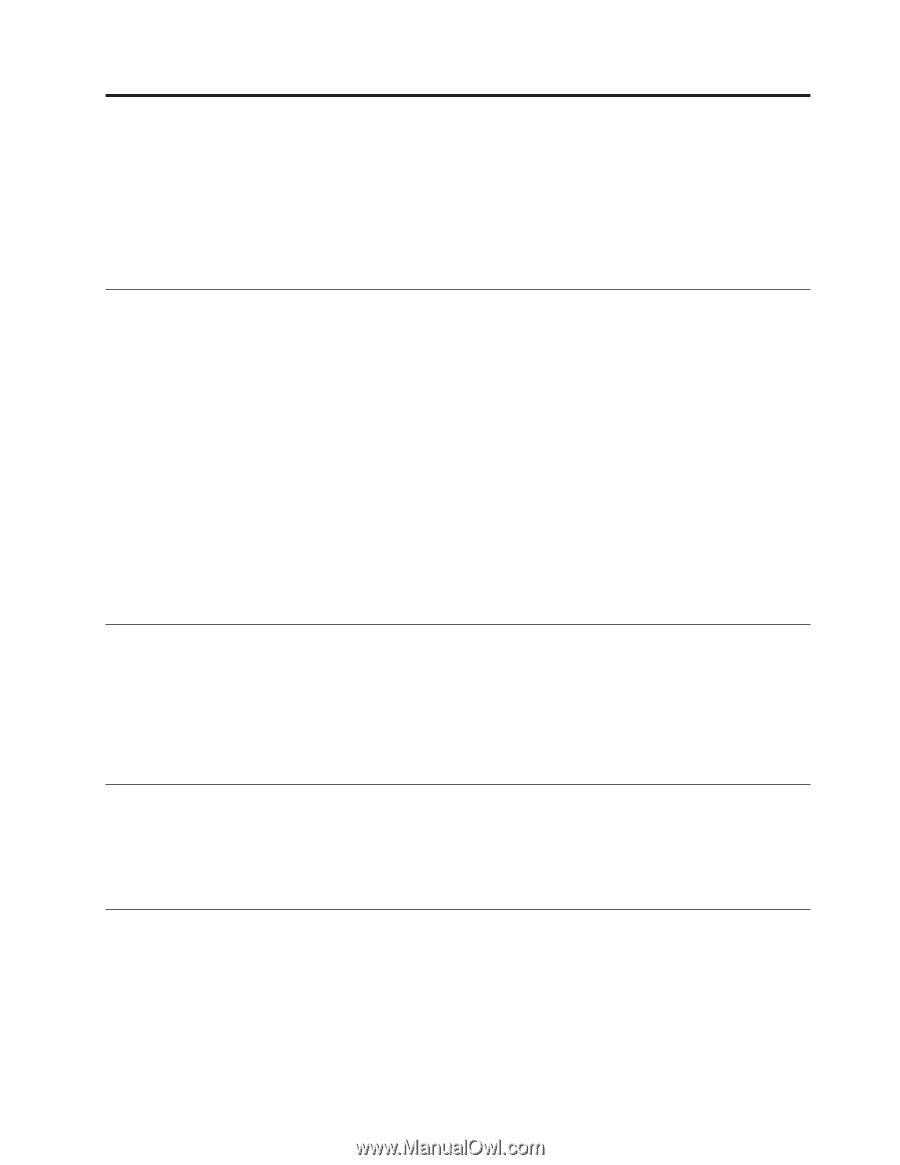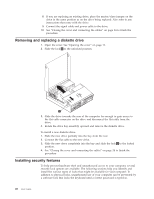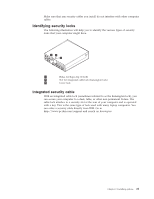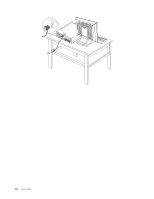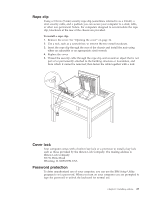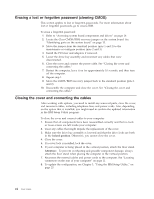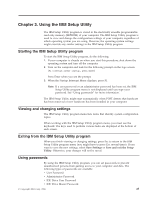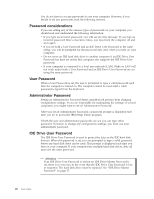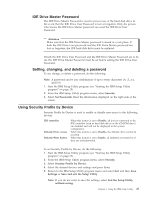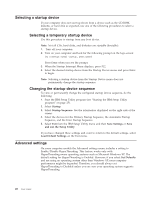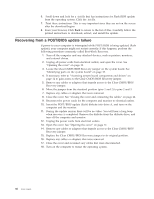Lenovo 81713GU User Manual - Page 39
Using, Setup, Utility
 |
View all Lenovo 81713GU manuals
Add to My Manuals
Save this manual to your list of manuals |
Page 39 highlights
Chapter 3. Using the IBM Setup Utility The IBM Setup Utility program is stored in the electrically erasable programmable read-only memory (EEPROM) of your computer. The IBM Setup Utility program is used to view and change the configuration settings of your computer, regardless of which operating system you are using. However, the operating-system settings might override any similar settings in the IBM Setup Utility program. Starting the IBM Setup Utility program To start the IBM Setup Utility program, do the following: 1. If your computer is already on when you start this procedure, shut down the operating system and turn off the computer. 2. Turn on the computer and look for the following prompt on the logo screen: (To interrupt normal startup, press Enter) Press Enter when you see the prompt. 3. When the Startup Interrupt Menu displays, press F1. Note: If a user password or an administrator password has been set, the IBM Setup Utility program menu is not displayed until you type your password. See "Using passwords" for more information. The IBM Setup Utility might start automatically when POST detects that hardware has been removed or new hardware has been installed in your computer. Viewing and changing settings The IBM Setup Utility program menu lists items that identify system configuration topics. When working with the IBM Setup Utility program menu, you must use the keyboard. The keys used to perform various tasks are displayed at the bottom of each screen. Exiting from the IBM Setup Utility program When you finish viewing or changing settings, press Esc to return to the IBM Setup Utility program menu (you might have to press Esc several times). If you want to save the new settings, select Save Settings or Save and exit the Setup Utility. Otherwise, your changes will not be saved. Using passwords By using the IBM Setup Utility program, you can set passwords to prevent unauthorized persons from gaining access to your computer and data. The following types of passwords are available: v User Password v Administrator Password v IDE Drive User Password v IDE Drive Master Password © Copyright IBM Corp. 2004 25