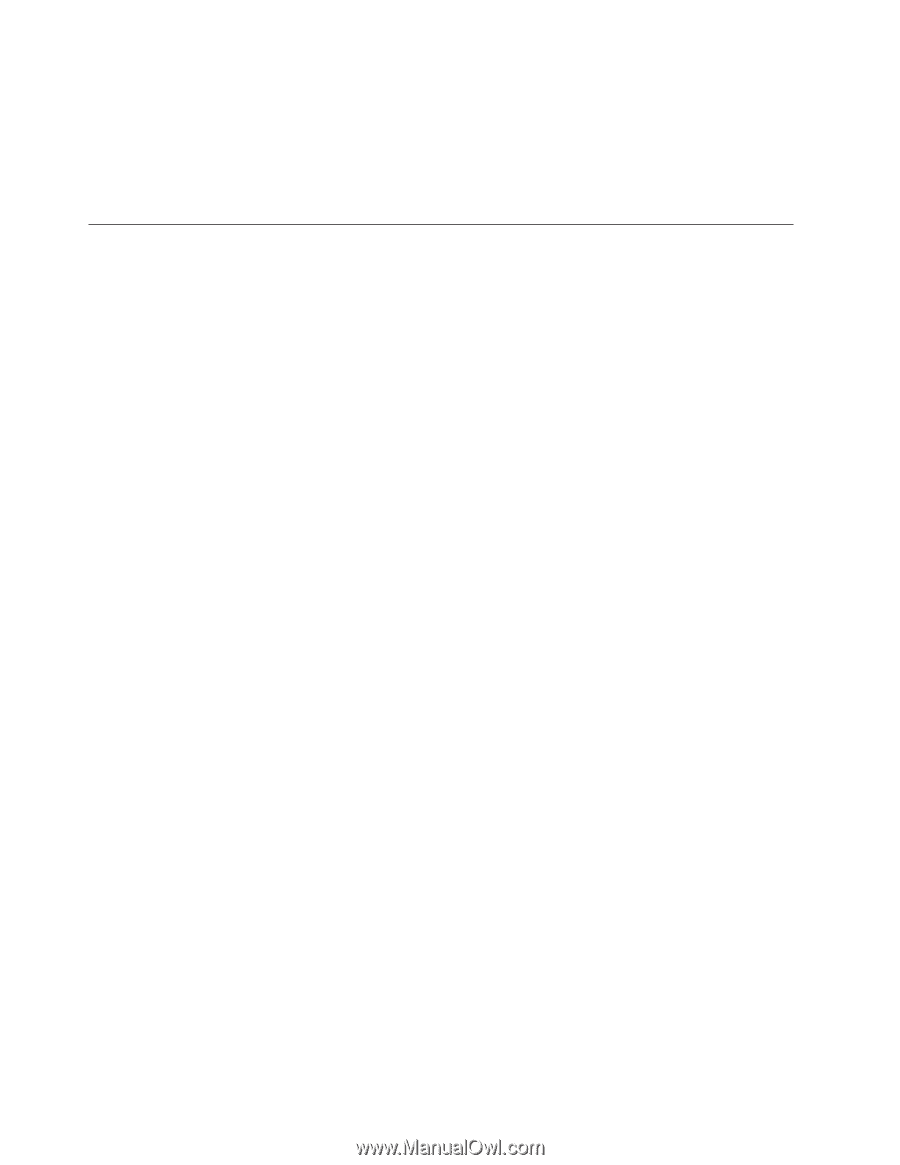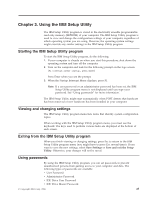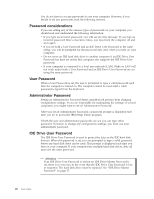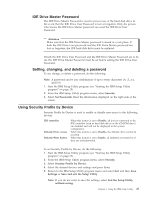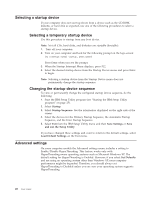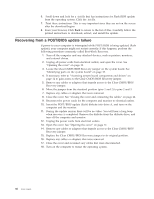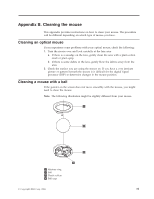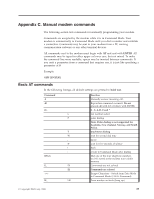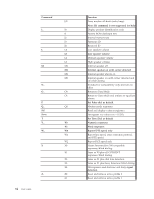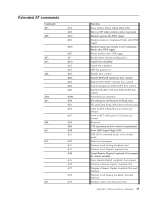Lenovo 81713GU User Manual - Page 44
Recovering, POST/BIOS, update, failure
 |
View all Lenovo 81713GU manuals
Add to My Manuals
Save this manual to your list of manuals |
Page 44 highlights
6. Scroll down and look for a .txt file that has instructions for Flash BIOS update from the operating system. Click the .txt file. 7. Print these instructions. This is very important since they are not on the screen after the download begins. 8. From your browser, Click Back to return to the list of files. Carefully follow the printed instructions to download, extract, and install the update. Recovering from a POST/BIOS update failure If power to your computer is interrupted while POST/BIOS is being updated (flash update), your computer might not restart correctly. If this happens, perform the following procedure commonly called Boot-block Recovery. 1. Turn off the computer and any attached devices, such as printers, monitors, and external drives. 2. Unplug all power cords from electrical outlets, and open the cover. See "Opening the cover" on page 12. 3. Locate the Clear CMOS/BIOS Recovery jumper on the system board. See "Identifying parts on the system board" on page 15. 4. If necessary, refer to "Accessing system board components and drives" on page 14 to gain access to the Clear CMOS/BIOS Recovery jumper. 5. Remove any cables or adapters that impede access to the Clear CMOS/BIOS Recovery jumper. 6. Move the jumper from the standard position (pins 1 and 2) to pins 2 and 3. 7. Replace any cables or adapters that were removed. 8. Close the cover. See "Closing the cover and connecting the cables" on page 24. 9. Reconnect the power cords for the computer and monitor to electrical outlets. 10. Insert the POST/BIOS update (flash) diskette into drive A, and turn on the computer and the monitor. 11. During the update session there will be no video. You will hear a long beep when recovery is completed. Remove the diskette from the diskette drive, and turn off the computer and monitor. 12. Unplug the power cords from electrical outlets. 13. Open the cover. See "Opening the cover" on page 12. 14. Remove any cables or adapters that impede access to the Clear CMOS/BIOS Recovery jumper. 15. Replace the Clear CMOS/BIOS Recovery jumper to its original position. 16. Replace any cables or adapters that were removed. 17. Close the cover and reconnect any cables that were disconnected. 18. Turn on the computer to restart the operating system. 30 User Guide