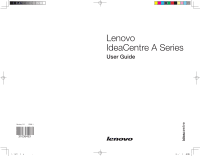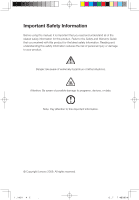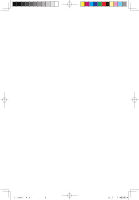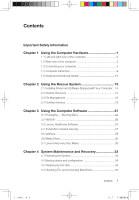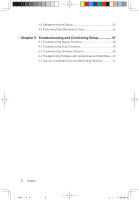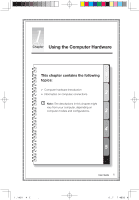Lenovo A600 Lenovo IdeaCentre A600 User Guide V1.0
Lenovo A600 - IdeaCentre 3011 6DU All-in-One PC Manual
 |
UPC - 884942547713
View all Lenovo A600 manuals
Add to My Manuals
Save this manual to your list of manuals |
Lenovo A600 manual content summary:
- Lenovo A600 | Lenovo IdeaCentre A600 User Guide V1.0 - Page 1
Version 1.0 2009.1 31036433 31036433_A6_UG_FM_EN_V1.0.indd 1 User Guide 2009.1.16 10:52:20 AM - Lenovo A600 | Lenovo IdeaCentre A600 User Guide V1.0 - Page 2
manual, it is important that you read and understand all of the related safety information for this product. Refer to the Safety and Warranty Guide that : Pay attention to this important information. © Copyright Lenovo 2009. All rights reserved. 31036433_A6_UG_EN_V1.0.indd 1 2009.1.19 6:47:32 PM - Lenovo A600 | Lenovo IdeaCentre A600 User Guide V1.0 - Page 3
31036433_A6_UG_EN_V1.0.indd 2 2009.1.19 6:47:32 PM - Lenovo A600 | Lenovo IdeaCentre A600 User Guide V1.0 - Page 4
computer 3 1.4 Computer instruction 9 1.5 Keyboard and Mouse (wired 11 Chapter 2 Using the Rescue System 13 2.1 Installing Drivers and Software Shipped 23 3.3 Lenovo Healthcare Software 24 3.4 Trend Micro Internet Security 27 3.5 VeriFace 28 3.6 Media Show 30 3.7 Lenovo Recovery Disc Maker - Lenovo A600 | Lenovo IdeaCentre A600 User Guide V1.0 - Page 5
firming Setup 37 5.1 Troubleshooting Display Problems 38 5.2 Troubleshooting Audio Problems 39 5.3 Troubleshooting Software Problems 39 5.4 Troubleshooting Problems with Optical Drives and Hard Disks ...40 5.5 Special considerations for troubleshooting Windows 41 2 Contents 31036433_A6_UG_EN_V1 - Lenovo A600 | Lenovo IdeaCentre A600 User Guide V1.0 - Page 6
ÿ Information on computer connections 2 Note: The descriptions in this chapter might vary from your computer, depending on computer models and configurations. 3 4 5 31036433_A6_UG_EN_V1.0.indd 1 User Guide 1 2009.1.19 6:47:01 PM - Lenovo A600 | Lenovo IdeaCentre A600 User Guide V1.0 - Page 7
block any air vents on the computer. Blocked air vents can cause thermal problems. 8 13 1 2 3 4 5 6 Power button IEEE 1394 connector USB Headphone connector Microphone connector Memory card reader Optical drive slot 12 11 10 9 7 Camera Brightness down touch button Brightness up touch button LCD - Lenovo A600 | Lenovo IdeaCentre A600 User Guide V1.0 - Page 8
your computer. Match the connectors to the icons. Note: Your computer might not have all of the connectors that are described in this section. User Guide 3 31036433_A6_UG_EN_V1.0.indd 3 2009.1.19 6:47:05 PM - Lenovo A600 | Lenovo IdeaCentre A600 User Guide V1.0 - Page 9
available power source. If your computer uses an AC adapter: Note: Use only the Lenovo provided AC adapter approved for use with this device. Use of another AC adapter may keyboard or mouse, follow those installation instructions. 4 User Guide 31036433_A6_UG_EN_V1.0.indd 4 2009.1.19 6:47:06 PM - Lenovo A600 | Lenovo IdeaCentre A600 User Guide V1.0 - Page 10
the glass pieces might hurt people. Don't put your hand on the joint of the stand, when you're adjusting the computer display angle. User Guide 5 31036433_A6_UG_EN_V1.0.indd 5 2009.1.19 6:47:07 PM - Lenovo A600 | Lenovo IdeaCentre A600 User Guide V1.0 - Page 11
1.3.5 If you have audio devices, attach them using the following instructions: 1 2 Microphone Use this connector to attach a microphone (purchased separately) to your port on the computer. d. Connect the adapter to the power source. 6 User Guide 31036433_A6_UG_EN_V1.0.indd 6 2009.1.19 6:47:09 PM - Lenovo A600 | Lenovo IdeaCentre A600 User Guide V1.0 - Page 12
computer to an ethernet-type local area network. This connector provides connection to several types of consumer electronics including digital audio devices and scanners. Only supported on systems with optional TV tuner card. User Guide 7 31036433_A6_UG_EN_V1.0.indd 7 2009.1.19 6:47:11 PM - Lenovo A600 | Lenovo IdeaCentre A600 User Guide V1.0 - Page 13
cord into the back of the computer. 2. Plug the power cord into the AC adapter. 3. Plug the power cord into an AC power source. 1 2 3 1.3.10 If your computer is equipped with a Memory Card Reader connector, it is able to read/write data from: Secure Digital (SD) MultiMediaCard (MMC) xD Memory - Lenovo A600 | Lenovo IdeaCentre A600 User Guide V1.0 - Page 14
Secure Digital PRO (SD pro) 1.4 Computer instruction Press the power button where is located on the side of this computer to turn it on. Note: The wrong button, the screen might be turn off. Then you need to turn on the screen again. 31036433_A6_UG_EN_V1.0.indd 9 User Guide 9 2009.1.19 6:47:13 PM - Lenovo A600 | Lenovo IdeaCentre A600 User Guide V1.0 - Page 15
touch button on the bottom right of the screen. Don't insert 3 inch optical disk into the drive slot. Or the disk might cannot be ejected. 10 User Guide 31036433_A6_UG_EN_V1.0.indd 10 2009.1.19 6:47:14 PM - Lenovo A600 | Lenovo IdeaCentre A600 User Guide V1.0 - Page 16
e USB port on the keyboard can be used to connect some USB devices, such as a USB mouse. Note: Not all USB devices are compatible. User Guide 11 31036433_A6_UG_EN_V1.0.indd 11 2009.1.19 6:47:17 PM - Lenovo A600 | Lenovo IdeaCentre A600 User Guide V1.0 - Page 17
key and the Lenovo Rescue System will open. Note: Only some models are equipped with the wireless Keyboard and Mouse or remote control. For more information about the wireless Keyboard and Mouse or remote control, refer to those installation instructions provided with your computer. 12 User Guide - Lenovo A600 | Lenovo IdeaCentre A600 User Guide V1.0 - Page 18
contains the following 1 topics: ÿ Rescue System ÿ Internet application instructions 2 Attention: Using this program will result in a loss of remain unchanged. • If you want to install an operating system with the Windows Vista Recovery DVD and back it up with OneKey Recovery, you must format - Lenovo A600 | Lenovo IdeaCentre A600 User Guide V1.0 - Page 19
until completion. Method 2: Manual Installation In the Windows system, Click Start ˠ All Programs ˠ Lenovo ˠ Drivers and Application Installation. After starting the procedure, install all the drivers and software manually according to the prompts. 14 User Guide 31036433_A6_UG_EN_V1.0.indd 14 2009 - Lenovo A600 | Lenovo IdeaCentre A600 User Guide V1.0 - Page 20
factory backup, the Lenovo OneKey Recovery enables you to back up all data of the current system partition manually after installing the is recommended to perform this operation after installing the Windows operating system and the drivers and software shipped together with the computer. Otherwise - Lenovo A600 | Lenovo IdeaCentre A600 User Guide V1.0 - Page 21
performing system recovery. 3. Follow the onscreen instructions, and press E on the keyboard to start critical data in directories such as Desktop or My Documents in the Turn on the computer. When the Lenovo logo appears, press the F2 key Guide 31036433_A6_UG_EN_V1.0.indd 16 2009.1.19 6:47:21 PM - Lenovo A600 | Lenovo IdeaCentre A600 User Guide V1.0 - Page 22
user who is copying the files, the Lenovo file management function enables you to set passing the password authentication. Follow the instructions below: Single click the key-shaped icon interface may fail to correspond to that in the Windows system. Select it according to the directory content. - Lenovo A600 | Lenovo IdeaCentre A600 User Guide V1.0 - Page 23
viruses. and it can scan and kill viruses even when Windows cannot start and other antivirus software cannot work as a result a virus. 2.4.1 Launch Turn on the computer. When the Lenovo logo appears, press the F2 key to launch Rescue System. Guide 31036433_A6_UG_EN_V1.0.indd 18 2009.1.19 6:47:22 PM - Lenovo A600 | Lenovo IdeaCentre A600 User Guide V1.0 - Page 24
the Latest Virus Package from a Flash Disk 1. First, make a flash disk of OneKey Antivirus in the Windows system. Connect a flash disk to the USB connector, and click Start ˠ All Programs ˠ Lenovo ˠ Download USB update package. 2. Save the latest virus definitions to the flash disk. Making an upgrade - Lenovo A600 | Lenovo IdeaCentre A600 User Guide V1.0 - Page 25
or CDs. You can install and use anti-virus software under the Windows system to scan such media. 3. In the process of cleaning viruses, do not power off the computer. Otherwise, it may damage the files on the hard disk drive. 20 User Guide 31036433_A6_UG_EN_V1.0.indd 20 2009.1.19 6:47:22 PM - Lenovo A600 | Lenovo IdeaCentre A600 User Guide V1.0 - Page 26
ÿ Computer software instructions 2 Note: The interface and function of each of these features are subject to the actual software that was shipped with the computer model that you purchased. 3 Note: Lenovo Veriface and Lenovo healthcare software can only be used with 4 the Lenovo PC Bright Eye - Lenovo A600 | Lenovo IdeaCentre A600 User Guide V1.0 - Page 27
This software does not support the burning of VCD audio or Blu-ray disk DVDs. 3.1.1 Launch 1. Choose All Programs ˠ Lenovo ˠ Power2Go ˠ Power2GoExpress from the Start menu to launch the burner program. 2. The shortcut to launch the burner software is the block icon on the desktop. To use the burner - Lenovo A600 | Lenovo IdeaCentre A600 User Guide V1.0 - Page 28
play DVDs and VCDs. To launch the player: Double click the InterVideo WinDVD8 icon on the desktop. Launch the player. Click the "?" icon to obtain more information about WinDVD. WinDVD Blu- - Go to the next track - Mute - Volume User Guide 23 31036433_A6_UG_EN_V1.0.indd 23 2009.1.19 6:47:24 PM - Lenovo A600 | Lenovo IdeaCentre A600 User Guide V1.0 - Page 29
camera and is available only after the camera is installed. 3. For details about installing Lenovo PC Bright Eye camera, see "Installation Guide for Lenovo PC Bright Eye Camera" in this document. 4. Before using this software, you need adjust the pitching angle of the web camera to the appropriate - Lenovo A600 | Lenovo IdeaCentre A600 User Guide V1.0 - Page 30
camera image. An image, which is caught by Lenovo PC Bright Eye camera, will be displayed in the video capture window. Adjust the position and pitch angle of the camera to ensure the whole face is displayed in the video capture window. User Guide 25 31036433_A6_UG_EN_V1.0.indd 25 2009.1.19 6:47:26 - Lenovo A600 | Lenovo IdeaCentre A600 User Guide V1.0 - Page 31
Now you have successfully configured the Lenovo PC Bright Eye camera with Lenovo Health Care Software. 5. Select Lenovo Healthcare Software ˠ Bright Vision. 6. Click Distance Setup or Brightness : about 70 centimeters (27.55 inches) 26 User Guide 31036433_A6_UG_EN_V1.0.indd 26 2009.1.19 6:47:26 PM - Lenovo A600 | Lenovo IdeaCentre A600 User Guide V1.0 - Page 32
the Trend Micro Internet Security antivirus software is installed on your computer, use the following instructions. Trend Micro Internet Security is a common type of antivirus software. It can scan and to scan in the scan targets. 31036433_A6_UG_EN_V1.0.indd 27 User Guide 27 2009.1.19 6:47:26 PM - Lenovo A600 | Lenovo IdeaCentre A600 User Guide V1.0 - Page 33
them as specifically required. 3.4.6 Help and Support For more information on the operation of Trend Micro implemented with Lenovo computers and videocapture hardware. This software applies only to the computers equipped with Lenovo PC Bright Guide 31036433_A6_UG_EN_V1.0.indd 28 2009.1.19 6:47:27 PM - Lenovo A600 | Lenovo IdeaCentre A600 User Guide V1.0 - Page 34
Looking sideways Frowning 3.5.4 Image change: Although the Lenovo VeriFace will already account for some particular situations situations may affect the results: Bright light behind your head A window with bright light Bright light pointed directly at your face or User Guide 29 2009.1.19 6:47:27 PM - Lenovo A600 | Lenovo IdeaCentre A600 User Guide V1.0 - Page 35
this function. You also can configure your DVD disc settings. 3.7 Lenovo Recovery Disc Maker Lenovo Recovery Disc Maker can help you reinstall your operating system and applications, recovering in helping you recover your system to 30 User Guide 31036433_A6_UG_EN_V1.0.indd 30 2009.1.19 6:47:27 PM - Lenovo A600 | Lenovo IdeaCentre A600 User Guide V1.0 - Page 36
the Computer and select Manage icon, you may create the new partition under Disk management dialog box. Note: For more detail information, see the Help instruction of this software. 31036433_A6_UG_EN_V1.0.indd 31 User Guide 31 2009.1.19 6:47:27 PM - Lenovo A600 | Lenovo IdeaCentre A600 User Guide V1.0 - Page 37
32 User Guide 31036433_A6_UG_EN_V1.0.indd 32 2009.1.19 6:47:27 PM - Lenovo A600 | Lenovo IdeaCentre A600 User Guide V1.0 - Page 38
Chapter System Maintenance and Recovery This chapter contains the following 1 topics: ÿ Daily Maintenance and Tools Instructions 2 3 4 5 31036433_A6_UG_EN_V1.0.indd 33 User Guide 33 2009.1.19 6:47:28 PM - Lenovo A600 | Lenovo IdeaCentre A600 User Guide V1.0 - Page 39
of additional software. If software problems develop in the originally installed software the location for your backup. Click Next and follow the instructions to continue. 4.3 Cleaning Up the Disk Do the following to clean up. 34 User Guide 31036433_A6_UG_EN_V1.0.indd 34 2009.1.19 6:47:29 PM - Lenovo A600 | Lenovo IdeaCentre A600 User Guide V1.0 - Page 40
the hard disk drive, this procedure can take a long time (sometimes more than one hour). 4.6 Performing Daily Maintenance Tasks Cleaning the computer components Because many of the . Do not use liquid or aerosol cleaners, which may User Guide 35 31036433_A6_UG_EN_V1.0.indd 35 2009.1.19 6:47:29 PM - Lenovo A600 | Lenovo IdeaCentre A600 User Guide V1.0 - Page 41
the display. Only use products specifically designed for cleaning displays, and follow the instructions that are included with the product. The following are general methods for cleaning the components and free of grease stains. 36 User Guide 31036433_A6_UG_EN_V1.0.indd 36 2009.1.19 6:47:29 PM - Lenovo A600 | Lenovo IdeaCentre A600 User Guide V1.0 - Page 42
and Confirming Setup This chapter contains the following 1 topics: ÿ Troubleshooting and Problem Resolution 2 Note: The description of the TV-Tuner card in this manual applies only to those computer models that have the TV-Tuner card installed. It does not apply to those 3 computer - Lenovo A600 | Lenovo IdeaCentre A600 User Guide V1.0 - Page 43
default view, so they may not apply if you set your Lenovo® computer to the Windows Classic view. 5.1 Troubleshooting Display Problems Problem: Blank screen or no image is displayed on the monitor. Troubleshooting and problem resolution: Check that the LCD screen has been turned on; If not, press - Lenovo A600 | Lenovo IdeaCentre A600 User Guide V1.0 - Page 44
interfering devices away from the computer. 3. If the problem persists, consult with Lenovo Service. 5.2 Troubleshooting Audio Problems Problem: No sound from integrated speakers Troubleshooting and problem resolution: • Adjust the windows volume control - Double-click the speaker icon in the lower - Lenovo A600 | Lenovo IdeaCentre A600 User Guide V1.0 - Page 45
Start menu. 4. From the Control Panel, choose Programs and Functions. 5. Find the applicable program from the Programs and Functions dialog box and then select Uninstall/Modify. 6. Perform the instructions displayed to uninstall the software. 5.4 Troubleshooting Problems with Optical Drives and Hard - Lenovo A600 | Lenovo IdeaCentre A600 User Guide V1.0 - Page 46
the Service troubleshooting system problems: 1. The serial number of the software. The serial number was shipped with the computer and was provided separately by the manufacturer. The Help Center is unable to retrieve this number. 2. The drivers for this computer model only support the Windows - Lenovo A600 | Lenovo IdeaCentre A600 User Guide V1.0 - Page 47
42 User Guide 31036433_A6_UG_EN_V1.0.indd 42 2009.1.19 6:47:31 PM
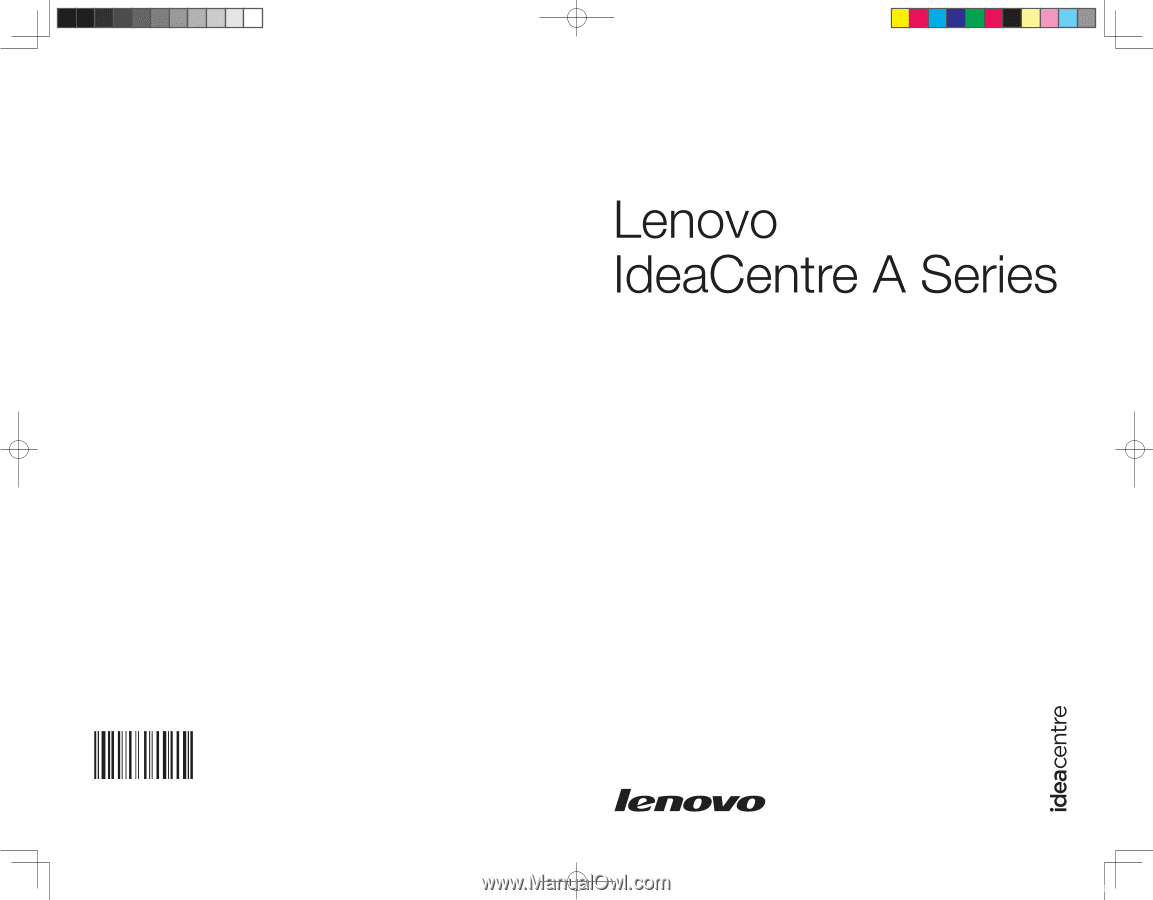
Version 1.0
2009.1
31036433
User Guide
3
036433
6
G
0
2009
6
0:52:20